Home>Home Appliances>Home Automation Appliances>How To Link Google Home Mini
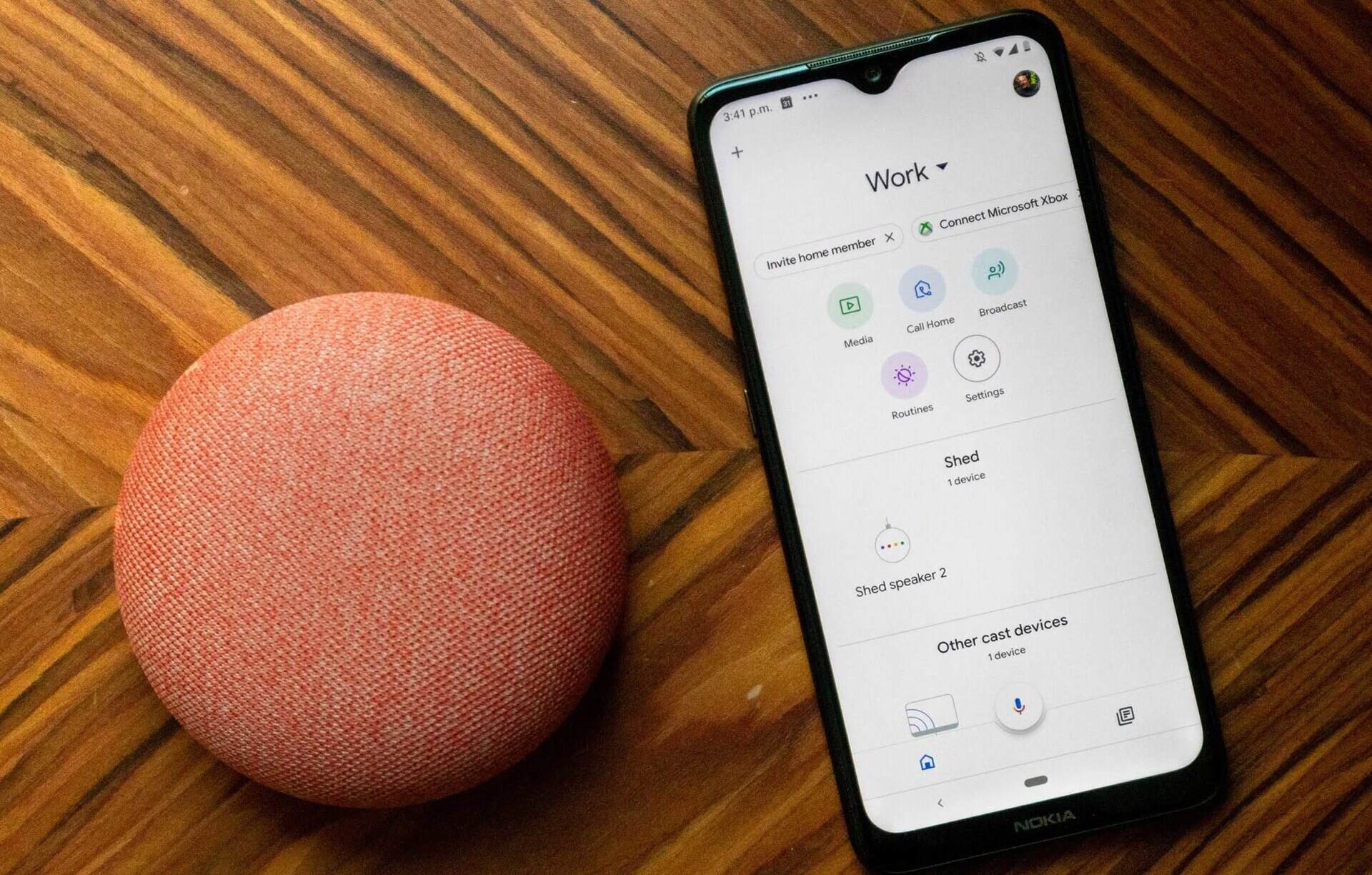
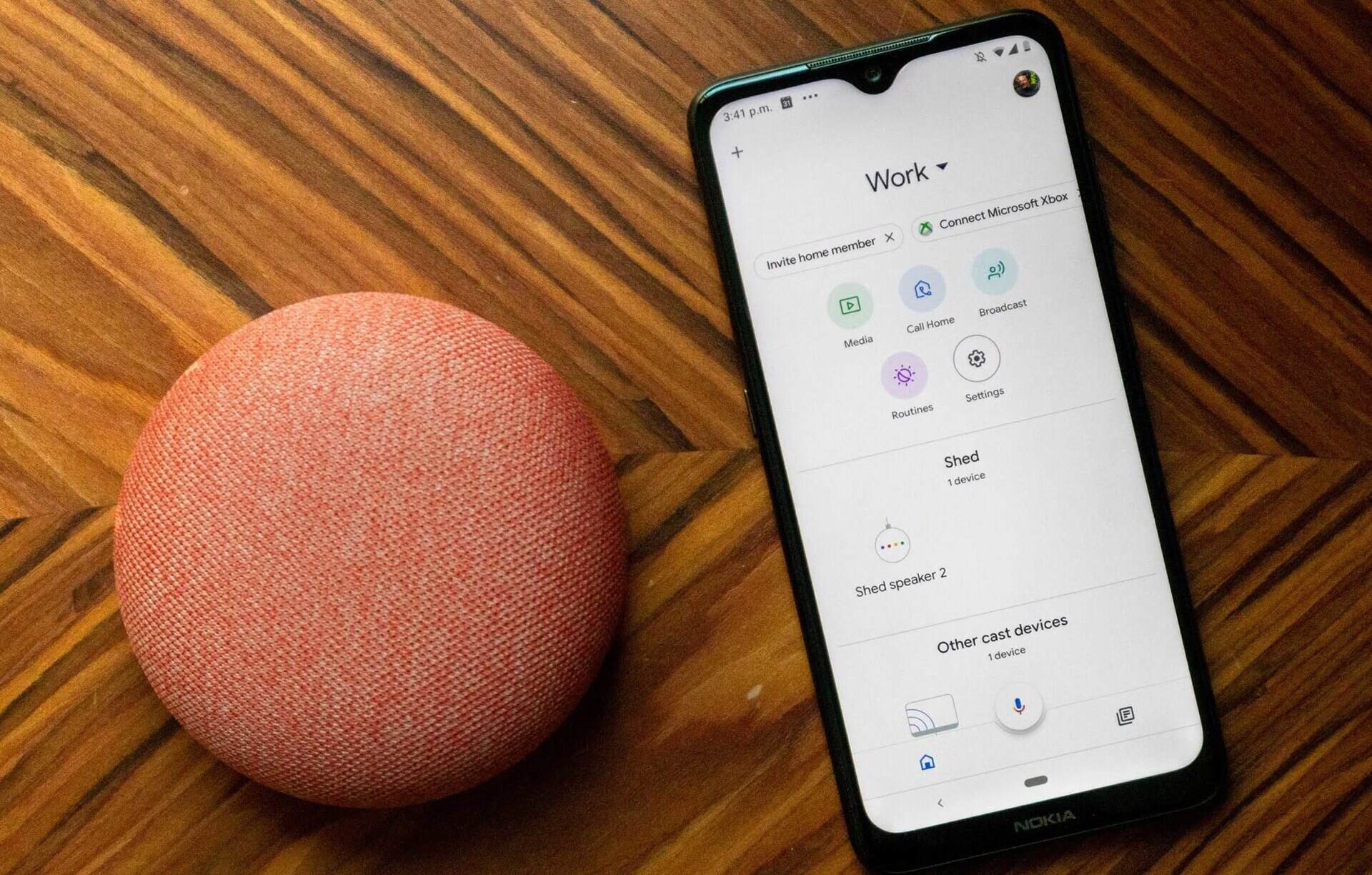
Home Automation Appliances
How To Link Google Home Mini
Modified: January 4, 2024
Discover how to link your Google Home Mini to your home automation appliances. Get step-by-step instructions for seamless integration.
(Many of the links in this article redirect to a specific reviewed product. Your purchase of these products through affiliate links helps to generate commission for Storables.com, at no extra cost. Learn more)
**
Introduction
**
Welcome to the world of smart home technology, where convenience and innovation intersect to simplify everyday living. Among the array of intelligent devices available, the Google Home Mini stands out as a versatile and user-friendly addition to any modern home. This compact yet powerful smart speaker not only delivers impressive sound quality but also serves as a hub for controlling various smart appliances and accessing a wide range of information through voice commands.
The Google Home Mini is designed to seamlessly integrate with your existing smart home ecosystem, offering hands-free control over compatible devices and access to a myriad of useful features. Whether you're a tech enthusiast or a casual user looking to streamline your daily routines, the Google Home Mini has something to offer for everyone.
In this comprehensive guide, we will walk you through the process of setting up your Google Home Mini, connecting it to your Wi-Fi network, linking it to other smart devices, and harnessing the power of voice commands to maximize its potential. Additionally, we'll provide troubleshooting tips to address common issues and ensure a smooth user experience.
By the end of this journey, you will be well-equipped to unleash the full potential of your Google Home Mini, transforming your living space into a smart, connected environment tailored to your preferences and lifestyle. So, let's embark on this exciting exploration of the Google Home Mini and discover the endless possibilities it brings to your fingertips.
**
Key Takeaways:
- Setting up your Google Home Mini is easy! Just plug it in, download the Google Home app, and follow the simple instructions to connect it to your Wi-Fi. Once set up, you can enjoy music, control devices, and get info with voice commands.
- Your Google Home Mini can do a lot! It connects to your Wi-Fi, links to other smart devices, and responds to voice commands for music, news, and controlling your home. If you have any issues, there are troubleshooting tips to help you out.
Read more: How To Link Google Calendar To Google Home
Setting up Google Home Mini
**
Setting up your Google Home Mini is a straightforward process that begins with unpacking the device and plugging it into a power outlet. Once powered on, you will need to download the Google Home app on your smartphone or tablet. This app serves as the central hub for managing your Google Home Mini and configuring its settings to suit your preferences.
Upon launching the Google Home app, you will be prompted to set up a new device. Select the option to add a new device and choose Google Home from the list of available devices. The app will then guide you through the setup process, which involves connecting your Google Home Mini to your Wi-Fi network and customizing its settings.
During the setup, you will have the opportunity to personalize the voice assistant and choose your preferred language for interaction. Additionally, you can select the room where your Google Home Mini is located, allowing for more precise control and organization if you have multiple Google Home devices in different areas of your home.
Once the initial setup is complete, your Google Home Mini will be ready to use, and you can begin exploring its capabilities, from playing music and podcasts to controlling smart home devices and accessing a wealth of information through voice commands.
With the setup process complete, you are now poised to unlock the full potential of your Google Home Mini and seamlessly integrate it into your daily routines. In the next section, we will delve into the crucial step of connecting your Google Home Mini to your Wi-Fi network, enabling it to access the internet and facilitate a wide range of functions.
**
Connecting Google Home Mini to Wi-Fi
**
Connecting your Google Home Mini to your Wi-Fi network is essential for enabling its full range of features and capabilities. Once your device is powered on and the initial setup is complete, the Google Home app will guide you through the process of connecting your Google Home Mini to Wi-Fi.
Upon selecting your Google Home Mini within the app, you will be prompted to connect it to your Wi-Fi network. This involves selecting your network from the available options and entering the corresponding password to establish a secure connection. Once the Wi-Fi setup is successful, your Google Home Mini will be linked to your home network, allowing it to access online content, perform voice searches, and interact with other smart devices.
It’s important to ensure that your Google Home Mini is positioned within the range of your Wi-Fi signal to maintain a stable and reliable connection. If you encounter any issues during the Wi-Fi setup, consider relocating your device closer to your router or access point to optimize the signal strength.
Once your Google Home Mini is successfully connected to Wi-Fi, you can explore a multitude of possibilities, including streaming music, setting reminders, checking the weather, and controlling compatible smart home devices—all through simple voice commands. The seamless integration with your Wi-Fi network empowers your Google Home Mini to deliver a connected and intelligent experience tailored to your preferences.
With your Google Home Mini now linked to your Wi-Fi network, you are ready to embark on the next phase of its integration into your smart home ecosystem. In the following section, we will explore the process of linking your Google Home Mini to other smart devices, expanding its functionality and enhancing your overall home automation experience.
**
Linking Google Home Mini to Other Devices
**
One of the most compelling aspects of the Google Home Mini is its ability to seamlessly integrate with a wide range of smart devices, allowing you to control and manage them through simple voice commands or the Google Home app. Whether you have smart lights, thermostats, or security cameras, linking them to your Google Home Mini can elevate your home automation experience to new heights.
To begin linking your smart devices to your Google Home Mini, ensure that they are compatible with Google Assistant, the voice-activated assistant that powers the device. This compatibility enables effortless communication between your Google Home Mini and your smart devices, enabling you to control them with ease.
Using the Google Home app, navigate to the "Add" or "Set up device" section, where you can select the option to add a new device. The app will guide you through the process of discovering and connecting compatible smart devices within your home network. Once discovered, you can assign these devices to specific rooms, allowing for intuitive control and organization through voice commands.
After successfully linking your smart devices to your Google Home Mini, you can begin issuing voice commands to control them. For example, you can adjust the lighting in your living room, set the temperature on your smart thermostat, or check the feed from your security cameras, all without lifting a finger.
By seamlessly integrating your smart devices with the Google Home Mini, you create a cohesive and interconnected smart home ecosystem that responds to your voice commands and enhances your daily routines. The convenience and control afforded by this integration exemplify the power of smart home technology in simplifying and enriching your lifestyle.
With your Google Home Mini now linked to a variety of smart devices, you are poised to harness the full potential of this intelligent ecosystem. In the next section, we will delve into the captivating world of using Google Home Mini with voice commands, exploring its capabilities and the myriad tasks it can accomplish with a simple verbal prompt.
**
To link your Google Home Mini, open the Google Home app on your phone, tap “Add” and then “Set up device.” Follow the on-screen instructions to connect your Google Home Mini to your Wi-Fi network.
Using Google Home Mini with Voice Commands
**
The Google Home Mini’s true power lies in its seamless integration with Google Assistant, enabling you to accomplish a multitude of tasks through intuitive voice commands. Whether you want to play music, check the weather, set reminders, or control your smart home devices, the Google Home Mini responds to your voice with remarkable accuracy and efficiency.
To activate the Google Home Mini, simply say "Hey Google" or "OK Google," followed by your command or query. The device will promptly spring into action, ready to assist you with a diverse range of tasks and inquiries.
Music enthusiasts can take advantage of the Google Home Mini’s ability to stream music from popular services such as Spotify, YouTube Music, and Pandora. By specifying the desired artist, song, album, or genre, you can enjoy a personalized listening experience without lifting a finger. Additionally, the device’s multi-room audio feature allows you to synchronize music playback across multiple Google Home devices, creating a captivating and immersive audio environment throughout your home.
For those seeking information and assistance, the Google Home Mini serves as a reliable source of knowledge and guidance. You can ask about the latest news, sports scores, or traffic updates, and the device will promptly deliver the relevant information in a clear and concise manner. Need to set a reminder, timer, or calendar event? Simply convey your request through voice commands, and the Google Home Mini will handle the rest, keeping you organized and on schedule.
Furthermore, the Google Home Mini’s integration with smart home devices allows for effortless control of your connected appliances. Whether you want to adjust the lighting, thermostat settings, or security cameras, a quick voice command is all it takes to initiate the desired action, transforming your living space into a responsive and dynamic environment tailored to your preferences.
By leveraging the power of voice commands, the Google Home Mini empowers you to accomplish tasks, access information, and control your smart home devices with unparalleled convenience and efficiency. Its seamless interaction with Google Assistant exemplifies the transformative potential of smart home technology, enhancing the way you engage with your living space and the world around you.
With the remarkable capabilities of using voice commands with your Google Home Mini now at your fingertips, we will proceed to the next section, where we’ll explore troubleshooting tips and additional insights to ensure a seamless and enjoyable user experience.
**
Read more: How To Link Google Home To Alexa
Troubleshooting and Tips
**
While the Google Home Mini is designed to deliver a seamless and intuitive user experience, occasional issues or questions may arise as you integrate it into your smart home ecosystem. Whether you encounter connectivity issues, voice command misunderstandings, or other concerns, the following troubleshooting tips and insights can help you navigate potential challenges and optimize your usage of the device.
1. Connectivity Concerns: If you experience connectivity issues with your Google Home Mini, ensure that it is within range of your Wi-Fi network and that your network is functioning properly. Restarting your router and the Google Home Mini can often resolve connectivity issues. Additionally, consider checking for any firmware updates for your device through the Google Home app to ensure it is running the latest software version.
2. Voice Command Precision: To enhance the accuracy of voice commands, speak clearly and ensure that the room is free from excessive background noise. If the Google Home Mini consistently misunderstands your commands, consider retraining the voice model through the Google Home app to improve recognition accuracy.
3. Smart Device Integration: If you encounter difficulties linking or controlling smart devices, verify that they are compatible with Google Assistant and that they are connected to the same Wi-Fi network as your Google Home Mini. Rebooting the smart devices and ensuring that they have the latest firmware updates can also resolve integration issues.
4. Customization and Personalization: Explore the settings within the Google Home app to customize the behavior and preferences of your Google Home Mini. You can adjust the device’s voice volume, language settings, and privacy controls to tailor the experience to your liking.
5. Explore New Features: Stay informed about the latest features and capabilities of the Google Home Mini by periodically checking for updates and exploring the official support resources provided by Google. New features and enhancements are regularly introduced, expanding the device’s functionality and potential.
By leveraging these troubleshooting tips and insights, you can overcome common challenges and optimize your usage of the Google Home Mini, ensuring a smooth and rewarding smart home experience. The ability to troubleshoot effectively and explore new features empowers you to maximize the potential of your Google Home Mini and enjoy its benefits to the fullest.
With these troubleshooting tips and insights at your disposal, you are well-equipped to address potential issues and make the most of your Google Home Mini. As we conclude this comprehensive guide, we invite you to embark on your smart home journey with confidence, knowing that the Google Home Mini is a reliable and versatile companion ready to enhance your daily life.
**
Conclusion
**
Congratulations on embarking on a transformative journey into the realm of smart home technology with your Google Home Mini. Throughout this comprehensive guide, we’ve navigated the essential steps of setting up, connecting, and optimizing the capabilities of your Google Home Mini, empowering you to harness its full potential and seamlessly integrate it into your daily routines.
From the initial setup process to linking your Google Home Mini to a diverse array of smart devices, you’ve gained valuable insights into the versatility and convenience that this intelligent device offers. By leveraging voice commands, you can effortlessly control your smart home appliances, access information, and enjoy personalized entertainment, all with the power of your voice.
As you continue to explore the capabilities of your Google Home Mini, we encourage you to stay informed about the latest features and updates, ensuring that you are well-positioned to take advantage of new enhancements and functionalities as they become available. Additionally, don’t hesitate to customize and personalize your Google Home Mini to align with your preferences and lifestyle, creating a tailored smart home experience that caters to your unique needs.
With the troubleshooting tips and insights provided, you have the tools to address potential challenges and optimize your usage of the Google Home Mini, fostering a seamless and enjoyable smart home experience. By staying attuned to the evolving landscape of smart home technology, you can continue to elevate and expand the capabilities of your Google Home Mini, unlocking new possibilities and enhancing your daily life.
As you integrate the Google Home Mini into your living space, we hope that it enriches your routines, simplifies tasks, and brings a new level of convenience and connectivity to your home. The fusion of intelligent design, intuitive voice control, and seamless connectivity makes the Google Home Mini a valuable addition to any modern household, offering a gateway to a smarter, more connected lifestyle.
In conclusion, we invite you to embrace the boundless potential of your Google Home Mini, allowing it to enhance your daily experiences, streamline your tasks, and infuse your living space with the magic of smart home technology. With its versatile capabilities and intuitive interface, the Google Home Mini stands ready to be your trusted companion, providing a seamless and enriching smart home experience tailored to your preferences and needs.
Frequently Asked Questions about How To Link Google Home Mini
Was this page helpful?
At Storables.com, we guarantee accurate and reliable information. Our content, validated by Expert Board Contributors, is crafted following stringent Editorial Policies. We're committed to providing you with well-researched, expert-backed insights for all your informational needs.
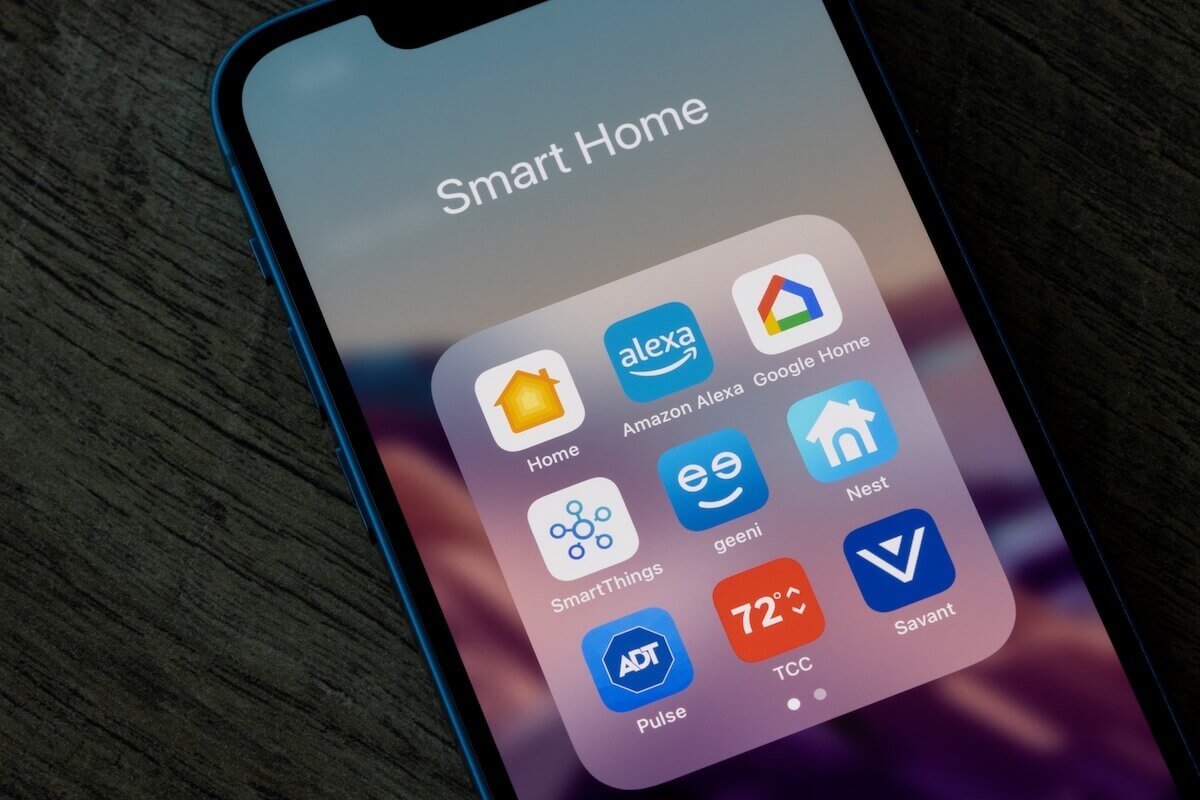
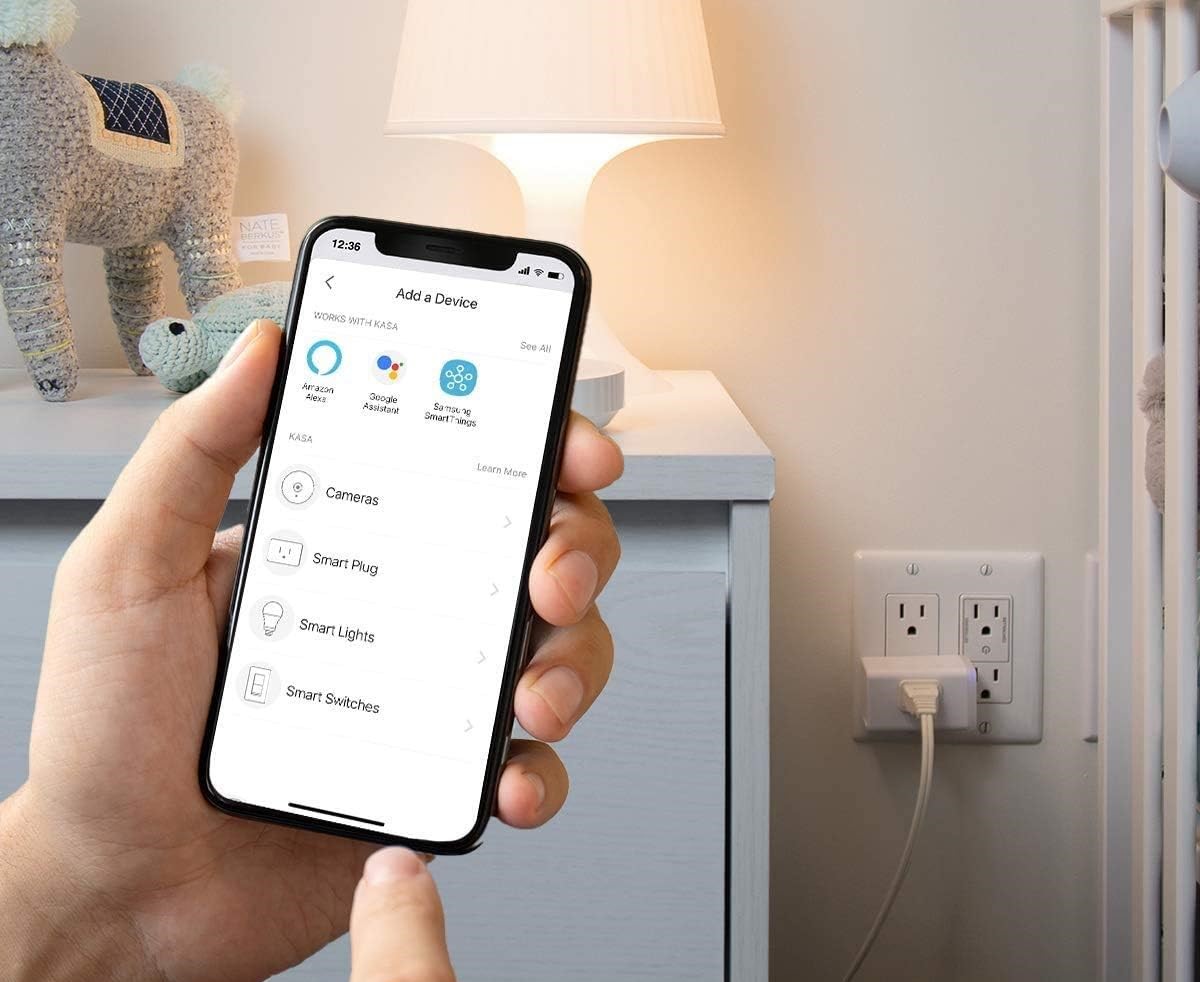
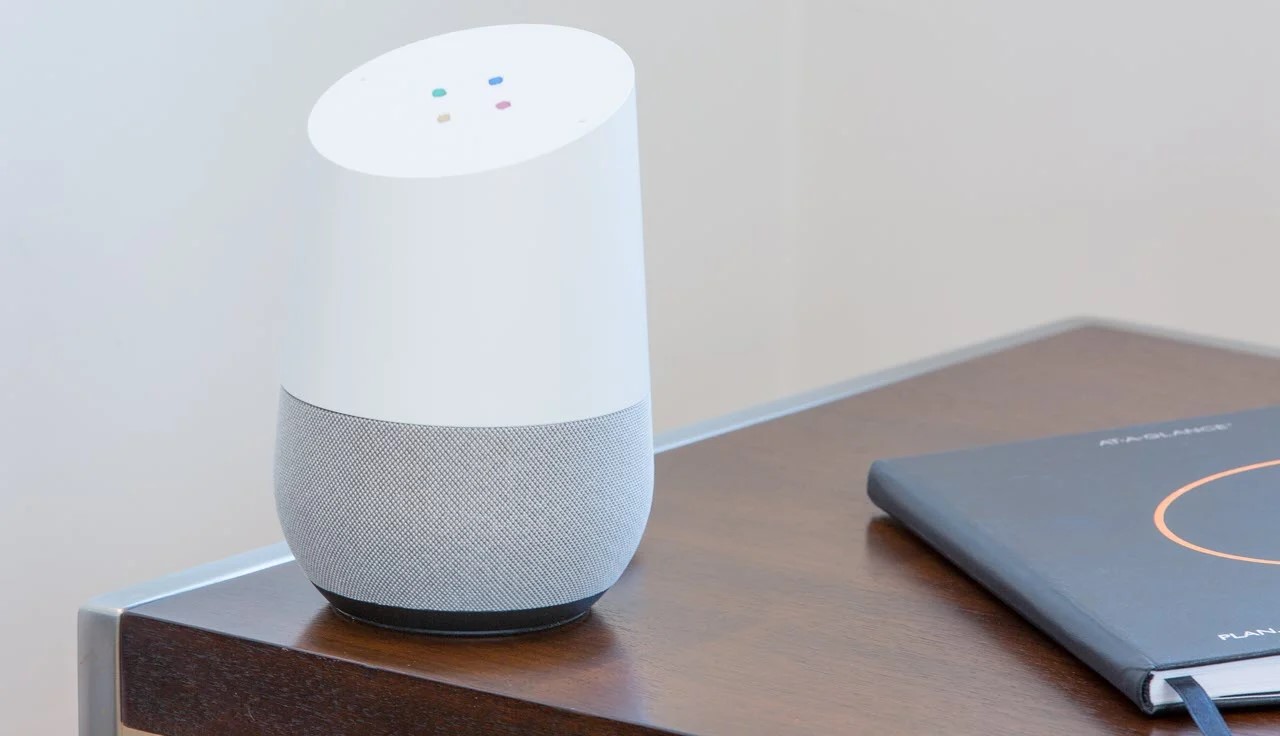
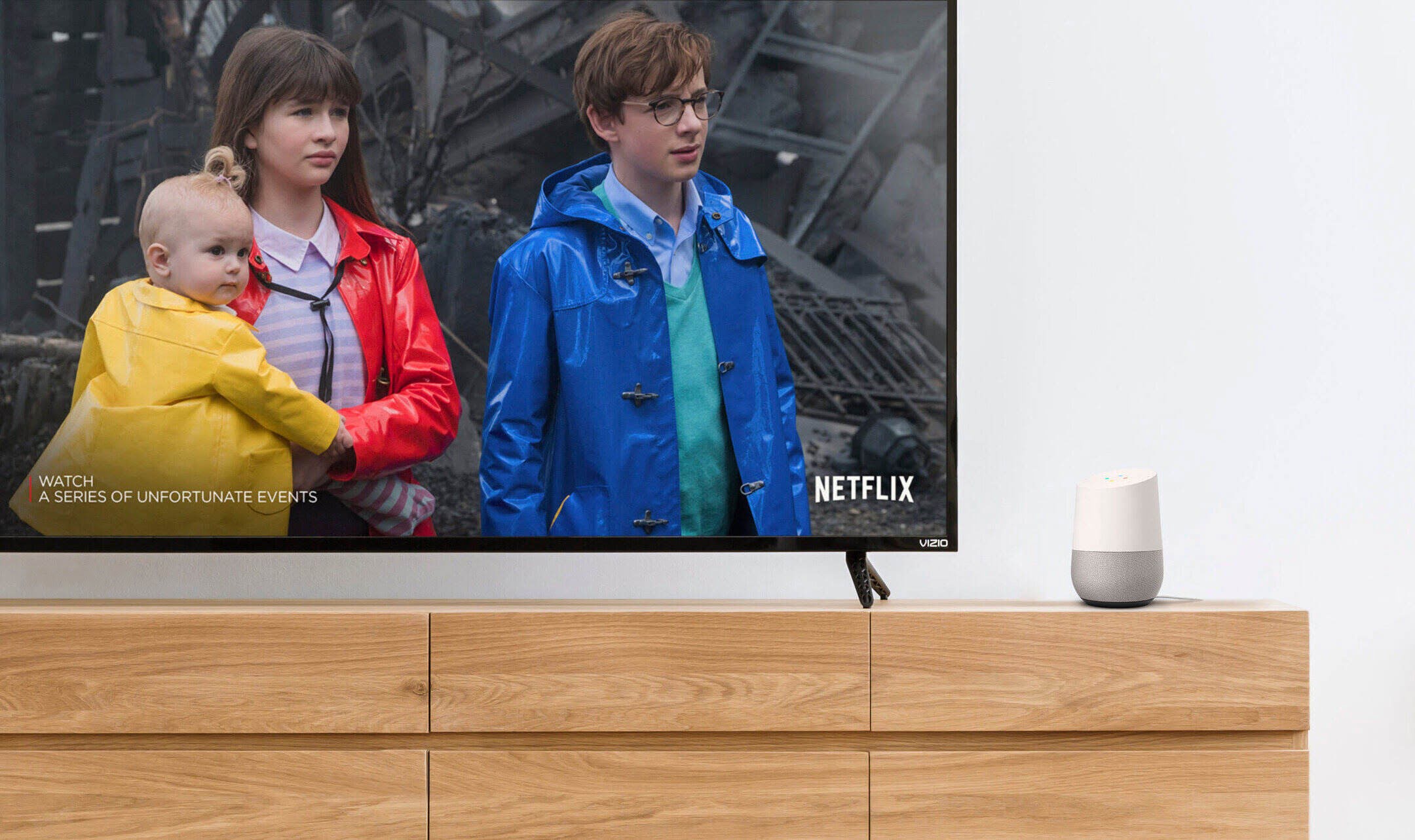



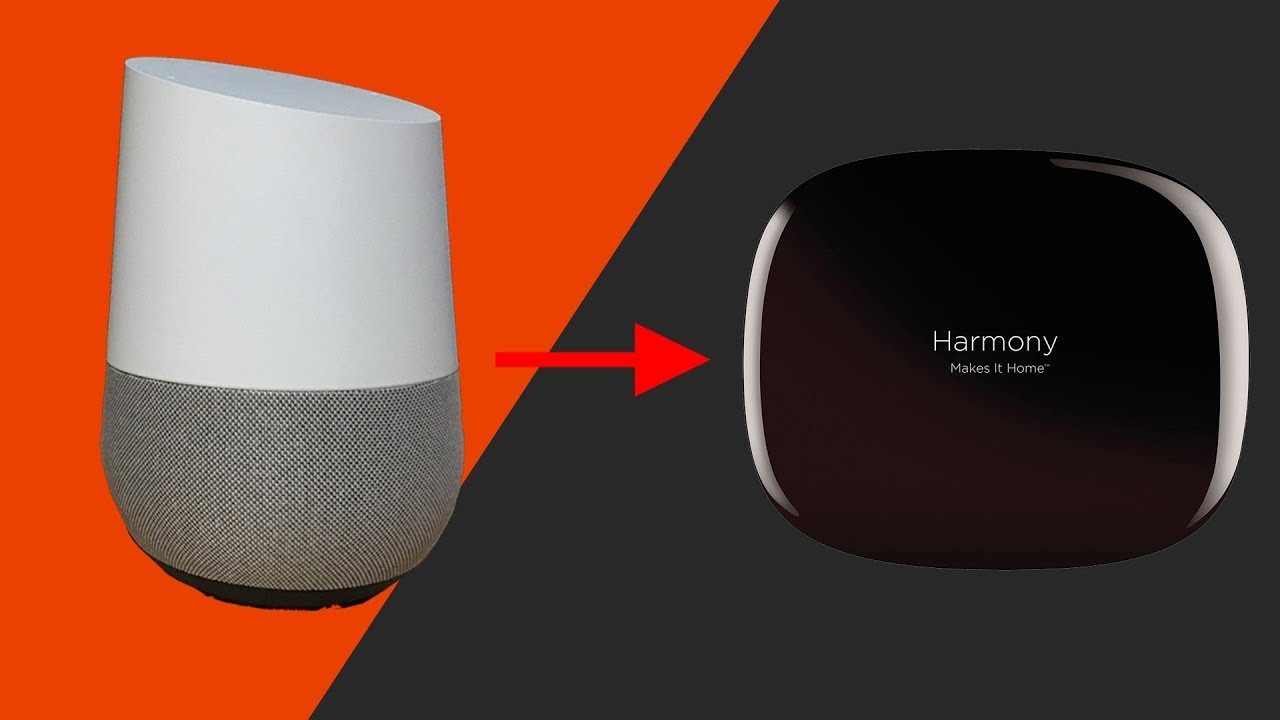


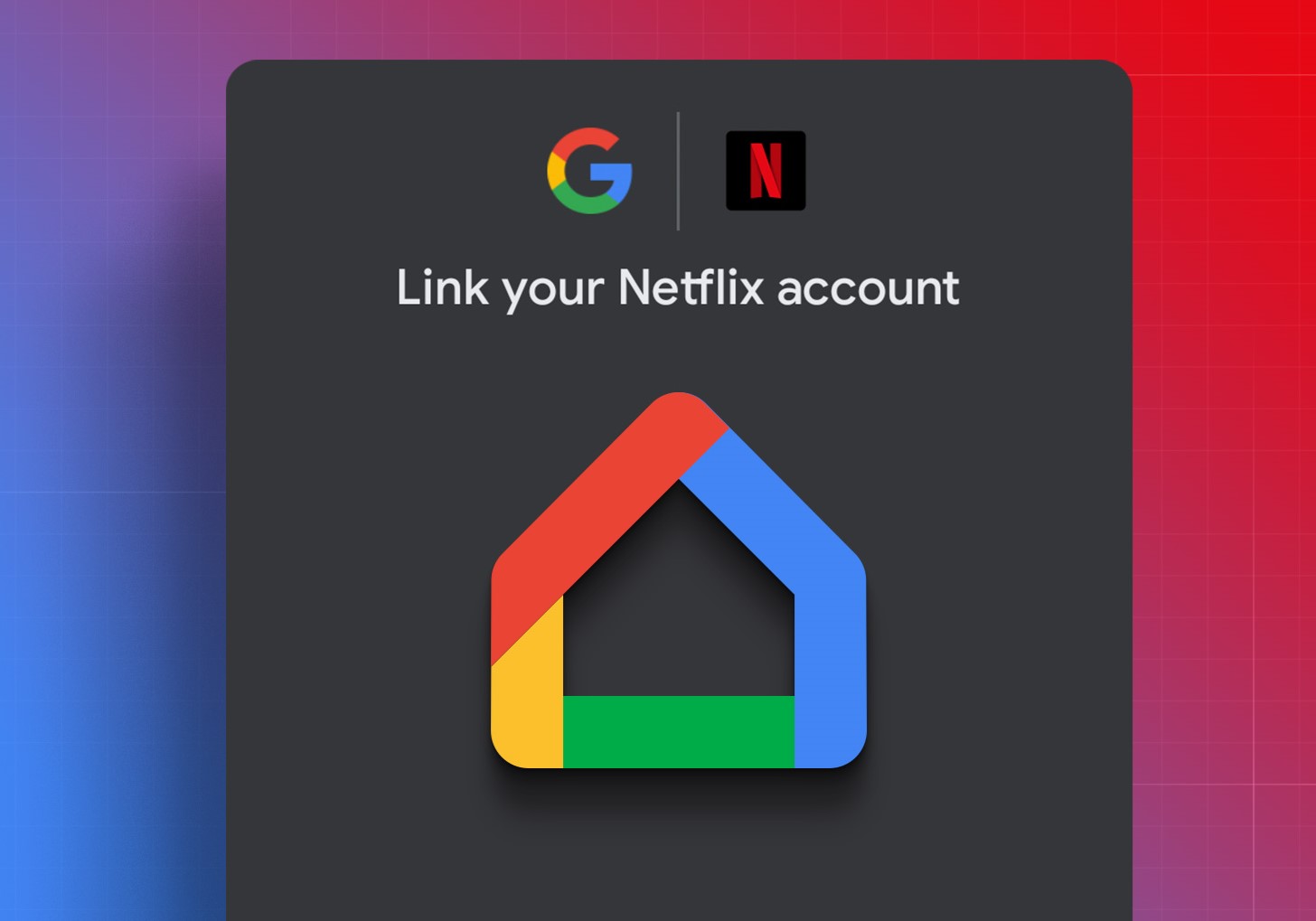
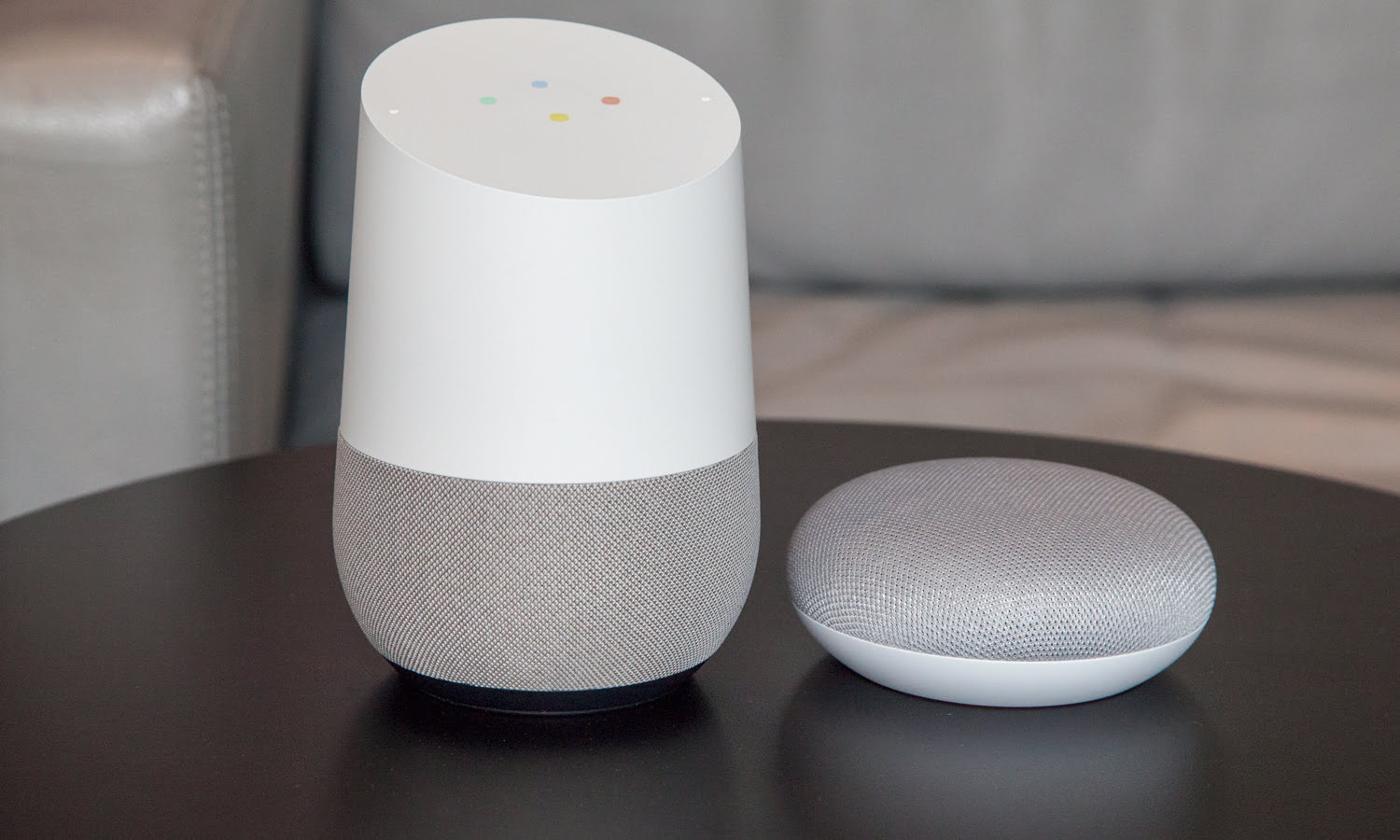



0 thoughts on “How To Link Google Home Mini”