Home>Home Appliances>Home Automation Appliances>How To Add SiriusXM To Google Home
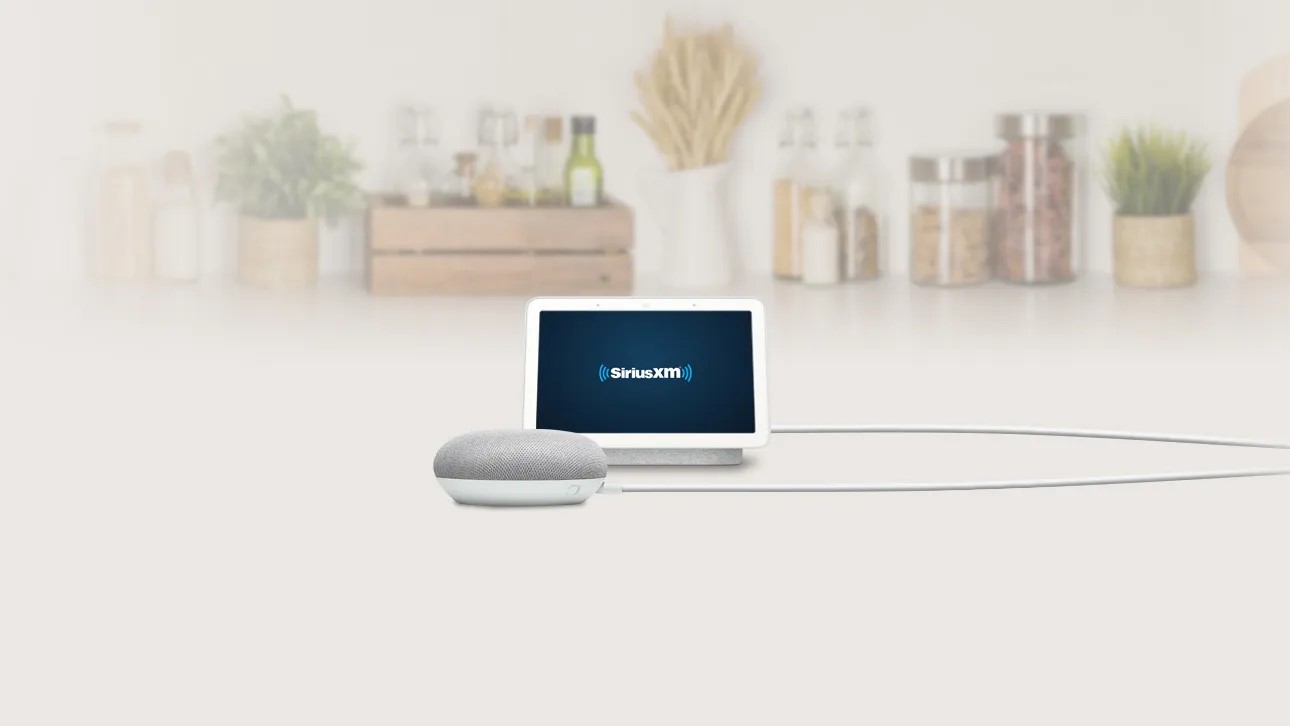
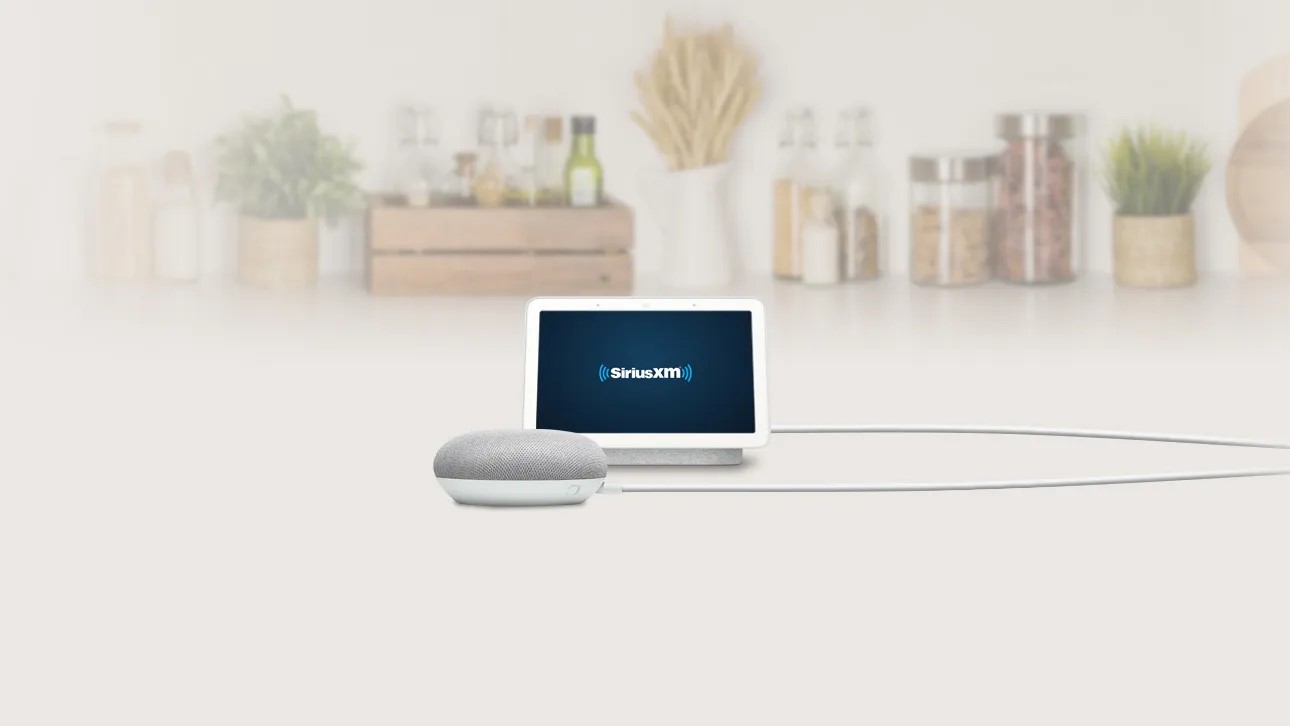
Home Automation Appliances
How To Add SiriusXM To Google Home
Modified: May 6, 2024
Discover how to integrate SiriusXM with your Google Home for seamless home automation and entertainment. Enhance your home automation appliances with SiriusXM today!
(Many of the links in this article redirect to a specific reviewed product. Your purchase of these products through affiliate links helps to generate commission for Storables.com, at no extra cost. Learn more)
Introduction
Are you a music aficionado who loves the convenience of streaming services, and also happens to own a Google Home device? If so, you're in luck! In this guide, we'll explore how to seamlessly integrate SiriusXM, the popular satellite radio service, with your Google Home. By following a few simple steps, you'll be able to enjoy your favorite SiriusXM channels and on-demand content through the voice-activated power of Google Home.
Whether you're a fan of commercial-free music, live sports, news, talk radio, or exclusive entertainment, SiriusXM offers an extensive range of content to cater to your preferences. With Google Home, you can effortlessly access this content using voice commands, creating a hands-free and immersive listening experience. The fusion of SiriusXM and Google Home opens up a world of entertainment possibilities, allowing you to enjoy your favorite music, shows, and more with ease.
In the following sections, we'll delve into the necessary requirements and step-by-step instructions for integrating SiriusXM with Google Home. From setting up your SiriusXM account to linking it with Google Home and troubleshooting any potential hiccups, we've got you covered. So, grab your Google Home device, ensure you have a SiriusXM subscription at the ready, and let's embark on this journey to elevate your home entertainment experience!
Key Takeaways:
- Elevate your home entertainment with SiriusXM on Google Home! Seamlessly link your accounts and enjoy a world of music, sports, and news through simple voice commands.
- Troubleshoot any hiccups with ease! Check your internet, subscription, and update your devices to ensure a smooth and enjoyable SiriusXM experience on Google Home.
Read more: How To Add Google Wi-Fi To Google Home
What You’ll Need
Before diving into the process of adding SiriusXM to your Google Home, it’s essential to gather the necessary items to ensure a smooth setup. Here’s what you’ll need:
- SiriusXM Subscription: To access SiriusXM on Google Home, you’ll need an active SiriusXM subscription. Whether you prefer the SiriusXM Premier Streaming or All Access package, make sure your subscription is up to date.
- Google Home Device: Ensure that you have a Google Home, Google Home Mini, Google Home Max, or any other compatible Google Assistant-enabled device. This will serve as the hub for accessing SiriusXM content using voice commands.
- Stable Internet Connection: A reliable internet connection is crucial for seamless streaming. Make sure your Wi-Fi network is operational and offers a stable connection throughout your home.
- Google Account: You’ll need a Google Account to set up and manage your Google Home device. If you don’t have one, you can easily create an account through the Google website.
By ensuring you have these essential components ready, you’ll be well-equipped to proceed with the integration of SiriusXM with your Google Home. Once you’ve gathered everything, it’s time to embark on the journey of bringing the best of SiriusXM’s content to your Google Home ecosystem.
Step 1: Set Up Your SiriusXM Account
Before you can enjoy SiriusXM on your Google Home, you need to ensure that your SiriusXM account is properly set up and ready for integration. If you already have a SiriusXM account, you can skip this step and proceed to the next section. If not, here’s how to get started:
- Choose Your Subscription Plan: Visit the official SiriusXM website to explore the available subscription plans. Whether you prefer access to commercial-free music, live sports, news, talk radio, or exclusive entertainment, SiriusXM offers a variety of subscription options to cater to your preferences. Select the plan that best suits your listening habits and follow the prompts to create your account.
- Set Up Your Account: Once you’ve selected your subscription plan, you’ll need to provide some basic information to create your SiriusXM account. This typically includes your name, email address, and a secure password. Follow the on-screen instructions to complete the account setup process.
- Choose Your Login Credentials: After setting up your account, you’ll be prompted to choose your login credentials, including a username and password. These credentials will be used to access your SiriusXM account across various devices and platforms.
- Activate Your Subscription: Depending on the type of subscription you’ve chosen, you may need to activate it to gain full access to SiriusXM’s extensive content library. Follow the activation instructions provided by SiriusXM to ensure that your subscription is active and ready for use.
Once you’ve completed these steps, your SiriusXM account will be primed and ready for integration with Google Home. With your subscription in place, you’re one step closer to enjoying your favorite SiriusXM channels and on-demand content through the convenience of voice commands on your Google Home device.
Step 2: Link Your SiriusXM Account to Google Home
Now that your SiriusXM account is set up, it’s time to link it to your Google Home for seamless access to your favorite SiriusXM content. Follow these steps to integrate your SiriusXM account with Google Home:
- Open the Google Home App: Launch the Google Home app on your smartphone or tablet. Ensure that you’re logged in with the Google Account associated with your Google Home device.
- Access the Settings: Within the Google Home app, navigate to the “Account” or “Settings” section, typically represented by an icon in the shape of a gear or your profile picture.
- Select “Music”: Look for the “Music” or “Services” option within the settings menu. This is where you can link various music and audio streaming services to your Google Home.
- Locate SiriusXM: Scroll through the list of available music services until you find SiriusXM. Tap on the SiriusXM option to initiate the linking process.
- Sign In to SiriusXM: You’ll be prompted to sign in to your SiriusXM account using your login credentials. Enter your username and password to proceed with linking your SiriusXM account to Google Home.
- Grant Permissions: After signing in, you may be asked to grant permissions for Google Home to access your SiriusXM account. Review the permissions and authorize the linkage between your SiriusXM account and Google Home.
- Confirmation: Once the linking process is complete, you should receive a confirmation message indicating that your SiriusXM account is now successfully linked to your Google Home.
By following these steps, you’ve successfully established a connection between your SiriusXM account and Google Home, paving the way for effortless access to SiriusXM’s wide array of content using voice commands and the Google Home app. With the integration complete, you’re ready to immerse yourself in the world of SiriusXM through your Google Home device.
You can add SiriusXM to Google Home by linking your SiriusXM account in the Google Home app. Open the app, go to Settings, then Music, and select SiriusXM. Log in with your SiriusXM account and start enjoying your favorite channels on Google Home.
Step 3: Enjoy SiriusXM on Google Home
Now that your SiriusXM account is seamlessly linked to your Google Home, it’s time to bask in the convenience of accessing SiriusXM content through your voice-activated smart speaker. Here’s how you can enjoy SiriusXM on your Google Home:
- Voice Commands: With your SiriusXM account integrated into Google Home, you can use voice commands to play your favorite SiriusXM channels, shows, and on-demand content. Simply say, “Hey Google, play SiriusXM,” followed by the specific channel, show, or content you’d like to listen to.
- Explore Channels: You can explore and discover SiriusXM’s extensive range of music channels, sports coverage, news programs, and exclusive content by asking Google Home to tune into specific channels or genres. For example, you can say, “Hey Google, play SiriusXM’s 80s on 8,” or “Hey Google, play SiriusXM’s ESPN Radio.”
- Customized Playlists: If you have personalized playlists or favorite channels on SiriusXM, you can instruct Google Home to play them with ease. Whether it’s a curated playlist or a specific show, your Google Home device is ready to cater to your entertainment preferences.
- Control Playback: Utilize voice commands to control playback, adjust volume, skip tracks, or pause and resume content while enjoying SiriusXM through your Google Home. This hands-free control adds a new level of convenience to your listening experience.
By leveraging the power of Google Assistant and the seamless integration of SiriusXM with Google Home, you can elevate your home entertainment experience. Whether you’re hosting a gathering, relaxing at home, or simply want to immerse yourself in your favorite music and shows, the combination of SiriusXM and Google Home offers a compelling way to access and enjoy premium audio content.
With the ability to effortlessly navigate SiriusXM’s diverse programming using voice commands, you have the freedom to tailor your listening experience to suit your mood and preferences. So, sit back, relax, and let your voice guide the way as you indulge in the world of SiriusXM through the convenience of Google Home.
Read more: How To Add Xbox To Google Home
Troubleshooting Tips
While integrating SiriusXM with Google Home is designed to be a seamless process, occasional hiccups may arise. If you encounter any issues or difficulties, consider the following troubleshooting tips to ensure a smooth experience:
- Check Your Internet Connection: Ensure that your Google Home device is connected to a stable and reliable Wi-Fi network. A poor or intermittent internet connection can impact the performance of streaming services, including SiriusXM.
- Verify SiriusXM Subscription Status: Double-check the status of your SiriusXM subscription to ensure that it’s active and up to date. If there are any subscription-related issues, such as payment processing or account renewal, address them through the official SiriusXM channels.
- Re-Link Your SiriusXM Account: If you’re experiencing difficulties accessing SiriusXM through Google Home, consider unlinking and relinking your SiriusXM account within the Google Home app. This can refresh the connection and resolve any potential synchronization issues.
- Update Google Home App and Firmware: Ensure that your Google Home app is updated to the latest version, and that your Google Home device’s firmware is also up to date. Software updates can address compatibility issues and improve overall performance.
- Restart Your Devices: Sometimes, a simple restart can resolve connectivity issues. Try restarting your Google Home device and the router to refresh the network connection and clear any temporary glitches.
- Review Voice Command Syntax: When issuing voice commands to play SiriusXM content, ensure that your phrasing is clear and concise. Mispronunciations or ambiguous commands may lead to unexpected results. Familiarize yourself with the specific voice commands supported by Google Home for SiriusXM playback.
By following these troubleshooting tips, you can address common issues that may arise when integrating SiriusXM with Google Home. Remember that technology can occasionally present challenges, but with a systematic approach and a bit of troubleshooting, you can swiftly overcome any obstacles and resume enjoying the seamless fusion of SiriusXM’s content with the convenience of Google Home.
Conclusion
Congratulations on successfully integrating SiriusXM with your Google Home! By following the steps outlined in this guide, you’ve unlocked a world of audio entertainment at your fingertips. With SiriusXM seamlessly integrated into your Google Home ecosystem, you now have the power to access a diverse array of music, live sports, news, talk radio, and exclusive content using simple voice commands.
Whether you’re a music enthusiast, a sports fanatic, or someone who enjoys staying informed with the latest news and entertainment, the combination of SiriusXM and Google Home offers a compelling way to elevate your home entertainment experience. The convenience of accessing SiriusXM’s extensive content library through voice commands adds a new dimension to your listening habits, allowing you to effortlessly tailor your audio experience to suit your preferences.
As you continue to explore the seamless integration of SiriusXM with Google Home, don’t hesitate to experiment with voice commands, discover new channels and shows, and create personalized playlists to curate your ideal listening experience. The intuitive nature of Google Home, combined with the rich and diverse content offered by SiriusXM, empowers you to immerse yourself in a world of audio entertainment like never before.
Should you encounter any challenges along the way, remember the troubleshooting tips provided in this guide to help address any potential issues. By staying informed and proactive, you can ensure a consistently smooth and enjoyable experience when accessing SiriusXM through your Google Home device.
With SiriusXM now seamlessly integrated into your Google Home, it’s time to sit back, relax, and let your voice guide the way as you embark on a captivating audio journey. Whether you’re unwinding at home, hosting gatherings, or simply seeking a moment of musical bliss, the seamless fusion of SiriusXM and Google Home is poised to enrich your daily life with the magic of premium audio content.
So, go ahead, embrace the future of home entertainment, and let the harmony of SiriusXM and Google Home envelop you in a world of captivating sounds and engaging experiences.
Now that you've got SiriusXM up and running on your Google Home, why not delve deeper into what this powerful device can do? For those curious about the broader capabilities, our guide on what Google Home is for will surely satisfy your curiosity. And if you're keen on making your living space smarter, don't miss our roundup of the best home automation systems set to transform homes in 2024. Both articles are packed with useful insights that can help you make the most of today's technology in your own home.
Frequently Asked Questions about How To Add SiriusXM To Google Home
Was this page helpful?
At Storables.com, we guarantee accurate and reliable information. Our content, validated by Expert Board Contributors, is crafted following stringent Editorial Policies. We're committed to providing you with well-researched, expert-backed insights for all your informational needs.

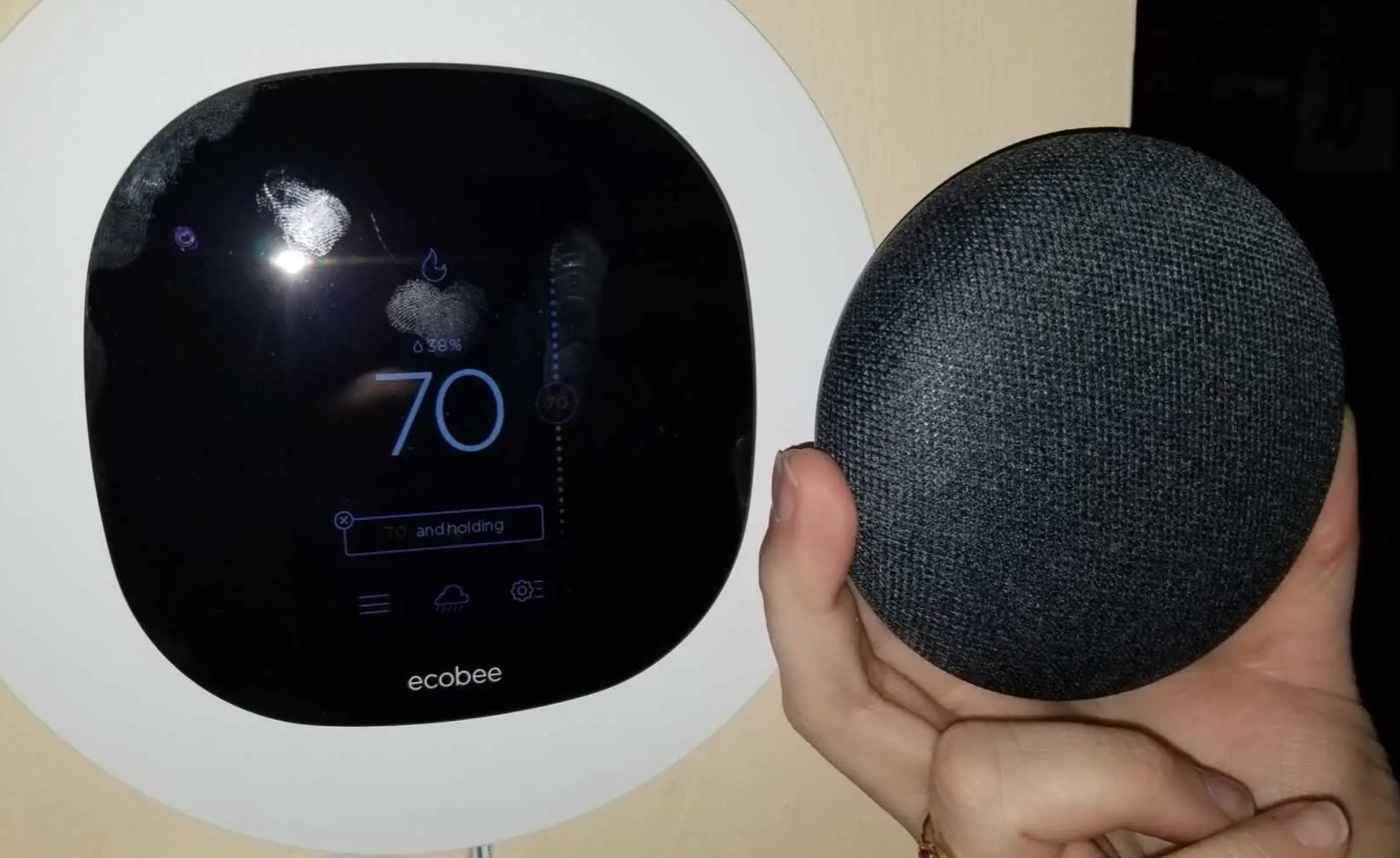
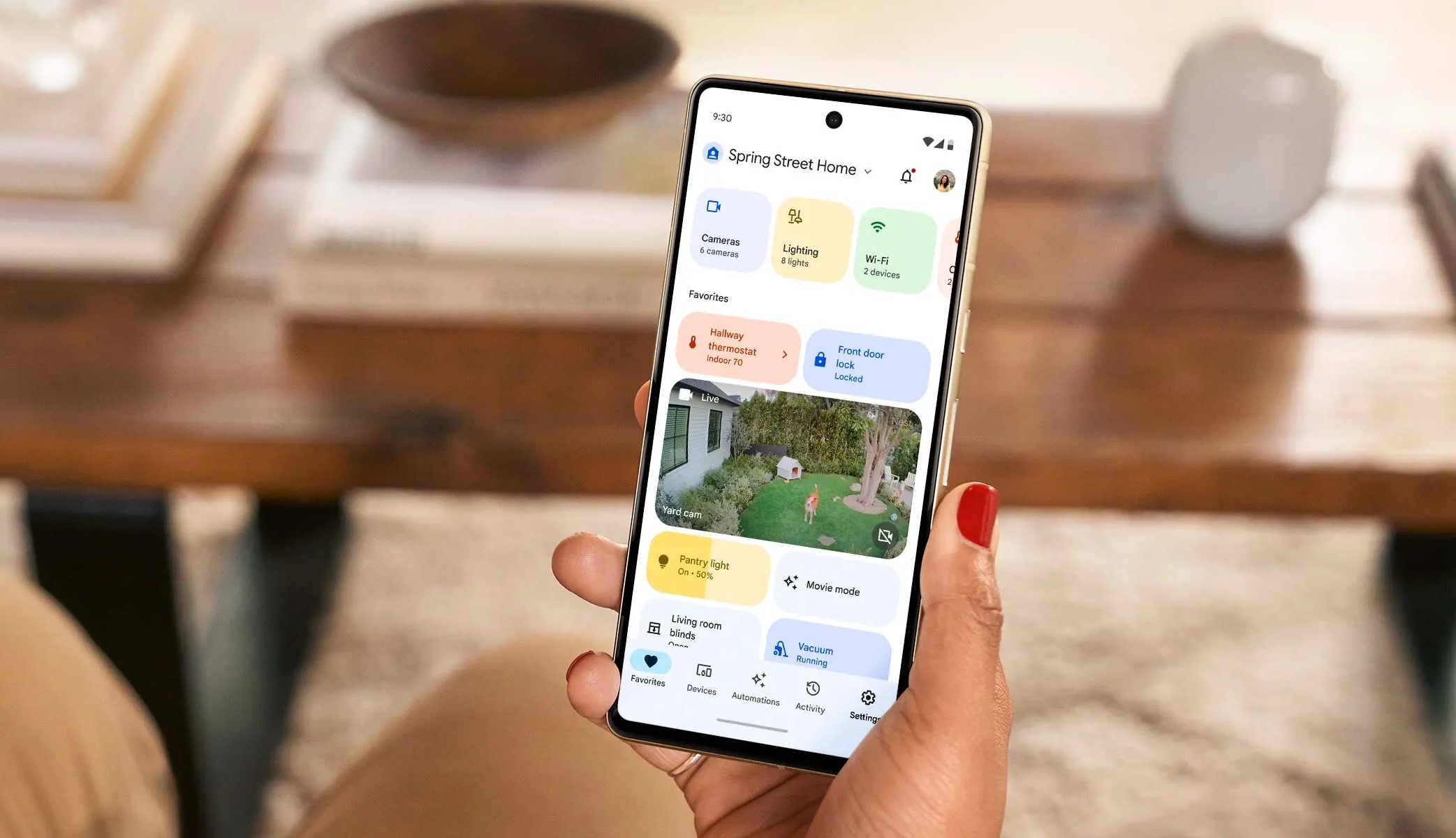

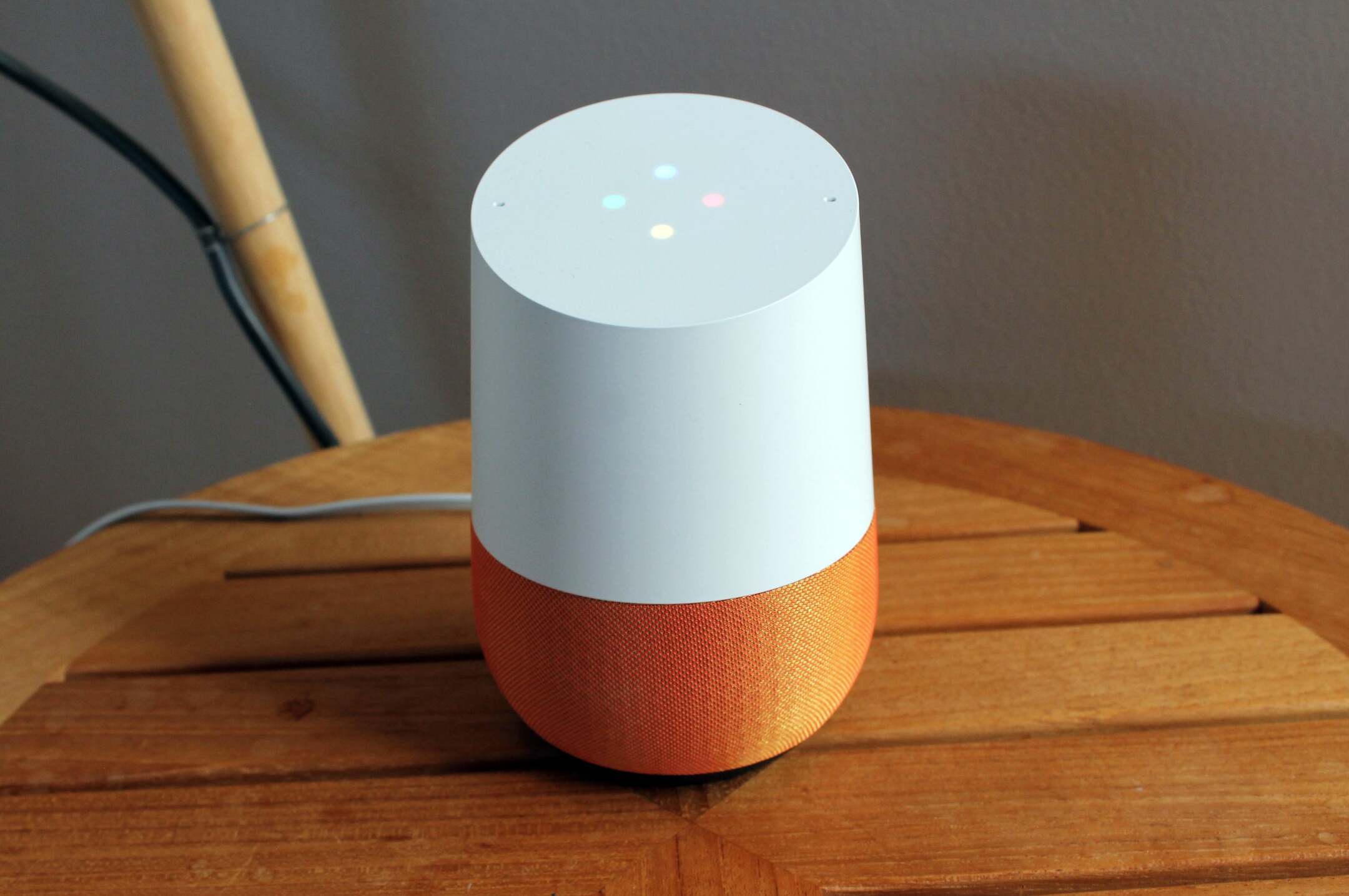

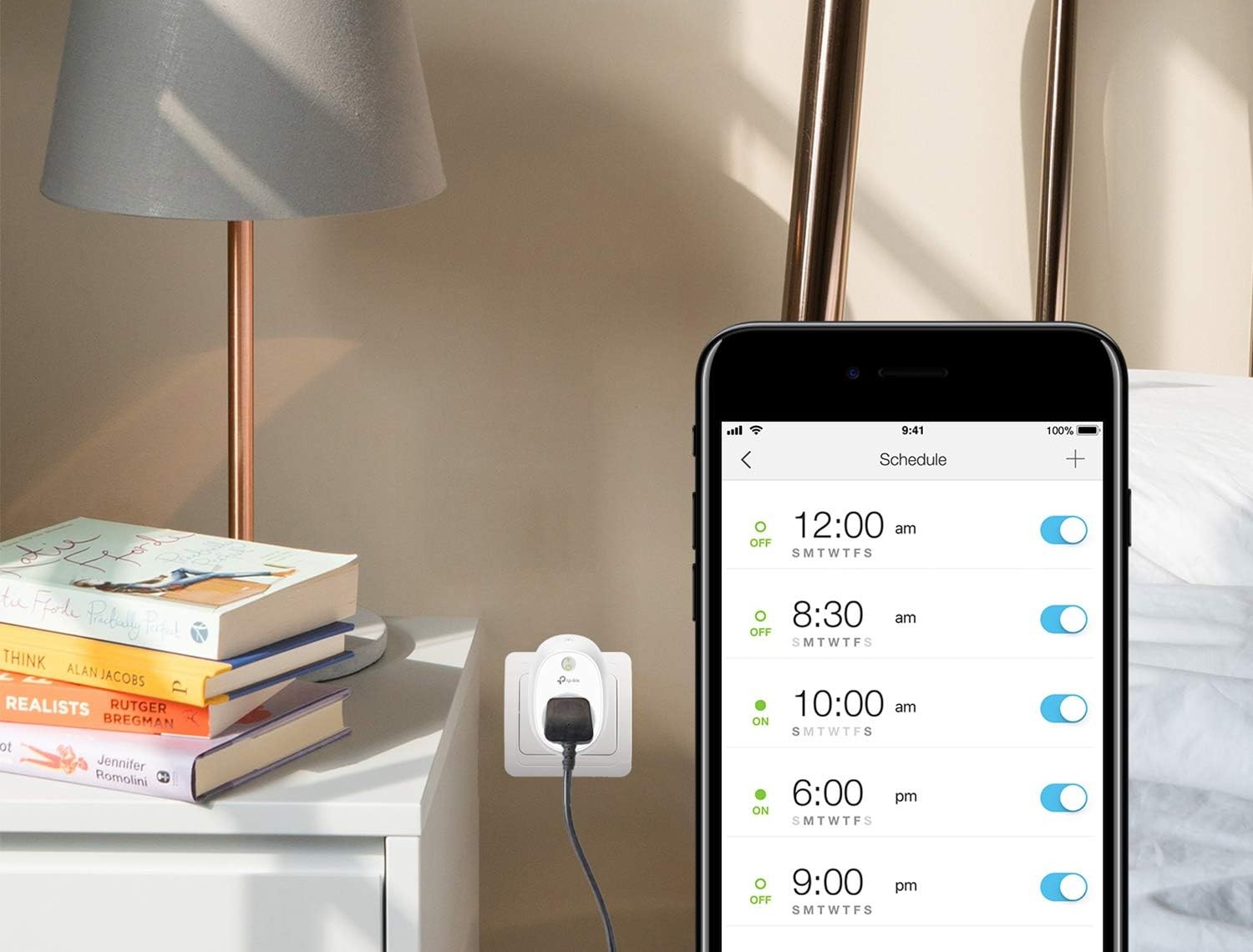
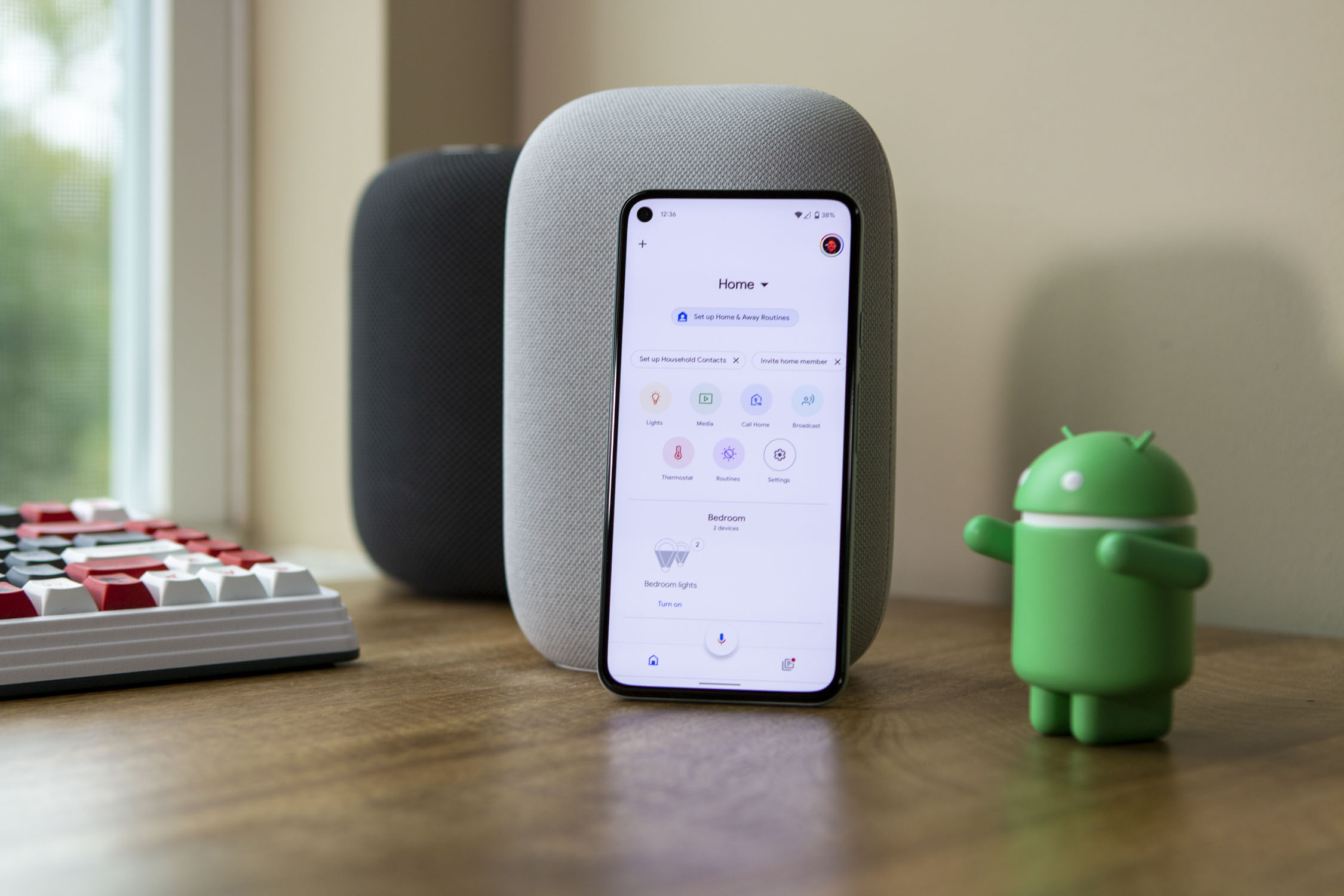
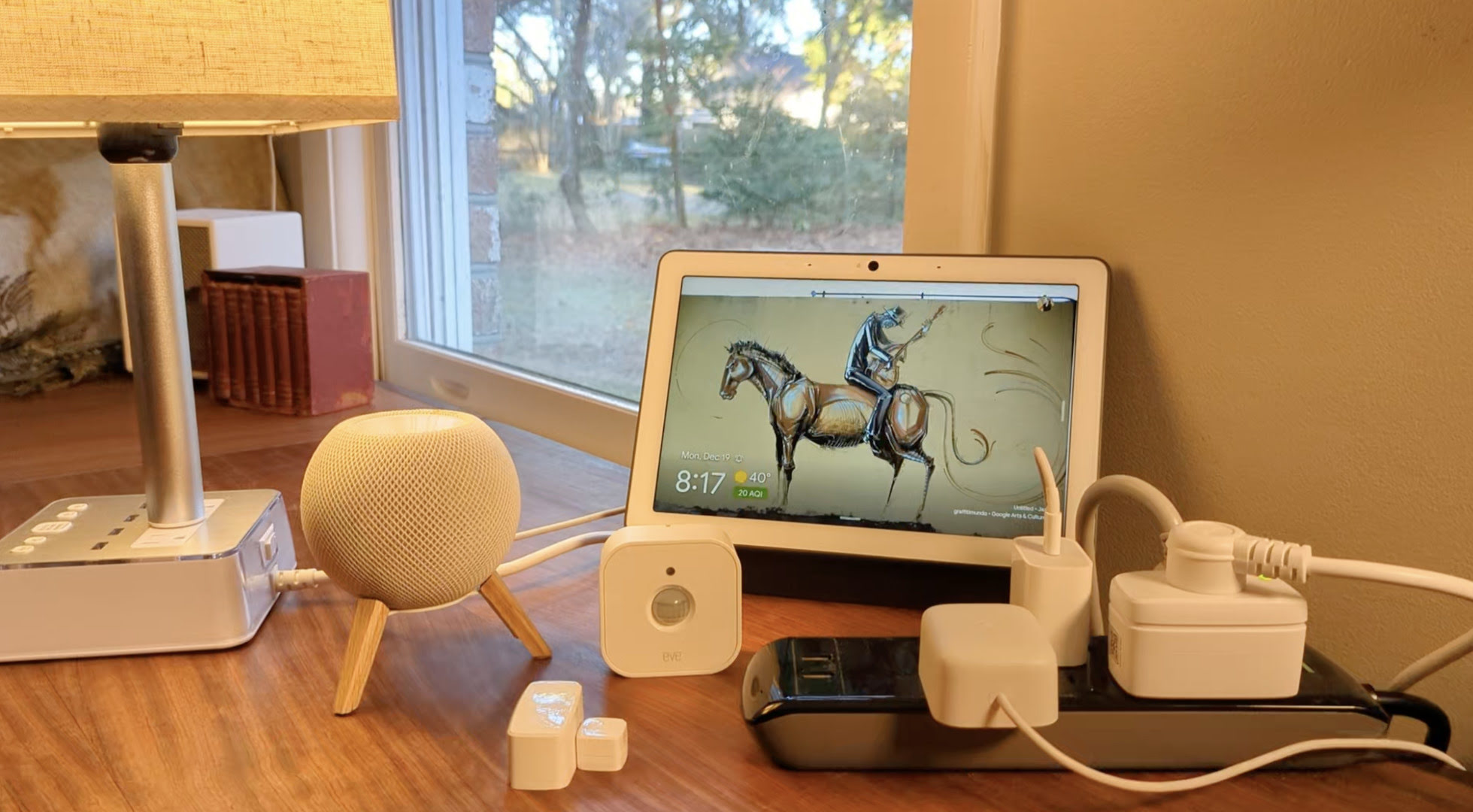
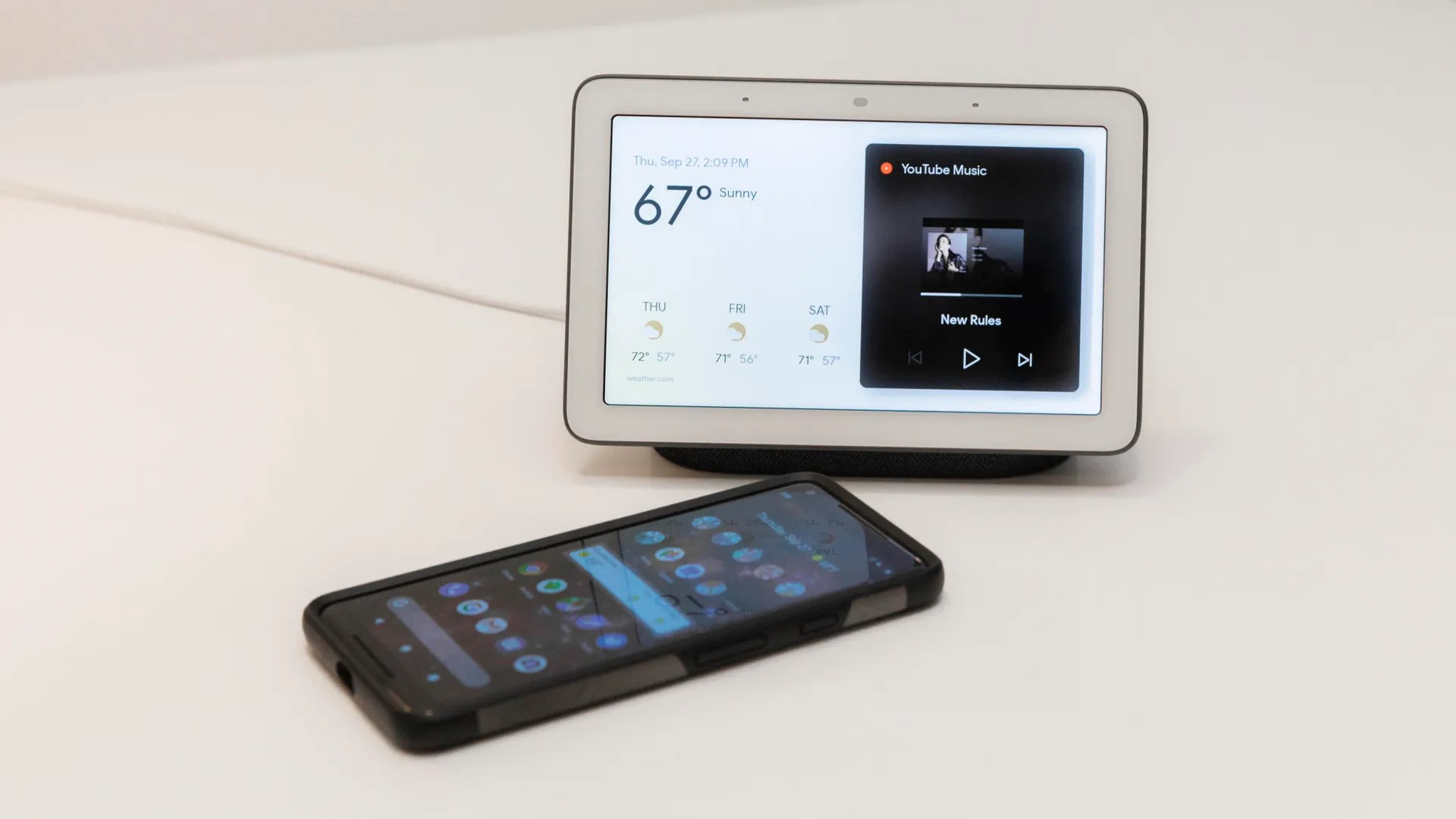

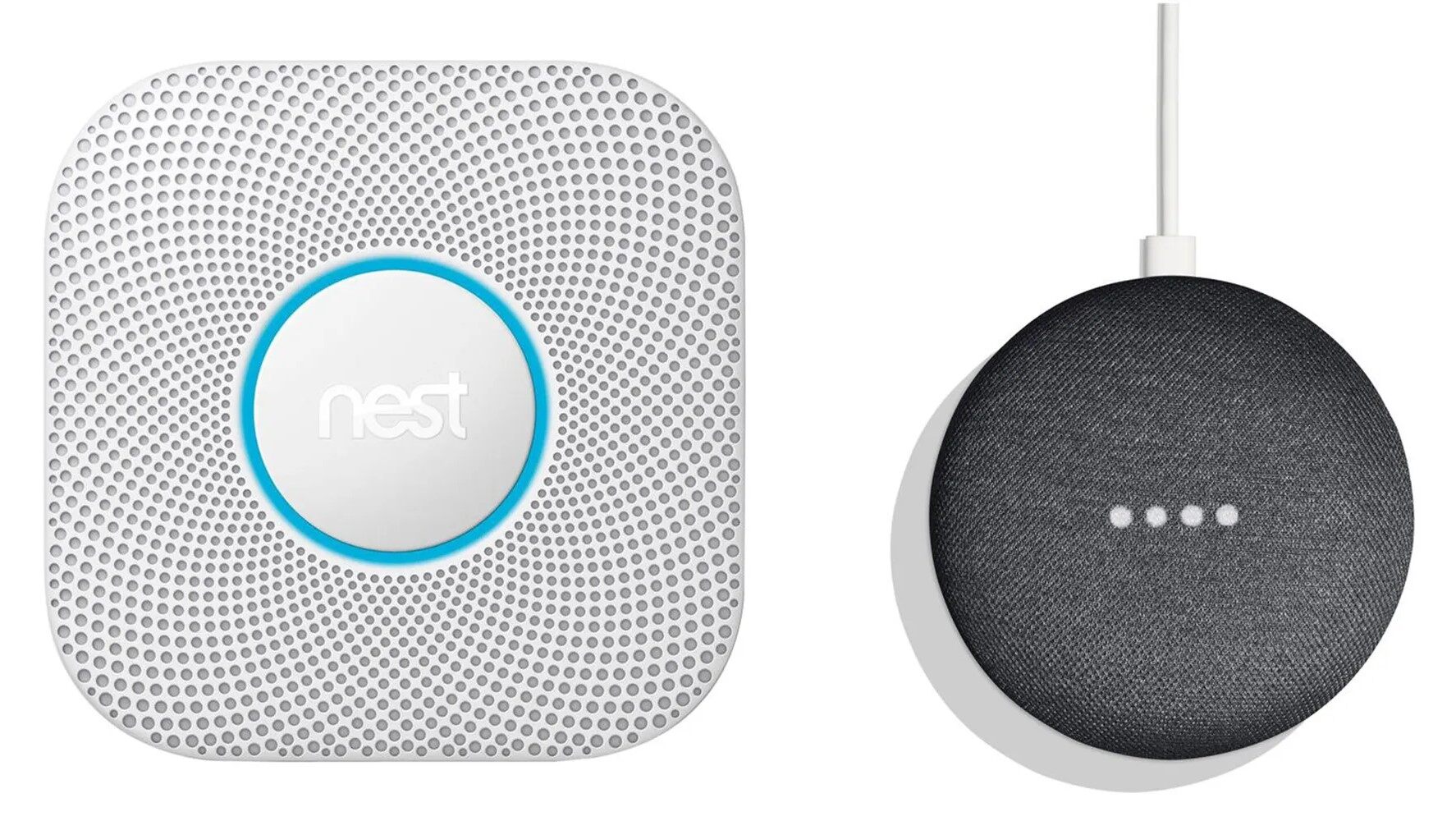



0 thoughts on “How To Add SiriusXM To Google Home”