Home>Home Appliances>Home Automation Appliances>How To Play Spotify Playlists On Alexa
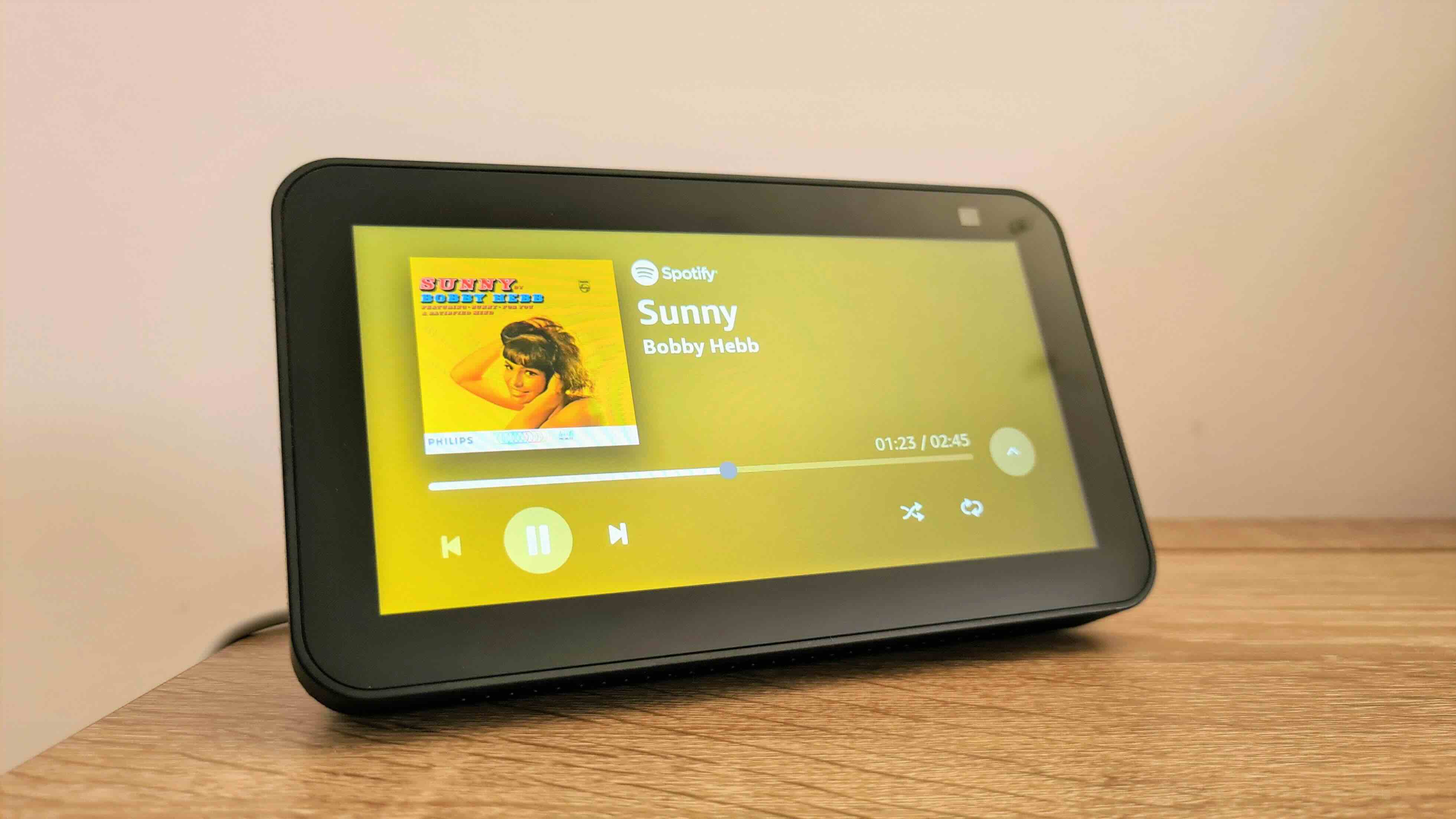
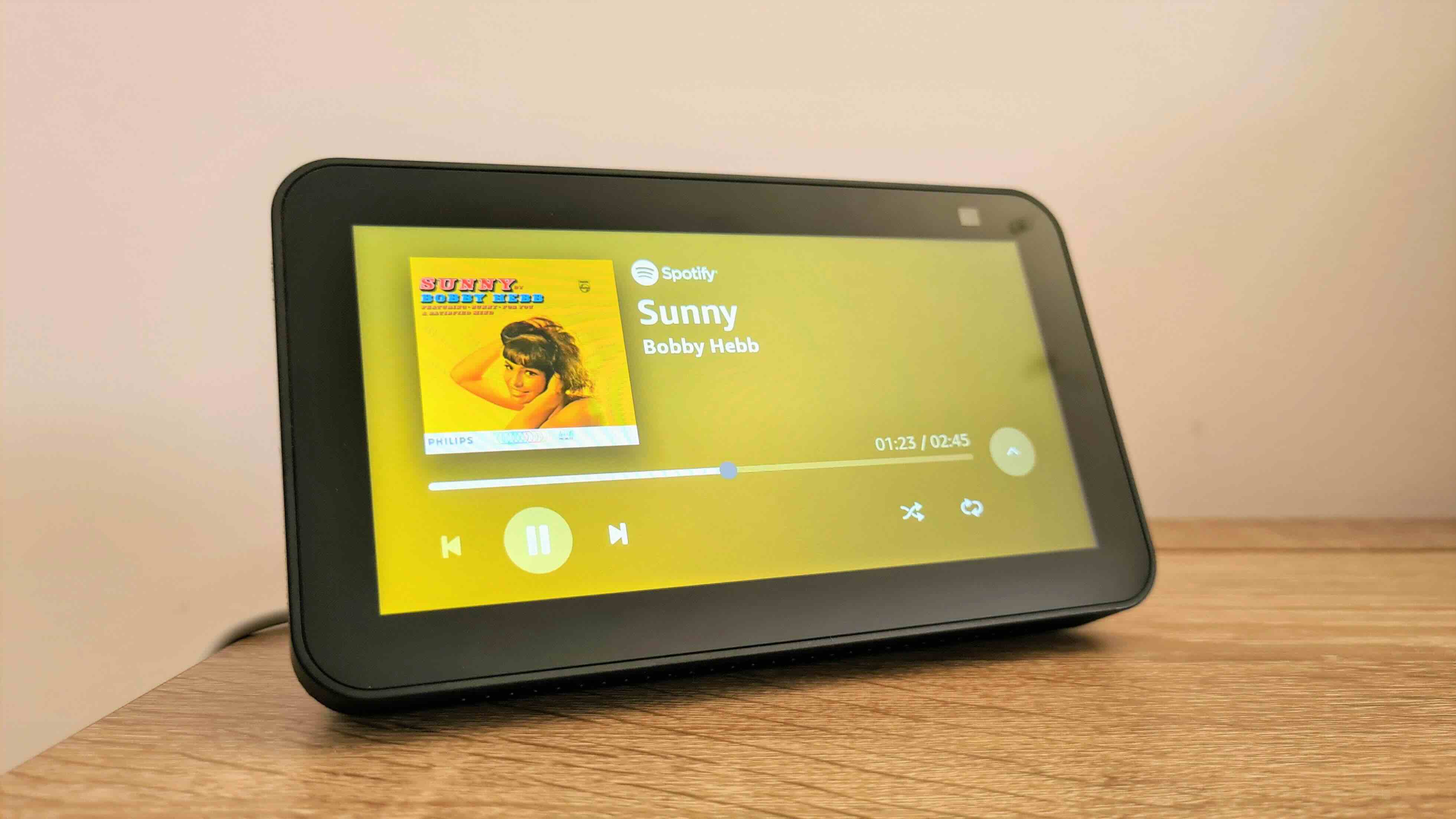
Home Automation Appliances
How To Play Spotify Playlists On Alexa
Modified: March 24, 2024
Learn how to easily play your favorite Spotify playlists on Alexa with our simple guide. Enhance your home automation experience with seamless music control. Discover how to integrate your home automation appliances with Spotify and Alexa.
(Many of the links in this article redirect to a specific reviewed product. Your purchase of these products through affiliate links helps to generate commission for Storables.com, at no extra cost. Learn more)
Introduction
Smart home devices have revolutionized the way we interact with our living spaces, bringing convenience and efficiency to our daily routines. Among these innovative gadgets, Amazon's Alexa stands out as a versatile and powerful virtual assistant, capable of seamlessly integrating with various applications and services. One such integration that has captured the imagination of music enthusiasts is the ability to play Spotify playlists on Alexa. By harnessing the capabilities of these two platforms, users can enjoy their favorite tunes with just a simple voice command.
The fusion of Amazon Alexa and Spotify creates a harmonious blend of convenience and entertainment. Whether you're hosting a gathering, unwinding after a long day, or simply craving a musical backdrop to your activities, the ability to play Spotify playlists on Alexa offers a seamless and immersive audio experience. In this guide, we'll delve into the process of connecting Spotify to Alexa and explore the various methods for playing and controlling Spotify playlists through your Alexa-enabled device. Join us as we unravel the enchanting symphony of technology and music, and discover how to effortlessly orchestrate your favorite Spotify playlists with the help of Alexa.
Key Takeaways:
- Easily play your favorite Spotify playlists on Alexa by connecting the two platforms through the Alexa app and authorizing access to your Spotify account. Enjoy seamless voice command control and multi-room playback for a captivating musical experience.
- With Alexa’s intuitive controls, effortlessly adjust volume, pause, skip, and inquire about playback progress for your Spotify playlists. Let the harmonious fusion of Spotify and Alexa orchestrate the perfect soundtrack for any occasion.
Read more: How To Play A Playlist On Alexa
Connecting Spotify to Alexa
Before embarking on your musical journey with Spotify and Alexa, it’s essential to establish a seamless connection between the two platforms. This integration unlocks a world of musical possibilities, enabling you to access and control your Spotify account through Alexa-enabled devices. The following steps outline the process of connecting Spotify to Alexa, paving the way for a harmonious union of music and technology:
- Install the Alexa App: Begin by ensuring that you have the Alexa app installed on your smartphone or tablet. This serves as the central hub for managing your Alexa-enabled devices and configuring various settings, including music services.
- Open the Alexa App: Launch the Alexa app and navigate to the “Menu” icon in the top-left corner. From there, select “Settings” to access a plethora of customization options for your Alexa devices and services.
- Choose Music & Media: Within the Settings menu, tap on “Music & Media” to explore the available music services compatible with Alexa. Here, you’ll find an array of music streaming platforms, including Spotify, waiting to be seamlessly integrated with your Alexa ecosystem.
- Select Spotify: Locate and select Spotify from the list of music services. You will be prompted to log in to your Spotify account to grant Alexa the necessary permissions to access your music library and playlists.
- Authorize Access: Upon selecting Spotify, you’ll be directed to a login page where you can enter your Spotify credentials. After logging in, you’ll be asked to authorize Alexa to access your Spotify account, solidifying the connection between the two platforms.
Once these steps are completed, your Spotify account will be seamlessly linked to Alexa, laying the foundation for a harmonious musical collaboration. With the integration in place, you’re now ready to explore the myriad ways in which you can enjoy your favorite Spotify playlists through your Alexa-enabled devices.
Playing Spotify Playlists on Alexa
With Spotify successfully integrated into your Alexa ecosystem, the stage is set for an immersive musical experience. Playing your favorite Spotify playlists on Alexa is a seamless and intuitive process, offering a delightful fusion of voice command convenience and musical enjoyment. Here’s how you can effortlessly summon your beloved tunes using Alexa:
- Voice Commands: Alexa’s voice recognition capabilities empower you to summon Spotify playlists with natural language commands. Simply say, “Alexa, play my on Spotify,” and watch as your chosen playlist fills the air with captivating melodies.
- Playlist Selection: If you have specific playlists in mind, you can instruct Alexa to play them directly. For example, you can say, “Alexa, play my ‘Chill Vibes’ playlist on Spotify,” and Alexa will promptly queue up the relaxing tunes for your listening pleasure.
- Shuffle and Repeat: Alexa grants you the flexibility to shuffle or repeat your Spotify playlists effortlessly. By uttering commands such as “Alexa, shuffle my ‘Workout Mix’ playlist on Spotify,” or “Alexa, repeat this playlist on Spotify,” you can tailor your listening experience to suit your preferences.
- Multi-Room Playback: If you have multiple Alexa-enabled devices in different rooms, you can expand the musical ambiance throughout your home. With a simple command like, “Alexa, play my ‘Dinner Party’ playlist on Spotify everywhere,” you can synchronize the playlist across all compatible devices, creating a captivating audio backdrop for your gatherings.
By leveraging the seamless integration between Spotify and Alexa, you can effortlessly curate the perfect soundtrack for any occasion, whether it’s a lively get-together, a tranquil evening at home, or an energizing workout session. The fusion of voice commands and music streaming capabilities empowers you to orchestrate your preferred playlists with unparalleled ease, enriching your daily experiences with the power of music.
To play Spotify playlists on Alexa, link your Spotify account in the Alexa app, then ask Alexa to play the specific playlist by saying “Alexa, play on Spotify.”
Controlling Playback
Once your Spotify playlists are resonating through your Alexa-enabled devices, you’re granted a suite of intuitive controls to fine-tune your listening experience. Alexa’s seamless integration with Spotify empowers you to effortlessly manage playback, adjust volume, and explore additional playback options, all through simple voice commands and intuitive controls. Here’s a glimpse into the versatile playback controls at your disposal:
- Volume Adjustment: Alexa allows you to adjust the volume of your Spotify playlists with ease. Simply say, “Alexa, increase/decrease the volume,” or specify a precise volume level, such as “Alexa, set the volume to 50%,” to achieve your desired audio level.
- Pause and Resume: Whether you need to momentarily pause the music to attend to a task or resume playback after a brief interruption, Alexa responds to your commands promptly. Utter phrases like “Alexa, pause,” and “Alexa, resume,” to seamlessly control the playback flow.
- Skip and Rewind: Alexa’s intuitive controls extend to skipping and rewinding tracks within your Spotify playlists. With commands like “Alexa, skip this song,” and “Alexa, go back,” you can effortlessly navigate through your musical selection.
- Playback Progress: Alexa keeps you informed about the progress of your Spotify playlists, allowing you to inquire about the current track, upcoming songs, and playback duration. Simply ask, “Alexa, what song is playing?” or “Alexa, how much time is left?” to stay in the loop.
These intuitive controls empower you to tailor your musical experience on the fly, ensuring that your Spotify playlists harmonize seamlessly with your activities and moods. Whether you’re hosting a lively gathering, savoring a tranquil evening, or seeking motivation during a workout, Alexa’s effortless playback controls put the power of musical orchestration at your command.
Conclusion
The seamless integration of Spotify with Amazon Alexa has ushered in a harmonious union of music and technology, offering a symphonic tapestry of convenience and entertainment. By connecting Spotify to Alexa and harnessing the power of voice commands, music enthusiasts can effortlessly curate their favorite playlists and orchestrate captivating audio experiences throughout their living spaces. This fusion of two innovative platforms has redefined the way we interact with music, elevating the art of playlist curation and playback control to new heights.
As you navigate the seamless process of linking Spotify to Alexa and exploring the myriad playback controls at your disposal, you’ll find yourself immersed in a world of musical possibilities. From summoning specific playlists with natural language commands to fine-tuning the volume and track selection on the fly, Alexa’s intuitive integration with Spotify empowers you to sculpt the perfect sonic ambiance for any occasion.
Whether you’re hosting a vibrant gathering, seeking solace in tranquil melodies, or infusing energy into your workouts, the amalgamation of Spotify and Alexa provides a gateway to a captivating audio journey. With a simple voice command, you can summon your favorite playlists and immerse yourself in a melodic tapestry that enriches your daily experiences.
As technology continues to harmonize with our lifestyles, the seamless integration of Spotify playlists with Alexa exemplifies the enchanting synergy between innovation and enjoyment. This integration not only simplifies the process of accessing and controlling music but also enhances the overall experience, creating a seamless and immersive audio journey that resonates with the rhythms of modern living.
So, embrace the fusion of music and technology, and let the enchanting symphony of Spotify playlists on Alexa orchestrate the soundtrack of your daily adventures, infusing each moment with the transformative power of music.
Frequently Asked Questions about How To Play Spotify Playlists On Alexa
Was this page helpful?
At Storables.com, we guarantee accurate and reliable information. Our content, validated by Expert Board Contributors, is crafted following stringent Editorial Policies. We're committed to providing you with well-researched, expert-backed insights for all your informational needs.
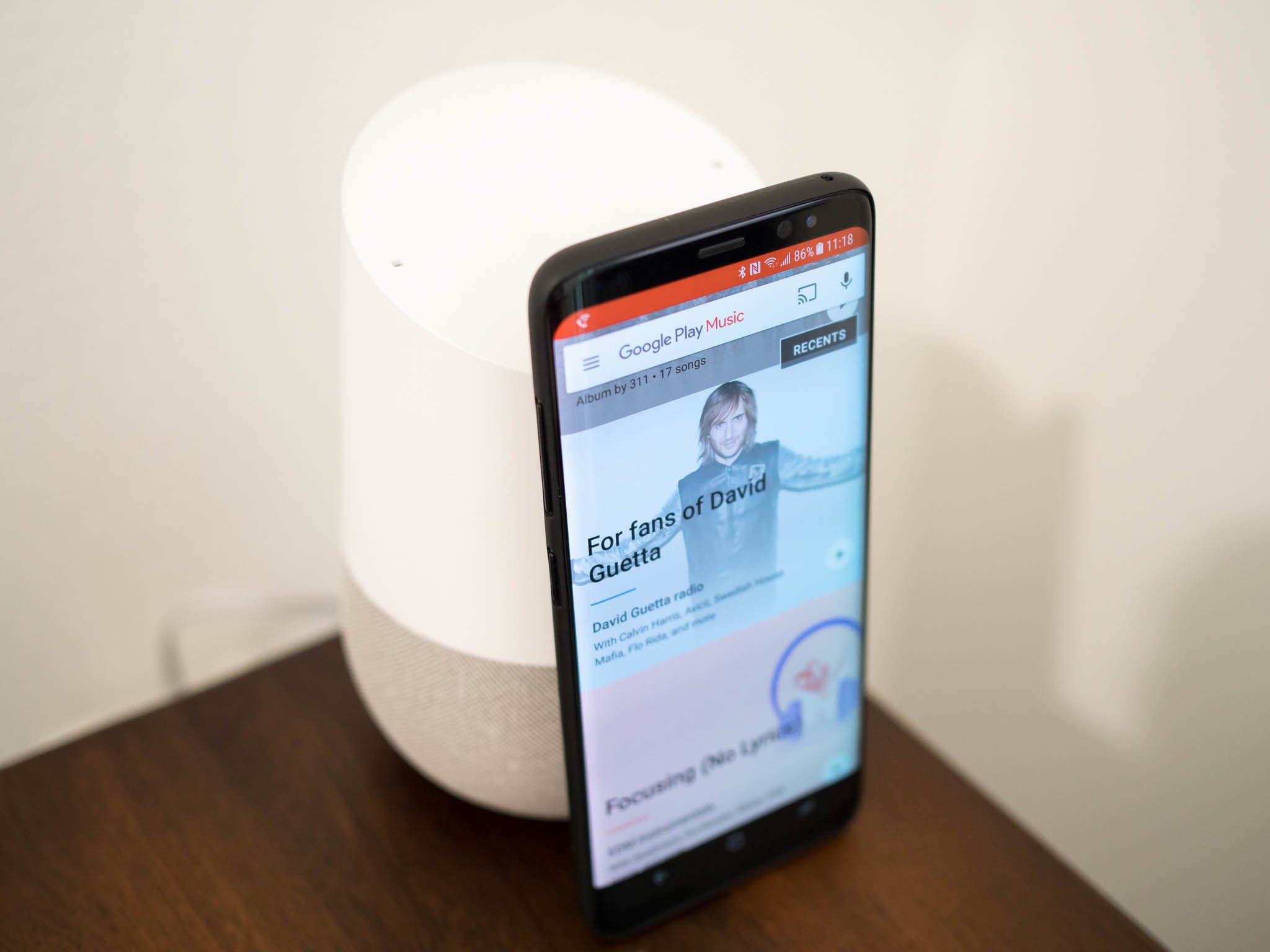
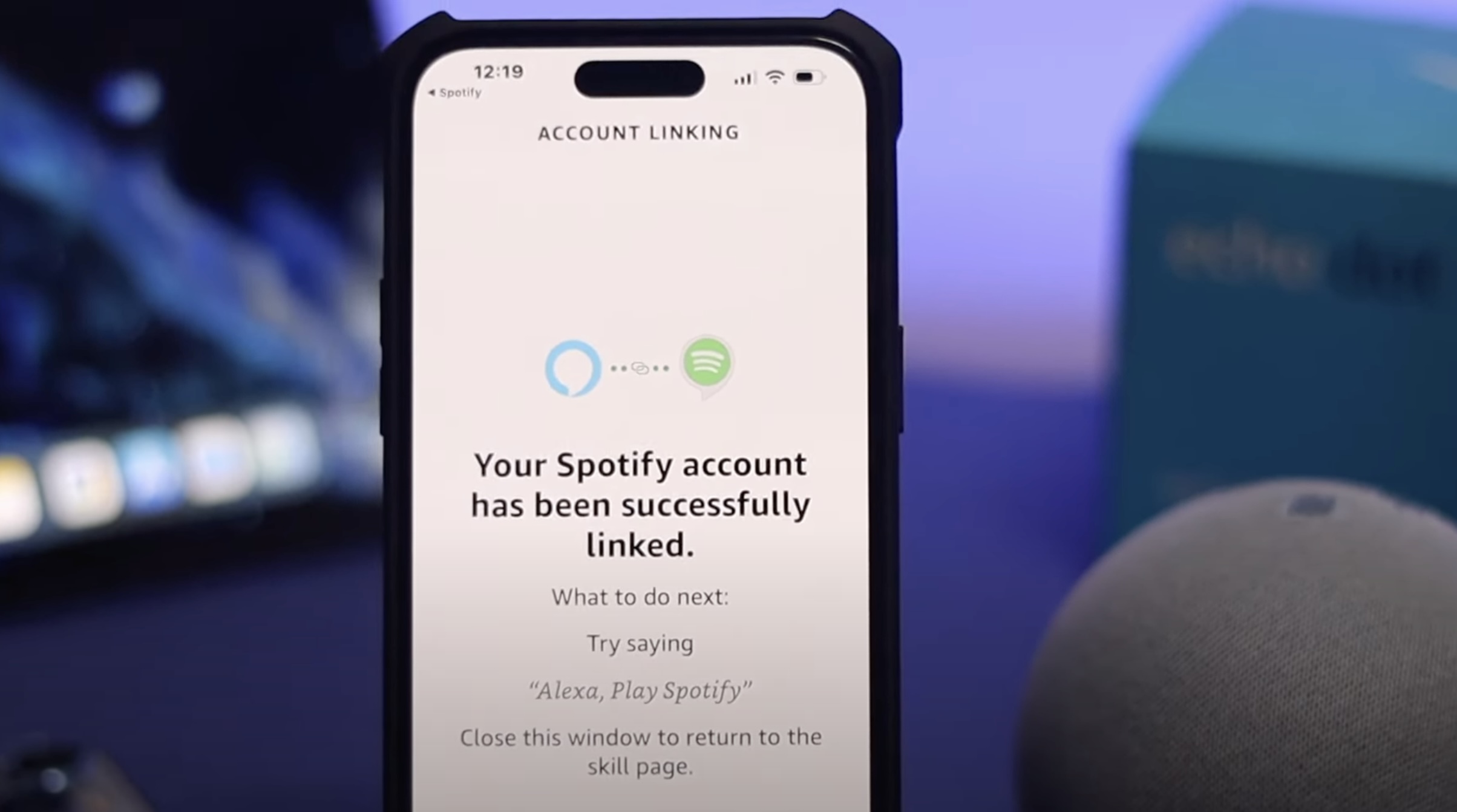
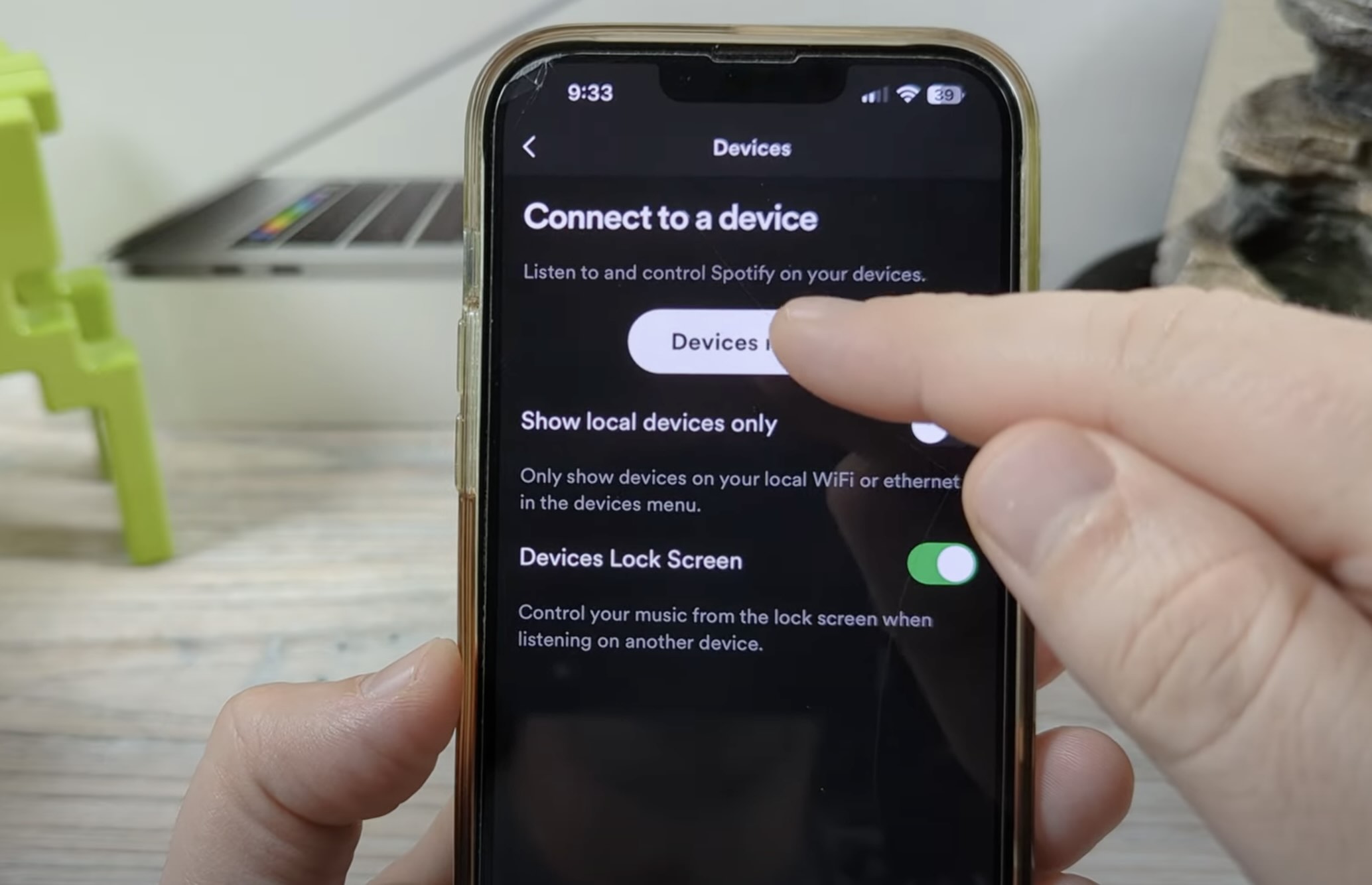
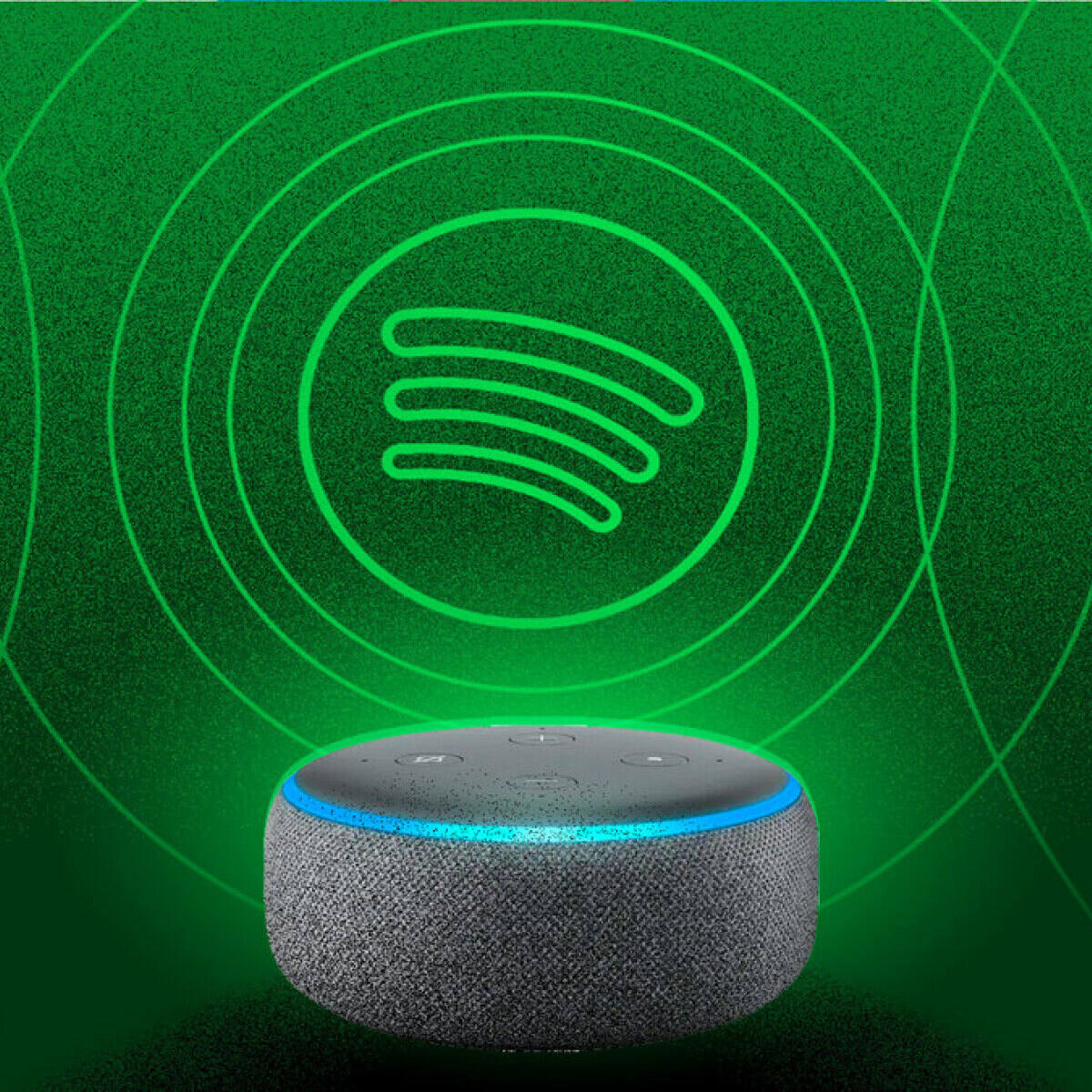

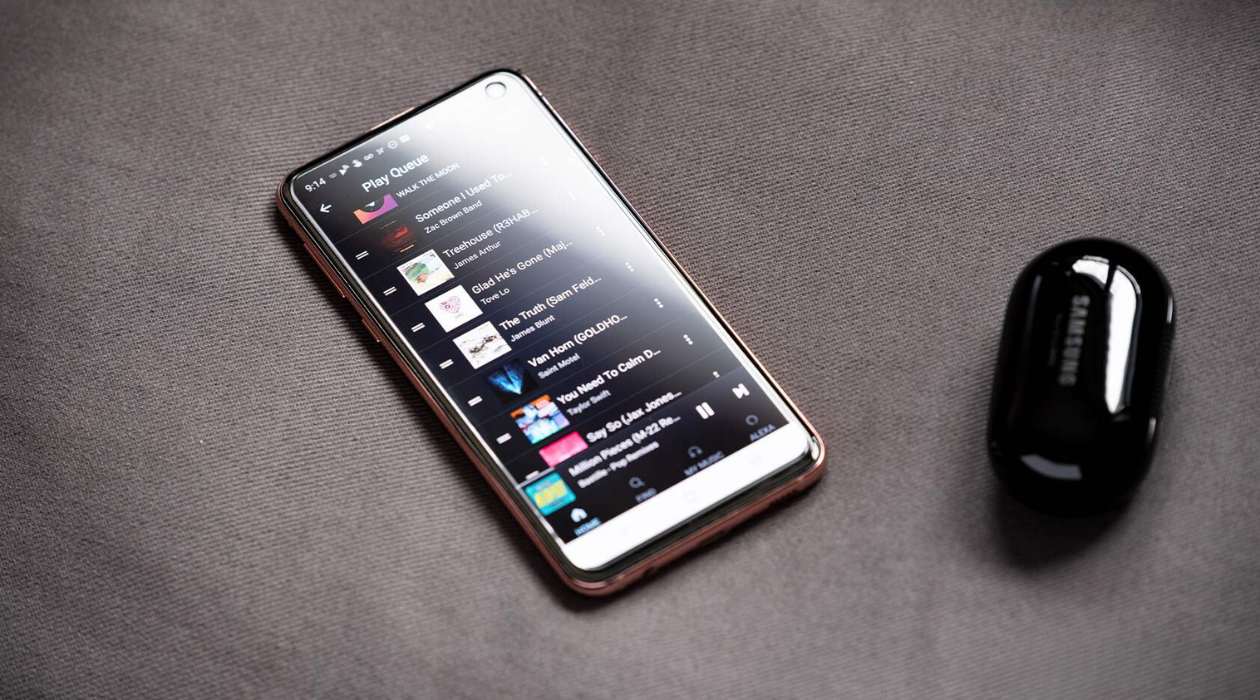

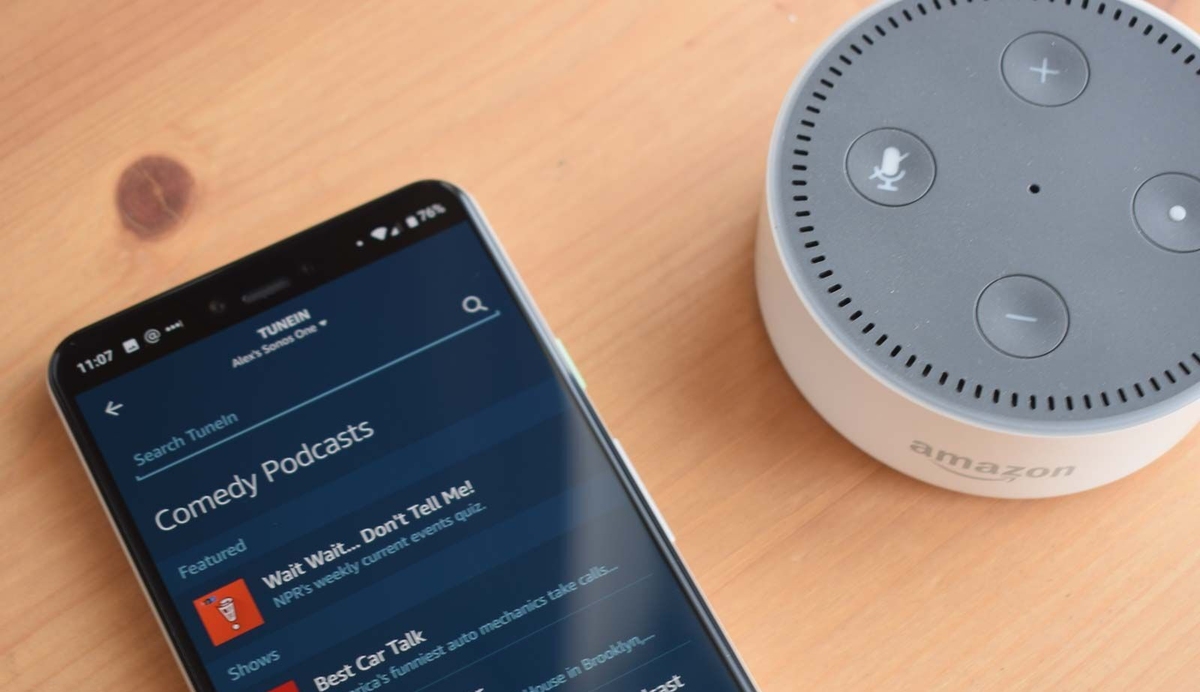
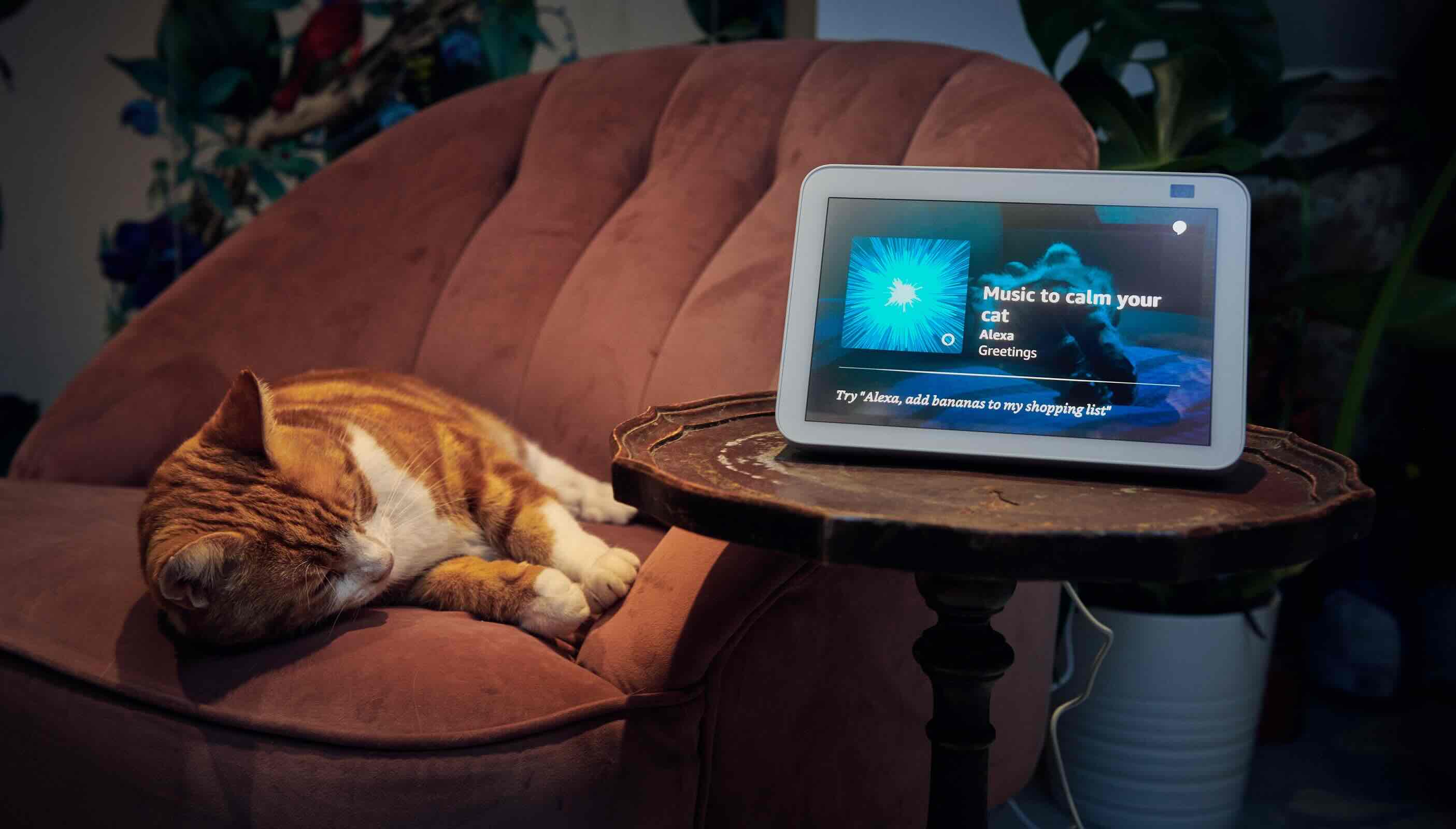
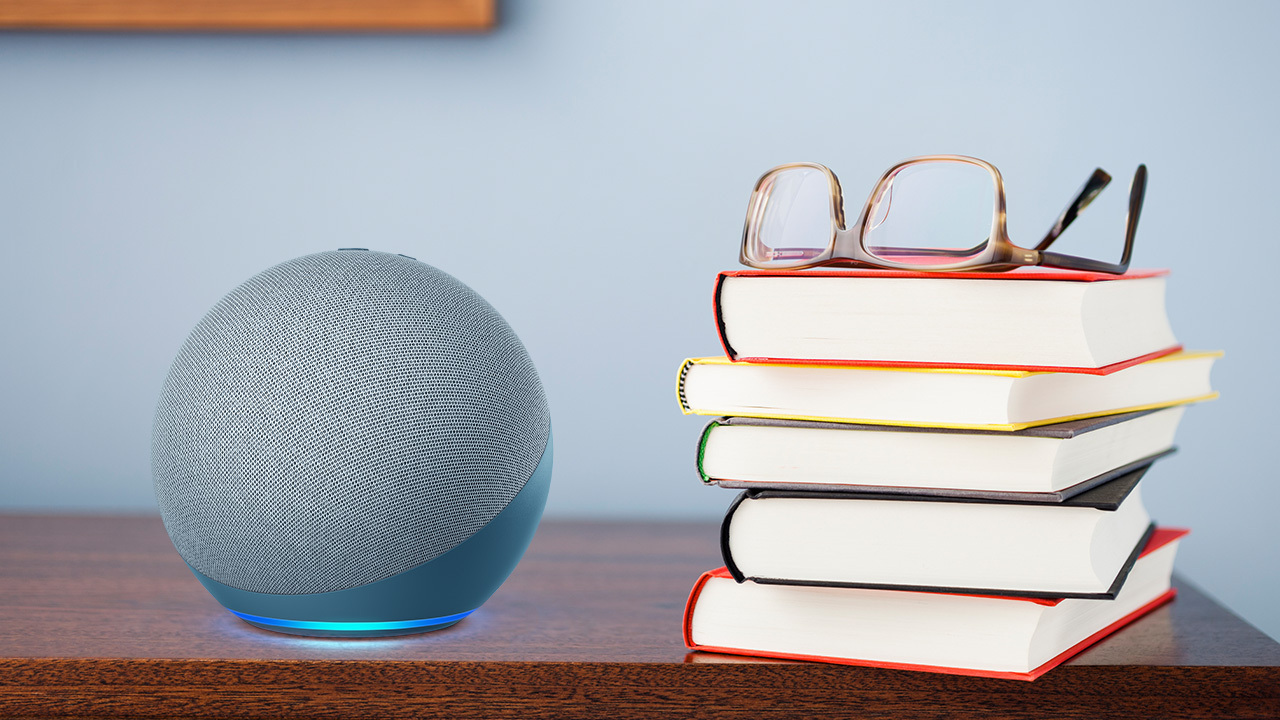
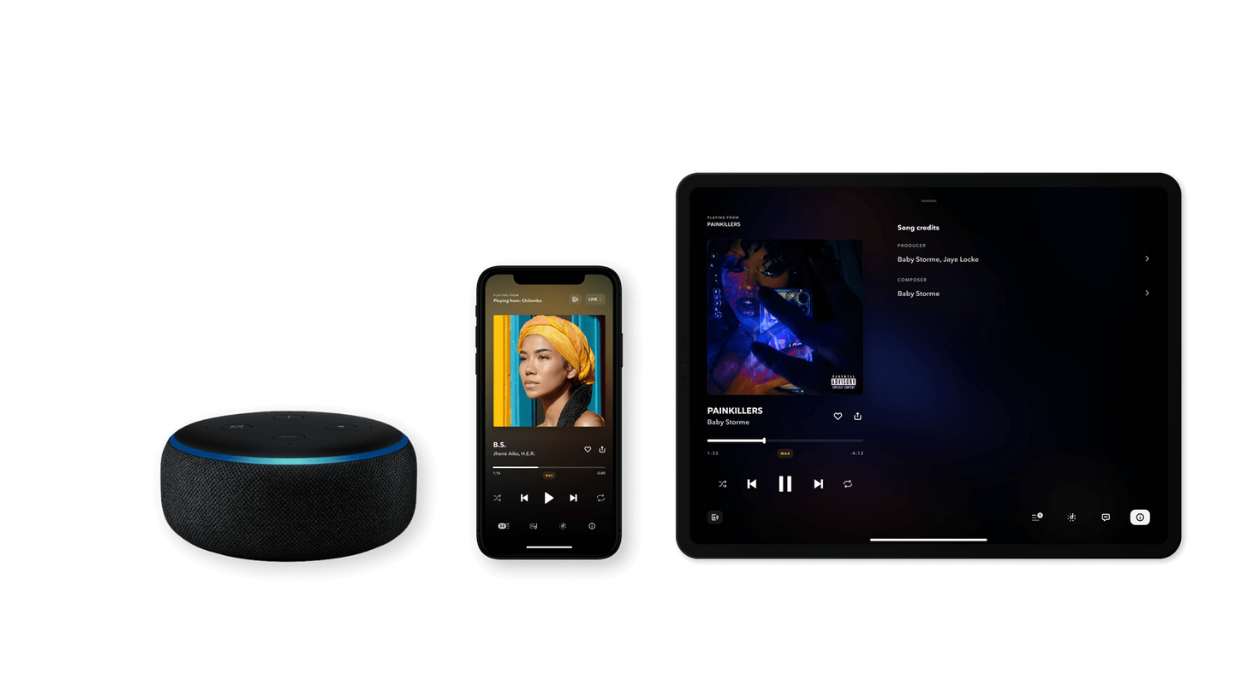


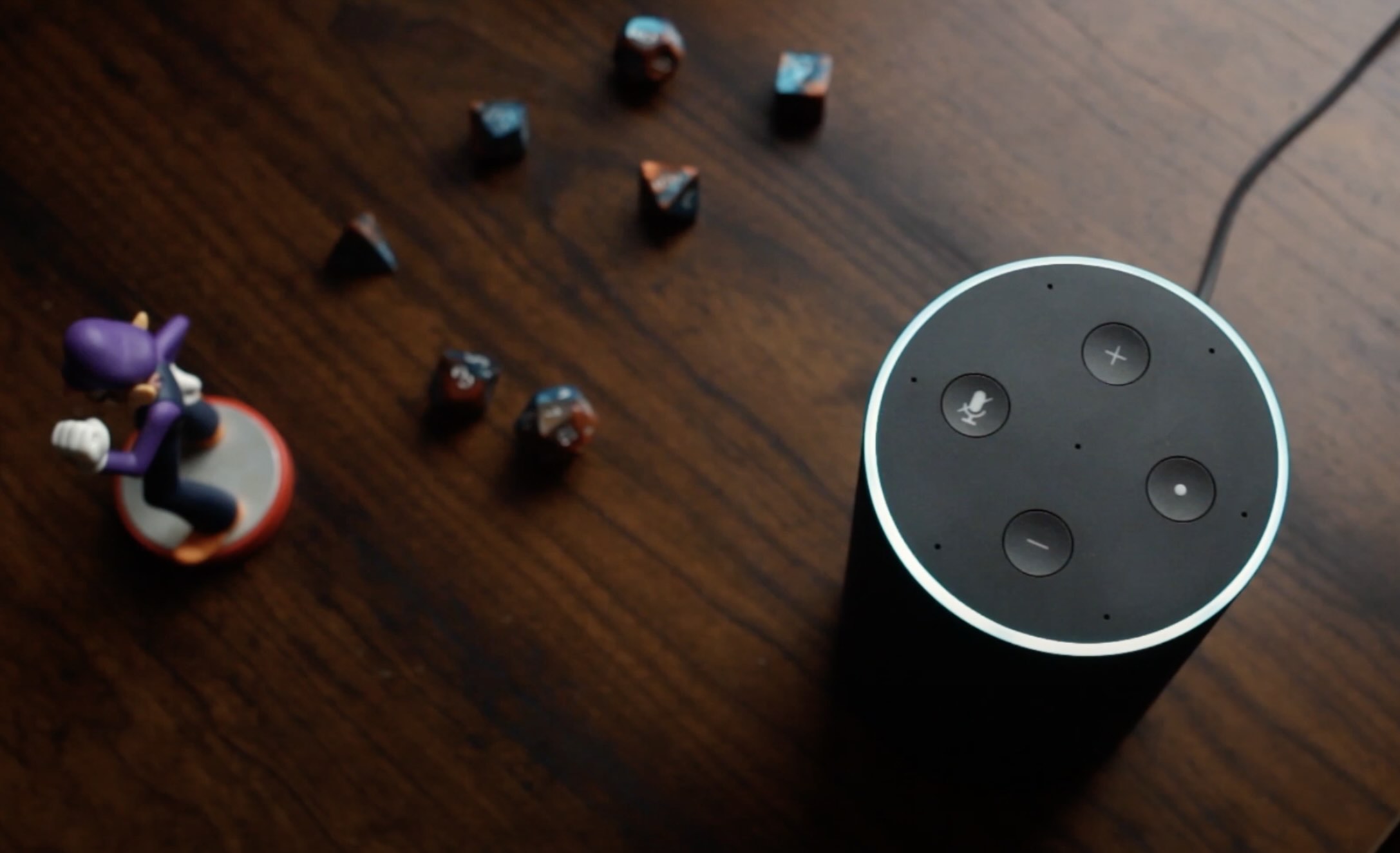
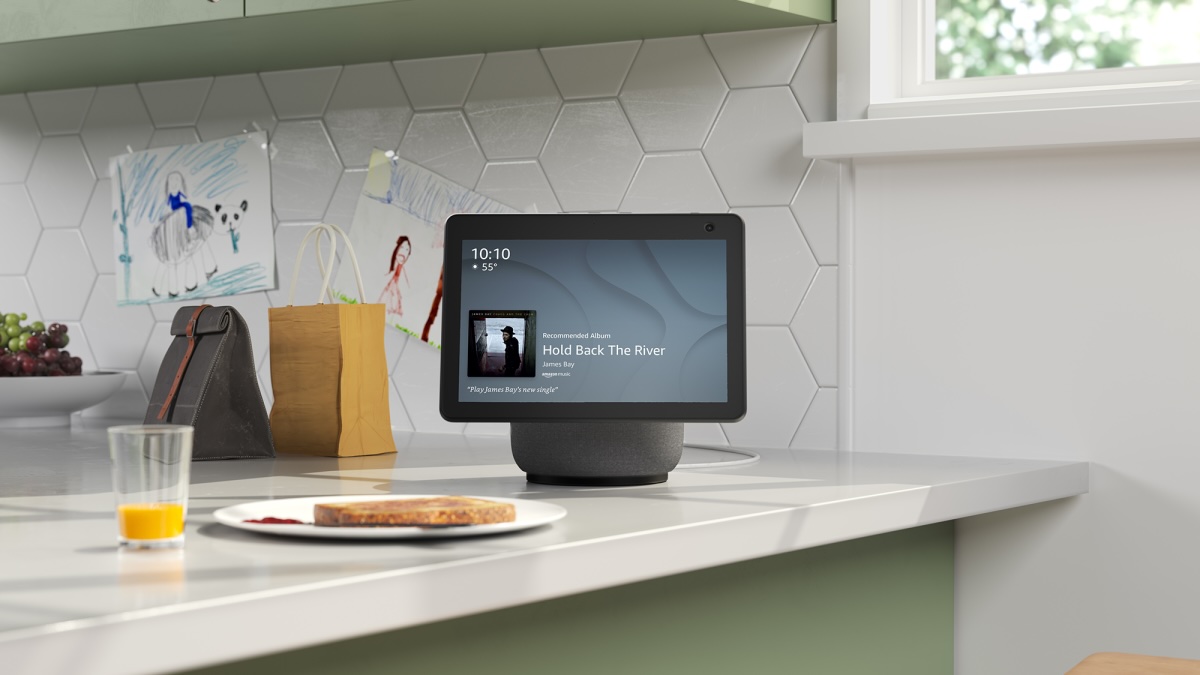

0 thoughts on “How To Play Spotify Playlists On Alexa”