Home>Home Appliances>Home Automation Appliances>Why Won’t My Spotify Connect To Alexa


Home Automation Appliances
Why Won’t My Spotify Connect To Alexa
Published: December 31, 2023
Ensure seamless integration of your home automation appliances with Alexa and troubleshoot why your Spotify won't connect. Unlock the potential of smart technology effortlessly.
(Many of the links in this article redirect to a specific reviewed product. Your purchase of these products through affiliate links helps to generate commission for Storables.com, at no extra cost. Learn more)
Introduction
Are you facing the frustrating issue of Spotify not connecting to your Alexa device? This common problem can be a real buzzkill when you're in the mood for some tunes and your smart speaker just won't cooperate. Don't worry – we've got you covered! In this guide, we'll walk you through the troubleshooting steps to get your Spotify and Alexa playing together harmoniously again.
Whether you're a music aficionado, a podcast enthusiast, or simply enjoy the convenience of voice-controlled entertainment, the seamless integration of Spotify with Alexa can greatly enhance your listening experience. However, technical glitches can occasionally disrupt this synergy, leaving you scratching your head and wondering why your favorite music streaming platform won't sync up with your trusty virtual assistant.
But fear not! By following the steps outlined in this article, you'll be well-equipped to diagnose and resolve the issue, ensuring that your Spotify account and Alexa device are back in perfect harmony. Let's dive in and get your music flowing freely once more!
Key Takeaways:
- Ensure your Spotify account is active, in a supported region, and has the necessary permissions to connect with Alexa. This can help troubleshoot and resolve any connectivity issues between the two platforms.
- Check your Alexa device’s power, software updates, network stability, and compatibility with Spotify. A stable internet connection is crucial for seamless interaction between Spotify and Alexa.
Read more: How To Connect Spotify To Alexa
Checking Spotify Account
Before delving into troubleshooting your Alexa device, it’s essential to ensure that your Spotify account is in good standing and properly configured. Here are some key steps to verify the status of your Spotify account:
- Subscription Status: Confirm that your Spotify subscription is active and up to date. If there are any payment issues or subscription lapses, it could impact the connectivity with your Alexa device.
- Supported Region: Check if your current location is within a region where Spotify is officially supported. Certain features may be limited or unavailable in specific regions, which could affect the integration with Alexa.
- Device Compatibility: Ensure that your Spotify account is compatible with the devices linked to your Alexa account. Some older or unsupported devices may encounter connectivity issues.
- App Permissions: Review the permissions granted to the Spotify app on your smartphone or other connected devices. Sometimes, restricted permissions can hinder the seamless interaction between Spotify and Alexa.
By carefully assessing these aspects of your Spotify account, you can rule out any account-related issues that might be impeding the connection with your Alexa device. Once you’ve confirmed that your Spotify account is in good standing, we can proceed to the next troubleshooting steps.
Checking Alexa Device
Ensuring that your Alexa device is functioning optimally is crucial in resolving the connectivity issue with Spotify. Here’s a comprehensive guide to checking your Alexa device:
- Power and Connectivity: Verify that your Alexa device is powered on and connected to your Wi-Fi network. A stable internet connection is essential for seamless communication between Spotify and Alexa.
- Device Software Updates: Check if your Alexa device is running the latest software version. Outdated firmware can lead to compatibility issues with third-party apps like Spotify.
- Network Stability: Assess the stability of your Wi-Fi network. Weak or intermittent connectivity can disrupt the interaction between Alexa and Spotify, leading to connectivity issues.
- Device Settings: Review the Alexa app settings on your smartphone or tablet. Ensure that the device is correctly configured to allow Spotify integration and that the necessary permissions are granted.
- Device Compatibility: Confirm that your Alexa device is compatible with the Spotify app. Some older Alexa devices may have limitations in their functionality with certain apps.
By thoroughly examining these aspects of your Alexa device, you can identify and address any potential issues that might be hindering its ability to connect with Spotify. Once you’ve completed this check, we can move on to troubleshooting the internet connection, which plays a pivotal role in facilitating the seamless interaction between Spotify and your Alexa device.
Checking Internet Connection
One of the fundamental prerequisites for a smooth Spotify-Alexa integration is a robust and stable internet connection. Here’s a step-by-step approach to checking your internet connection:
- Network Stability: Assess the stability and strength of your Wi-Fi network. Ensure that the signal is strong and consistent in the vicinity of your Alexa device. Signal interference or weak connectivity can impede the communication between Spotify and Alexa.
- Router Reboot: Consider rebooting your router to refresh the network connection. Sometimes, temporary network glitches can be resolved by restarting the router, restoring a stable connection for your Alexa device.
- Bandwidth Allocation: Verify that your internet bandwidth is not overly congested. Other bandwidth-intensive activities, such as large downloads or video streaming, can impact the performance of Spotify on your Alexa device.
- Network Security: Review your network security settings to ensure that there are no restrictions or firewall rules blocking the communication between Spotify and your Alexa device. Adjust the settings if necessary to allow seamless connectivity.
- Alternative Network: If possible, test the connectivity using an alternative Wi-Fi network or a mobile hotspot. This can help identify if the issue is specific to your home network or if it persists across different connections.
By meticulously examining these factors related to your internet connection, you can pinpoint and address any network-related issues that might be impeding the smooth interaction between Spotify and your Alexa device. Once you’ve confirmed that the internet connection is optimized, we can proceed to the next troubleshooting steps.
Make sure your Spotify account is linked to your Alexa app. Go to the Alexa app, select “Settings,” then “Music & Media” to link your Spotify account. If it’s already linked, try restarting both your Alexa device and the Spotify app.
Updating Spotify and Alexa Apps
Ensuring that both your Spotify and Alexa apps are updated to the latest versions is crucial for resolving connectivity issues and benefiting from the latest features. Here’s a detailed guide on updating these apps:
- Spotify App Update: Open the app store on your mobile device and navigate to the Spotify app. Check for any available updates and proceed to install the latest version. Updated versions often include bug fixes and improved compatibility with external devices like Alexa.
- Alexa App Update: Similarly, access the app store on your device and locate the Alexa app. If an update is available, download and install the latest version. Updated Alexa apps often bring enhancements to the overall functionality and compatibility with third-party services like Spotify.
- Auto-Update Settings: Review the auto-update settings for both apps to ensure that future updates are installed automatically. This helps in staying current with the latest features and improvements without manual intervention.
- App Permissions: After updating the apps, review the permissions granted to Spotify and Alexa on your device. Ensure that the necessary permissions for seamless integration and communication are enabled.
- App Relaunch: Once the updates are installed, relaunch both the Spotify and Alexa apps to ensure that the changes take effect. This can help in resolving any underlying compatibility issues that may have been present in the previous versions.
By following these steps to update the Spotify and Alexa apps, you can harness the benefits of the latest enhancements and bug fixes, potentially resolving the connectivity issues between the two platforms. Once the apps are updated, we can proceed to reconnecting Spotify to Alexa, a crucial step in restoring seamless integration.
Read more: Why Won’t Spotify Connect To My Google Home?
Reconnecting Spotify to Alexa
If you’ve encountered connectivity issues between Spotify and your Alexa device, re-establishing the connection is a pivotal step in restoring seamless integration. Follow these comprehensive steps to reconnect Spotify to Alexa:
- Unlink Spotify Account: In the Alexa app, navigate to the settings and locate the connected services or music settings. Find the Spotify option and unlink your Spotify account from Alexa. This clears any existing connection data and prepares for a fresh setup.
- Spotify Skill Enablement: In the Alexa app, access the skills section and search for the Spotify skill. Enable the Spotify skill, which allows Alexa to communicate with your Spotify account effectively.
- Link Spotify Account: Follow the prompts to link your Spotify account to Alexa. Provide the necessary login credentials for your Spotify account to establish the connection with Alexa. Ensure that the linking process is completed successfully.
- Device Authorization: After linking your Spotify account, authorize Alexa to access your Spotify account and playlists. This step is crucial for enabling seamless voice-controlled playback of your favorite music and playlists through Alexa.
- Verification and Testing: Once the reconnection process is completed, verify that Spotify is now successfully linked to your Alexa device. Test the voice commands for playing music, playlists, and other Spotify features to ensure that the integration is functioning as expected.
By meticulously following these steps to reconnect Spotify to Alexa, you can effectively address any underlying connectivity issues and establish a robust link between the two platforms. Once the reconnection is successful, you can enjoy uninterrupted access to your favorite music and playlists through your Alexa device.
Troubleshooting with Spotify and Alexa Support
If you’ve diligently followed the aforementioned steps and are still encountering persistent connectivity issues between Spotify and Alexa, reaching out to the respective support teams can provide valuable assistance in resolving the issue. Here’s a guide to troubleshooting with Spotify and Alexa support:
- Contacting Spotify Support: Reach out to Spotify’s customer support through their official channels, such as their website or dedicated support portal. Describe the connectivity issue in detail, including any error messages or specific symptoms you’ve observed. Spotify’s support team can provide tailored guidance to troubleshoot and resolve the issue.
- Engaging Alexa Support: Utilize Amazon’s support resources to seek assistance with Alexa-related connectivity issues. Amazon’s customer support offers comprehensive assistance for Alexa devices and their integration with third-party services like Spotify. Provide specific details about the connectivity problem to expedite the troubleshooting process.
- Diagnostic Information: If requested by the support teams, be prepared to provide diagnostic information about your Spotify and Alexa devices. This may include device logs, error codes, and network configuration details to aid in diagnosing the underlying cause of the connectivity issue.
- Coordinated Troubleshooting: Collaborate with both Spotify and Alexa support teams to perform coordinated troubleshooting steps. This may involve testing specific configurations, updating firmware, or implementing targeted solutions recommended by the support specialists.
- Follow-Up and Resolution: Stay engaged with the support teams throughout the troubleshooting process and follow up on their recommendations. Once a resolution is identified, implement the suggested steps to restore seamless connectivity between Spotify and your Alexa device.
By leveraging the expertise of Spotify and Alexa support teams, you can navigate complex connectivity issues and work towards a definitive resolution. Their guidance and tailored support can significantly contribute to restoring the seamless integration between Spotify and your Alexa device, allowing you to enjoy uninterrupted access to your favorite music and playlists.
Frequently Asked Questions about Why Won't My Spotify Connect To Alexa
Was this page helpful?
At Storables.com, we guarantee accurate and reliable information. Our content, validated by Expert Board Contributors, is crafted following stringent Editorial Policies. We're committed to providing you with well-researched, expert-backed insights for all your informational needs.
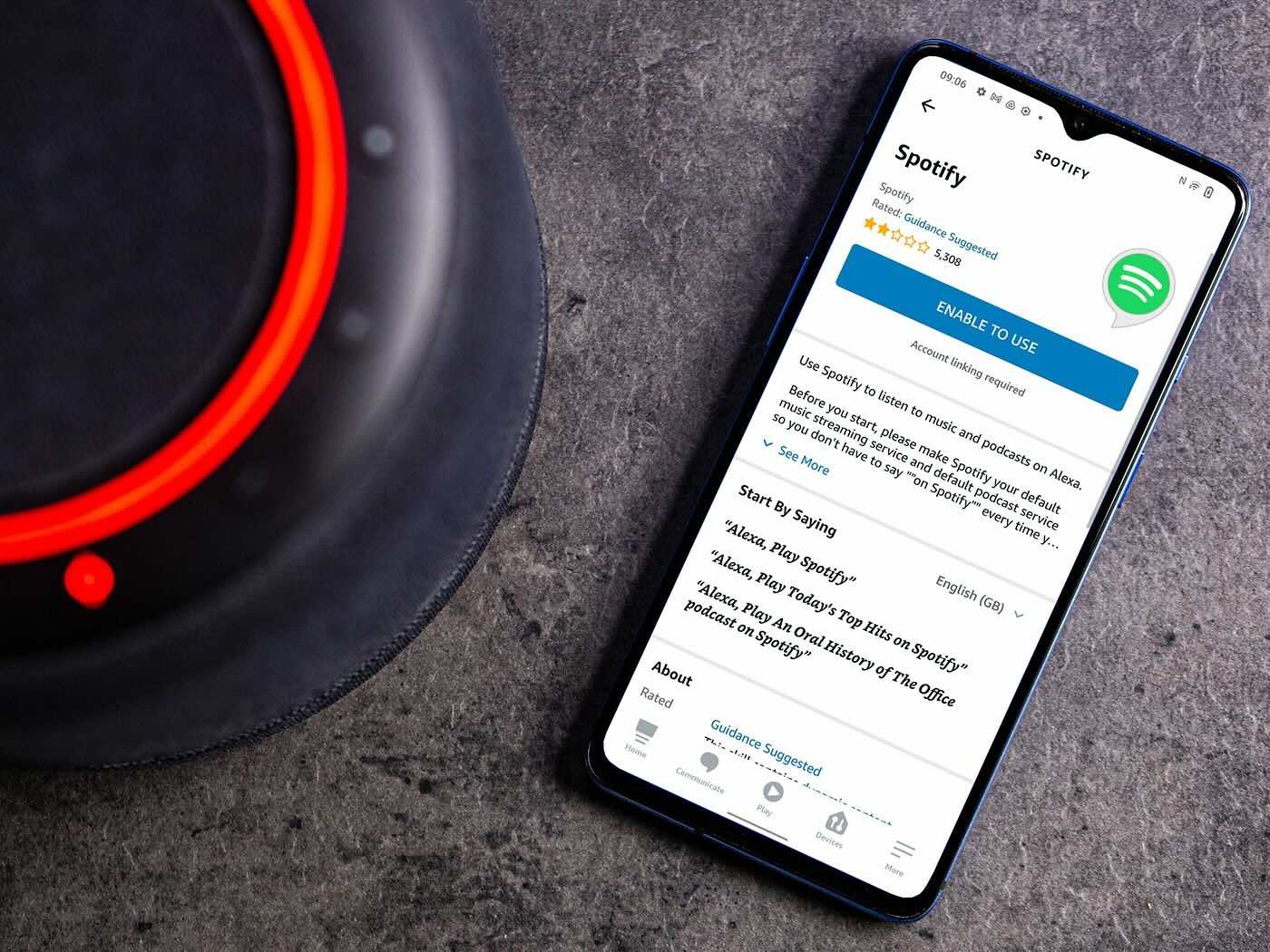
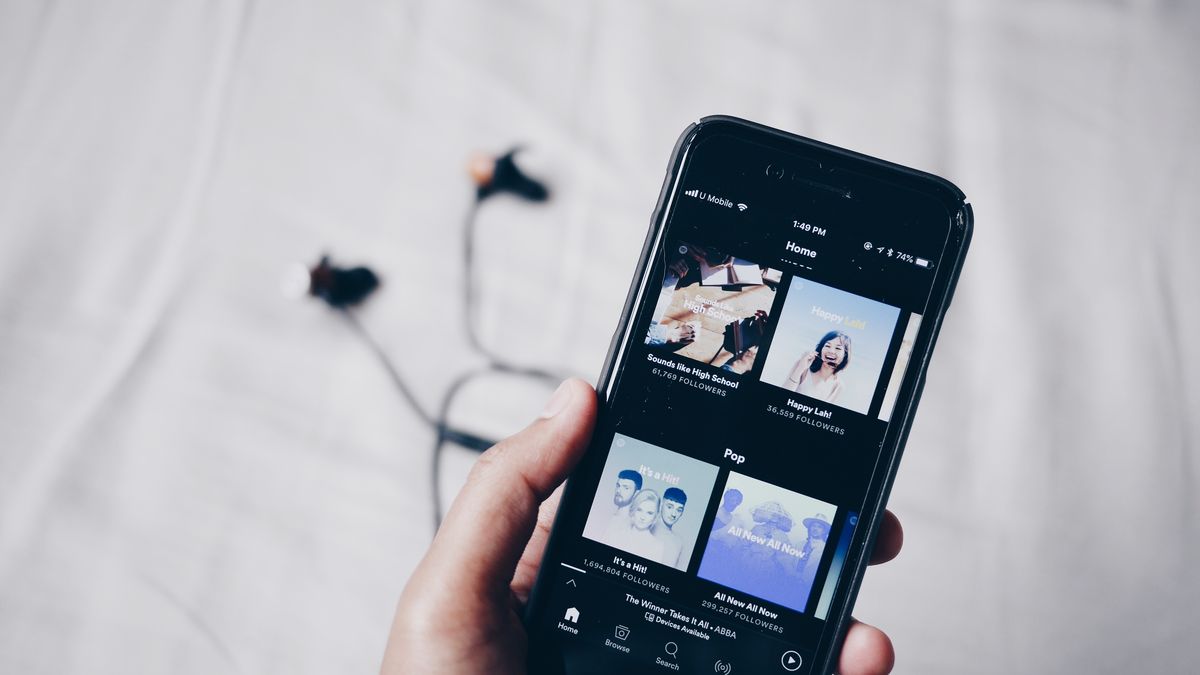

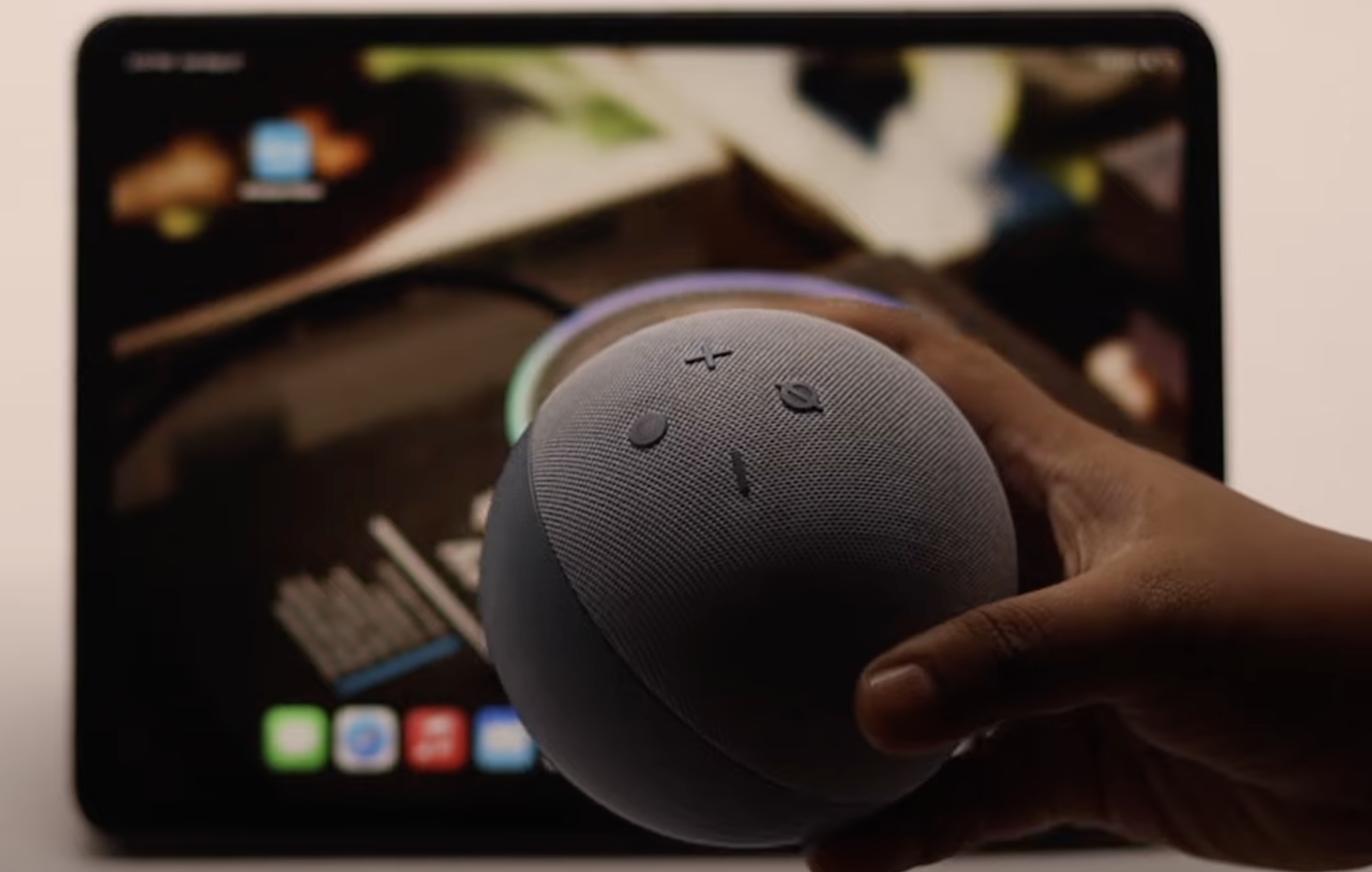






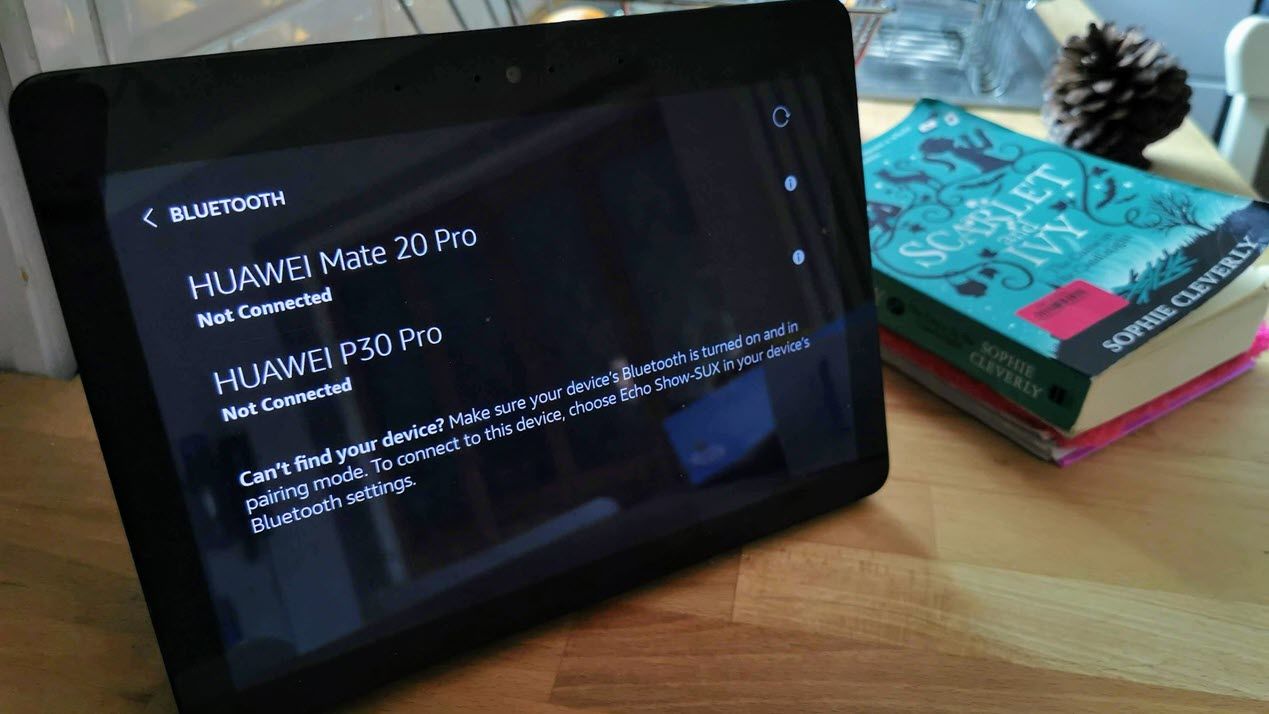




0 thoughts on “Why Won’t My Spotify Connect To Alexa”