Home>Home Appliances>Home Automation Appliances>How To Set Up Alexa On Fitbit Versa 3


Home Automation Appliances
How To Set Up Alexa On Fitbit Versa 3
Modified: January 3, 2024
Learn how to set up Alexa on your Fitbit Versa 3 for seamless control of your home automation appliances. Streamline your smart home experience today!
(Many of the links in this article redirect to a specific reviewed product. Your purchase of these products through affiliate links helps to generate commission for Storables.com, at no extra cost. Learn more)
Introduction
Welcome to the world of seamless connectivity and smart technology! In this guide, we'll walk you through the process of setting up Amazon Alexa on your Fitbit Versa 3. By integrating these two powerful devices, you can enjoy the convenience of accessing Alexa's voice-controlled features directly from your wrist.
The Fitbit Versa 3 is not only a stylish and functional smartwatch but also a versatile hub for managing various aspects of your daily life. With its advanced fitness tracking capabilities, heart rate monitoring, and sleep analysis, the Versa 3 is designed to help you stay on top of your health and wellness goals. Meanwhile, Amazon Alexa serves as your virtual assistant, ready to provide weather updates, set reminders, control smart home devices, and much more.
By combining the capabilities of the Fitbit Versa 3 and Amazon Alexa, you can streamline your interactions with both devices and enjoy a more connected and efficient lifestyle. Whether you're a fitness enthusiast, a tech-savvy individual, or someone who simply appreciates the convenience of voice-activated assistance, this integration offers a wealth of possibilities.
In the following steps, we'll guide you through the process of updating the Fitbit Versa 3 firmware, installing the Amazon Alexa app, and connecting your smartwatch to Alexa. Then, we'll delve into the specifics of setting up Alexa on your Fitbit Versa 3, ensuring that you can make the most of this powerful combination of technologies.
So, grab your Fitbit Versa 3, ensure that it's fully charged, and get ready to unlock the full potential of your smartwatch by integrating it with Amazon Alexa. Let's embark on this journey to seamlessly merge the capabilities of two cutting-edge devices, empowering you to do more with less effort.
Key Takeaways:
- Get ready to unlock the full potential of your Fitbit Versa 3 by integrating it with Amazon Alexa. With seamless connectivity, you can control smart home devices and access personalized assistance directly from your wrist.
- By setting up Amazon Alexa on your Fitbit Versa 3, you can enjoy effortless convenience and personalized experiences. Manage your daily tasks, stay informed, and control your smart home with simple voice commands.
Read more: How To Set Up Alexa On Fitbit
Step 1: Update Fitbit Versa 3 Firmware
Before diving into the process of setting up Amazon Alexa on your Fitbit Versa 3, it’s essential to ensure that your smartwatch is running the latest firmware. Firmware updates often include bug fixes, performance enhancements, and compatibility improvements, all of which are crucial for a smooth integration with Amazon Alexa.
To check for and install firmware updates on your Fitbit Versa 3, follow these simple steps:
- Connect to Wi-Fi: Ensure that your Fitbit Versa 3 is connected to a Wi-Fi network with internet access. This step is essential for downloading and installing the latest firmware updates.
- Access Settings: On your Fitbit Versa 3, navigate to the “Settings” app. You can usually find this app in the list of installed applications on your smartwatch.
- Check for Updates: Within the “Settings” app, look for the “About” or “Device Info” section. Here, you should find an option to check for updates. Select this option to initiate the process of searching for available firmware updates.
- Download and Install: If a firmware update is available for your Fitbit Versa 3, follow the on-screen prompts to download and install it. Depending on the size of the update and your internet connection speed, this process may take several minutes.
- Restart Your Smartwatch: Once the firmware update is successfully installed, restart your Fitbit Versa 3 to ensure that the changes take effect. This step helps to prevent any potential issues related to outdated firmware.
By keeping your Fitbit Versa 3 up to date with the latest firmware, you can ensure that it is equipped with the necessary enhancements and optimizations to seamlessly integrate with Amazon Alexa. With this essential step completed, you’re now ready to proceed to the next phase of the setup process, which involves installing the Amazon Alexa app on your smartwatch.
Step 2: Install Amazon Alexa App
With the firmware of your Fitbit Versa 3 updated, the next crucial step in the process of setting up Amazon Alexa on your smartwatch is to install the Amazon Alexa app. This app serves as the bridge between your Fitbit Versa 3 and the powerful capabilities of Alexa, allowing you to access a wide range of voice-controlled features directly from your wrist.
Here’s a straightforward guide to installing the Amazon Alexa app on your Fitbit Versa 3:
- Access the Fitbit App Gallery: On your Fitbit Versa 3, navigate to the App Gallery. This is where you can explore and download various apps and clock faces to personalize your smartwatch experience.
- Search for Amazon Alexa: Use the search function within the App Gallery to look for the Amazon Alexa app. You can typically find a search icon or a search option within the App Gallery interface.
- Select and Install: Once you’ve located the Amazon Alexa app in the App Gallery, select it to view more details. Then, proceed to install the app on your Fitbit Versa 3 by following the on-screen prompts. Depending on your internet connection speed, the installation process should only take a few moments.
- Sign In to Your Amazon Account: After the installation is complete, open the Amazon Alexa app on your Fitbit Versa 3. Follow the prompts to sign in to your Amazon account. This step is essential for linking your Fitbit smartwatch to your Alexa account and accessing personalized features and settings.
Once the Amazon Alexa app is successfully installed and linked to your Amazon account, you’re one step closer to experiencing the convenience and versatility of Alexa directly from your wrist. The installation process sets the stage for the final steps of connecting your Fitbit Versa 3 to Amazon Alexa and configuring the settings to suit your preferences.
Now that the Amazon Alexa app is up and running on your Fitbit Versa 3, it’s time to move on to the next phase of the setup process, which involves establishing the connection between your smartwatch and Amazon Alexa.
To set up Alexa on your Fitbit Versa 3, open the Fitbit app on your phone, tap on your profile picture, select your device, and then tap on Voice Assistants. From there, follow the on-screen instructions to link your Amazon account and enable Alexa on your Versa 3.
Step 3: Connect Fitbit Versa 3 to Amazon Alexa
Now that the Amazon Alexa app is installed on your Fitbit Versa 3, the next step is to establish the connection between your smartwatch and Amazon Alexa. This pivotal integration enables you to access the full range of Alexa’s voice-controlled features directly from your wrist, transforming your Fitbit Versa 3 into a powerful hub for smart assistance and seamless connectivity.
Follow these straightforward steps to connect your Fitbit Versa 3 to Amazon Alexa:
- Open the Amazon Alexa App: On your Fitbit Versa 3, navigate to the app list and open the Amazon Alexa app. This action will initiate the process of linking your smartwatch to your Amazon Alexa account.
- Follow the On-Screen Instructions: Once the Amazon Alexa app is launched, follow the on-screen instructions to complete the setup process. This typically involves granting necessary permissions and authorizations to enable the seamless interaction between your Fitbit Versa 3 and Amazon Alexa.
- Link Your Amazon Account: During the setup process, you may be prompted to link your Amazon account to your Fitbit Versa 3. This step is essential for accessing personalized features and settings, as well as ensuring that your smartwatch can seamlessly communicate with Alexa’s services.
- Confirm the Connection: After completing the setup process, confirm that your Fitbit Versa 3 is successfully connected to Amazon Alexa. You may receive a confirmation message or see visual indicators within the Amazon Alexa app, signaling that the connection has been established.
Once the connection between your Fitbit Versa 3 and Amazon Alexa is confirmed, you’re all set to harness the power of Alexa’s voice-controlled capabilities directly from your smartwatch. Whether you want to check the weather, set reminders, control smart home devices, or access a wide range of skills and information, your Fitbit Versa 3 now serves as a convenient gateway to the world of Amazon Alexa.
With the connection in place, you’re ready to move on to the final phase of the setup process, which involves configuring the settings to enable and optimize the use of Alexa on your Fitbit Versa 3. This step ensures that you can tailor the experience to suit your preferences and make the most of this seamless integration.
Step 4: Set Up Alexa on Fitbit Versa 3
With your Fitbit Versa 3 connected to Amazon Alexa, it’s time to customize the settings and optimize the experience to ensure that you can seamlessly access Alexa’s voice-controlled features directly from your smartwatch. This final phase of the setup process involves configuring the settings to tailor the Alexa experience to your preferences, enabling you to make the most of this powerful integration.
Follow these steps to set up Alexa on your Fitbit Versa 3:
- Access the Amazon Alexa App: Open the Amazon Alexa app on your Fitbit Versa 3. This is where you can access a range of settings and options to customize your Alexa experience.
- Configure Voice Recognition: Within the Amazon Alexa app, explore the options related to voice recognition and wake word detection. You can customize these settings to ensure that Alexa responds effectively to your voice commands, providing a seamless and personalized experience.
- Explore Skills and Features: Take some time to explore the wide range of skills and features available through Amazon Alexa. You can access and enable various skills that align with your interests and preferences, allowing you to access personalized content and functionality directly from your Fitbit Versa 3.
- Set Up Smart Home Devices: If you have smart home devices that are compatible with Amazon Alexa, use the Alexa app on your Fitbit Versa 3 to set up and manage these devices. This step empowers you to control your smart home ecosystem directly from your wrist, enhancing the convenience and efficiency of your daily routines.
- Customize Notifications and Reminders: Tailor the notification and reminder settings within the Amazon Alexa app to align with your preferences. You can configure how Alexa delivers alerts, updates, and reminders to ensure that they seamlessly integrate into your daily activities without causing disruptions.
By customizing these settings within the Amazon Alexa app on your Fitbit Versa 3, you can create a personalized and optimized experience that aligns with your lifestyle and preferences. Whether you’re leveraging Alexa for smart home control, accessing information and entertainment, or managing your daily tasks, these settings allow you to tailor the experience to suit your unique needs.
With Alexa fully set up and customized on your Fitbit Versa 3, you’re now ready to enjoy the seamless integration of these powerful technologies. The convenience of accessing Alexa’s voice-controlled features directly from your wrist empowers you to streamline your interactions with smart technology and enhance your daily routines with unparalleled convenience.
Congratulations! With Alexa now fully integrated into your Fitbit Versa 3, you’re poised to explore the myriad possibilities and benefits that this powerful combination has to offer.
Read more: How Do I Use Alexa On My Fitbit Versa 2
Conclusion
Congratulations on successfully setting up Amazon Alexa on your Fitbit Versa 3! By integrating these two cutting-edge devices, you’ve unlocked a world of convenience, connectivity, and seamless interaction that empowers you to do more with less effort. As you embark on this journey of leveraging Alexa’s voice-controlled capabilities directly from your wrist, it’s important to recognize the myriad benefits and possibilities that this integration brings to your daily life.
With Amazon Alexa at your fingertips, you now have the power to access a wide range of features and functionalities directly from your Fitbit Versa 3. Whether you’re managing your smart home devices, staying informed with personalized updates, setting reminders, or accessing a wealth of skills and information, Alexa serves as your virtual assistant, ready to enhance your daily routines and streamline your interactions with technology.
As you embrace this seamless integration, consider the following key points:
- Effortless Convenience: With Alexa on your wrist, you can accomplish tasks and access information with simple voice commands, eliminating the need to reach for your smartphone or smart home control panel.
- Personalized Experience: Explore the wide range of skills and features available through Amazon Alexa, tailoring the experience to align with your interests, preferences, and lifestyle.
- Smart Home Control: Manage and control your compatible smart home devices directly from your Fitbit Versa 3, enhancing the efficiency and convenience of your home automation setup.
- Seamless Interaction: Alexa’s voice-controlled features enable you to stay connected and informed while on the go, ensuring that you’re always in control and up to date with the latest information and updates.
By seamlessly integrating Amazon Alexa into your Fitbit Versa 3, you’ve embraced a new level of connectivity and convenience that enhances your daily life in meaningful ways. Whether you’re a fitness enthusiast, a tech-savvy individual, or someone who appreciates the power of smart technology, this integration offers a wealth of possibilities and benefits that empower you to make the most of your smartwatch and virtual assistant.
As you continue to explore the capabilities of Amazon Alexa on your Fitbit Versa 3, remember that this seamless integration is designed to simplify and enhance your interactions with technology, allowing you to focus on what matters most in your daily life. With Alexa by your side, you’re equipped to navigate your day with unparalleled convenience, efficiency, and personalized assistance.
Embrace the power of seamless connectivity, and enjoy the countless benefits of having Amazon Alexa integrated into your Fitbit Versa 3. Here’s to a future filled with effortless interactions, personalized experiences, and the unparalleled convenience of smart technology at your fingertips!
Frequently Asked Questions about How To Set Up Alexa On Fitbit Versa 3
Was this page helpful?
At Storables.com, we guarantee accurate and reliable information. Our content, validated by Expert Board Contributors, is crafted following stringent Editorial Policies. We're committed to providing you with well-researched, expert-backed insights for all your informational needs.
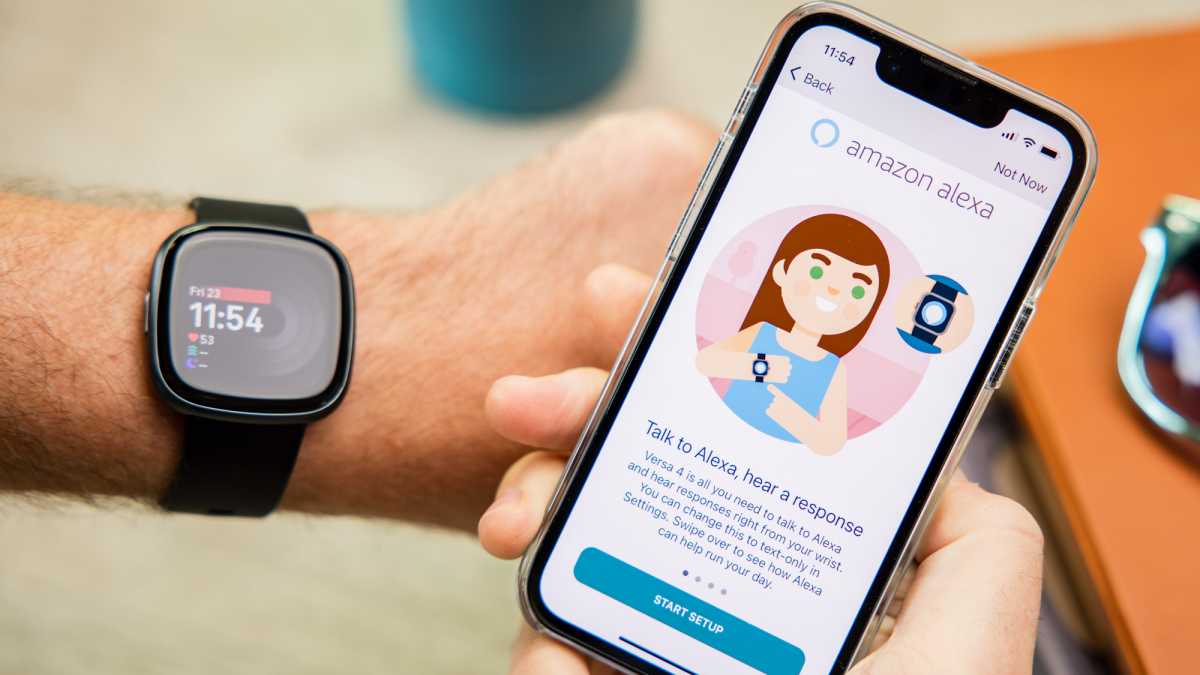

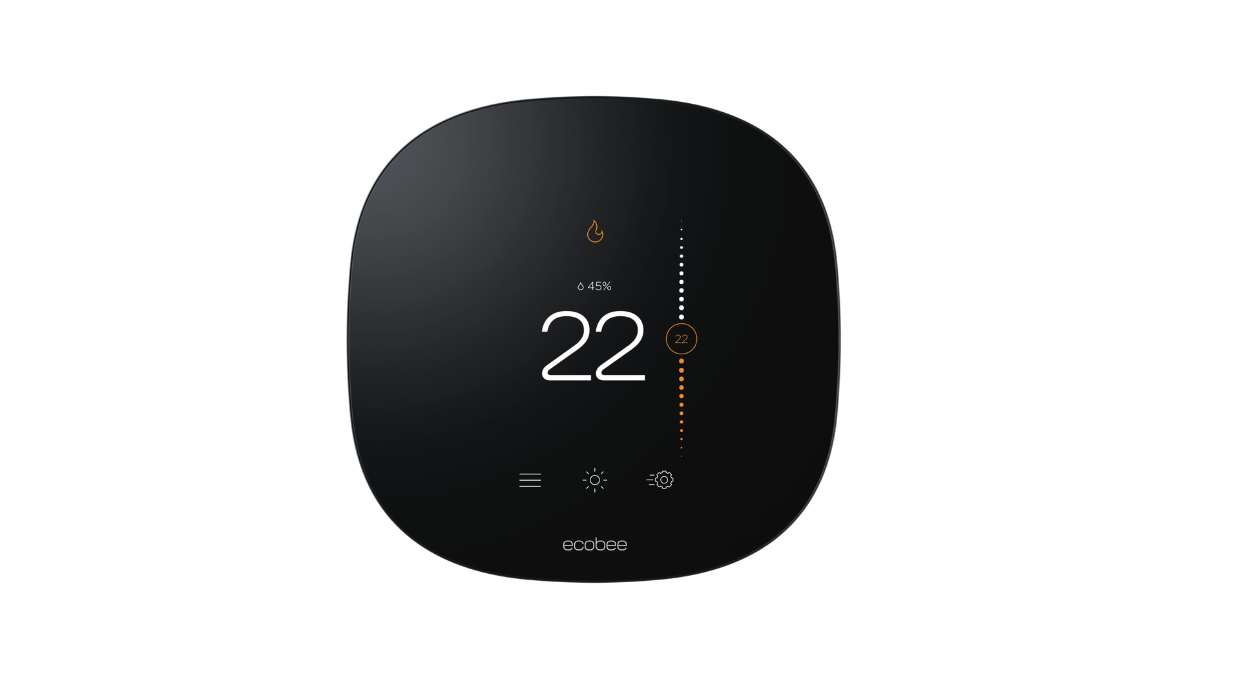
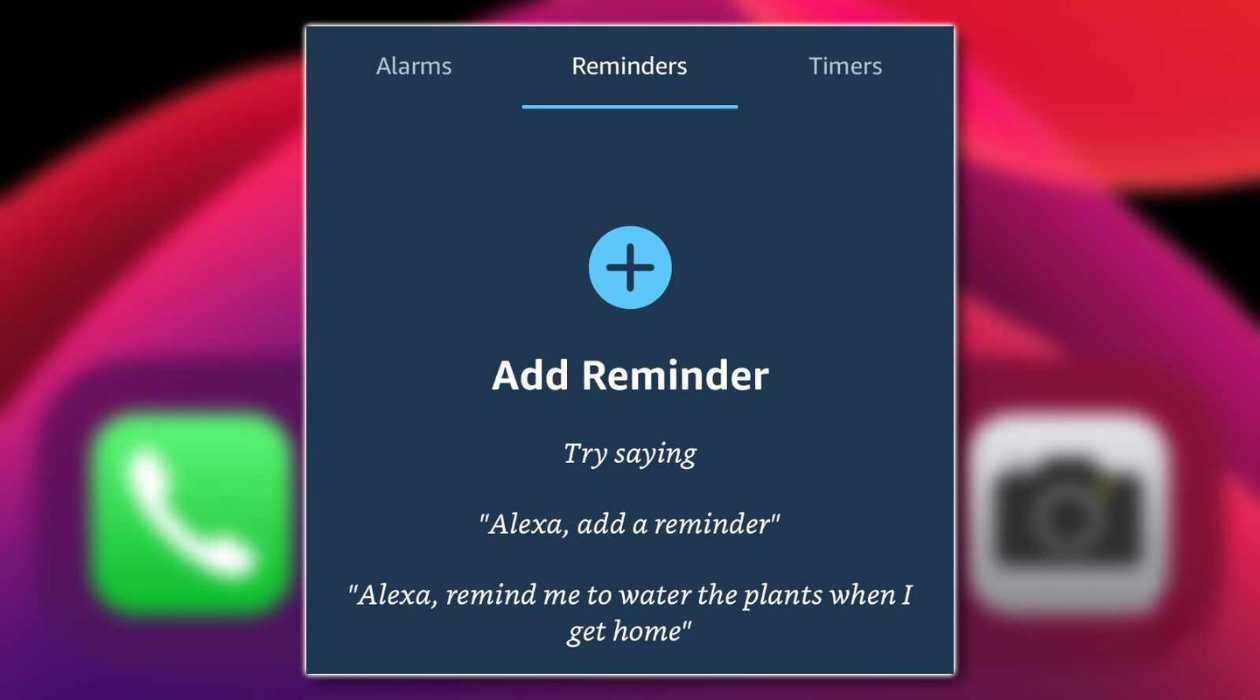
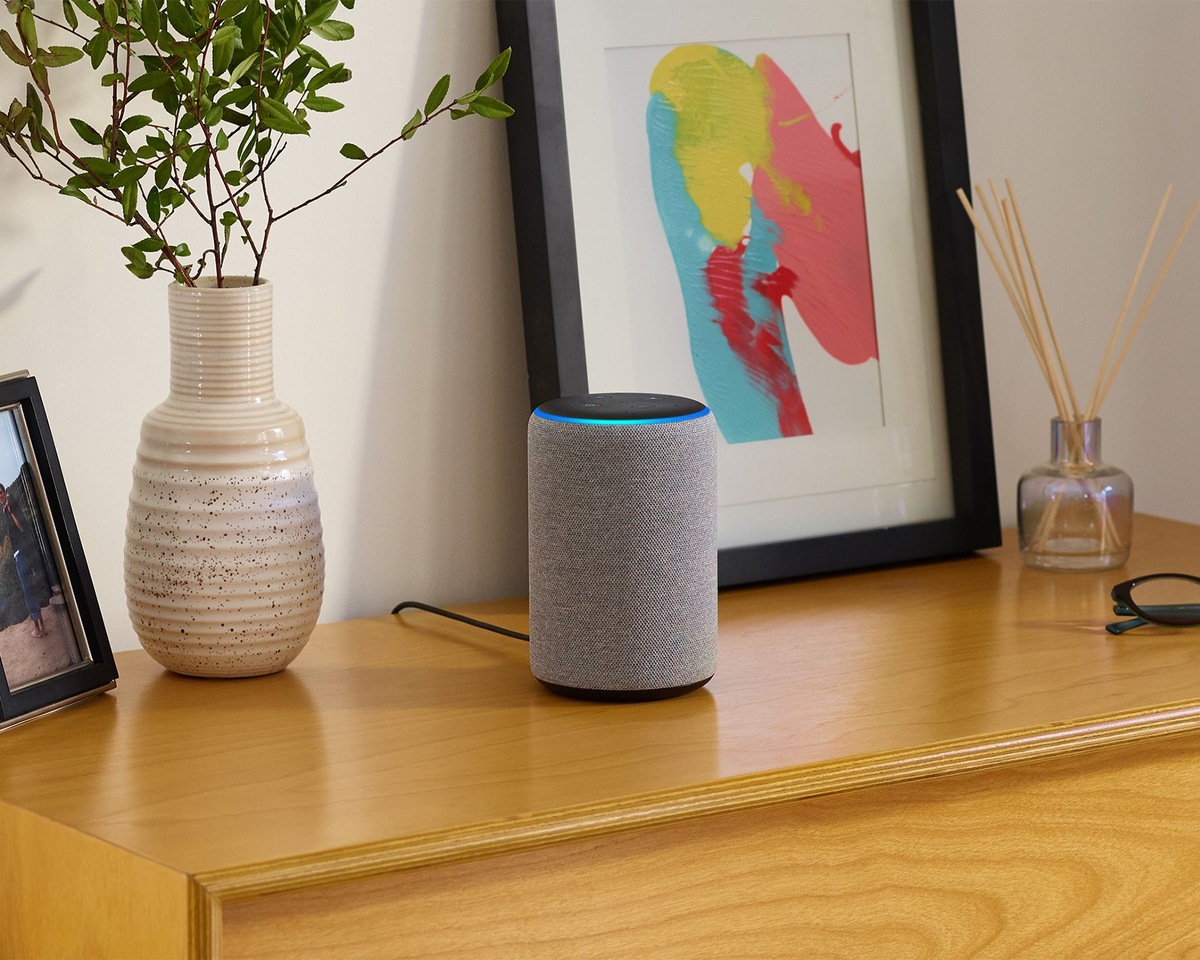

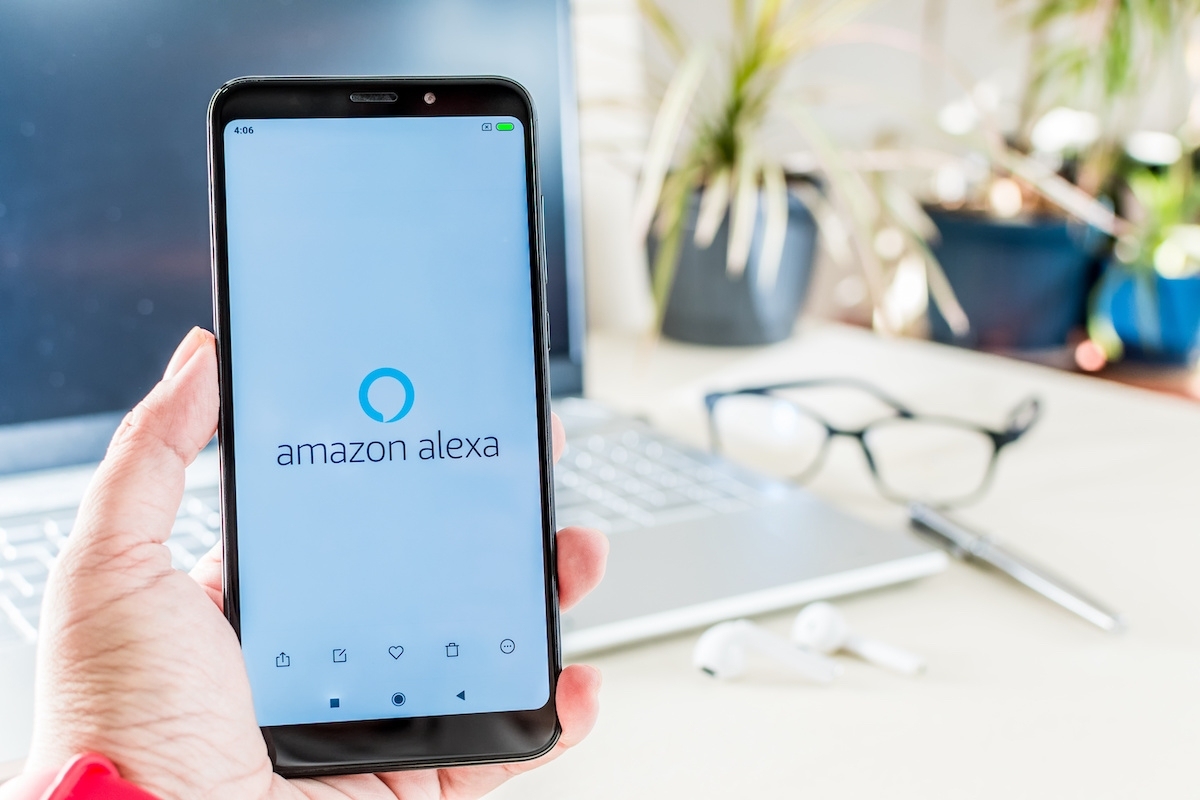
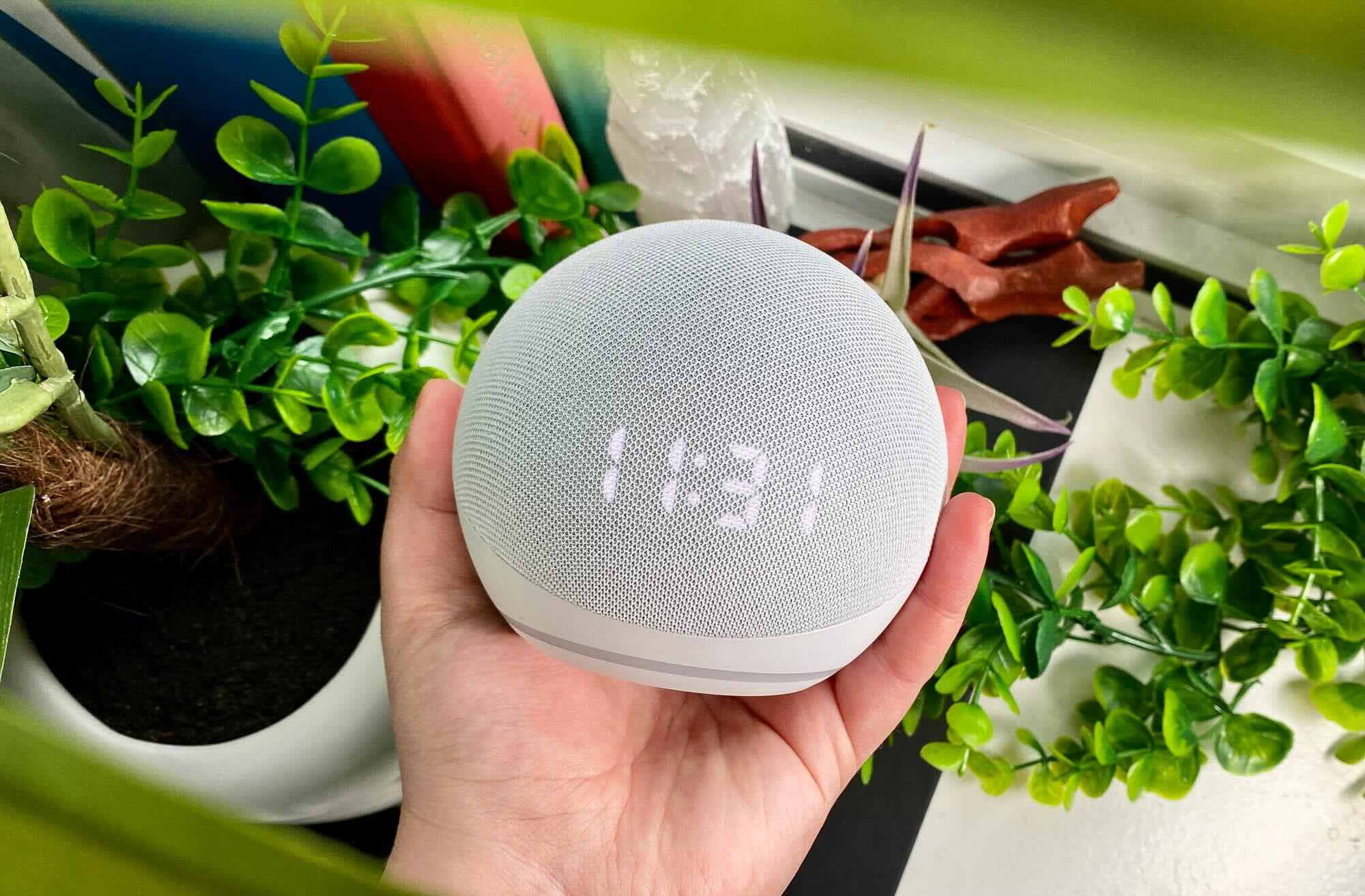


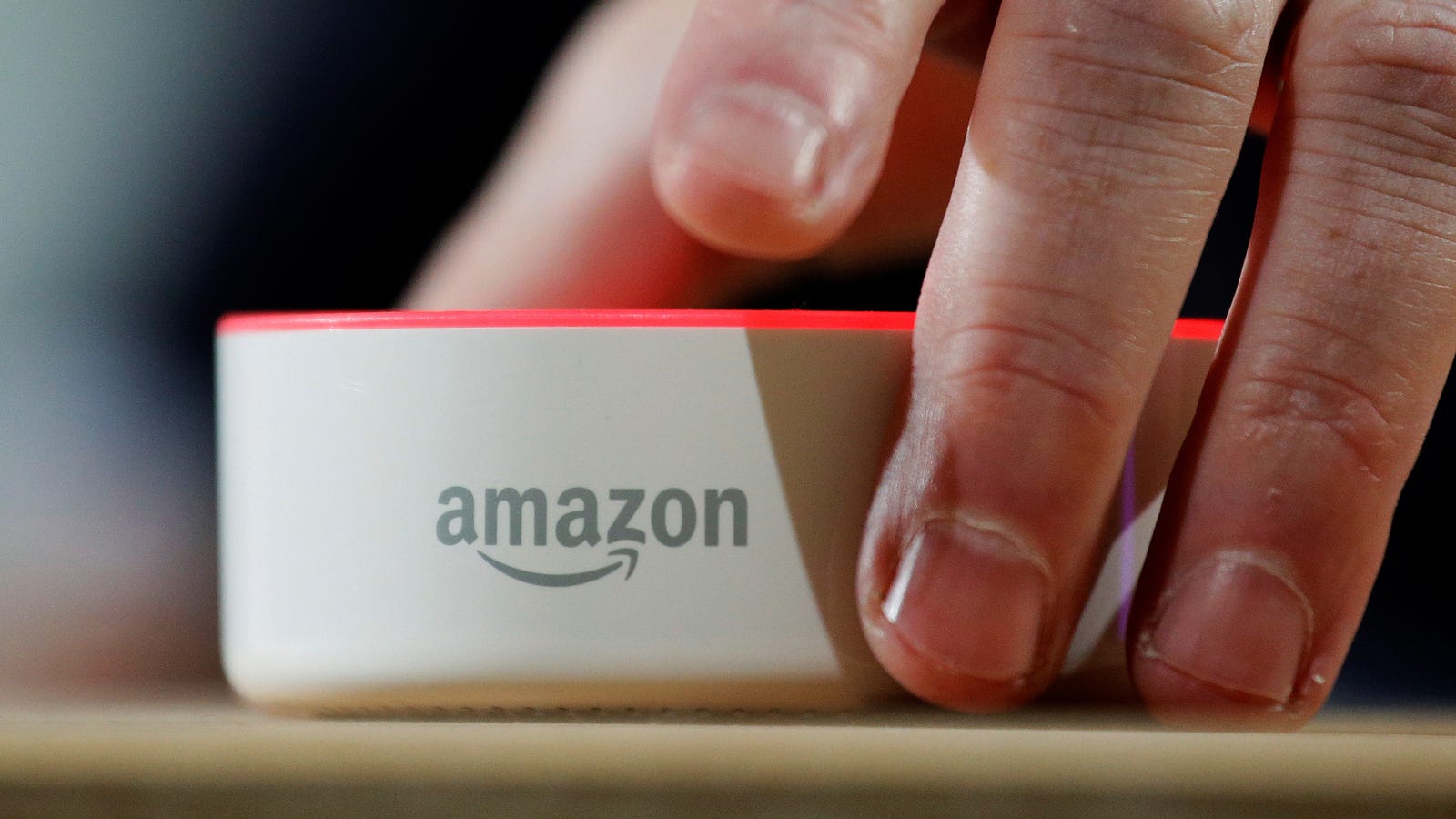




0 thoughts on “How To Set Up Alexa On Fitbit Versa 3”