Home>Home Appliances>Home Automation Appliances>How To Use Fire Stick Alexa Remote


Home Automation Appliances
How To Use Fire Stick Alexa Remote
Published: January 4, 2024
Learn how to maximize the potential of your home automation appliances with the Fire Stick Alexa remote. Control your devices with ease and convenience. Unlock the power of smart technology today!
(Many of the links in this article redirect to a specific reviewed product. Your purchase of these products through affiliate links helps to generate commission for Storables.com, at no extra cost. Learn more)
Introduction
The Fire Stick Alexa Remote is a powerful tool that enhances the functionality of your Amazon Fire TV device. With its voice control capabilities and seamless integration with Alexa, the Fire Stick Alexa Remote offers a convenient and intuitive way to navigate through your favorite content, control smart home devices, and access a wide range of entertainment options.
Whether you're a tech enthusiast or someone who simply enjoys the convenience of voice commands and smart home integration, the Fire Stick Alexa Remote has something to offer for everyone. In this comprehensive guide, we will explore the various features and functionalities of the Fire Stick Alexa Remote, providing you with the knowledge and insights to make the most of this innovative device.
From setting up the Fire Stick Alexa Remote to utilizing voice commands and controlling smart home devices, we will cover everything you need to know to maximize your experience with this cutting-edge technology. Additionally, we will address common troubleshooting issues, ensuring that you can overcome any potential challenges and enjoy a seamless and hassle-free experience with your Fire Stick Alexa Remote.
So, whether you're a seasoned Fire TV user looking to unlock the full potential of your device or a newcomer eager to explore the world of voice-controlled entertainment and smart home integration, this guide is your gateway to harnessing the power of the Fire Stick Alexa Remote. Let's dive in and discover how this innovative device can elevate your entertainment and home automation experience to new heights.
Key Takeaways:
- The Fire Stick Alexa Remote offers seamless integration with Amazon Fire TV, providing voice control, smart home management, and intuitive navigation for a convenient entertainment experience.
- Setting up the Fire Stick Alexa Remote is simple, and troubleshooting common issues ensures a hassle-free user experience, making it easy for anyone to enjoy the benefits of this innovative device.
Read more: How To Connect Alexa And Fire Stick
Setting up Fire Stick Alexa Remote
Setting up your Fire Stick Alexa Remote is a straightforward process that allows you to seamlessly integrate the device with your Amazon Fire TV. Before getting started, ensure that your Fire Stick is connected to your TV and powered on. Once your Fire Stick is ready, follow these simple steps to set up your Fire Stick Alexa Remote:
- Insert Batteries: Open the back cover of the Fire Stick Alexa Remote and insert the provided batteries, ensuring that they are correctly positioned according to the polarity indicators.
- Pair the Remote: If your Fire Stick Alexa Remote doesn’t automatically pair with your Fire TV, press and hold the Home button for 10 seconds. This will initiate the pairing process, and your remote should automatically connect to your Fire TV.
- Complete the Setup: Once your Fire Stick Alexa Remote is paired with your Fire TV, follow the on-screen instructions to complete the setup process. This may involve connecting to your Wi-Fi network, signing in to your Amazon account, and configuring any additional settings as prompted.
- Enable Voice Control: To take full advantage of the voice control features, ensure that the microphone button on the remote is functional and that your Fire TV is configured to recognize voice commands. You can adjust these settings in the Fire TV menu under “Alexa Voice Remote” settings.
Once you have completed these steps, your Fire Stick Alexa Remote will be ready to use, allowing you to effortlessly navigate through the Fire TV interface, access your favorite apps and content, and harness the power of voice commands to enhance your entertainment experience.
By following these simple setup instructions, you can seamlessly integrate the Fire Stick Alexa Remote with your Fire TV, unlocking a world of possibilities for convenient and intuitive control of your entertainment system and smart home devices.
Basic Navigation with Fire Stick Alexa Remote
The Fire Stick Alexa Remote offers intuitive and efficient navigation, allowing you to seamlessly explore the vast array of content available on your Amazon Fire TV. Whether you’re browsing through streaming services, launching apps, or searching for specific titles, the Fire Stick Alexa Remote provides a user-friendly interface for effortless navigation. Here’s a guide to the basic navigation features:
- Home Button: Pressing the Home button on the Fire Stick Alexa Remote takes you to the Fire TV home screen, providing quick access to your apps, settings, and content categories.
- Navigation Pad: The circular navigation pad on the remote allows you to move up, down, left, and right, navigating through menus, app interfaces, and content libraries.
- Select Button: The central button on the remote acts as the “Select” or “OK” button, allowing you to make choices, confirm selections, and interact with on-screen prompts.
- Back Button: Pressing the Back button takes you to the previous screen or menu, providing a convenient way to backtrack while navigating through apps and content.
- Voice Search: By pressing and holding the microphone button on the remote, you can initiate voice search, enabling you to quickly find movies, TV shows, actors, genres, and more using natural language commands.
- App Shortcuts: The remote features dedicated buttons for popular streaming services such as Netflix, Prime Video, Disney+, and Hulu, allowing you to launch these apps with a single press.
With these basic navigation tools at your fingertips, the Fire Stick Alexa Remote empowers you to effortlessly explore and interact with your Fire TV interface, streamlining the process of discovering and enjoying your favorite content. Whether you’re searching for a specific movie, navigating through app menus, or accessing entertainment options with voice commands, the Fire Stick Alexa Remote offers a seamless and intuitive navigation experience.
Next, let’s delve into the powerful voice command capabilities of the Fire Stick Alexa Remote, unlocking a new level of convenience and control for your entertainment and smart home devices.
To use the Fire Stick Alexa remote, simply press and hold the microphone button and speak into the remote to search for shows, movies, or apps. You can also use voice commands to control playback and navigate the Fire Stick interface.
Using Voice Commands with Fire Stick Alexa Remote
The Fire Stick Alexa Remote revolutionizes the way you interact with your Amazon Fire TV by seamlessly integrating voice commands into your entertainment experience. With the built-in Alexa voice assistant, the remote allows you to search for content, control playback, and access information using natural language commands. Here’s a comprehensive guide to using voice commands with the Fire Stick Alexa Remote:
- Voice Search: Press and hold the microphone button on the remote, then speak naturally to search for movies, TV shows, actors, genres, and more. For example, you can say “Find action movies” or “Play The Marvelous Mrs. Maisel” to initiate a voice search.
- Playback Control: You can use voice commands to play, pause, resume, fast forward, rewind, and skip through content. Simply say “Play,” “Pause,” “Fast forward 2 minutes,” or “Skip to next episode” to control playback with ease.
- Information Retrieval: Ask Alexa for information about weather, sports scores, news updates, and general knowledge. For instance, you can say “What’s the weather today?” or “Tell me a joke” to access a wide range of information and entertainment.
- Smart Home Integration: If you have smart home devices connected to your Alexa ecosystem, you can use voice commands through the Fire Stick Alexa Remote to control lights, thermostats, cameras, and other compatible devices. Simply say “Turn off the living room lights” or “Set the thermostat to 72 degrees” to manage your smart home with ease.
- App Navigation: Alexa can assist with navigating through apps, launching specific content, and accessing features within supported apps. You can say “Open Netflix,” “Play music on Pandora,” or “Show me comedy movies on Prime Video” to streamline your app interactions.
By leveraging the power of voice commands, the Fire Stick Alexa Remote transforms the way you engage with your Fire TV, offering a hands-free and natural approach to accessing content, controlling playback, and managing smart home devices. This seamless integration of voice control enhances the overall user experience, making entertainment and home automation more intuitive and convenient than ever before.
Next, we’ll explore how the Fire Stick Alexa Remote serves as a versatile tool for controlling smart home devices, allowing you to harness the full potential of voice commands within your home automation ecosystem.
Controlling Smart Home Devices with Fire Stick Alexa Remote
One of the standout features of the Fire Stick Alexa Remote is its seamless integration with Alexa, enabling you to control a wide range of smart home devices directly from your Fire TV interface. Whether you have smart lights, thermostats, cameras, or other connected devices, the Fire Stick Alexa Remote serves as a versatile tool for managing your home automation ecosystem. Here’s a comprehensive guide to controlling smart home devices with the Fire Stick Alexa Remote:
- Voice-Activated Control: By using voice commands through the Fire Stick Alexa Remote, you can effortlessly control smart lights, adjusting brightness, color, and on/off status with natural language commands. For example, you can say “Turn on the living room lights” or “Dim the bedroom lights to 50%.”
- Thermostat Management: If you have a compatible smart thermostat, you can use the Fire Stick Alexa Remote to adjust the temperature, set heating/cooling modes, and manage your home’s climate control. Simply say “Set the thermostat to 72 degrees” or “Turn off the air conditioning” to control your thermostat using voice commands.
- Camera and Security Device Access: With the Fire Stick Alexa Remote, you can view camera feeds and manage security devices connected to your Alexa ecosystem. Using voice commands, you can say “Show me the front door camera” or “Arm the security system” to monitor and control your home’s security features.
- Device Grouping and Scenes: Alexa allows you to create device groups and scenes, enabling you to control multiple smart devices simultaneously with a single command. You can use the Fire Stick Alexa Remote to activate predefined scenes or adjust settings for specific device groups, enhancing the efficiency of your smart home management.
By leveraging the intuitive voice control capabilities of the Fire Stick Alexa Remote, you can seamlessly integrate your entertainment experience with smart home device management, creating a cohesive and streamlined home automation ecosystem. With the ability to control lighting, climate, security, and more using natural language commands, the Fire Stick Alexa Remote serves as a versatile tool for enhancing the convenience and efficiency of your smart home.
Next, we’ll address common troubleshooting issues with the Fire Stick Alexa Remote, providing valuable insights to help you overcome any potential challenges and ensure a seamless and hassle-free experience with your device.
Read more: How To Turn Off Alexa On Fire Stick
Troubleshooting Common Issues with Fire Stick Alexa Remote
While the Fire Stick Alexa Remote offers a seamless and intuitive user experience, it’s important to be aware of potential issues that may arise and how to troubleshoot them effectively. By understanding common challenges and their solutions, you can ensure that your Fire Stick Alexa Remote operates smoothly and enhances your entertainment and smart home control. Here are some common issues and troubleshooting tips:
- Remote Unresponsiveness: If your Fire Stick Alexa Remote becomes unresponsive, try replacing the batteries with fresh ones. Additionally, ensure that there are no obstructions blocking the line of sight between the remote and the Fire TV, as this can interfere with the signal.
- Pairing Difficulties: If you encounter difficulties pairing your remote with the Fire TV, ensure that the remote is within close proximity to the Fire TV device during the pairing process. Press and hold the Home button for 10 seconds to initiate the pairing process, and follow the on-screen prompts if necessary.
- Voice Command Recognition Issues: If the Fire Stick Alexa Remote has difficulty recognizing voice commands, ensure that the microphone button on the remote is functional and that the remote’s batteries are properly inserted. Additionally, check the Alexa Voice Remote settings in the Fire TV menu to verify that voice control is enabled.
- Wi-Fi Connectivity Problems: If you experience Wi-Fi connectivity issues with your Fire Stick Alexa Remote, ensure that your Fire TV is connected to a stable Wi-Fi network. You can also restart your Fire TV device and router to resolve any potential connectivity issues.
- Software Updates: Regularly check for software updates for your Fire TV device, as outdated software can lead to performance issues. Ensure that your Fire Stick Alexa Remote and Fire TV are running the latest firmware to benefit from improved functionality and bug fixes.
By addressing these common issues and implementing the suggested troubleshooting tips, you can effectively resolve potential challenges and ensure that your Fire Stick Alexa Remote operates optimally, providing you with a seamless and hassle-free user experience.
With a solid understanding of how to troubleshoot common issues, you can confidently navigate any challenges that may arise, allowing you to fully enjoy the convenience and functionality of the Fire Stick Alexa Remote in your entertainment and smart home environments.
Frequently Asked Questions about How To Use Fire Stick Alexa Remote
Was this page helpful?
At Storables.com, we guarantee accurate and reliable information. Our content, validated by Expert Board Contributors, is crafted following stringent Editorial Policies. We're committed to providing you with well-researched, expert-backed insights for all your informational needs.

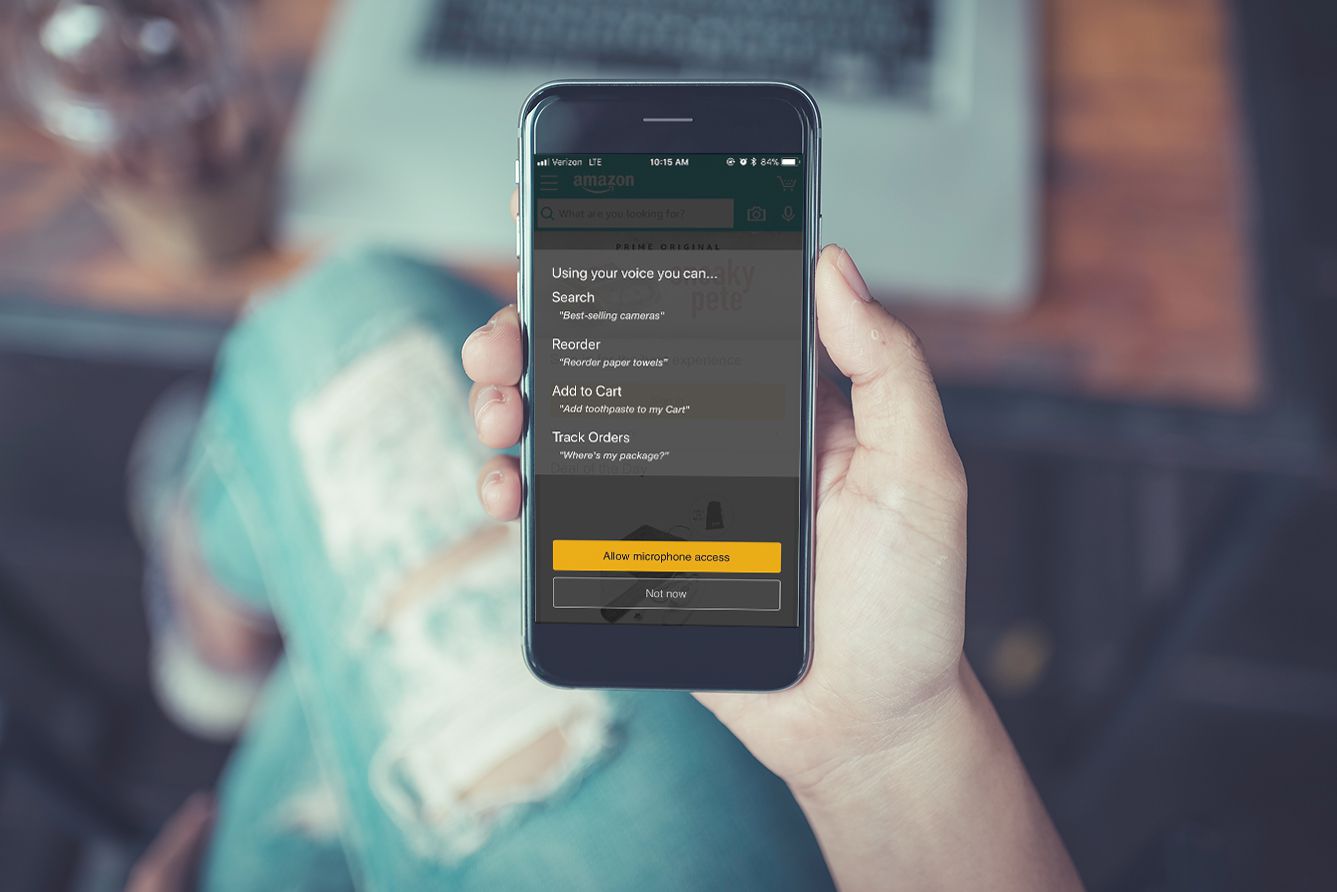
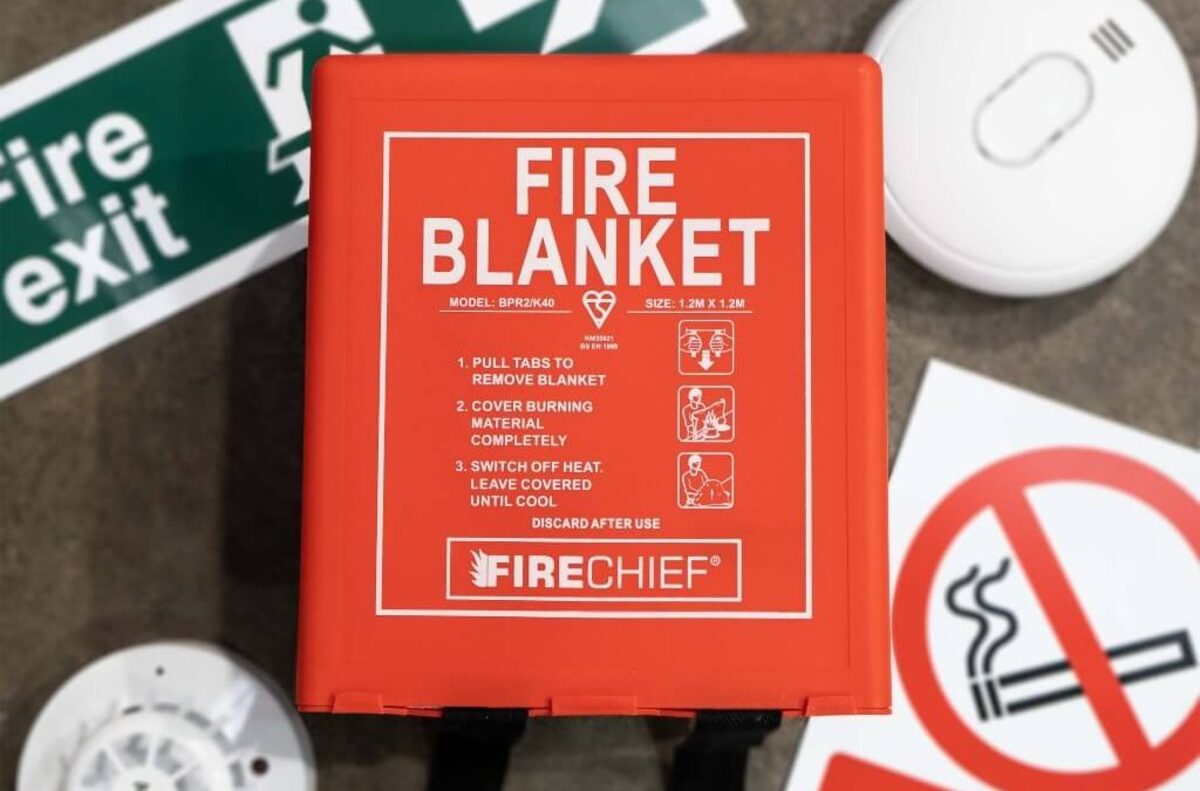












0 thoughts on “How To Use Fire Stick Alexa Remote”