Home>Home Appliances>Home Automation Appliances>How To Connect Fire TV To Alexa


Home Automation Appliances
How To Connect Fire TV To Alexa
Published: December 31, 2023
Learn how to easily connect your Fire TV to Alexa for seamless control of your home automation appliances. Simplify your smart home setup today!
(Many of the links in this article redirect to a specific reviewed product. Your purchase of these products through affiliate links helps to generate commission for Storables.com, at no extra cost. Learn more)
Introduction
Welcome to the seamless integration of two cutting-edge technologies: Amazon's Fire TV and Alexa. By connecting these two powerhouse devices, you can elevate your home entertainment experience to a whole new level of convenience and control. The synergy between Fire TV and Alexa empowers you to effortlessly navigate your favorite shows, movies, and apps using just your voice. This integration epitomizes the future of smart home technology, where intuitive interactions and hands-free commands redefine the way we engage with our entertainment systems.
In this comprehensive guide, we will walk you through the simple yet transformative process of connecting your Fire TV to Alexa. Whether you're a tech enthusiast or a newcomer to the world of smart home devices, this step-by-step tutorial will equip you with the knowledge and confidence to seamlessly integrate these two devices. Once connected, you'll be able to harness the full potential of voice commands to access content, control playback, and explore a myriad of entertainment options with unparalleled ease.
So, grab your Fire TV remote and get ready to embark on a journey that will revolutionize the way you interact with your entertainment system. Let's dive into the first step: setting up your Fire TV.
Key Takeaways:
- Elevate your entertainment experience by connecting Fire TV to Alexa. Enjoy hands-free control for launching apps, playing content, adjusting volume, and exploring recommendations with intuitive voice commands.
- Seamlessly integrate Fire TV and Alexa for a more responsive and immersive entertainment hub. Embrace the future of home automation with natural and intuitive voice interactions, setting the stage for a connected and convenient home entertainment experience.
Read more: How To Connect Alexa To Fios Tv
Step 1: Set up Fire TV
Before you can connect your Fire TV to Alexa, you need to ensure that your Fire TV device is correctly set up and ready for integration. If you haven’t already set up your Fire TV, here’s a quick guide to get you started:
- Unbox and Connect: Unpack your Fire TV device and connect it to your TV using the provided HDMI cable. Ensure that the power adapter is plugged into a power source and connected to your Fire TV.
- Turn on and Follow On-Screen Prompts: Power on your TV and switch to the corresponding HDMI input. Follow the on-screen prompts to set up your Fire TV, including connecting to your Wi-Fi network and signing in with your Amazon account.
- Update Software (if necessary): Once connected to the internet, your Fire TV may prompt you to update its software. It’s essential to ensure that your device is running the latest software for optimal performance and compatibility.
- Explore Settings: Take a moment to explore the settings on your Fire TV, including display and sound preferences, parental controls, and any additional customizations you may desire.
With your Fire TV set up and ready to go, you’re now prepared to seamlessly integrate it with Alexa. The next step will guide you through the process of connecting your Fire TV to Alexa, unlocking a world of voice-controlled entertainment at your fingertips.
Step 2: Connect Fire TV to Alexa
Now that your Fire TV is up and running, it’s time to connect it to Alexa, Amazon’s virtual assistant. This integration will enable you to control your Fire TV using voice commands, adding a new dimension of convenience to your entertainment experience. Here’s how to seamlessly link your Fire TV to Alexa:
- Open the Alexa App: Start by opening the Alexa app on your smartphone or tablet. If you don’t have the app installed, you can download it from the App Store (for iOS devices) or the Google Play Store (for Android devices).
- Access the Devices Tab: Once the Alexa app is open, navigate to the “Devices” tab located at the bottom right corner of the screen.
- Select the “+” Icon: In the Devices tab, look for the “+” icon in the top right corner and tap on it to add a new device.
- Choose “Add Device” and Select “Fire TV”: From the list of device types, choose “Add Device” and then select “Fire TV” as the device you want to add to Alexa.
- Follow On-Screen Instructions: The app will guide you through the process of linking your Fire TV to Alexa. This typically involves signing in with your Amazon account and granting permission for Alexa to control your Fire TV.
- Wait for Confirmation: Once the setup process is complete, you should receive confirmation that your Fire TV is now successfully linked to Alexa.
With your Fire TV now connected to Alexa, you’re ready to harness the power of voice commands to navigate and control your entertainment system. The next step will delve into how you can seamlessly control your Fire TV using Alexa’s intuitive voice commands, unlocking a world of hands-free convenience.
To connect Fire TV to Alexa, make sure both devices are on the same Wi-Fi network. Then, go to the Alexa app, select “Devices,” and choose “Add Device.” Follow the prompts to complete the setup.
Step 3: Control Fire TV with Alexa
With your Fire TV seamlessly connected to Alexa, you can now leverage the full potential of voice commands to effortlessly control your entertainment experience. Whether you want to launch a specific app, play your favorite show, or adjust the volume, Alexa’s intuitive voice control capabilities make it a breeze. Here’s how you can wield the power of voice commands to navigate and control your Fire TV:
- Launching Content: Simply say, “Alexa, open [app name]” to launch your desired app on Fire TV. For example, you can say, “Alexa, open Netflix” to launch the Netflix app.
- Playing Specific Content: Use voice commands like, “Alexa, play [title]” to start playing a specific show, movie, or video on your Fire TV. For instance, you can say, “Alexa, play The Marvelous Mrs. Maisel” to start streaming the show.
- Controlling Playback: You can control playback with commands such as “Alexa, pause,” “Alexa, resume,” “Alexa, rewind,” or “Alexa, fast forward,” allowing you to manage your viewing experience hands-free.
- Adjusting Volume: Alexa enables you to adjust the volume on your Fire TV using voice commands. Simply say, “Alexa, set the volume to [desired level]” to control the audio output.
- Exploring Recommendations: Ask Alexa for entertainment recommendations by saying, “Alexa, show me action movies,” or “Alexa, what’s trending on Fire TV?” to discover new content based on your preferences.
- Powering Off: When you’re ready to power off your Fire TV, a simple “Alexa, turn off Fire TV” command will gracefully shut down your device.
By seamlessly integrating Alexa with your Fire TV, you’ve unlocked a world of hands-free control and convenience. Whether you’re hosting a movie night or simply relaxing with your favorite shows, Alexa’s intuitive voice commands put the power of entertainment at your fingertips. With this integration, your Fire TV becomes more than just a streaming device—it becomes a responsive and interactive entertainment hub that effortlessly adapts to your voice commands.
As you embrace the seamless control offered by Alexa, you’ll find that navigating your Fire TV has never been more intuitive and effortless. With voice commands at the forefront, you can sit back, relax, and let Alexa handle the rest.
Conclusion
Congratulations on successfully connecting your Fire TV to Alexa! By seamlessly integrating these two powerful devices, you’ve unlocked a new realm of convenience and control within your home entertainment system. The marriage of Fire TV and Alexa empowers you to navigate and command your entertainment experience with natural and intuitive voice interactions, transforming the way you engage with your favorite shows, movies, and apps.
As you embrace this integration, you’ll find that the ability to control your Fire TV with voice commands adds a layer of seamless interaction that enhances your overall entertainment experience. Whether you’re hosting a movie marathon, catching up on your favorite series, or simply exploring new content, Alexa’s voice control capabilities make navigating your Fire TV an effortless and hands-free endeavor.
With the power of voice commands at your disposal, you can launch apps, play specific content, control playback, adjust volume, and explore recommendations—all without lifting a finger. This level of control not only simplifies your entertainment experience but also sets the stage for a more immersive and responsive interaction with your Fire TV.
As smart home technology continues to evolve, the integration of devices like Fire TV and Alexa exemplifies the seamless synergy that can be achieved within the connected home ecosystem. By embracing this integration, you’re not only enhancing your entertainment experience but also embracing the future of intuitive and responsive home automation.
So, as you sit back and immerse yourself in the world of voice-controlled entertainment, remember that the connection between your Fire TV and Alexa represents a leap forward in how we interact with our home appliances and entertainment systems. With each voice command, you’re tapping into a world of convenience and control that redefines the way you engage with your Fire TV, setting the stage for a more connected and responsive home entertainment experience.
Embrace the power of voice control, and let your Fire TV and Alexa take your entertainment journey to new heights. Sit back, relax, and enjoy the seamless and intuitive control that awaits at your command.
Frequently Asked Questions about How To Connect Fire TV To Alexa
Was this page helpful?
At Storables.com, we guarantee accurate and reliable information. Our content, validated by Expert Board Contributors, is crafted following stringent Editorial Policies. We're committed to providing you with well-researched, expert-backed insights for all your informational needs.



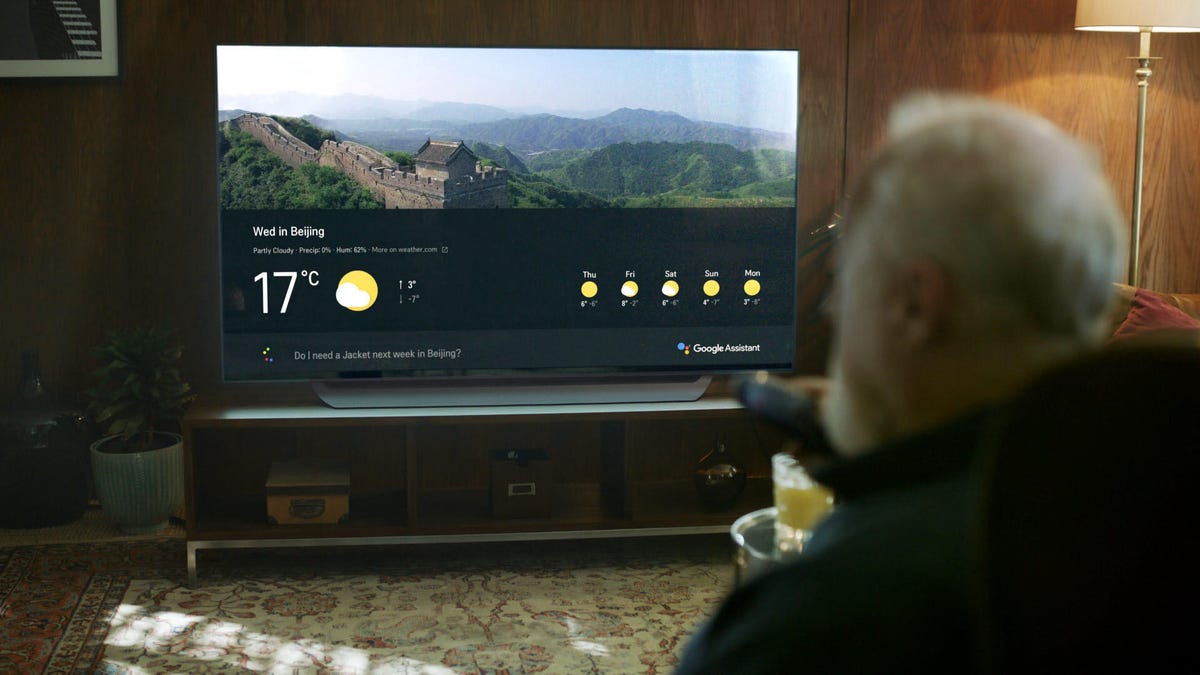


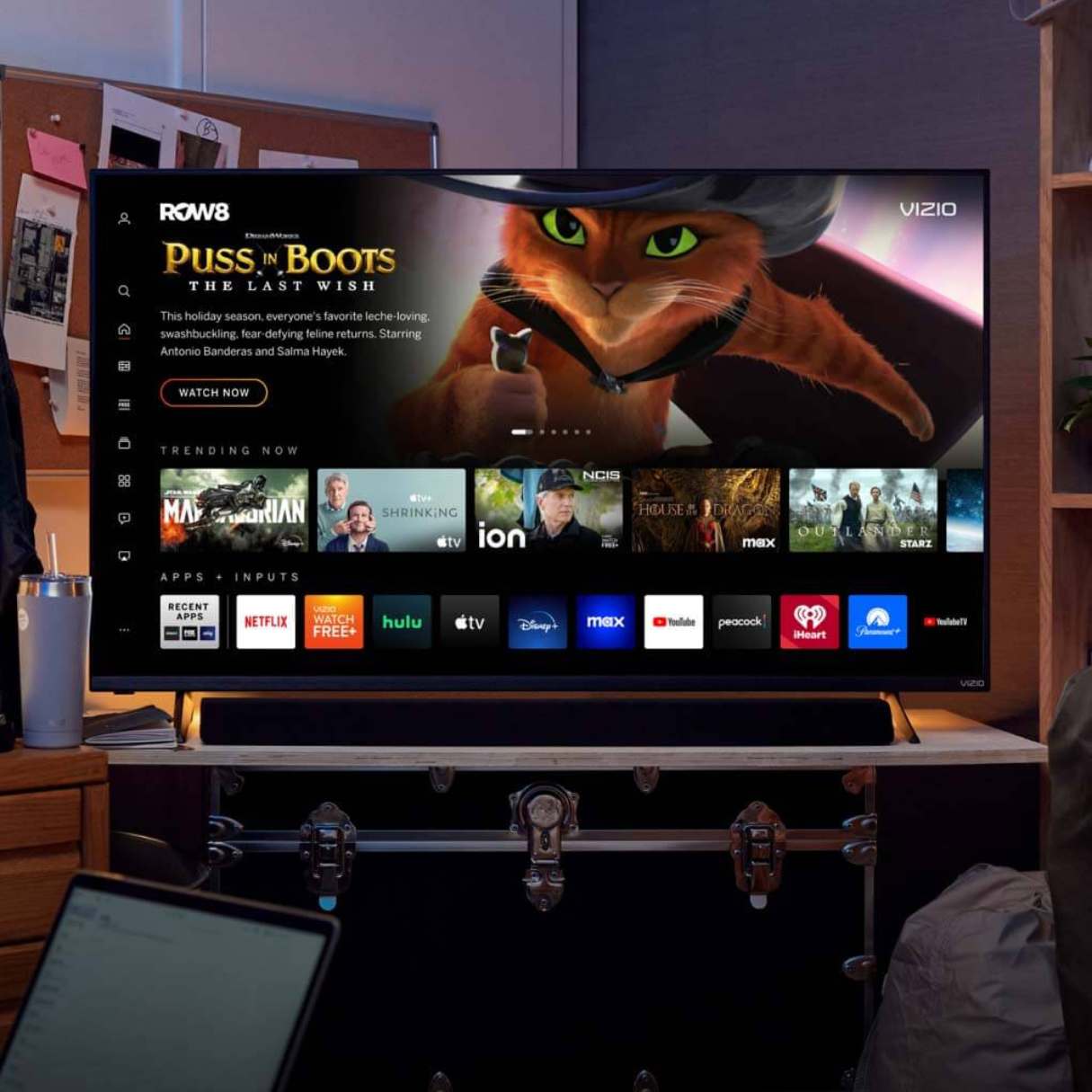


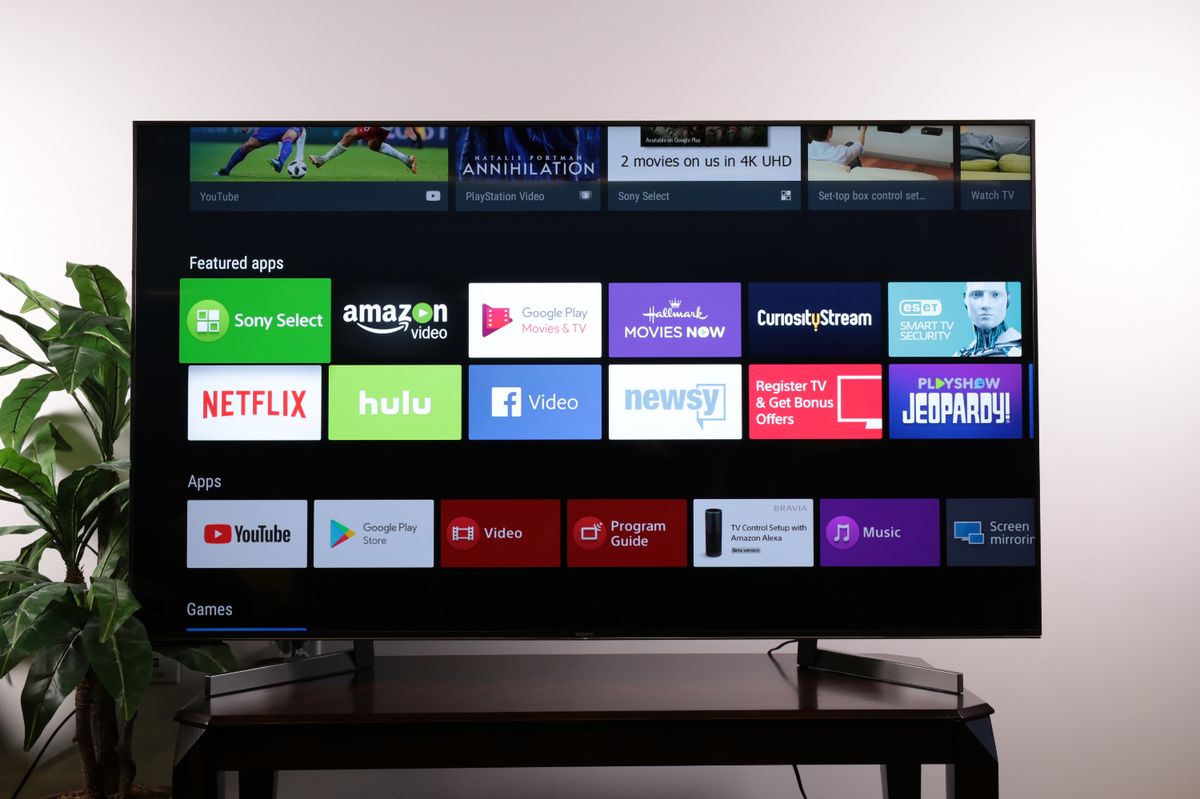






0 thoughts on “How To Connect Fire TV To Alexa”