Home>Home Appliances>Home Automation Appliances>How To Video Call On Alexa Echo
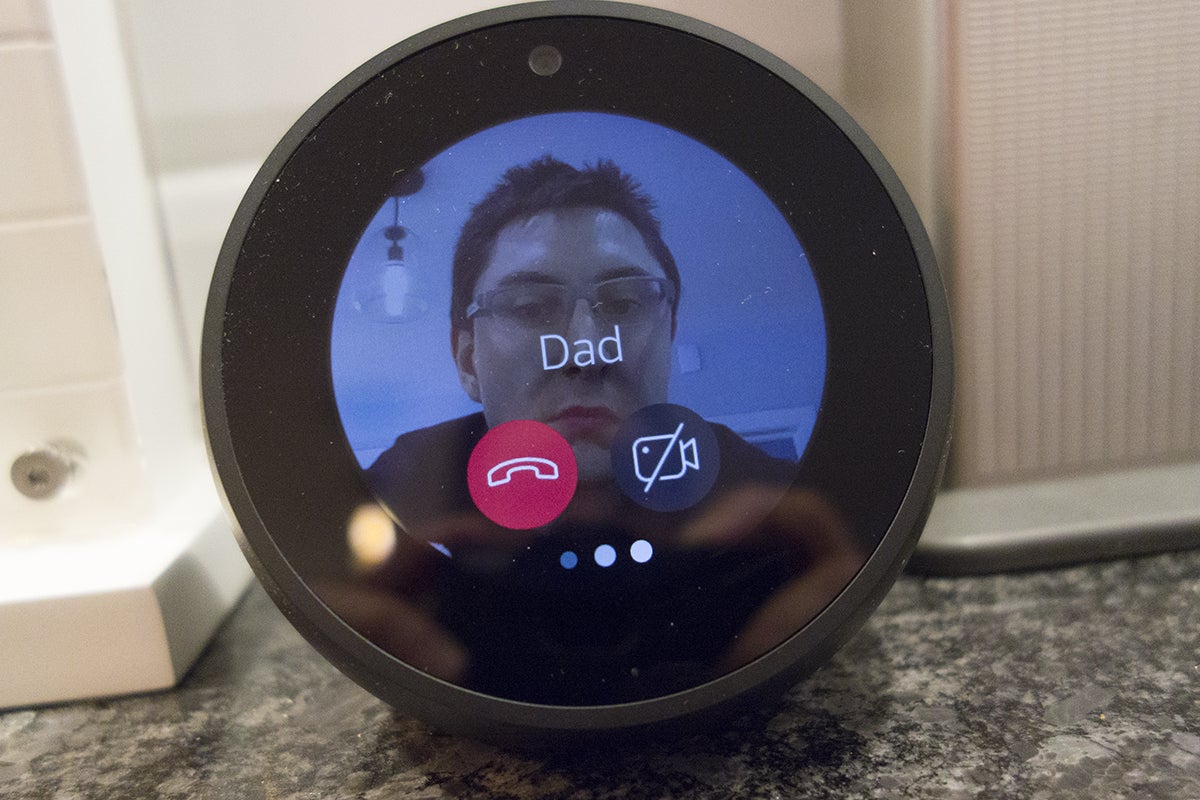
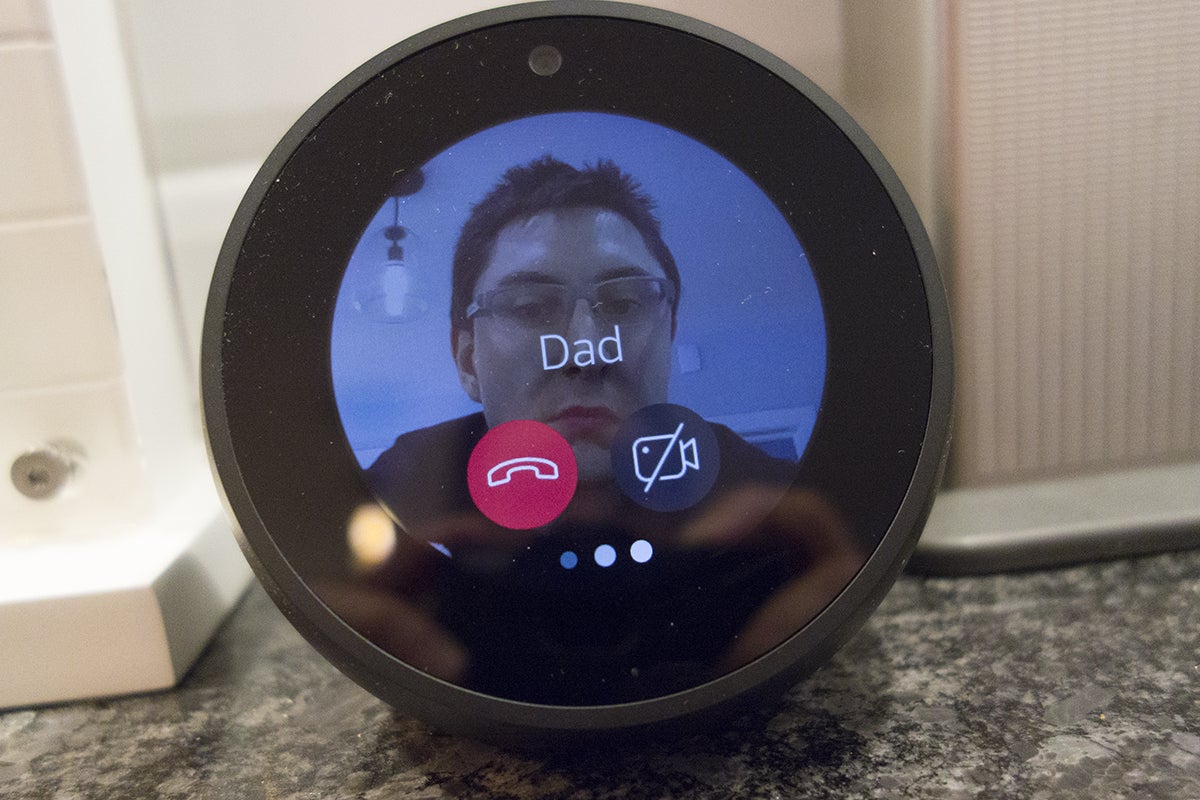
Home Automation Appliances
How To Video Call On Alexa Echo
Published: January 1, 2024
Learn how to video call on Alexa Echo and streamline your home automation appliances with ease. Discover step-by-step instructions and tips for seamless integration.
(Many of the links in this article redirect to a specific reviewed product. Your purchase of these products through affiliate links helps to generate commission for Storables.com, at no extra cost. Learn more)
Introduction
Welcome to the world of smart home technology, where your everyday appliances are seamlessly integrated with cutting-edge features to make your life more convenient and enjoyable. One such innovation is the ability to make video calls using your Alexa Echo device. With this functionality, you can effortlessly connect with friends and family, conduct virtual meetings, or simply enjoy face-to-face conversations without the need for a separate device.
In this comprehensive guide, we will delve into the process of setting up and making video calls on your Alexa Echo. Whether you are a tech enthusiast or a novice user, you will find valuable insights and step-by-step instructions to enhance your video calling experience with Alexa Echo.
So, grab your favorite beverage, get comfortable, and let's embark on this journey to unlock the full potential of your Alexa Echo for video calling.
Key Takeaways:
- Stay connected effortlessly with Alexa Echo’s video calling feature. Set up your device, make calls with voice commands, and troubleshoot any issues for a seamless experience.
- Enjoy hands-free video calls with Alexa Echo. Initiate group calls, manage calls with voice commands, and troubleshoot technical issues for uninterrupted communication.
Read more: What Is Alexa Echo
Setting Up Your Alexa Echo for Video Calling
Before diving into the world of video calling on your Alexa Echo, it’s crucial to ensure that your device is properly set up and configured to seamlessly handle video calls. Follow these simple steps to prepare your Alexa Echo for the ultimate video calling experience:
- Update Your Alexa App: Start by ensuring that your Alexa app is updated to the latest version. This will guarantee that you have access to the most recent features and improvements related to video calling.
- Connect to Wi-Fi: Verify that your Alexa Echo is connected to a stable Wi-Fi network. A strong and reliable internet connection is essential for smooth video calls without interruptions.
- Position Your Device: Place your Alexa Echo in an optimal location, preferably at eye level and in a well-lit area. This will enhance the video quality and ensure that you are clearly visible during calls.
- Enable Camera Access: If your Alexa Echo device has a built-in camera, ensure that you grant the necessary permissions for camera access within the Alexa app. This step is crucial for initiating and receiving video calls.
- Sync Your Contacts: Sync your contacts with the Alexa app to easily identify and call your friends and family members. This will streamline the process of initiating video calls using voice commands.
- Customize Settings: Explore the settings within the Alexa app to customize your video calling preferences. You can adjust aspects such as call notifications, privacy settings, and camera preferences to align with your preferences.
By following these steps, you will lay a solid foundation for a seamless video calling experience on your Alexa Echo. With the setup complete, you are now ready to dive into the world of video calls and harness the full potential of your smart home device.
To video call on Alexa Echo, simply say “Alexa, call [contact name] on video.” Make sure your Echo device has a camera and the contact has the Alexa app or a compatible device.
Making a Video Call on Alexa Echo
Now that your Alexa Echo is primed for video calling, let’s explore the simple yet powerful process of initiating video calls using this innovative device. Whether you’re connecting with a loved one or hosting a virtual gathering, the following steps will guide you through the seamless experience of making video calls on your Alexa Echo:
- Voice Command Activation: To kick-start a video call, simply use a voice command such as, “Alexa, call [contact name] on video.” This intuitive feature allows you to initiate calls hands-free, adding an extra layer of convenience to your communication experience.
- Touchscreen Interface: If your Alexa Echo device is equipped with a touchscreen, you can also initiate video calls by tapping on the contact’s name within the Alexa app. This method offers a tactile and visually engaging way to start video calls with ease.
- Accepting Incoming Calls: When receiving an incoming video call, your Alexa Echo will notify you with a visual and audible alert. Simply say, “Alexa, answer” to accept the call and begin your video conversation without any hassle.
- Group Video Calls: For a more inclusive experience, you can initiate group video calls with multiple contacts. Simply specify the names of the individuals you wish to include in the call, and Alexa will seamlessly connect everyone for a collective video conversation.
- Call Management: During a video call, you have the flexibility to perform various actions, such as muting the microphone, disabling the camera, or ending the call, using simple voice commands. This level of control ensures that you can manage your video calls effortlessly.
- Visual Feedback: Enjoy the visual feedback provided by the Alexa Echo’s display during video calls. This feature allows you to see the caller’s video feed, view your own camera output, and engage in a more immersive communication experience.
By following these straightforward steps and leveraging the intuitive features of your Alexa Echo, you can effortlessly make and manage video calls with unparalleled ease and convenience. Whether you’re connecting with friends, family, or colleagues, the seamless integration of video calling on your Alexa Echo opens up a world of possibilities for virtual communication.
Troubleshooting Video Calls on Alexa Echo
While video calling on your Alexa Echo is designed to be a seamless and user-friendly experience, occasional technical hiccups may arise. Fear not, as we’ve compiled a list of common troubleshooting steps to help you address any issues that may arise during video calls. By following these tips, you can swiftly overcome challenges and ensure that your video calling experience remains smooth and enjoyable:
- Check Internet Connection: If you encounter connectivity issues during video calls, ensure that your Alexa Echo is connected to a stable Wi-Fi network. A weak or intermittent internet connection can impact the quality of your video calls.
- Device Reboot: In the event of software glitches, consider restarting your Alexa Echo device. A simple reboot can resolve temporary issues and restore the device to optimal functionality.
- Update Firmware: Verify that your Alexa Echo’s firmware is up to date. Regular firmware updates often include enhancements and bug fixes that can address performance-related issues during video calls.
- Camera Privacy Settings: If the video feed appears to be disabled or unavailable during calls, check the camera privacy settings within the Alexa app. Ensure that the camera permissions are enabled to allow video calls to function as intended.
- Audio and Video Settings: Review the audio and video settings on your Alexa Echo to ensure that the microphone and camera are functioning correctly. Adjust the settings as needed to optimize the audiovisual components of your video calls.
- Network Bandwidth: In scenarios where multiple devices are connected to the same network, excessive bandwidth usage can impact the quality of video calls. Consider prioritizing network bandwidth for your Alexa Echo to improve call stability.
- Contact Support: If persistent issues persist despite troubleshooting efforts, reach out to Amazon’s customer support for further assistance. They can provide tailored guidance and solutions to address specific video calling challenges.
By proactively addressing potential issues and leveraging these troubleshooting strategies, you can maintain a reliable and enjoyable video calling experience on your Alexa Echo. With these tips at your disposal, you can confidently navigate any technical hurdles and continue to harness the full potential of video calling within your smart home environment.
Frequently Asked Questions about How To Video Call On Alexa Echo
Was this page helpful?
At Storables.com, we guarantee accurate and reliable information. Our content, validated by Expert Board Contributors, is crafted following stringent Editorial Policies. We're committed to providing you with well-researched, expert-backed insights for all your informational needs.



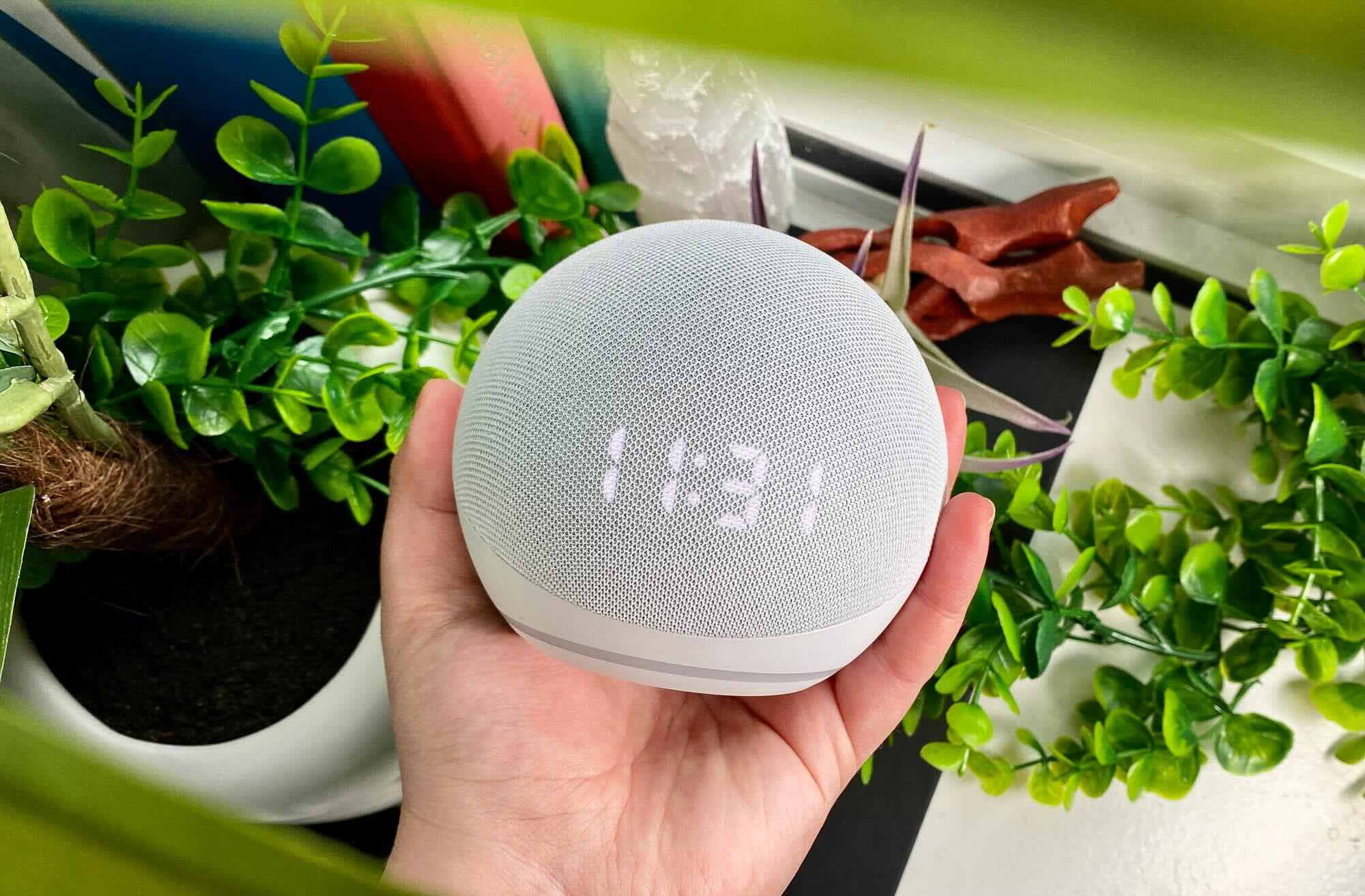



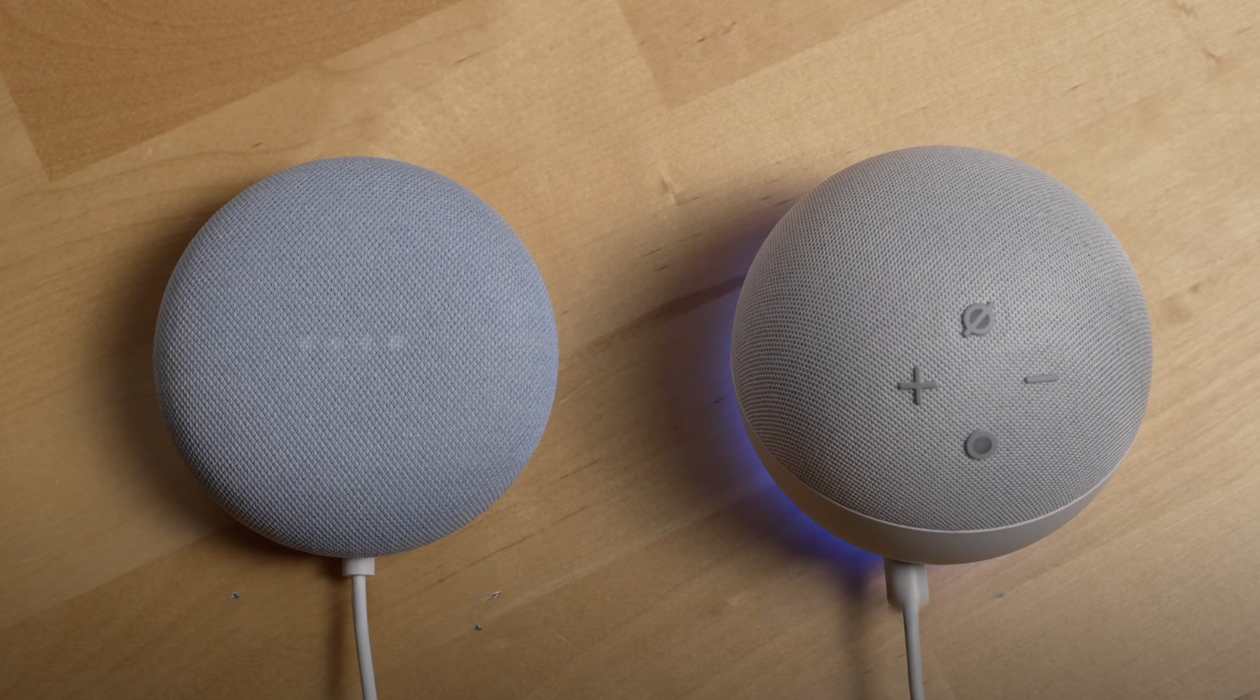


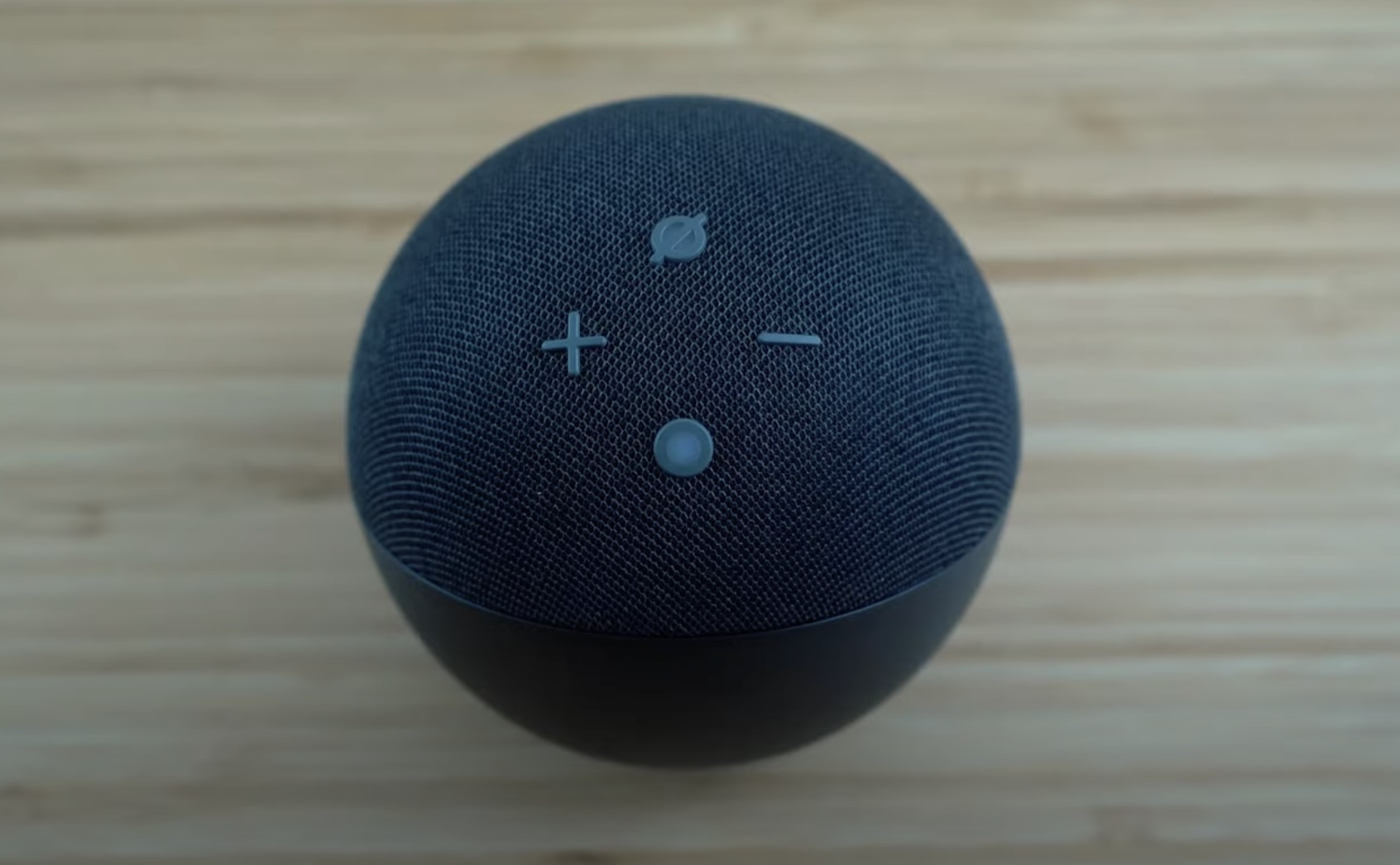

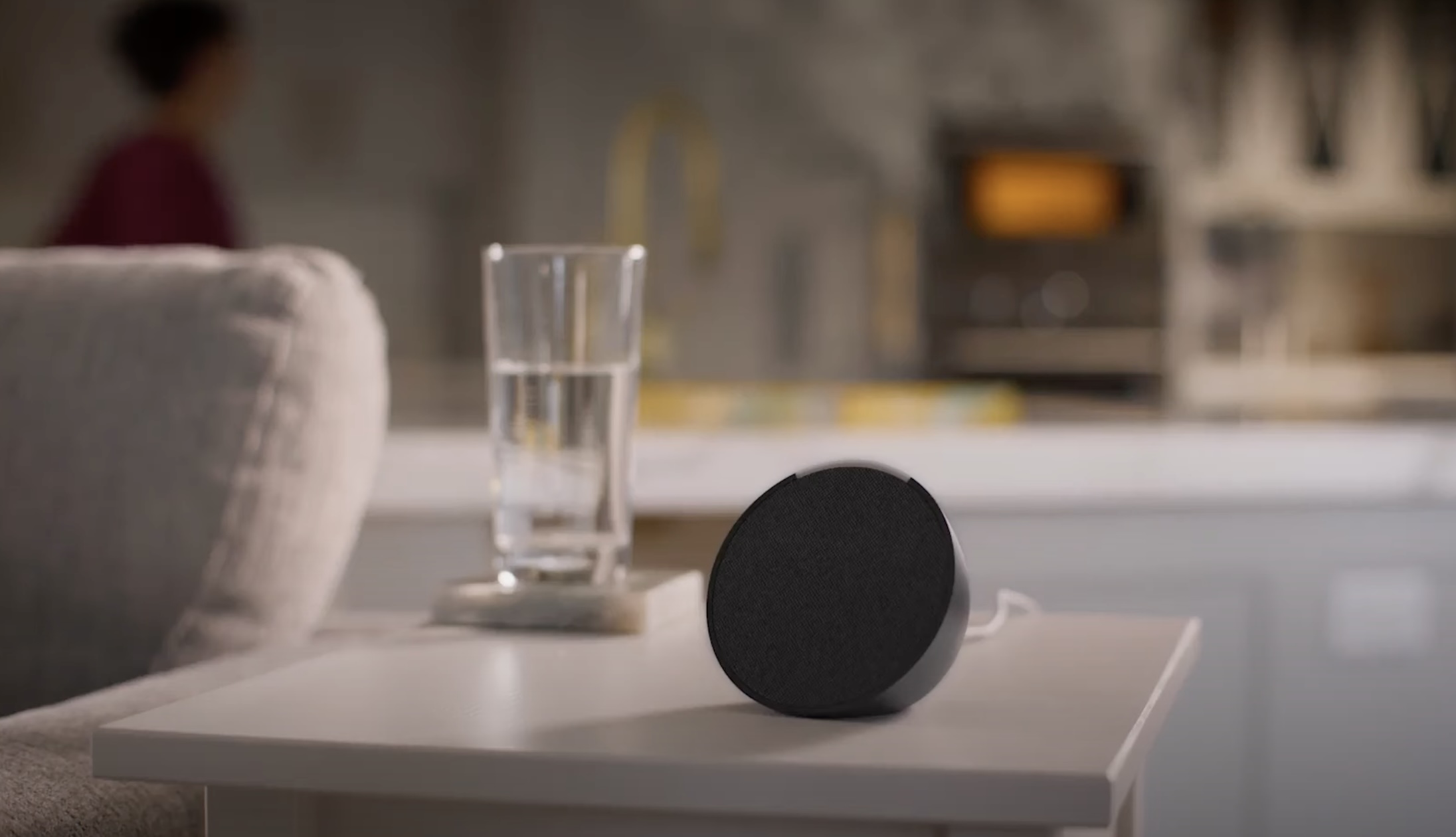

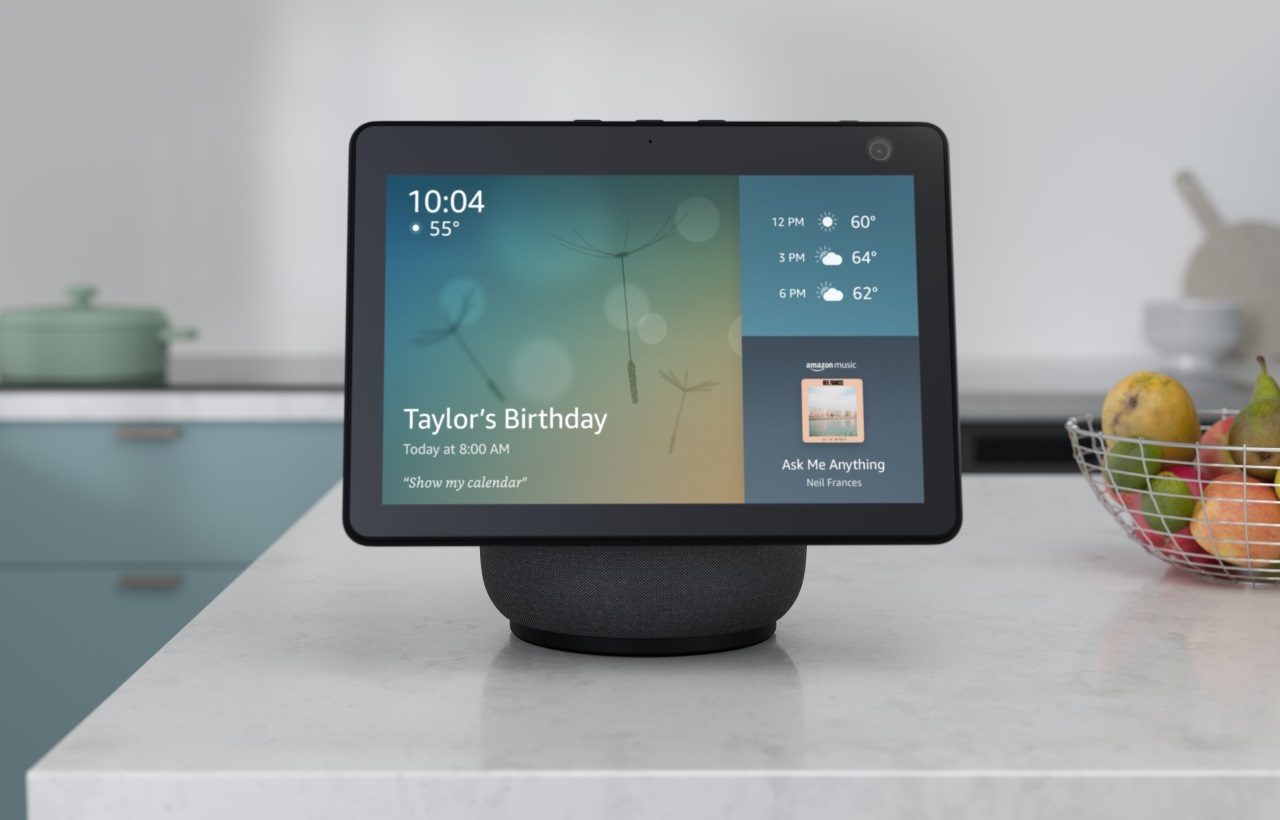

0 thoughts on “How To Video Call On Alexa Echo”