Home>Home Appliances>Home Automation Appliances>Why Is My Amazon Alexa Not Working
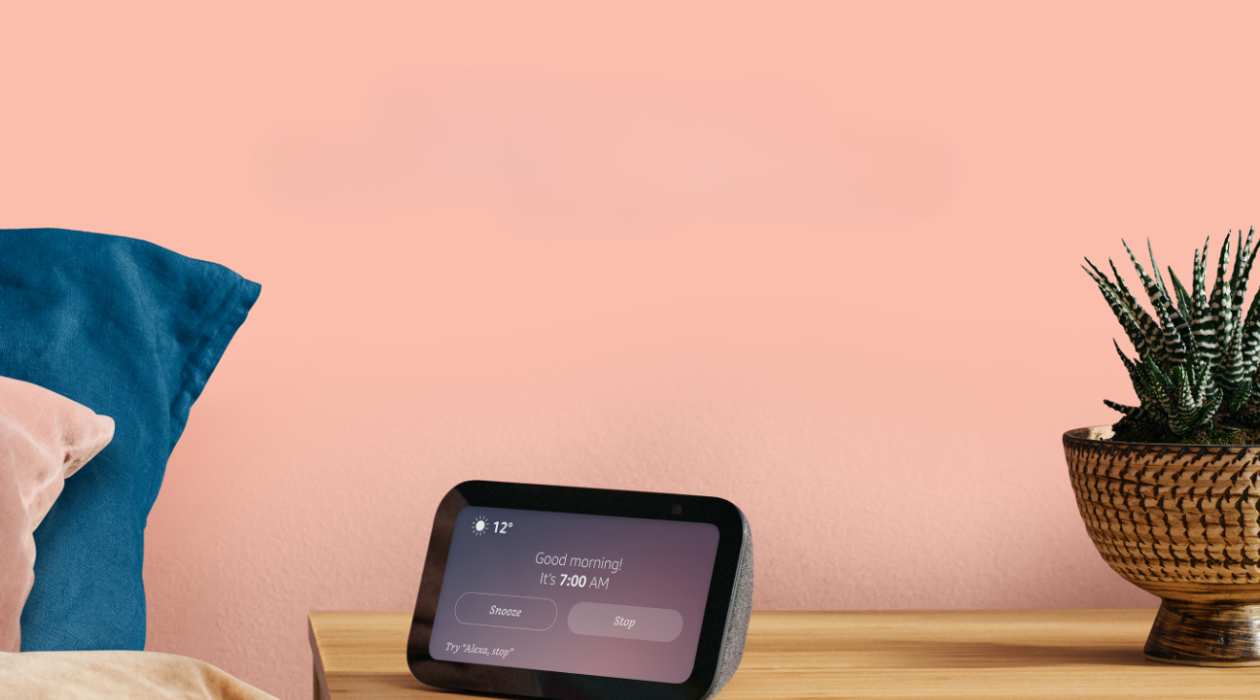
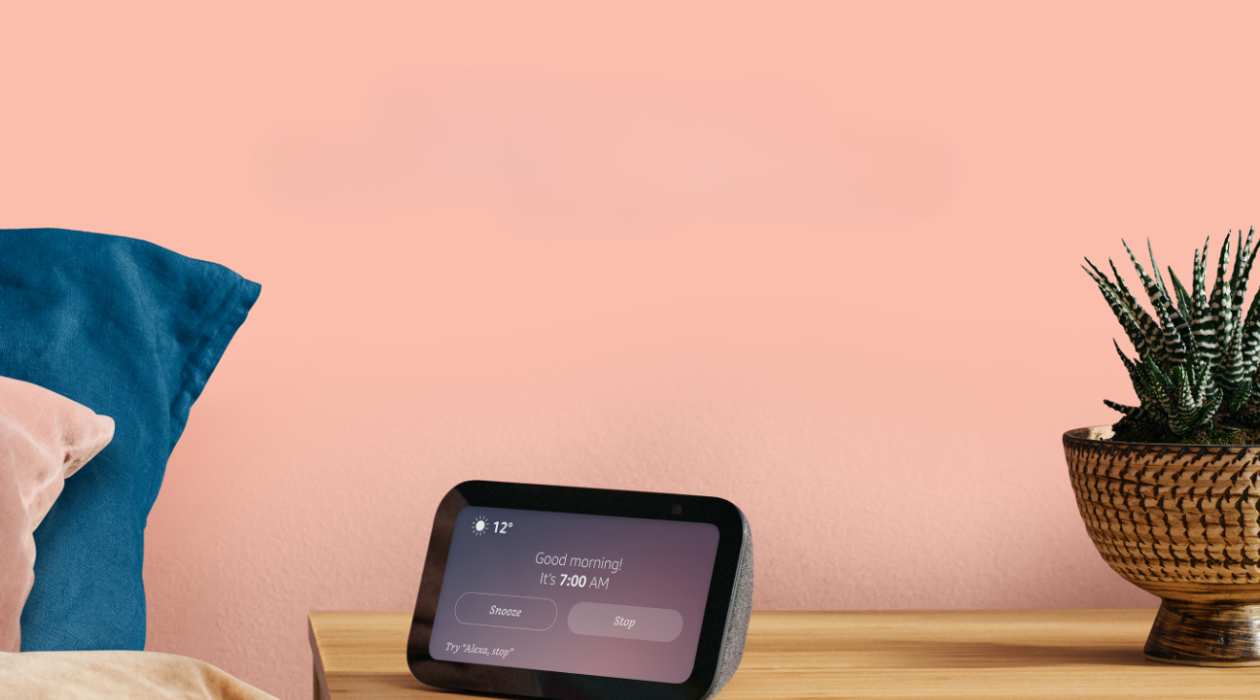
Home Automation Appliances
Why Is My Amazon Alexa Not Working
Modified: August 16, 2024
Discover common reasons why your home automation appliances, like Amazon Alexa, may not be working. Learn troubleshooting tips to fix the issues.
(Many of the links in this article redirect to a specific reviewed product. Your purchase of these products through affiliate links helps to generate commission for Storables.com, at no extra cost. Learn more)
Introduction
Read more: What Is Alexa On Amazon?
Introduction
Amazon Alexa has become an indispensable part of many households, offering the convenience of voice-activated control over various smart devices and access to a wide array of information and entertainment. However, encountering issues with your Amazon Alexa device can be frustrating, especially when it fails to respond or function as expected. If you find yourself in such a situation, fear not, as there are several troubleshooting steps you can take to address the issue and restore your device to its optimal functionality.
In this comprehensive guide, we will explore various potential causes for your Amazon Alexa not working and provide practical solutions to help you resolve the issue. By following these steps, you can troubleshoot and address common problems, allowing you to enjoy the seamless and efficient performance of your Amazon Alexa once more. So, let's dive in and explore the troubleshooting methods to revitalize your Amazon Alexa experience.
Check Your Internet Connection
Key Takeaways:
- Troubleshoot internet issues by checking Wi-Fi stability, restarting the router, and optimizing its placement to restore your Amazon Alexa’s functionality.
- Revitalize your Amazon Alexa by updating its software, addressing device interference, and seeking personalized assistance from Amazon’s support team.
Check Your Internet Connection
One of the primary reasons why your Amazon Alexa may not be functioning as expected is a disrupted or unstable internet connection. Since Alexa relies on an active internet connection to process voice commands and access various services, ensuring a stable and reliable network is crucial for its optimal performance. Here are the steps to diagnose and address potential internet connectivity issues:
-
Verify Network Stability: Begin by checking the status of your Wi-Fi network. Ensure that your Wi-Fi router is powered on and transmitting a stable signal. You can do this by checking the indicator lights on the router or accessing the router’s configuration interface through a connected device.
-
Test Connectivity with Other Devices: Confirm whether other devices in your home are experiencing internet connectivity issues. If multiple devices are unable to connect to the internet or exhibit slow performance, there may be an underlying problem with your internet service provider or network configuration.
-
Restart Your Router: Sometimes, a simple router reboot can resolve connectivity issues. Power off your Wi-Fi router, wait for 30 seconds, and then power it back on. This can help refresh the network connection and address any temporary glitches.
-
Relocate Your Router: The physical placement of your Wi-Fi router can significantly impact signal strength and coverage. Ensure that the router is positioned in a central location within your home to minimize signal interference and maximize coverage.
-
Upgrade Your Internet Plan: If you consistently experience slow or unreliable internet connectivity, consider upgrading to a higher-speed internet plan. This can enhance the overall performance of your Amazon Alexa and other connected devices.
By conducting these checks and implementing the suggested measures, you can effectively address potential internet connectivity issues that may be hindering the functionality of your Amazon Alexa device.
Restart Your Amazon Alexa Device
Read more: How To Reset An Amazon Alexa
Restart Your Amazon Alexa Device
When your Amazon Alexa encounters performance issues, a simple restart can often resolve the underlying issues and restore its functionality. Here’s how you can effectively restart your Amazon Alexa device:
-
Power Cycle the Device: Begin by unplugging your Amazon Alexa device from the power source. Wait for approximately 30 seconds to ensure that the device completely powers down.
-
Plug It Back In: After the brief waiting period, plug the Amazon Alexa device back into the power source. Allow the device to power up fully, and observe any indicator lights or display messages that signify its readiness.
-
Check for Normal Operation: Once the device has restarted, test its functionality by issuing voice commands or interacting with its features. Verify whether the performance issues have been resolved and if the device responds as expected.
By performing a simple restart, you can often eliminate temporary glitches or software hiccups that may have been impeding the optimal performance of your Amazon Alexa device. This straightforward troubleshooting step can swiftly address common issues and restore your device to its normal operation.
Update Your Amazon Alexa Device
Update Your Amazon Alexa Device
Keeping your Amazon Alexa device updated with the latest firmware and software releases is essential for ensuring its stability, security, and optimal performance. Regular updates often include bug fixes, feature enhancements, and security patches that address known vulnerabilities. Here’s how you can check for and apply updates to your Amazon Alexa device:
-
Check for Updates in the Alexa App: Open the Alexa app on your mobile device and navigate to the settings menu. Look for the option to check for device updates or software updates. If an update is available, follow the on-screen prompts to initiate the update process.
-
Voice Command for Updates: You can also use voice commands to check for updates. Simply say, “Alexa, check for updates,” and the device will search for any available updates and proceed with the installation if necessary.
-
Automatic Updates: By default, Amazon Alexa devices are set to receive automatic updates when connected to the internet. However, if you suspect that automatic updates may not be enabled, you can manually verify and enable this feature in the device settings.
-
Monitor Update Progress: Once the update process is initiated, monitor the progress through the Alexa app or any visual indicators on the device. Ensure that the device remains powered on and connected to the internet throughout the update process.
-
Test Device Functionality: After the update is successfully installed, test the functionality of your Amazon Alexa device to confirm that the update has resolved any performance issues or introduced new features as intended.
By proactively updating your Amazon Alexa device, you can ensure that it remains equipped with the latest enhancements and security patches, thereby optimizing its performance and maintaining a seamless user experience.
Check for Device Interference
Check for Device Interference
Interference from other electronic devices or environmental factors can disrupt the communication and functionality of your Amazon Alexa device. Identifying and mitigating potential sources of interference can significantly improve the device’s performance. Here are steps to detect and address device interference:
-
Assess Nearby Electronics: Identify any electronic devices in close proximity to your Amazon Alexa, such as cordless phones, microwave ovens, or Bluetooth speakers. These devices can emit signals that interfere with the wireless connectivity of your Alexa device.
-
Relocate or Power Down Interfering Devices: If you suspect that nearby electronic devices are causing interference, consider relocating them to a different area or powering them down temporarily to observe any improvement in your Alexa device’s performance.
-
Optimize Wi-Fi Router Placement: The placement of your Wi-Fi router can also impact interference. Position the router away from potential sources of interference, such as metal objects, dense walls, or other electronic equipment, to minimize signal disruption.
-
Utilize 5GHz Wi-Fi Frequency: If your router supports dual-band Wi-Fi, consider using the 5GHz frequency for your Alexa device, as it is less prone to interference from common household devices operating on the 2.4GHz band.
-
Implement Wi-Fi Channel Optimization: Access your router’s settings to optimize the Wi-Fi channel for minimal interference. Selecting a less congested channel can enhance the overall wireless performance of your Alexa device.
By addressing potential sources of interference and optimizing the wireless environment, you can mitigate disruptions to your Amazon Alexa device’s functionality, ensuring seamless operation and reliable connectivity.
Reset Your Amazon Alexa Device
Reset Your Amazon Alexa Device
If you’ve exhausted other troubleshooting options and your Amazon Alexa device is still not functioning as expected, performing a reset may help address underlying issues and restore its optimal performance. However, it’s important to note that a reset will erase personalized settings and configurations, so it should be considered as a last resort. Here’s how you can reset your Amazon Alexa device:
-
Soft Reset: Begin with a soft reset by pressing and holding the “Action” button on your Amazon Alexa device for approximately 20 seconds. This action will initiate the device’s reset process, indicated by visual or audio cues.
-
Factory Reset via the Alexa App: If a soft reset does not resolve the issues, you can perform a factory reset through the Alexa app. Access the device settings in the app, locate the option to reset the device to factory defaults, and follow the on-screen prompts to initiate the process.
-
Restore Personalized Settings: After the reset is complete, you will need to reconfigure your Amazon Alexa device, including Wi-Fi setup, language preferences, and any personalized settings or skills that were previously enabled.
It’s important to exercise caution when performing a reset, as it will erase all personalized data and settings associated with the device. Before proceeding with a reset, ensure that you have documented any essential configurations or preferences to streamline the reconfiguration process after the reset.
Contact Amazon Support
Read more: What Is Amazon Alexa Good For
Contact Amazon Support
If you’ve diligently attempted the troubleshooting steps outlined above and your Amazon Alexa device continues to exhibit issues, reaching out to Amazon’s support team can provide valuable assistance in resolving the underlying issues. Here’s how you can contact Amazon support for assistance with your Amazon Alexa device:
-
Online Support Portal: Visit Amazon’s official support website and navigate to the section dedicated to Alexa devices. Here, you can access a wealth of resources, including troubleshooting guides, FAQs, and community forums where you can seek advice from other users.
-
Live Chat Assistance: Amazon offers live chat support, allowing you to engage in real-time conversations with support representatives. This interactive support channel enables you to receive personalized assistance and guidance tailored to your specific concerns.
-
Phone Support: Amazon’s customer support hotline provides direct access to knowledgeable representatives who can address your Amazon Alexa-related issues and provide step-by-step guidance to troubleshoot and resolve the issues you are encountering.
-
Device Replacement or Repair: In the event that your Amazon Alexa device is deemed faulty or beyond repair, Amazon’s support team can facilitate the process of device replacement or repair, ensuring that you receive a fully functional replacement or necessary repairs.
By leveraging Amazon’s robust support resources and engaging with their knowledgeable support team, you can receive tailored assistance to address persistent issues with your Amazon Alexa device, ultimately restoring its functionality and enhancing your overall user experience.
Frequently Asked Questions about Why Is My Amazon Alexa Not Working
Was this page helpful?
At Storables.com, we guarantee accurate and reliable information. Our content, validated by Expert Board Contributors, is crafted following stringent Editorial Policies. We're committed to providing you with well-researched, expert-backed insights for all your informational needs.


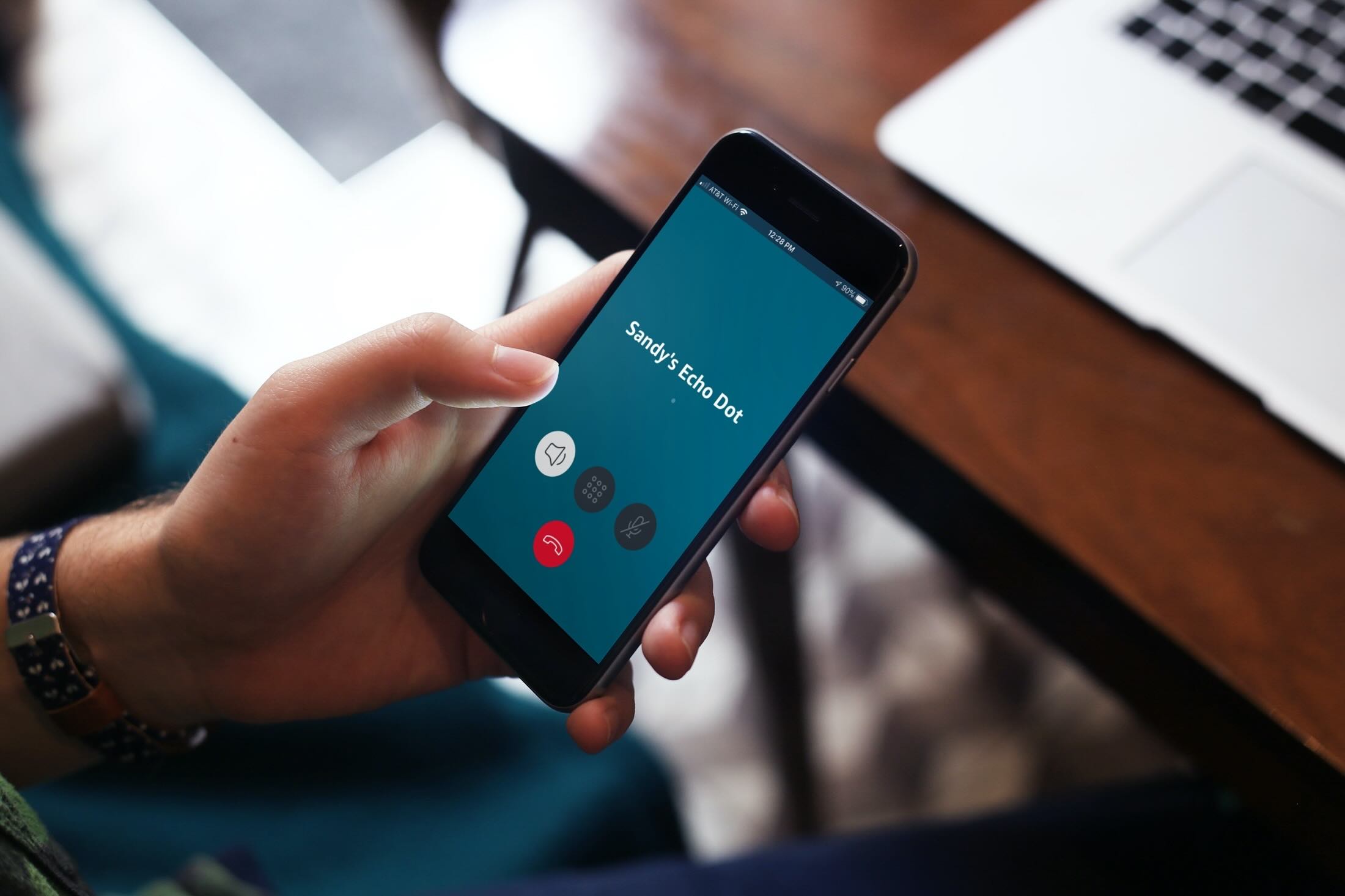
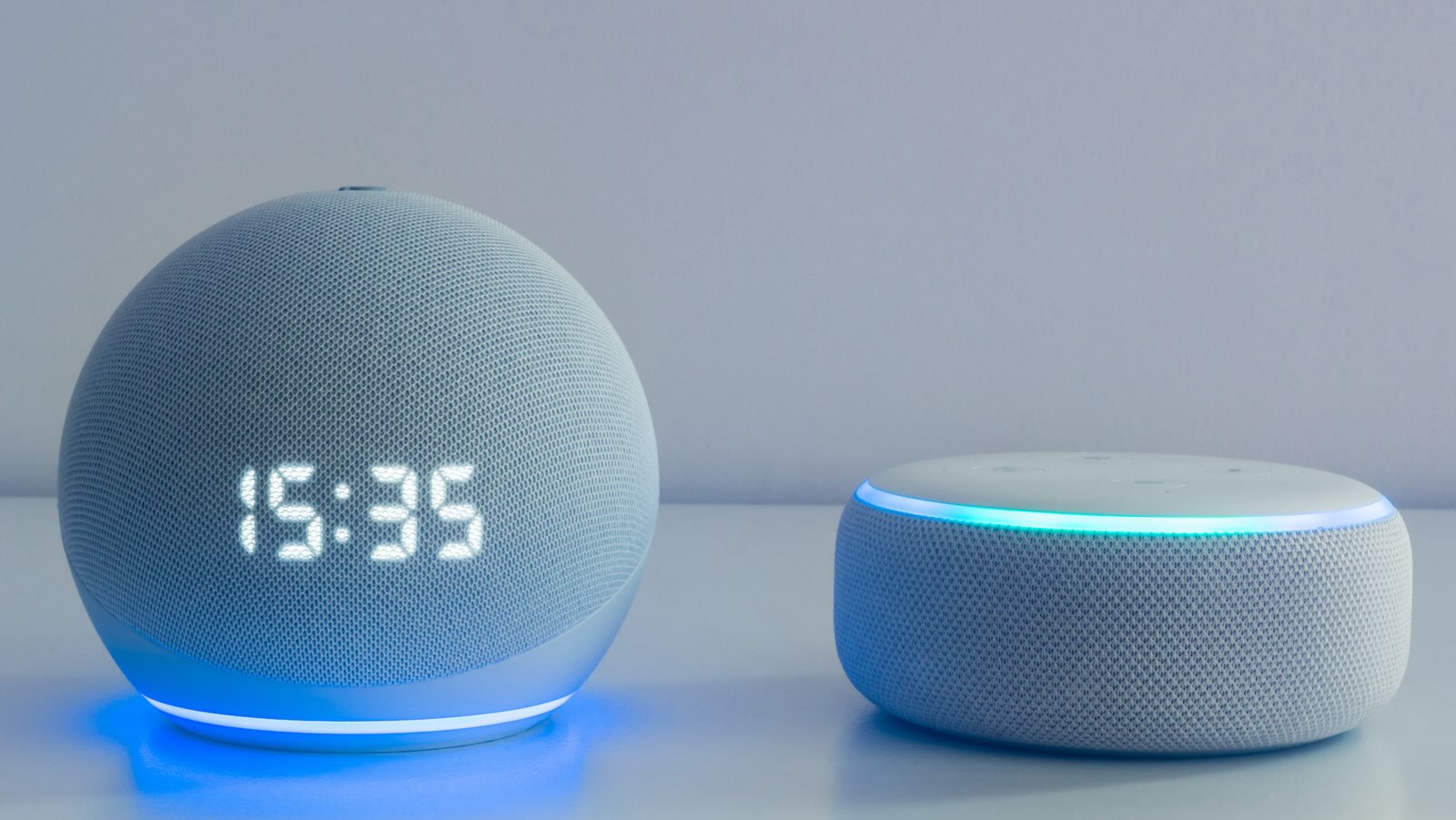






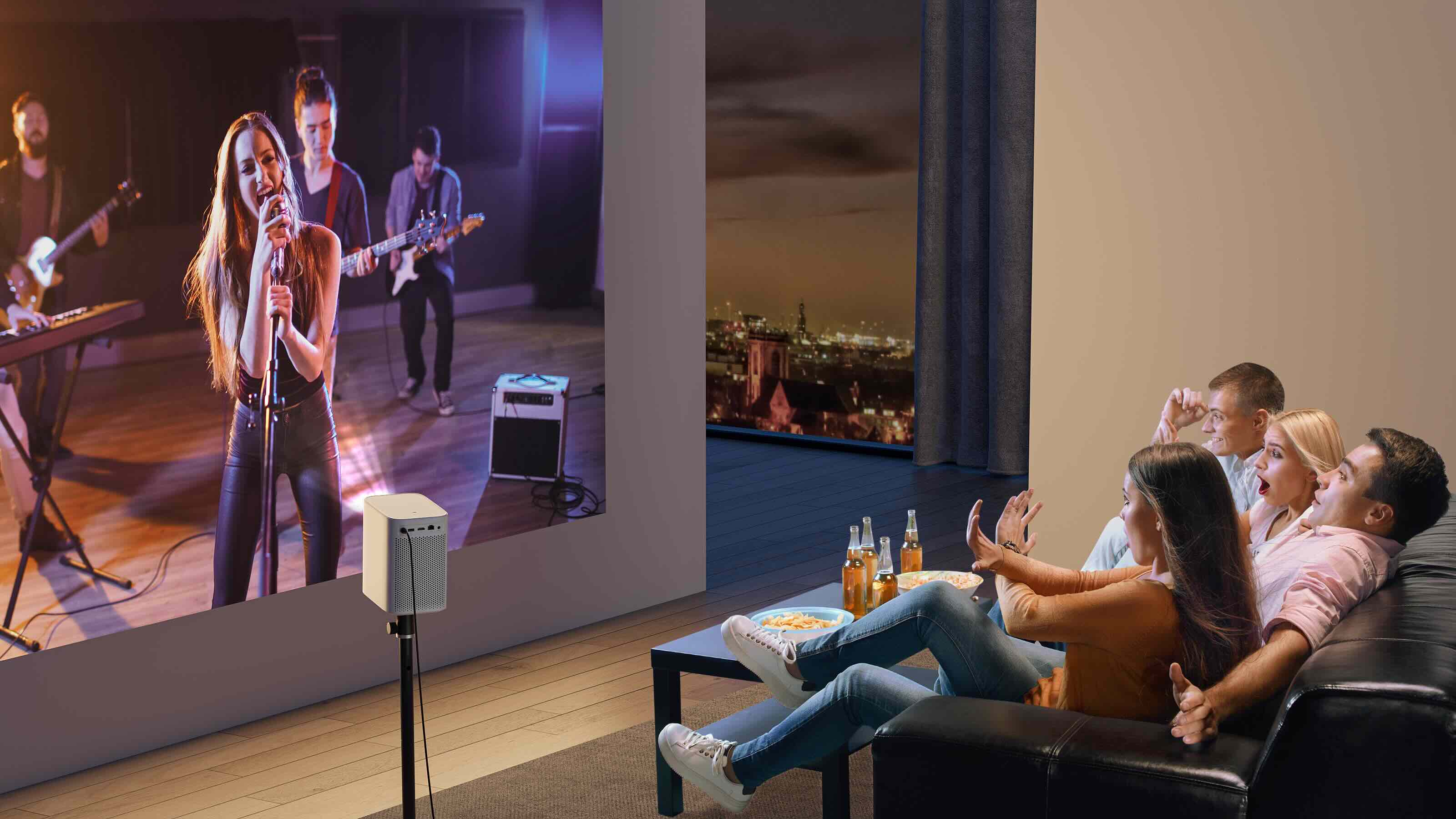


0 thoughts on “Why Is My Amazon Alexa Not Working”