Home>Technology>Home Entertainment Systems>Why Is The Sound On My Projector Not Working
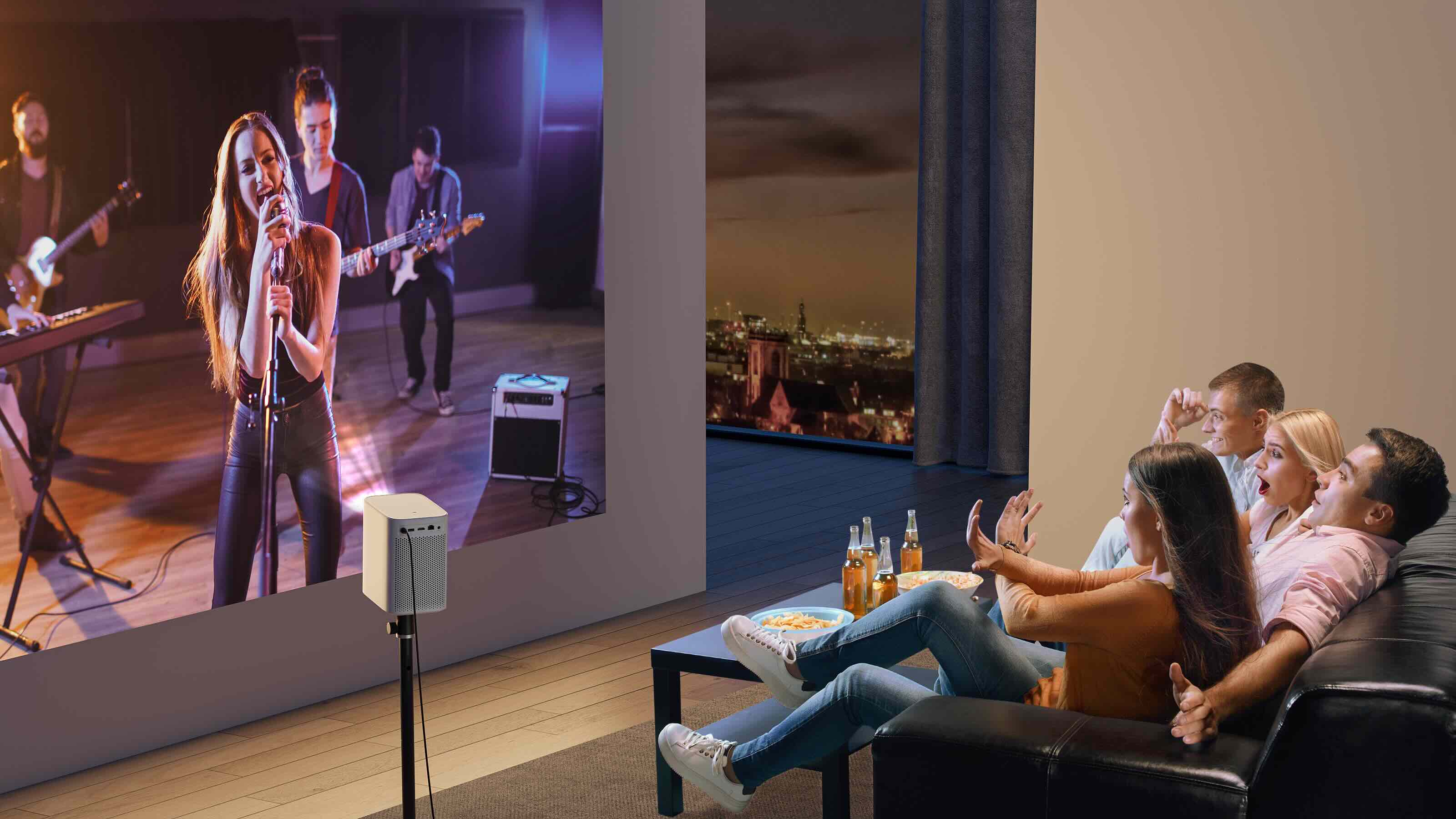
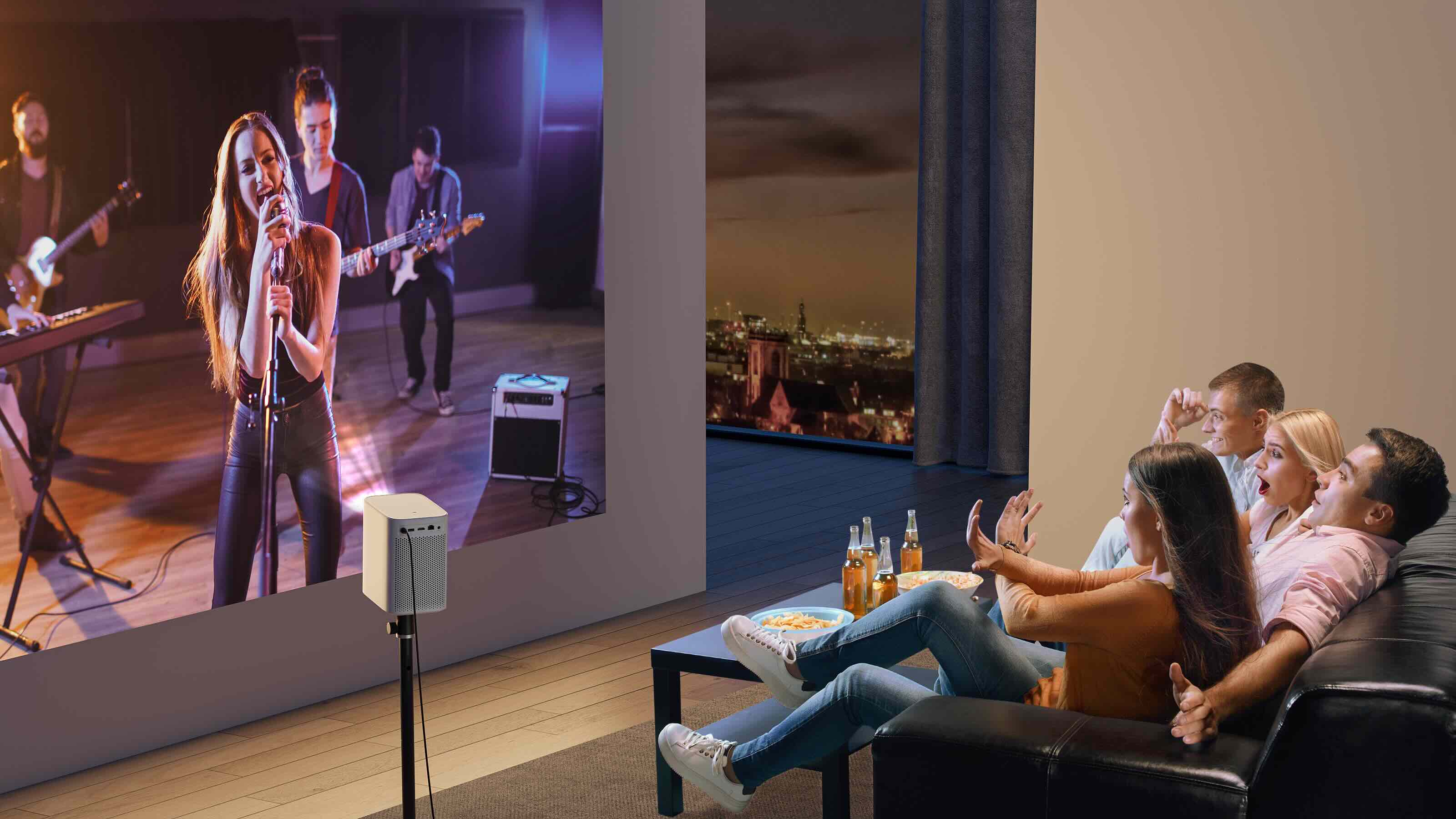
Home Entertainment Systems
Why Is The Sound On My Projector Not Working
Modified: January 9, 2024
Experiencing sound issues with your home entertainment system projector? Discover common causes and troubleshooting tips to get it working again. Explore solutions now!
(Many of the links in this article redirect to a specific reviewed product. Your purchase of these products through affiliate links helps to generate commission for Storables.com, at no extra cost. Learn more)
Introduction
Welcome to the immersive world of home entertainment systems, where the marriage of visual and auditory experiences elevates the way we consume media. Projectors, with their ability to display larger-than-life images, have become a popular choice for home theaters. However, encountering issues with the sound on your projector can be a frustrating roadblock to an otherwise captivating cinematic experience. Fear not, as we delve into the common reasons why the sound on your projector may not be working and explore troubleshooting steps to remedy the situation.
Whether you're settling in for a movie night with loved ones or preparing for a gaming marathon, the audio component is crucial for a truly engaging experience. When the sound from your projector goes silent, it's essential to investigate the potential causes and implement solutions to restore the audio to its full glory.
In the following sections, we will navigate through various troubleshooting steps to address the sound-related challenges with your projector. From checking the connections to exploring software updates and diagnosing hardware issues, we will equip you with the knowledge and strategies to tackle this perplexing problem. So, grab your popcorn, adjust the lighting, and let's embark on a journey to revitalize the audio prowess of your projector!
Key Takeaways:
- Ensure all audio connections are secure and functioning optimally to eliminate common sound disruptions and enhance your projector’s audio experience.
- Fine-tune volume settings and explore software updates to unlock the full audio potential of your projector, creating a captivating and immersive home entertainment experience.
Read more: Why Is My Projector Not Working
Check the Connections
Before delving into complex technical solutions, it's prudent to start with the basics. A common culprit for projector sound issues is loose or incorrect connections. The audio signal must traverse a series of connections to reach the speakers, and any disruption along this path can lead to a loss of sound. Here are the key connections to inspect:
- Audio Cables: Begin by examining the audio cables that link the projector to external audio devices, such as speakers or AV receivers. Ensure that the cables are firmly plugged into the correct audio output port on the projector and the corresponding input port on the external audio device. If the cables appear damaged or worn, consider replacing them with high-quality audio cables to maintain optimal signal transmission.
- HDMI or Display Port: If your projector is connected to a media source, such as a Blu-ray player or gaming console, via HDMI or Display Port, verify that the audio signal is being carried through these connections. Sometimes, a loose or faulty HDMI cable can disrupt the audio output. Try reseating the HDMI cable at both the projector and the media source to ensure a secure connection.
- Wireless Connections: In the case of wireless projector setups that utilize Bluetooth or Wi-Fi for audio transmission, ensure that the pairing between the projector and the audio device is stable. Check the settings on both devices to confirm that the audio is set to transmit wirelessly and that the devices are within the appropriate range for a reliable connection.
By meticulously inspecting and, if necessary, re-establishing the connections between your projector and audio devices, you can eliminate connectivity issues as the cause of the sound problem. Once you've confirmed that the connections are secure, it's time to delve deeper into the audio settings and configurations to uncover potential solutions.
Adjust the Volume Settings
When the sound on your projector is not working as expected, it’s essential to explore the volume settings and configurations to ensure that the audio output is optimized for your viewing or gaming experience. Here are some key aspects to consider when adjusting the volume settings on your projector:
- On-Board Volume Controls: Many projectors feature built-in speakers and volume controls. If your projector is equipped with internal speakers, check the on-board volume settings to ensure that the sound output is not muted or set to an extremely low level. Access the projector’s menu system or remote control to adjust the volume settings and verify that the sound is enabled and at an audible level.
- External Audio Devices: If you have connected external audio devices, such as speakers, soundbars, or AV receivers, to your projector, ensure that the volume levels on these devices are appropriately adjusted. Sometimes, the issue may not lie with the projector itself, but rather with the connected audio equipment. Use the respective remote controls or physical buttons to adjust the volume levels on the external audio devices to ensure that the sound output is optimized.
- Audio Source Settings: If your projector is receiving audio from an external source, such as a media player or gaming console, verify the audio settings on the source device. Ensure that the output volume is not muted or set too low. Additionally, check for any audio output configurations within the source device’s settings menu to confirm that the audio signal is being transmitted to the projector at an appropriate level.
- Audio Modes and Equalization: Some projectors offer various audio modes and equalization settings to tailor the sound output to different types of content, such as movies, music, or gaming. Explore the projector’s menu system to access these audio customization options. Experiment with different audio modes and equalizer settings to determine if a specific configuration resolves the sound issues you’re experiencing.
By meticulously adjusting the volume settings on your projector and associated audio devices, you can potentially address sound-related challenges and restore the audio to its intended quality. If the volume settings adjustments do not yield the desired results, it may be necessary to investigate potential software-related factors that could be impacting the sound performance of your projector.
Check the audio input source on the projector and make sure it is set to the correct input. Also, ensure the volume on the projector and the connected device is turned up. If using external speakers, check the connections and volume on the speakers.
Update the Projector Software
As technology continues to evolve, software updates play a crucial role in enhancing the performance and functionality of electronic devices, including projectors. If you’re encountering sound issues with your projector, it’s important to consider the possibility that outdated or corrupted software may be contributing to the problem. Here’s how you can address this potential issue:
- Firmware Updates: Many projectors receive periodic firmware updates from their manufacturers to address bugs, improve compatibility, and introduce new features. Check the manufacturer’s website or the projector’s support page to determine if any firmware updates are available for your specific projector model. If an update is available, follow the provided instructions to download and install the latest firmware onto your projector. Firmware updates can often resolve underlying software-related issues that may be affecting the sound functionality.
- Audio Driver Updates: In cases where the projector is connected to external audio devices, such as AV receivers or sound systems, ensure that the audio drivers on these devices are up to date. Check the manufacturer’s website for any available driver updates and follow the provided instructions to install the latest drivers. Updated audio drivers can improve compatibility and stability, potentially addressing sound-related issues stemming from outdated software components.
- Reset to Factory Settings: If you’ve encountered persistent sound issues after updating the projector’s software, consider performing a reset to factory settings. This process can help eliminate any software misconfigurations or conflicts that may be hindering the audio performance. Refer to the projector’s user manual or support documentation for guidance on initiating a factory reset. Keep in mind that a factory reset will revert the projector to its default settings, so it’s advisable to back up any customized configurations beforehand.
By proactively updating the software components of your projector and associated audio devices, you can potentially mitigate sound-related challenges stemming from outdated or malfunctioning software. However, if software updates fail to resolve the issue, it may be necessary to investigate potential hardware-related factors that could be impacting the sound functionality of your projector.
Check for Hardware Issues
When troubleshooting sound problems with your projector, it’s crucial to consider the possibility of hardware-related issues that may be impacting the audio performance. By conducting a thorough examination of the projector’s hardware components and associated audio devices, you can identify and address potential hardware challenges. Here’s how to approach this critical aspect of troubleshooting:
- Speaker Integrity: If your projector is equipped with built-in speakers, inspect the speakers for any signs of physical damage, such as tears in the speaker cones or loose connections. Use the projector’s audio output to emit sound and listen for any distortions or irregularities that may indicate speaker issues. If you notice any anomalies, consider consulting a professional technician to assess and potentially repair the internal speakers.
- External Audio Connections: For projectors that rely on external audio devices, carefully examine the audio input and output ports on both the projector and the connected audio equipment. Look for signs of corrosion, bent pins, or other physical damage that may impede the transmission of audio signals. Clean the connection points and ensure that the cables are securely plugged in to maintain optimal signal integrity.
- Power Supply and Voltage: Verify that the projector and associated audio devices are receiving stable power inputs within the recommended voltage range. Fluctuations in power supply can lead to audio performance issues and potential damage to the hardware components. Consider using a reliable voltage regulator or surge protector to safeguard the devices from electrical irregularities.
- Heat Dissipation and Ventilation: Overheating can adversely affect the performance of electronic devices, including projectors and audio equipment. Ensure that the projector’s ventilation pathways are unobstructed and that the internal cooling mechanisms are functioning effectively. Excessive heat buildup can impact the integrity of internal components, potentially leading to sound-related issues.
By meticulously examining the hardware elements of your projector and associated audio devices, you can identify and address potential issues that may be impacting the sound output. If hardware-related challenges persist despite thorough inspection and maintenance, it may be necessary to seek professional assistance to diagnose and resolve the underlying hardware issues.
Read more: Why Is My Air Conditioner Making Sound?
Conclusion
Embarking on the quest to restore the sound functionality of your projector has led us through a journey of troubleshooting and problem-solving. From checking the connections to exploring software updates and delving into hardware examinations, we’ve navigated the intricate landscape of projector sound issues with the aim of revitalizing your audio experience. As we conclude this exploration, it’s essential to reflect on the key takeaways and potential paths forward in addressing sound-related challenges with your projector.
First and foremost, the importance of meticulous connection inspections cannot be overstated. Ensuring that the audio cables, HDMI or Display Port connections, and wireless transmission pathways are secure and functioning optimally lays a solid foundation for reliable sound output from your projector. By addressing any connectivity issues, you can eliminate a common source of sound-related disruptions and set the stage for an enhanced audio experience.
Furthermore, the adjustment of volume settings, both on the projector and external audio devices, offers a nuanced approach to optimizing the sound output. By fine-tuning the volume levels and exploring audio customization options, you can tailor the audio experience to suit your preferences and the content being enjoyed, whether it’s a blockbuster movie, a thrilling video game, or a captivating music performance.
Delving into the realm of software updates unveils the potential for significant improvements in the projector’s performance. By staying abreast of firmware updates and ensuring that audio drivers are current, you can harness the power of software advancements to address sound-related challenges and unlock the full audio potential of your projector.
Lastly, the diligent examination of hardware components, including internal speakers, audio connections, power supply, and heat dissipation, serves as a crucial pillar of comprehensive troubleshooting. Identifying and addressing potential hardware issues can safeguard the integrity of the audio pathway and contribute to a resilient and reliable sound output from your projector.
As you navigate the intricacies of projector sound troubleshooting, remember that each step taken brings you closer to a captivating and immersive audio experience. Whether it’s the thunderous roar of an action-packed scene or the delicate nuances of a musical performance, the pursuit of pristine sound from your projector is a journey worth undertaking. Armed with the knowledge and strategies gleaned from this exploration, you’re well-equipped to conquer sound-related challenges and unlock the full auditory potential of your home entertainment system.
Frequently Asked Questions about Why Is The Sound On My Projector Not Working
Was this page helpful?
At Storables.com, we guarantee accurate and reliable information. Our content, validated by Expert Board Contributors, is crafted following stringent Editorial Policies. We're committed to providing you with well-researched, expert-backed insights for all your informational needs.
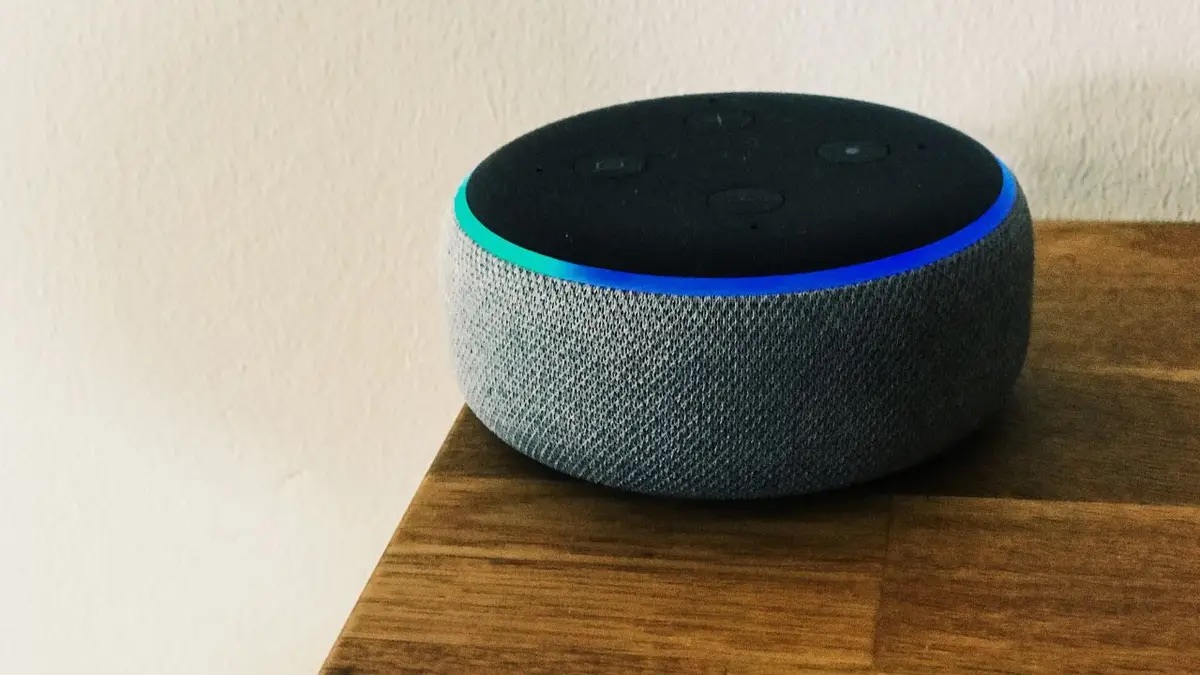
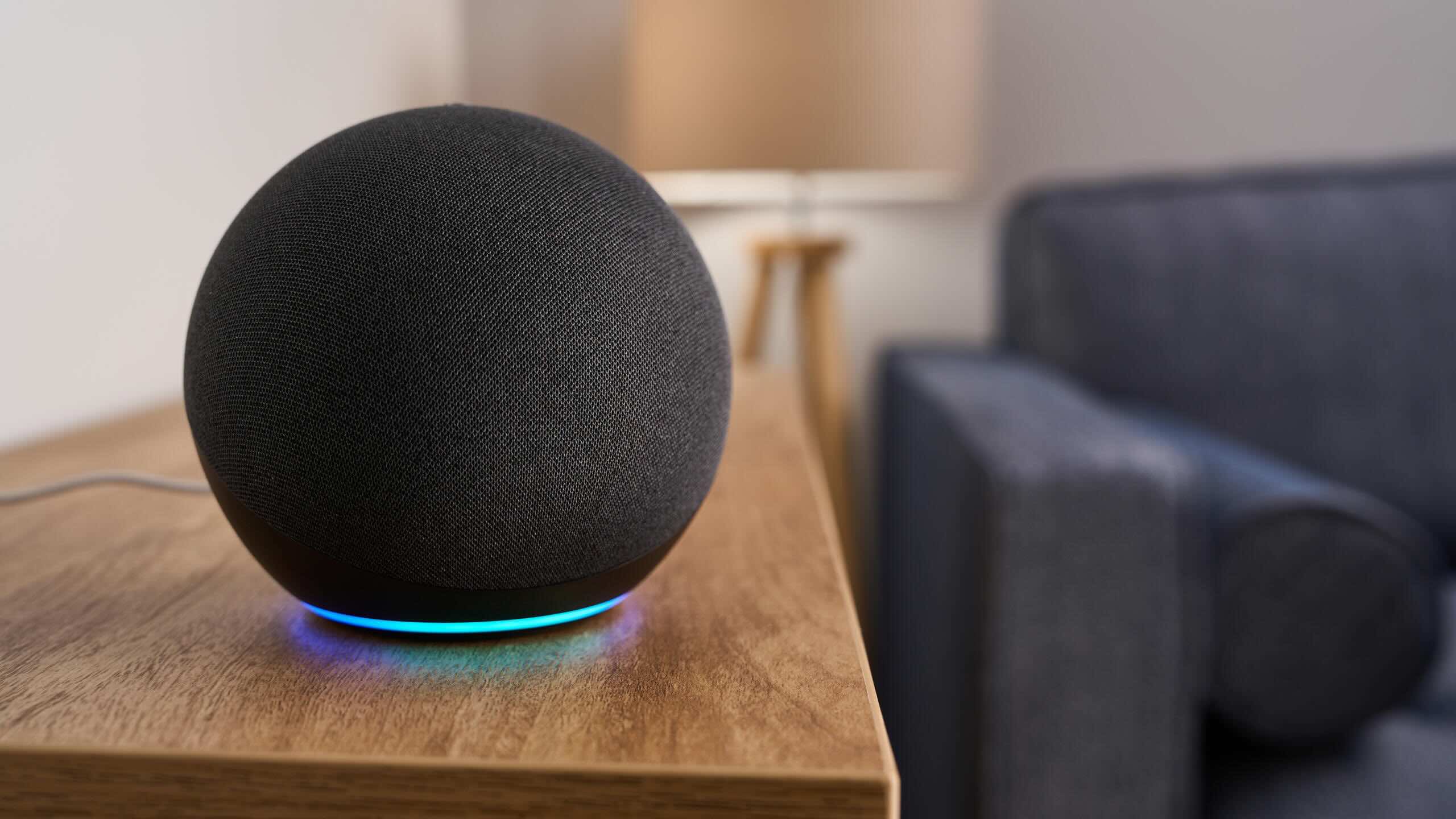



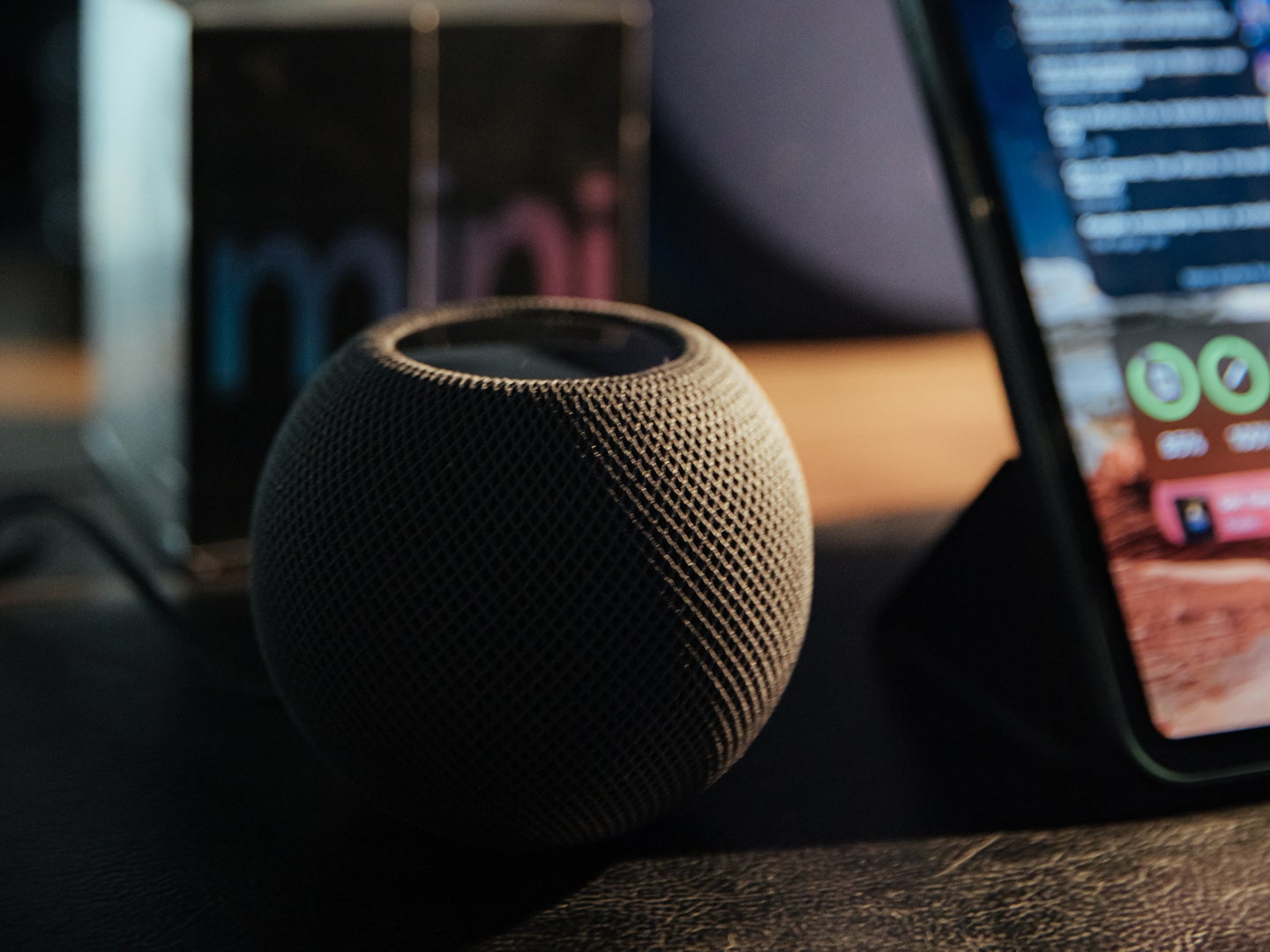


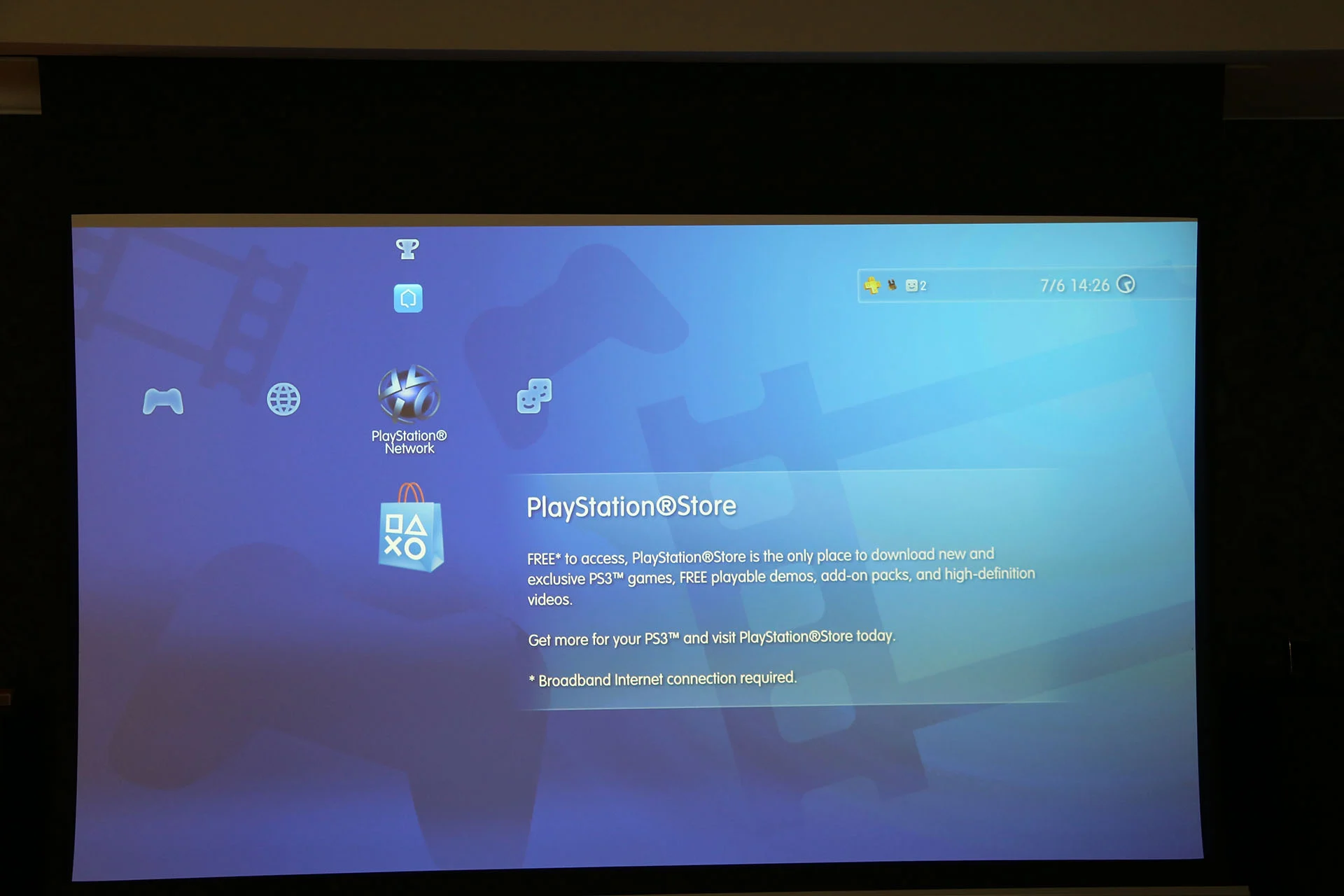






0 thoughts on “Why Is The Sound On My Projector Not Working”