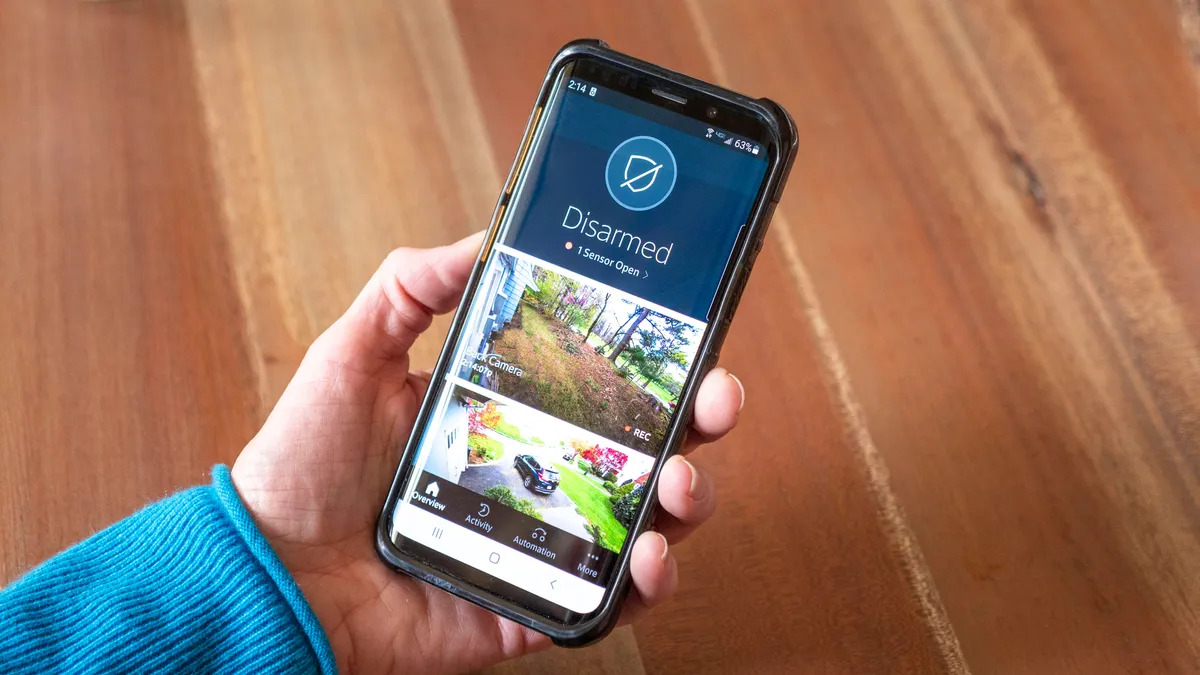Home>Home Security and Surveillance>How To Get Wifi For Security Cameras


Home Security and Surveillance
How To Get Wifi For Security Cameras
Modified: March 6, 2024
Learn how to set up wifi for your home security cameras and enhance your home security system with our step-by-step guide. Ensure maximum protection with reliable home security and surveillance.
(Many of the links in this article redirect to a specific reviewed product. Your purchase of these products through affiliate links helps to generate commission for Storables.com, at no extra cost. Learn more)
Introduction
Home security has become a top priority for homeowners, and one of the most effective ways to protect your property is by installing security cameras. However, in order to fully utilize the features and capabilities of these cameras, a stable and reliable Wi-Fi connection is essential. With a strong Wi-Fi signal, you can remotely access and monitor your security cameras in real-time, receive alerts and notifications, and even store video footage in the cloud.
In this article, we will guide you through the process of getting Wi-Fi for your security cameras. We will cover everything from assessing your Wi-Fi needs to troubleshooting any potential issues that may arise. So, let’s get started and ensure that your home security system is optimized to its fullest potential.
Key Takeaways:
- Assess your WiFi needs by considering the number of cameras, resolution, and streaming requirements to ensure you have the right equipment and bandwidth for your security camera setup.
- Position your WiFi router strategically and consider using range extenders to maximize signal strength and coverage for reliable connectivity to your security cameras.
Read more: How To Have Security Cameras Without Wifi
Step 1: Assess Your WiFi Needs
Before diving into the process of getting Wi-Fi for your security cameras, it’s crucial to assess your specific needs and requirements. This will help you choose the right equipment and ensure that you have sufficient Wi-Fi coverage for your cameras. Here are some factors to consider during this assessment:
- Number of Cameras: Determine the number of security cameras you plan to install. Each camera requires a certain amount of bandwidth to transmit video footage and images, so you need to make sure your Wi-Fi connection can handle the load.
- Camera Resolution: High-resolution cameras can produce clearer images and videos, but they also require more bandwidth to transmit the data. Consider the resolution of the cameras you choose and ensure your Wi-Fi connection can support it without compromising the video quality.
- Streaming Requirements: If you plan to stream and view live footage from your security cameras on multiple devices simultaneously, you’ll need a robust and stable Wi-Fi connection to handle the bandwidth requirements.
- Distance from Router: Take into account the distance between your security cameras and the Wi-Fi router. If the cameras are located far away, you might need additional equipment such as range extenders or repeaters to boost the Wi-Fi signal.
By carefully assessing your Wi-Fi needs, you can ensure that you choose the right equipment and make the necessary preparations to optimize your home security system’s performance.
Step 2: Choose the Right Security Cameras
Choosing the right security cameras is essential for an effective and reliable home security system. When it comes to selecting the cameras, there are a few key factors to consider:
- Indoor or Outdoor: Determine whether you need cameras for indoor monitoring, outdoor surveillance, or both. Outdoor cameras should be weatherproof and able to withstand harsh conditions, while indoor cameras can be more compact and discreet.
- Camera Resolution: Consider the resolution options available for the cameras. Higher resolution cameras can provide clearer and more detailed images, but they also require more bandwidth to transmit the data.
- Field of View: The field of view determines the area that the camera can cover. Wide-angle lenses are ideal for capturing a broader view, while cameras with adjustable lenses offer more flexibility to focus on specific areas.
- Connectivity: Look for cameras that offer Wi-Fi connectivity, as this will allow you to easily connect them to your home network without the need for additional cables.
- Additional Features: Consider any additional features that may be important to you, such as night vision capability, motion detection, two-way audio, or cloud storage options.
Take your time to research and compare different camera models, read customer reviews, and consider your specific surveillance needs. Once you have chosen the right security cameras, you can move on to the next step of setting up your Wi-Fi connection.
Step 3: Check Your WiFi Signal Strength
Before connecting your security cameras to Wi-Fi, it’s important to ensure that your Wi-Fi signal is strong and reliable in the areas where you plan to install the cameras. Weak Wi-Fi signals can result in poor video quality, lagging feeds, and signal dropouts. Here’s how you can check your Wi-Fi signal strength:
- Walk Around: Take your smartphone or tablet and walk around your property, particularly in the areas where you want to install the cameras. Check the Wi-Fi signal strength on your device as you move around. Note any areas with weak or no signal.
- Use a Wi-Fi Analyzer: Download a Wi-Fi analyzer app on your smartphone or laptop. These apps can provide detailed information about Wi-Fi signal strength, interference, and channel congestion. Analyze the results to identify any potential issues.
- Check Router Placement: Ensure that your Wi-Fi router is placed in a central location in your home. Physical obstructions such as walls, furniture, or appliances can weaken the signal. Try repositioning the router to get better coverage.
- Consider Interference: Other electronic devices, such as cordless phones, baby monitors, or microwave ovens, can interfere with your Wi-Fi signal. Try moving these devices away from the router or changing the Wi-Fi channel to reduce interference.
- Consult with a Professional: If you’re experiencing persistent Wi-Fi signal issues, it may be worth consulting with a professional network installer or IT technician. They can assess your network setup and offer recommendations for improving signal strength.
By checking your Wi-Fi signal strength beforehand, you can address any potential issues and ensure a stable and reliable connection for your security cameras.
Step 4: Position Your WiFi Router Strategically
The placement of your Wi-Fi router plays a crucial role in ensuring optimal signal strength and coverage for your security cameras. By strategically positioning your router, you can maximize the Wi-Fi signal range and minimize potential interference. Here are some tips for router placement:
- Central Location: Place your router in a central location within your home to distribute the signal evenly. This will help ensure that the Wi-Fi coverage reaches all areas where you plan to install the security cameras.
- Elevated Position: Position the router at a higher elevation, such as on a shelf or mounted on a wall. This can help improve the signal range by reducing obstructions and interference from obstacles on the ground level.
- Avoid Obstacles: Keep the router away from physical obstructions that can block or weaken the Wi-Fi signal. Walls, furniture, appliances, and metal surfaces can all obstruct the signal. Try to position the router in an open area for better coverage.
- Avoid Interference: Keep the router away from other electronic devices that can cause interference, such as cordless phones, microwave ovens, or Bluetooth devices. These devices operate on similar frequencies and can disrupt the Wi-Fi signal.
- Adjust Antennas: If your router has external antennas, adjust them to maximize the signal strength. Experiment with different angles or orientations to find the best position for optimal coverage.
- Consider Extenders: If you have a large property or areas with weak signal coverage, consider using Wi-Fi range extenders or mesh systems. These devices can help extend the Wi-Fi coverage and ensure a strong connection for your security cameras.
By strategically positioning your Wi-Fi router, you can improve signal strength and coverage, providing a stable connection for your security cameras. Experiment and test different placements to find the optimal position for your specific setup.
Step 5: Consider WiFi Range Extenders or Repeaters
If you have areas in your home where the Wi-Fi signal is weak or doesn’t reach, consider using Wi-Fi range extenders or repeaters. These devices can help boost the existing Wi-Fi signal and extend its coverage to areas that are farther away from the router. Here’s what you need to know about Wi-Fi range extenders and repeaters:
Wi-Fi Range Extenders:
Wi-Fi range extenders, also known as wireless signal boosters or amplifiers, are devices that help expand the coverage of your existing Wi-Fi network. They work by receiving the existing Wi-Fi signal from your router and amplifying it, allowing the signal to reach areas that were previously out of range. Range extenders typically connect to your router wirelessly and create a new network with its own Wi-Fi name and password.
Wi-Fi Repeaters:
Wi-Fi repeaters, also referred to as wireless repeaters or range expanders, are similar to range extenders in that they help extend Wi-Fi coverage. However, instead of creating a new network, repeaters simply rebroadcast the existing Wi-Fi signal to extend its range. They receive the Wi-Fi signal from the router and transmit it again, effectively repeating the signal and extending its coverage.
When considering Wi-Fi range extenders or repeaters for your security cameras, keep the following points in mind:
- Placement: Position the range extender or repeater in an area where the Wi-Fi signal is still strong. This will help ensure that the device can receive a reliable signal to amplify or repeat.
- Compatibility: Check the compatibility of the range extender or repeater with your existing Wi-Fi router. Some devices may be compatible with specific router brands or models.
- Secure Connection: Ensure that the range extender or repeater provides a secure connection. Look for features such as encryption and password protection to safeguard your Wi-Fi network.
- Configuration: Follow the manufacturer’s instructions to set up and configure the range extender or repeater. This may involve connecting the device to your router and configuring the settings through a web interface or a mobile app.
By considering Wi-Fi range extenders or repeaters, you can expand the coverage of your Wi-Fi network and ensure a strong connection for your security cameras, even in areas with weak signal strength.
When setting up wifi for security cameras, make sure to use a strong and unique password for your network to prevent unauthorized access. Additionally, consider using a separate network specifically for your security cameras to further enhance security.
Step 6: Upgrade Your Internet Connection, if Necessary
If you find that your current internet connection is insufficient to support your security camera system or if you frequently experience slow speeds or connectivity issues, you may need to consider upgrading your internet plan. Here are a few factors to consider:
- Bandwidth Requirements: Determine the bandwidth requirements of your security cameras by checking the manufacturer’s specifications. This will give you an idea of how much bandwidth is needed for smooth and reliable video streaming.
- Upload Speed: Quality streaming and access to your cameras remotely require a good upload speed. If your current plan has a low upload speed, upgrading to a plan with higher upload speeds can improve the performance of your security cameras.
- Data Caps: Verify if your current plan has any data caps or limits. Security cameras that are continuously recording and streaming video can consume a significant amount of data, so you’ll want to ensure that your internet plan provides unlimited or sufficient data allowance.
- Service Provider Options: Research different internet service providers (ISPs) in your area to see if there are better plans available. Compare their offerings, prices, and customer reviews to find the best option for your needs.
- Consider Fiber Optic Internet: If available in your area, consider upgrading to fiber optic internet, as it offers significantly faster speeds and more reliable connections compared to traditional cable or DSL connections.
Upgrading your internet connection can provide a smoother and more reliable experience when accessing and monitoring your security cameras remotely. Contact your ISP to discuss your options and choose a plan that meets the specific requirements of your security camera system.
Step 7: Set Up Your Security Cameras
Now that you have assessed your Wi-Fi needs, chosen the right security cameras, and ensured a strong Wi-Fi connection, it’s time to set up your security cameras. Follow these steps to get your cameras ready for installation:
- Read the Instructions: Familiarize yourself with the user manual or setup guide provided by the manufacturer for each camera. This will give you step-by-step instructions specific to your cameras.
- Mounting Options: Determine the best mounting option for each camera based on its design and the location you have chosen. Cameras can be mounted on walls, ceilings, or other surfaces using brackets, screws, or adhesive mounts.
- Power Source: Ensure that your cameras have a power source. They can be powered by batteries, a power adapter, or through PoE (Power over Ethernet) if supported. Make sure the power source is readily available in the chosen installation location.
- Positioning: Position the cameras to cover the desired areas, such as entry points, driveways, or backyard. Consider the camera’s field of view and adjust its angle and direction to get the best coverage possible.
- Cable Management: If your cameras require a wired connection, plan the cable routes to minimize visibility and potential damage. Use cable clips or conduits to secure and protect the cables.
- Weatherproofing: If your cameras are outdoor-rated, make sure they are properly weatherproofed. This may involve using weatherproof enclosures or housings to protect them from rain, dust, or extreme temperatures.
- Test the Cameras: After setting up the cameras, test them to ensure they are functioning properly. Check for clear video quality, smooth operation, and reliable connectivity to your Wi-Fi network.
It is important to follow the manufacturer’s instructions and guidelines during the setup process to ensure proper installation and optimal performance of your security cameras.
Step 8: Connect Your Security Cameras to WiFi
Once your security cameras are set up and ready, the next step is to connect them to your Wi-Fi network. Follow these steps to establish a connection:
- Access Camera Settings: Each camera will have its own interface or mobile app for configuration. Access the camera’s settings through a web browser or download the manufacturer’s app and sign in to your account.
- Locate Network Settings: Look for the network settings or Wi-Fi setup section within the camera’s interface or app. This is where you will connect the camera to your Wi-Fi network.
- Select Wi-Fi Network: Choose your home Wi-Fi network from the list of available networks. Enter the network name (SSID) and password when prompted. Make sure to enter the correct credentials to successfully connect.
- Configure Network Settings: Depending on the camera model, you may have additional options to configure network settings such as IP address, subnet mask, and gateway address. If necessary, consult the camera’s user manual or contact customer support for guidance on these settings.
- Confirm Connection: After entering the Wi-Fi credentials and any necessary network settings, the camera will attempt to connect to your Wi-Fi network. Wait for a few moments to allow the camera to establish the connection.
- Perform a Connection Test: Once connected, perform a connection test to ensure that the camera is successfully transmitting data over your Wi-Fi network. Check if you can view the camera’s live feed or access its settings via the app or web interface.
- Repeat for Each Camera: Follow the same process for each security camera you have installed, connecting them individually to your Wi-Fi network.
By connecting your security cameras to your Wi-Fi network, you can conveniently access and monitor them remotely using your smartphone, tablet, or computer.
Read more: What Security Cameras Work On 5Ghz Wifi
Step 9: Test and Optimize the WiFi Connection
After connecting your security cameras to your Wi-Fi network, it’s important to test and optimize the connection to ensure a stable and reliable performance. Follow these steps to test and optimize the WiFi connection:
- Test Camera Feeds: Access the live feed of each camera on your smartphone, tablet, or computer. Monitor the video quality, clarity, and stability of the feeds. Make sure there are no significant delays or buffering issues.
- Verify Coverage of Cameras: Confirm that each camera has sufficient Wi-Fi signal coverage in their respective locations. If any camera experiences a weak signal, consider repositioning your router, adjusting the antennas, or installing Wi-Fi range extenders to improve coverage.
- Check for Interference: Use a Wi-Fi analyzer app to check for any potential interference from other electronic devices or neighboring Wi-Fi networks. If interference is detected, switch to a less congested Wi-Fi channel to minimize disruptions.
- Monitor Signal Strength: Keep an eye on the Wi-Fi signal strength of each camera. If you notice a significant drop in signal strength or inconsistent signal quality, troubleshoot the issue by examining potential sources of interference or adjusting the camera positions.
- Ensure Firmware Updates: Regularly check for firmware updates from the camera manufacturer. Installing the latest firmware can provide improvements to performance, security, and compatibility with your Wi-Fi network.
- Consider Bandwidth Allocation: If you have multiple devices connected to your Wi-Fi network, including smart home devices or streaming services, consider allocating bandwidth priorities to ensure uninterrupted video streaming from your security cameras.
- Perform Regular Maintenance: Routinely check and maintain your Wi-Fi network by restarting your router, clearing any signal-blocking obstructions, and updating your router’s firmware. This will help optimize the overall performance of your security camera system.
By testing and optimizing your Wi-Fi connection, you can ensure that your security cameras operate smoothly and provide you with the necessary footage and monitoring capabilities for your home security needs.
Step 10: Troubleshooting WiFi Issues
Even with careful setup and optimization, you may still encounter WiFi issues when connecting your security cameras. Here are some common problems you might encounter and troubleshooting steps to address them:
- Weak Signal: If you’re experiencing a weak WiFi signal, try repositioning your router or installing WiFi range extenders to boost the signal in the area where your cameras are located.
- Interference: Check for potential sources of interference, such as other electronic devices or neighboring WiFi networks. Move devices away from the router or switch to a less congested WiFi channel.
- Incorrect Credentials: Double-check that you’ve entered the correct WiFi network name (SSID) and password for each camera. Typos or incorrect information can lead to connection issues.
- Camera Firmware: Ensure that your security cameras are running the latest firmware version provided by the manufacturer. Firmware updates often address compatibility, performance, and security issues.
- Router Settings: Check your router settings such as encryption type (e.g., WPA2) and security settings. Ensure they are compatible with your security cameras’ requirements. Consider disabling any built-in firewalls that may block camera connections.
- Bandwidth Overload: If you have multiple devices connected to your WiFi network, especially bandwidth-intensive ones, it may affect the performance of your security cameras. Consider reducing the load on your network or upgrading your internet plan to accommodate the increased demand.
- IP Address Conflict: Verify that there are no IP address conflicts between your security cameras and other devices on the network. Each device should have a unique IP address assigned to it. Consult your camera’s documentation for instructions on setting a static IP address if necessary.
- Reset and Reconnect: If all else fails, try resetting your cameras to their default settings and reconnecting them to your WiFi network. This process can vary depending on the camera model, so consult the user manual for specific instructions.
If you are experiencing persistent WiFi issues that you are unable to resolve on your own, consider seeking assistance from the camera manufacturer’s technical support or consulting with a professional in network troubleshooting.
By troubleshooting WiFi issues proactively, you can maintain a stable and reliable connection for your security cameras, ensuring the continuous protection of your home and peace of mind.
Conclusion
Setting up and optimizing WiFi for your security cameras is a crucial step in ensuring the effectiveness and reliability of your home security system. By following the steps outlined in this guide, you can create a stable and seamless connection that allows you to access and monitor your security cameras from anywhere, at any time.
In Step 1, you assessed your WiFi needs, taking into account the number of cameras, resolution requirements, and streaming demands. This helped determine the appropriate equipment and bandwidth requirements for your setup.
In Step 2, you chose the right security cameras based on whether they are for indoor or outdoor use, the desired resolution, and additional features like night vision or motion detection.
You then checked the WiFi signal strength in Step 3, ensuring that your signal reaches all the necessary areas by walking around your property, using a WiFi analyzer, and optimizing the placement of your router.
Step 4 involved strategically positioning your WiFi router to maximize signal strength and minimize interference, while Step 5 explored the use of WiFi range extenders or repeaters to expand WiFi coverage if necessary.
If needed, Step 6 encouraged upgrading your internet connection to meet the bandwidth demands of your security cameras, ensuring smooth streaming and remote access.
In Step 7, you set up your security cameras, considering their mounting options, power sources, positioning, and weatherproofing to ensure optimal coverage and performance.
Step 8 involved connecting your security cameras to WiFi by accessing camera settings, selecting your WiFi network, and configuring any necessary network settings.
You then tested and optimized the WiFi connection in Step 9, monitoring camera feeds, verifying coverage, checking for interference, and performing regular maintenance to ensure smooth operation.
Finally, Step 10 focused on troubleshooting common WiFi issues, covering topics such as weak signals, interference, incorrect credentials, and IP address conflicts.
In conclusion, by carefully following these steps, you can ensure a reliable and secure WiFi connection for your security cameras, providing enhanced protection and peace of mind for your home. Remember to regularly monitor and maintain your WiFi network to ensure optimal performance, and consult the camera manufacturer’s support if you encounter any persistent issues.
With a robust WiFi connection in place, you can confidently monitor and safeguard your home, knowing that your security cameras are connected and ready to capture any potential threats or suspicious activities.
Frequently Asked Questions about How To Get Wifi For Security Cameras
Was this page helpful?
At Storables.com, we guarantee accurate and reliable information. Our content, validated by Expert Board Contributors, is crafted following stringent Editorial Policies. We're committed to providing you with well-researched, expert-backed insights for all your informational needs.