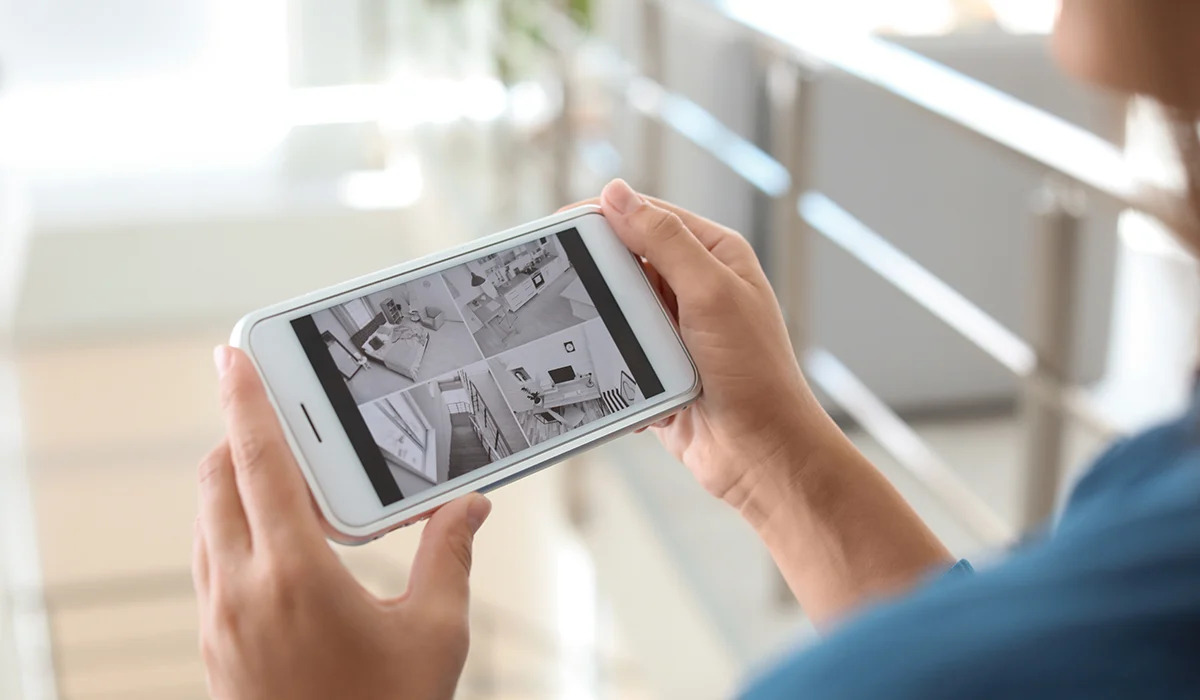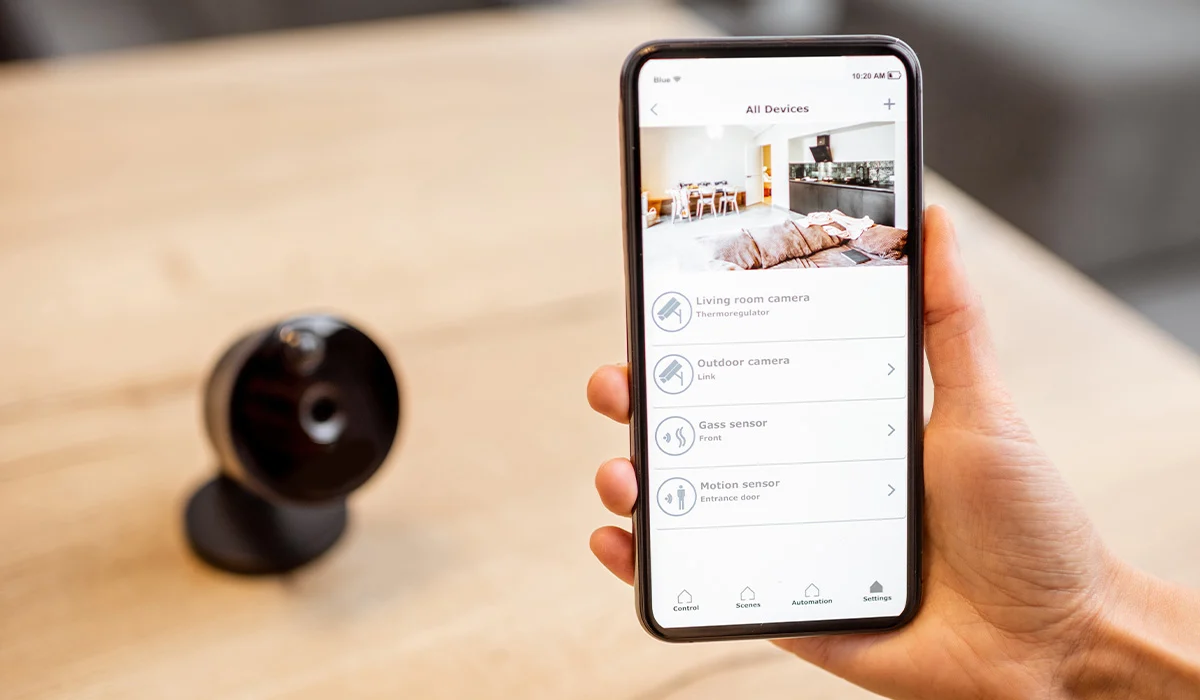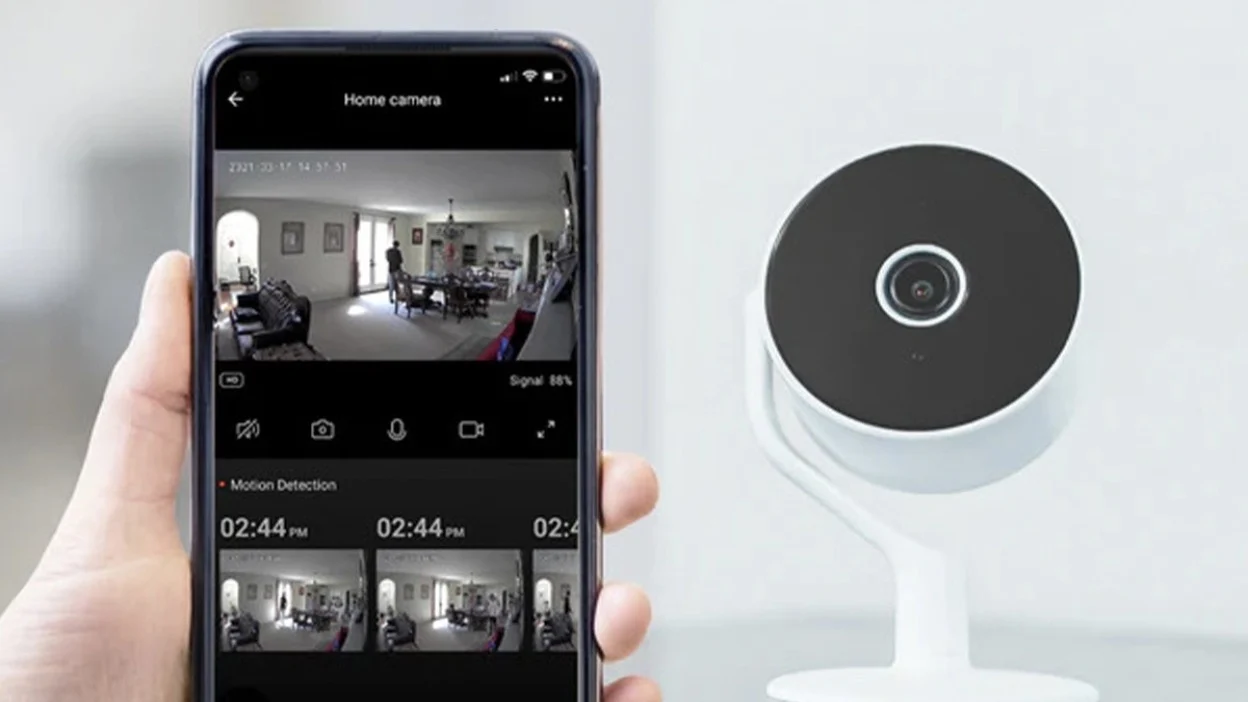Home>Home Security and Surveillance>How To Make An Old Phone Into A Security Camera


Home Security and Surveillance
How To Make An Old Phone Into A Security Camera
Modified: March 6, 2024
Looking to repurpose your old phone? Learn how to transform it into a security camera for effective home security and surveillance.
(Many of the links in this article redirect to a specific reviewed product. Your purchase of these products through affiliate links helps to generate commission for Storables.com, at no extra cost. Learn more)
Introduction
Welcome to the world of DIY home security and surveillance! In today’s digitally connected era, technology has made it easier than ever to keep our homes safe and secure. While there are a plethora of advanced security cameras and systems available on the market, you might be surprised to learn that you can repurpose your old smartphone into a fully functional security camera.
In this article, we will guide you through the step-by-step process of turning your old phone into a reliable security camera. Not only is this an eco-friendly solution that repurposes your existing devices, but it can also save you money compared to purchasing a brand-new camera.
By utilizing a combination of smartphone applications and basic hardware setups, you’ll be able to transform your old phone into a powerful security tool that allows you to monitor your home remotely, receive motion detection alerts, and even capture high-quality video footage.
Before we dive into the details, let’s take a moment to appreciate the advantages of using an old phone as a security camera. Firstly, you can place it discreetly around your home, utilizing its compact size and inconspicuous appearance to monitor areas that may be vulnerable to break-ins or other security risks. Additionally, you can enjoy the convenience of accessing live feeds directly from your smartphone, tablet, or computer, providing peace of mind even when you’re away from home.
Moreover, repurposing your old phone into a security camera allows you to take advantage of its built-in features, such as a high-quality camera lens, motion detection capabilities, and Wi-Fi connectivity. By leveraging these features, you can create a comprehensive home surveillance system customized to your specific needs.
Now that you understand the benefits, let’s move on to the first step of the process: gathering the necessary materials.
Key Takeaways:
- Turn your old phone into a security camera to monitor your home, receive motion alerts, and access live feeds remotely. It’s an eco-friendly and cost-effective DIY solution for enhanced home security.
- Enhance your DIY security camera setup by regularly updating the app, securing your Wi-Fi network, and considering cloud storage. Enjoy peace of mind and protect your home with this creative and budget-friendly solution.
Step 1: Gathering the necessary materials
Before you can transform your old phone into a security camera, you will need to gather a few essential materials. Don’t worry, the items required are readily available and relatively inexpensive. Here’s what you’ll need:
- An old smartphone or tablet: Dig through your drawers and find a device that you no longer use or plan to upgrade. The device should have a working camera and be capable of connecting to Wi-Fi.
- A stable and adjustable phone holder or mount: Look for a phone holder or mount that can securely hold your device in place. It should also allow you to adjust the angle and position of the camera for optimal coverage.
- A power source: Since you will be using the phone as a security camera, it will need a continuous power supply. Consider using a long USB cable and a wall adapter or a power bank with sufficient capacity.
- A reliable Wi-Fi network: Your old phone will need to connect to your home’s Wi-Fi network to transmit the camera feed and receive remote access. Make sure you have a stable and strong Wi-Fi connection in the area where you plan to set up the camera.
- A smartphone app for security camera functionality: There are several apps available on both iOS and Android platforms that can turn your old phone into a security camera. Research and choose an app that suits your preferences and offers the features you desire.
Once you have gathered these materials, you are ready to move on to the next step: installing a security camera app on your old phone. This app will be the key to transforming your device into a functional security camera.
Step 2: Installing a security camera app
Now that you have your old phone and necessary materials, it’s time to install a security camera app that will enable your device to function as a surveillance camera. There are several popular apps available, such as Alfred, AtHome Camera, and Manything.
To install the app, follow these steps:
- Open the app store on your old phone. If you have an iOS device, open the App Store, and if you have an Android device, open the Google Play Store.
- Search for the security camera app by entering its name in the search bar.
- Select the app from the search results and tap on the “Install” or “Get” button to download and install the app on your old phone.
- Wait for the app to finish installing. Once the installation is complete, locate the app icon on your old phone’s home screen or app drawer.
- Tap on the app icon to launch it.
Every app has its own unique interface and setup process, so it’s important to carefully read the instructions provided during the installation and initial setup. Some apps may require you to create an account, while others may ask for specific permissions to access the camera and microphone on your old phone.
Once you have successfully installed the security camera app, you can move on to the next step: setting up your old phone as a camera.
Step 3: Setting up the old phone as a camera
Now that you have installed a security camera app on your old phone, it’s time to set up the phone to function as a camera. This step involves configuring the camera settings and connecting it to your home Wi-Fi network. Here’s how you can do it:
- Launch the security camera app on your old phone.
- Follow the on-screen instructions to create an account or sign in if you already have one.
- Grant the necessary permissions requested by the app, such as camera access, microphone access, and location access.
- Tap on the settings or gear icon within the app to access the camera settings.
- Adjust the resolution, video quality, and other camera settings according to your preferences. These settings may vary depending on the app you are using.
- Next, navigate to the Wi-Fi settings on your old phone and connect it to your home Wi-Fi network. Ensure that the Wi-Fi signal is strong in the area where you plan to position the camera.
- Return to the security camera app and select the option to connect the camera to your Wi-Fi network. Follow the on-screen instructions provided by the app to complete the setup process.
- Once the camera is successfully connected to Wi-Fi, you can place it in the desired location within your home.
It’s important to experiment with different camera angles and positions to ensure optimal coverage of your target area. Consider strategic placement near entry points, valuable items, or areas of concern.
With the camera setup complete, you can move on to the next step: configuring the camera settings.
Step 4: Configuring the camera settings
Now that you have set up your old phone as a camera, it’s time to configure the camera settings to personalize your surveillance experience. The specific options and features may vary depending on the security camera app you are using, but here are some common settings you may want to consider:
- Motion detection: Enable the motion detection feature to receive alerts whenever the camera detects movement in its field of view. Adjust the sensitivity level to minimize false alarms.
- Notification settings: Customize the notifications you receive when motion is detected or other camera events occur. You can choose to receive alerts via push notifications, email, or text messages.
- Recording options: Configure whether the camera should continuously record video footage or only start recording when motion is detected. You may also want to set the duration of each recording.
- Cloud storage: Some security camera apps offer cloud storage options to securely store your recorded footage. Consider subscribing to a cloud storage plan to access and backup recordings remotely.
- Night vision mode: If your old phone has the capability, enable the night vision mode to capture clear footage in low-light or dark conditions. This is especially useful for monitoring your home at night.
- Two-way audio: If your security camera app supports it, enable two-way audio functionality to communicate with individuals near the camera. This is particularly useful for monitoring and interacting with family members or pets when you are away.
Take your time to explore the camera settings and customize them to suit your specific needs and preferences. Remember to save your changes once you have configured the settings to your satisfaction.
With the camera settings configured, you are now ready to move on to the next step: mounting and positioning the phone camera.
You can turn an old phone into a security camera by downloading a security camera app, setting it up in a good location, and ensuring it has a power source and internet connection.
Step 5: Mounting and positioning the phone camera
Now that you have configured the camera settings, it’s time to mount and position your old phone camera in the desired location within your home. Proper placement is crucial to ensure optimal coverage and to capture clear footage. Here are some tips for mounting and positioning your phone camera:
- Choose a strategic location: Identify areas in your home that you want to monitor, such as entry points, hallways, or rooms with valuable items. Place the camera in a location that provides a clear view of the target area.
- Ensure stability: Mount the phone securely to prevent any accidental movements or shakes. A stable and adjustable phone holder or mount can help achieve this. Avoid placing the camera on unstable surfaces or where it can easily be knocked over.
- Adjust the camera angle: Tilt and rotate the camera to ensure the desired field of view. Experiment with different angles to find the best position that covers the intended area while minimizing blind spots.
- Mind the lens: Ensure that the camera lens is clean and free from any obstructions or smudges that could affect the image quality. Regularly check and clean the lens to maintain clear and sharp footage.
- Consider concealment: If you prefer a hidden surveillance setup, consider creative ways to hide the camera, such as placing it behind decorative objects, inside a bookshelf, or within a plant arrangement. Just make sure to maintain an unobstructed view of the target area.
It’s important to test and adjust the camera position after mounting to verify that it covers the desired area effectively. Take the time to walk around your home and check the camera’s field of view to ensure there are no blind spots or obstructions.
Once you are satisfied with the camera’s mounting and position, you can move on to the next step: connecting the camera to a power source.
Step 6: Connecting the camera to a power source
Now that you have mounted and positioned your old phone camera, it’s time to ensure it has a continuous power supply. Since the camera will be actively monitoring your home, it is vital to keep it powered on at all times. Here’s how you can connect the camera to a power source:
- Locate a nearby power outlet: Identify a power outlet in close proximity to the camera’s mounting location. Make sure the outlet is easily accessible and doesn’t require any complicated wiring.
- Choose a power source option: Depending on your setup and proximity to the power source, you have a few options available:
- Wall adapter: Use a long USB cable that can reach from the camera to the power outlet. Connect one end of the USB cable to the phone’s charging port and the other end to a wall adapter. Plug the wall adapter into the power outlet to supply constant power to the camera.
- Power bank: If a wall outlet is not conveniently located, consider using a power bank with sufficient capacity. Connect the USB cable to the power bank and the phone’s charging port. Place the power bank near the camera and ensure it is fully charged or connected to a power source to provide uninterrupted power.
- Secure the cables: Once the power source is connected, carefully route and secure the USB cable to prevent it from being accidentally unplugged or tangled with other devices or objects. Use cable clips or adhesive hooks to neatly manage the cables along the wall or furniture.
- Ensure proper power supply: Verify that the camera is receiving a steady power supply by checking its battery level or power indicator within the security camera app. If necessary, adjust the positioning of the camera or cable to ensure a reliable connection.
By connecting your old phone camera to a power source, you can ensure that it remains operational and ready to capture any events or motion detected within its range. With the camera powered up, you can now move on to the next step: accessing the camera feed remotely.
Step 7: Accessing the camera feed remotely
Now that your old phone camera is set up and powered on, you can access the camera feed remotely. Whether you’re at work, running errands, or on vacation, accessing the camera feed on your smartphone, tablet, or computer allows you to keep an eye on your home from anywhere. Here’s how you can access the camera feed remotely:
- Ensure both your old phone camera and the device you will be using to access the camera feed are connected to the internet.
- Open the security camera app on your device. If you haven’t already, sign in to your account that you created during the initial setup process.
- Locate the camera that you set up (usually identified by its name or a unique identifier) within the app interface.
- Select the camera to view its live feed. Depending on the app, you may need to enter a password or authenticate your identity to access the camera feed for security purposes.
- Once you have established a connection, you should be able to view the live video feed from your old phone camera. Many apps offer additional features such as the ability to take snapshots, record videos, or adjust camera settings remotely.
- If desired, explore the app’s settings or options to further customize your remote viewing experience. You may have the ability to view multiple camera feeds, set up additional notifications, or adjust video quality depending on your needs.
Remember to consider privacy and security when accessing the camera feed remotely. Ensure that your app and device are protected by strong passwords and consider enabling two-factor authentication if available.
With remote access to your old phone camera’s feed, you can easily keep an eye on your home and surroundings, providing you with peace of mind and added security.
Now that you know how to access the camera feed remotely, let’s move on to the final step: additional tips for enhancing security.
Step 8: Additional tips for enhancing security
While you have successfully set up your old phone as a security camera, there are a few additional tips you can follow to enhance the security of your home. These tips will help ensure that your camera operates optimally and provides the maximum level of protection. Here are some suggestions:
- Regularly update your security camera app: Check for updates to your security camera app and install them whenever they become available. Updates often include bug fixes, performance improvements, and new features that can enhance the functionality and security of your camera.
- Set up secure login credentials: Create strong and unique passwords for your security camera app accounts. Consider using a password manager to generate and store complex passwords securely. Enable two-factor authentication if the app supports it, as this adds an extra layer of security.
- Protect your home Wi-Fi network: Ensure that your home Wi-Fi network is secure by using strong encryption and a unique, hard-to-guess network name (SSID). Regularly update your router’s firmware, disable guest network access if not needed, and change the default login credentials for your router’s admin panel.
- Schedule regular maintenance and checks: Keep your old phone camera in good working condition by regularly cleaning the lens, checking for any physical damage, and inspecting the power supply. Perform routine maintenance to ensure the camera operates optimally.
- Consider cloud storage options: If your security camera app offers cloud storage, consider subscribing to a plan to securely store your camera footage. Cloud storage provides an additional layer of protection in case your old phone is lost, stolen, or damaged.
- Create a dedicated monitoring station: Set up a dedicated device, such as a tablet or computer, to act as a monitoring station for accessing the camera feed. This allows you to easily monitor multiple camera feeds simultaneously and keeps your personal device free for other tasks.
- Inform and educate your household members: Make sure everyone residing in your home is aware of the camera’s presence and purpose. Educate them on how to use the security camera app and reassure them of their privacy rights and considerations.
By implementing these additional tips, you can enhance the security and effectiveness of your old phone camera setup, providing you with peace of mind and better protection for your home.
With these steps and tips in mind, you’ve successfully transformed your old phone into a reliable and cost-effective security camera. Remember to regularly monitor your camera feed, provide proper maintenance, and adjust settings as needed to ensure continuous security and surveillance.
We hope this guide has been helpful in utilizing your old devices for home security. Stay safe and enjoy the added peace of mind that comes with a DIY security system!
Is there anything else we can assist you with?
Conclusion
Turning your old phone into a security camera is a smart and cost-effective way to enhance the security of your home. By following the step-by-step process outlined in this guide, you can repurpose your old device to monitor your home, receive motion detection alerts, and access live camera feeds remotely.
Throughout this guide, you learned the importance of gathering the necessary materials, installing a security camera app, setting up the old phone as a camera, configuring camera settings, mounting and positioning the camera, connecting it to a power source, accessing the camera feed remotely, and implementing additional tips for enhancing security.
By undertaking this DIY project, you not only repurpose your old phone but also save money on purchasing a new security camera system. Moreover, you have the flexibility to customize the features and settings based on your unique needs and preferences.
Remember, regular maintenance, updating your security camera app, and ensuring the security of your home Wi-Fi network are essential to keep your DIY security camera system running smoothly and securely.
With your newly transformed old phone camera, you can sleep soundly knowing that you have taken an active step towards protecting your home and loved ones. Whether you’re at work, out for the day, or on vacation, you can conveniently access the camera feed remotely and keep a watchful eye on your property.
Now it’s time to put your DIY skills into action and enjoy the benefits of home security and surveillance. Stay safe and enjoy the peace of mind that comes with knowing your home is protected!
If you have any questions or need further assistance, feel free to ask. Happy home security and surveillance!
Frequently Asked Questions about How To Make An Old Phone Into A Security Camera
Was this page helpful?
At Storables.com, we guarantee accurate and reliable information. Our content, validated by Expert Board Contributors, is crafted following stringent Editorial Policies. We're committed to providing you with well-researched, expert-backed insights for all your informational needs.