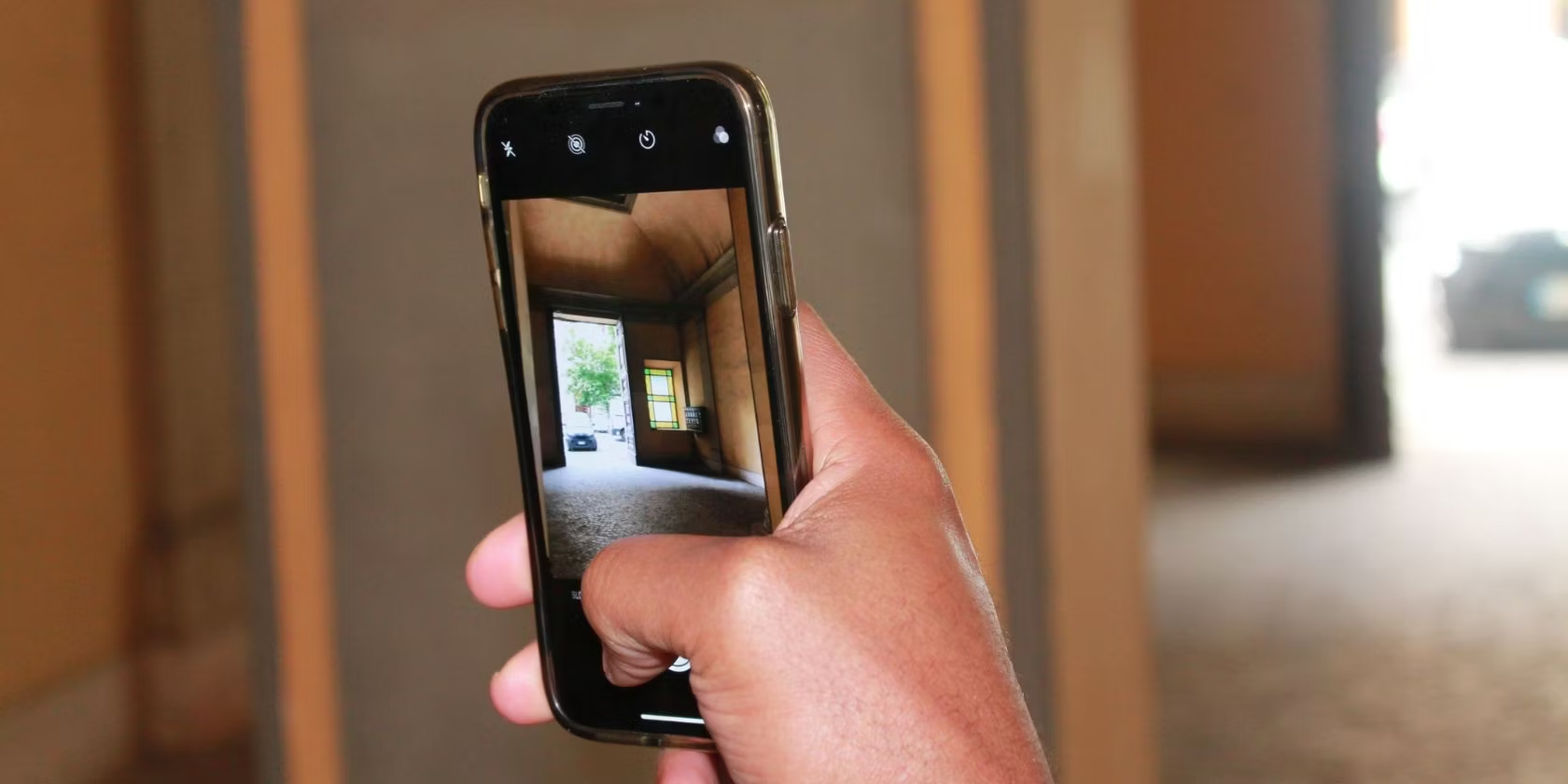Home>Home Security and Surveillance>How To Turn Off Home Security Cameras


Home Security and Surveillance
How To Turn Off Home Security Cameras
Modified: October 28, 2024
Learn how to easily turn off your home security cameras with our step-by-step guide. Ensure your privacy and peace of mind. Home Security and Surveillance.
(Many of the links in this article redirect to a specific reviewed product. Your purchase of these products through affiliate links helps to generate commission for Storables.com, at no extra cost. Learn more)
Introduction
Home security cameras have become an integral part of our lives, providing us with peace of mind and a sense of security. However, there may be occasions when we need to turn off these cameras temporarily or permanently. Whether you’re hosting a private event in your home or simply want some privacy, knowing how to turn off your home security cameras can be essential.
In this article, we will explore different methods to turn off your home security cameras effectively. From using the camera’s mobile app to disabling power and adjusting camera settings, we’ve got you covered. Let’s dive into these methods and find the one that works best for your needs.
Key Takeaways:
- Easily turn off home security cameras using the camera’s mobile app for temporary privacy, and remember to reactivate them when needed.
- Consider using a physical cover or block to quickly block the camera’s view for temporary privacy, but remember it doesn’t fully disable the camera.
Read more: How To Turn Off Security Cameras
Method 1: Using the Camera’s Mobile App
Many home security cameras come with their dedicated mobile apps that allow you to control and manage your cameras remotely. Using the mobile app is one of the easiest and most convenient ways to turn off your home security cameras. Here’s how you can do it:
- First, ensure that you have downloaded and installed the mobile app for your specific home security camera brand.
- Launch the mobile app and log in using your credentials.
- Once you have successfully logged in, you should see a list of your connected cameras.
- Locate the camera you want to turn off and select it.
- Within the camera settings or options, look for an option to disable or turn off the camera.
- Toggle the switch or select the option to turn off the camera.
- Depending on the mobile app, you may have the option to set a time duration for how long the camera will remain turned off.
It’s important to note that the availability of these options may vary depending on the brand and model of your home security camera. Some cameras may have more advanced features, such as scheduling the camera to automatically turn off during specific times of the day. Explore the app settings to discover all the available options.
Using the camera’s mobile app not only allows you to turn off the camera but also gives you the flexibility to turn it back on whenever you want. This method is especially useful if you want to temporarily disable your home security cameras while you’re hosting a private gathering or simply need some privacy.
However, keep in mind that using the mobile app to turn off your cameras means that you’ll need access to your smartphone or tablet. So, if you’re away from home or don’t have your mobile device with you, you may need to consider other methods to disable your cameras temporarily or permanently.
Method 2: Disabling Power to the Camera
If you want to completely turn off your home security camera and ensure that it’s not recording or monitoring your home, you can consider disabling the power source. Here’s how you can do it:
- Locate the power source for the camera. This could be a power adapter or a power cable connected to the camera.
- Follow the power cable or trace the electric wires to find the power outlet or power supply box.
- If the camera is plugged into a power outlet, simply unplug it from the outlet to cut off the power supply. This will effectively turn off the camera.
- If the camera is connected to a power supply box, open the box and locate the corresponding circuit breaker or switch that controls the power to the camera.
- Flip the circuit breaker or switch to the “off” position to cut off the power supply to the camera.
Disabling power to the camera is an effective method to ensure that no recording or monitoring is taking place. However, it should be noted that this method will completely turn off the camera, and you’ll need to manually turn it back on when you want to resume surveillance.
It’s important to consider the placement of your home security cameras when using this method. If the cameras are installed in hard-to-reach or high areas, it may be more challenging to disable the power source. Additionally, if you have multiple cameras, you’ll need to locate and disable the power for each individual camera.
Keep in mind that disabling the power to your home security cameras may also impact other connected devices or systems that rely on those cameras. Consider the broader implications before resorting to this method.
This method is ideal if you want to temporarily disable your cameras or if you’re going away on vacation and want to conserve electricity. It gives you peace of mind, knowing that your cameras are completely turned off and not consuming power.
To turn off home security cameras, locate the power source or switch and turn it off. If the cameras are connected to a central system, use the control panel to disable them.
Method 3: Adjusting Camera Settings
If you’re looking for a more flexible approach to turn off your home security cameras without completely disabling them, adjusting the camera settings can be a viable option. Here’s how you can do it:
- Access the camera’s settings menu. This can usually be done through the camera’s mobile app or a web portal.
- Look for options related to camera activation or monitoring. These settings may be labeled as “Active,” “Enabled,” or similar.
- Toggle the switch or select the option to deactivate or disable the camera. This will prevent the camera from recording or monitoring your home.
- Some cameras may provide additional options, such as scheduling the camera to automatically turn on and off at specific times or days. Explore these settings for more customization.
- Save your changes and exit the settings menu.
Adjusting the camera settings gives you more control over when and how your home security cameras operate. By turning off the camera through settings, you can easily reactivate it without the need to physically disconnect or power it off. This method is particularly useful if you want to temporarily disable the camera while you’re at home or if you have varying monitoring needs throughout the day.
Remember to consider any motion detection or alert settings that may still be active even if the camera itself is turned off. Adjust these settings accordingly to ensure that the camera doesn’t trigger any unwanted notifications or alarms.
Keep in mind that the availability and granularity of camera settings may vary depending on the brand and model of your home security camera. Some advanced cameras may offer more extensive options to fine-tune the camera’s behavior and settings. Make sure to familiarize yourself with the specific settings and features of your camera to utilize this method effectively.
Adjusting camera settings provides a convenient way to temporarily disable your home security cameras without completely turning them off. It allows you to maintain control over your surveillance system while adjusting it to suit your specific needs.
Method 4: Using a Physical Cover or Block
If you’re looking for a quick and easily reversible method to block the view of your home security cameras, using a physical cover or block can be an effective solution. Here’s how you can do it:
- Identify the location of your home security camera that you want to block or cover.
- Choose a suitable physical cover or block that can obstruct the camera’s field of view. This can be a piece of cardboard, a cloth, or any other material that can effectively block the camera.
- Position the cover or block in front of the camera lens, ensuring that it completely obscures the camera’s view.
- Secure the cover or block in place using tape, clips, or any other appropriate fasteners. Make sure it is securely attached to prevent it from falling off or being easily removed.
Using a physical cover or block provides a temporary solution to disable your home security cameras quickly. This method is useful when you want to maintain your privacy temporarily, such as during private events or gatherings.
It’s important to note that this method only blocks the camera’s view and doesn’t turn off the camera or its recording capabilities. While the camera may not capture any new footage with the cover or block in place, it will still be powered on and operational. If you want to completely disable the camera, consider combining this method with Method 2, by also cutting off the camera’s power source.
When using a physical cover or block, consider the placement of your camera and the potential impact on its functionality. Ensure that the cover or block doesn’t interfere with any other sensors or components of the camera. Additionally, be mindful of the weather conditions and choose materials that can withstand any outdoor elements if your home security cameras are installed outside.
Using a physical cover or block is a simple and reversible method to temporarily obstruct your home security cameras. It provides a visual cue to anyone in the vicinity that the camera is not currently able to capture footage. This method is particularly suitable for situations where you need quick and temporary privacy without fully disabling the camera.
Conclusion
In conclusion, turning off your home security cameras can be necessary in certain situations where privacy or temporary surveillance interruption is desired. We have explored four methods to achieve this goal: using the camera’s mobile app, disabling power to the camera, adjusting camera settings, and using a physical cover or block.
Using the camera’s mobile app provides a convenient and user-friendly way to turn off your cameras temporarily. It allows you to easily reactivate them when needed. Disabling power to the camera ensures complete shutdown, but requires manual reactivation and may affect other connected devices or systems.
Adjusting camera settings gives you more control and customization options, enabling you to deactivate or schedule camera activation according to your preferences. Using a physical cover or block is a quick and reversible method to physically obstruct the camera’s view, providing a temporary visual cue of privacy.
Consider the specific needs of your home security system and the level of control you require before choosing the most suitable method to turn off your cameras. It’s important to prioritize your comfort and privacy while maintaining the security of your home.
Remember to always follow the manufacturer’s instructions and guidelines when turning off or modifying camera settings. Ensure that you are familiar with the features and capabilities of your home security cameras to make the most informed decisions.
By understanding these methods and choosing the one that works best for you, you can effectively turn off your home security cameras, whether temporarily or permanently, to meet your specific needs or privacy concerns.
Turning off your home security cameras might give you peace of mind during private moments, but ensuring your place remains secure is just as vital. Curious about strengthening safety measures at home? Don't miss our detailed discussion on why robust security systems are indispensable. We'll cover compelling reasons to maintain vigilant protection, even when you're confident in your surroundings.
Frequently Asked Questions about How To Turn Off Home Security Cameras
Was this page helpful?
At Storables.com, we guarantee accurate and reliable information. Our content, validated by Expert Board Contributors, is crafted following stringent Editorial Policies. We're committed to providing you with well-researched, expert-backed insights for all your informational needs.