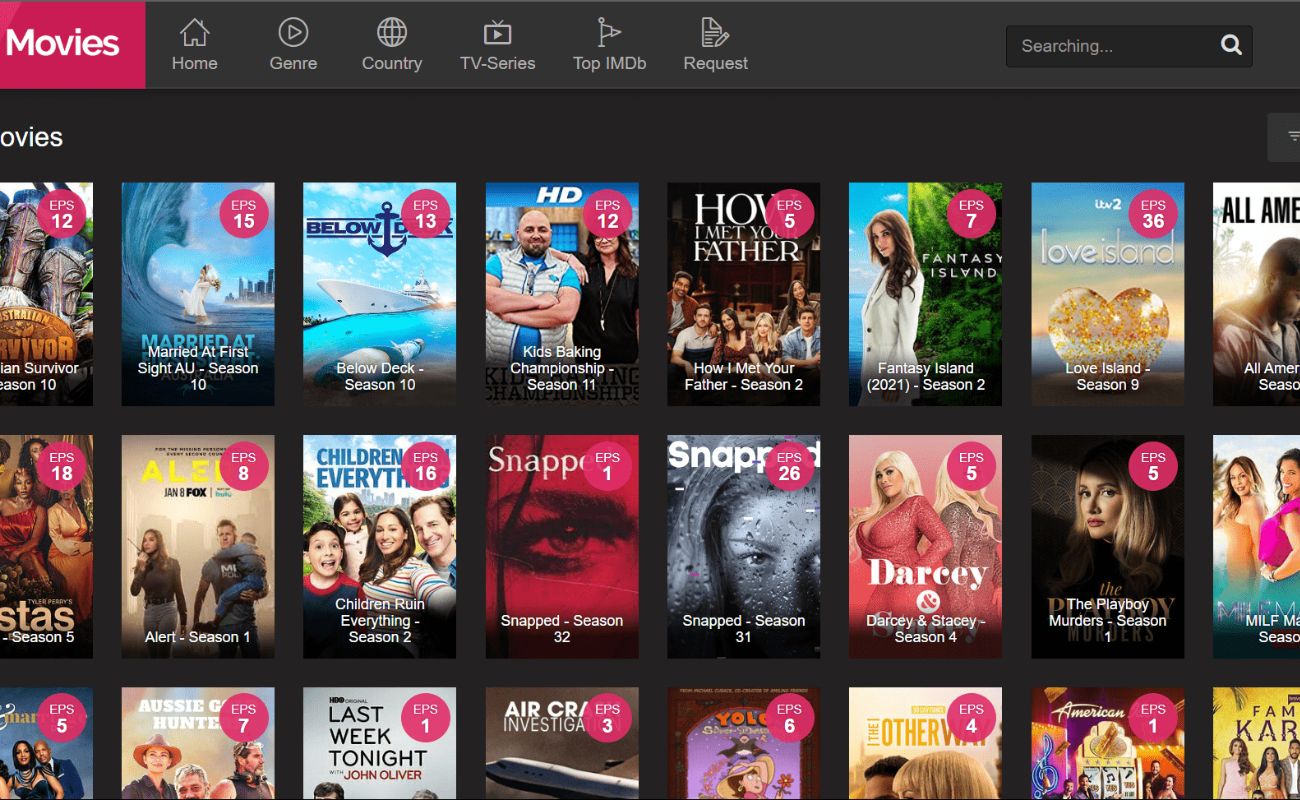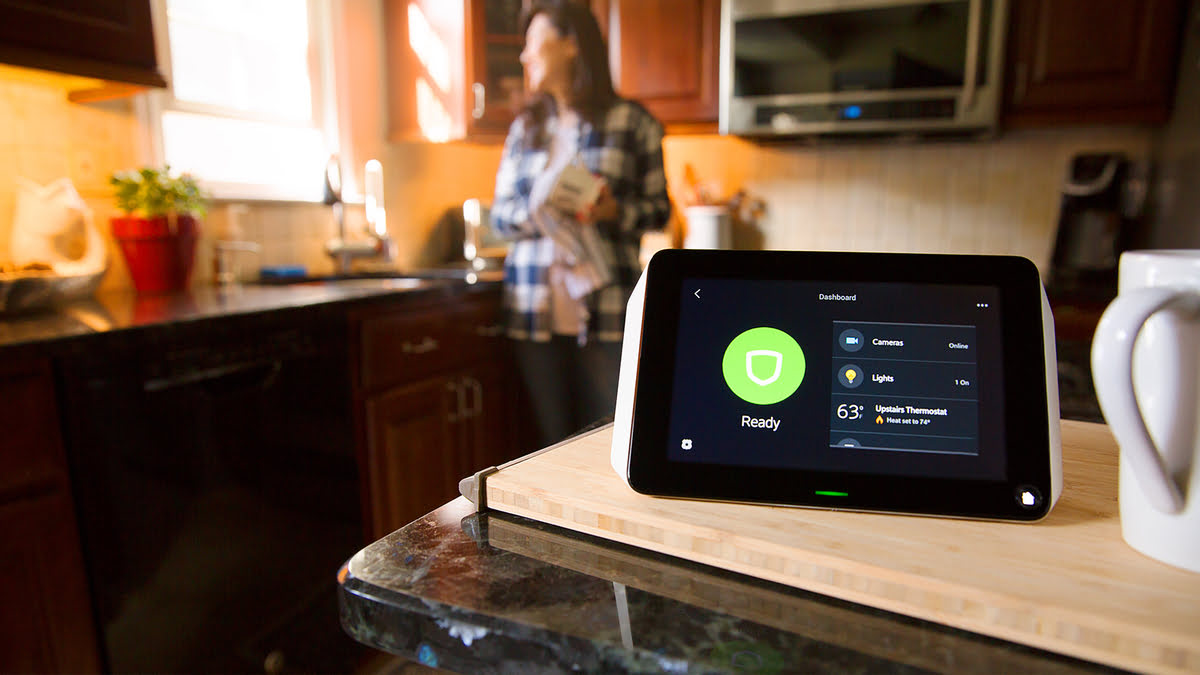Home>Home Security and Surveillance>How To Watch Security Cameras Online


Home Security and Surveillance
How To Watch Security Cameras Online
Modified: March 6, 2024
Learn how to watch your home security cameras online with our step-by-step guide. Stay connected and monitor your property from anywhere with our home security and surveillance solutions.
(Many of the links in this article redirect to a specific reviewed product. Your purchase of these products through affiliate links helps to generate commission for Storables.com, at no extra cost. Learn more)
Introduction
Home security is a top concern for many homeowners. The ability to monitor and keep an eye on your property, whether you are at home or away, provides peace of mind and a sense of security. In today’s digital age, advancements in technology have made it easier than ever to keep tabs on your home via security cameras.
In this article, we will delve into the world of home security and surveillance, discussing the different types of security cameras available, as well as how to set up and access them online. Whether you want to keep an eye on your property, check on your children or pets, or simply be alerted of any suspicious activity, having online access to your security cameras is a game-changer.
Before we dive into the details, it’s important to note that the information provided in this article is for educational purposes only. Make sure to familiarize yourself with local laws and regulations regarding the use of security cameras in your jurisdiction.
>
Key Takeaways:
- Accessing your security cameras online allows you to monitor your home from anywhere using a computer, smartphone, or web browser. Understanding the different types of cameras and setting up your system ensures comprehensive coverage and reliable surveillance.
- Prioritizing security measures such as securing your network, changing default credentials, and keeping software up to date is crucial when accessing your security cameras online. Troubleshooting tips can help address common technical issues and maintain seamless operation.
Understanding Security Cameras
Security cameras, also known as CCTV (Closed-Circuit Television) cameras, are devices used to capture and record video footage of specific areas for surveillance purposes. They act as a deterrent to potential criminals, as well as provide evidence in case of any suspicious activity or incidents.
Modern security cameras come equipped with advanced features that enhance their functionality and effectiveness. These features may include high-definition video resolution, night vision capabilities, motion detection sensors, pan-tilt-zoom options, and two-way audio communication.
There are two main types of security cameras: wired and wireless. Wired cameras require a physical connection to power and transmit the video feed, while wireless cameras rely on Wi-Fi or other wireless technologies to function. Both types have their pros and cons, and the choice depends on your specific needs and preferences.
When selecting security cameras for your home, it’s essential to consider factors such as the desired coverage area, the level of video quality required, the ease of installation, and the available budget. You can choose from a wide range of camera styles, including dome cameras, bullet cameras, PTZ cameras, and hidden cameras, among others.
Dome cameras, as the name suggests, are enclosed in a dome-shaped housing, making them discreet and less likely to be tampered with. Bullet cameras feature a sleek, cylindrical design and are typically weatherproof, making them suitable for outdoor use. PTZ (Pan-Tilt-Zoom) cameras offer the ability to rotate, pan, tilt, and zoom, providing a wide range of coverage and flexibility.
Hidden cameras, on the other hand, are designed to be concealed and blend seamlessly into the surroundings. They can be disguised as everyday objects such as clocks, smoke detectors, or even teddy bears. Hidden cameras are particularly useful if you want to monitor discreetly, without drawing attention to the fact that you have cameras in place.
Understanding the different types of security cameras and their features is essential in designing an effective and comprehensive home surveillance system. With the right combination of cameras strategically positioned both inside and outside your home, you can ensure maximum coverage and protection.
>
Types of Security Cameras
When it comes to choosing security cameras for your home, there are various options available on the market. Understanding the different types of security cameras can help you make an informed decision and select the cameras that best suit your needs. Here are some of the most common types:
- Indoor Cameras: As the name suggests, indoor cameras are designed for indoor use. They are typically smaller in size and are often used to monitor specific areas within the house, such as the living room, hallway, or nursery. Indoor cameras offer features like motion detection, two-way audio, and night vision.
- Outdoor Cameras: Outdoor cameras are built to withstand harsh weather conditions and provide monitoring and surveillance for the exterior of your home. They are weatherproof and often come with features like infrared night vision, wide viewing angles, and rugged construction to ensure durability. Outdoor cameras help to deter potential intruders and provide valuable evidence in case of any incidents.
- Wireless Cameras: Wireless cameras use Wi-Fi or other wireless technologies to transmit the video feed to your monitoring device. They offer flexibility in installation as they do not require any physical connection to power or transmit data. Wireless cameras are easy to set up and can be placed anywhere within the range of your Wi-Fi network.
- Wired Cameras: Wired cameras require a physical connection to power and transmit the video feed. They are typically more reliable and provide a stable connection compared to wireless cameras. Wired cameras are often used in situations where a consistent and uninterrupted video feed is crucial, such as in areas with poor Wi-Fi signals or in long-range surveillance applications.
- PTZ Cameras: PTZ (Pan-Tilt-Zoom) cameras offer flexibility in monitoring as they can pan, tilt, and zoom to provide a wide range of coverage. These cameras can be remotely controlled and are ideal for large outdoor areas or locations where the ability to adjust the camera’s position is necessary. PTZ cameras are commonly used in commercial properties or for high-security applications.
- Smart Cameras: Smart cameras are equipped with advanced features and connectivity options. They can be connected to a home automation system or accessed through a smartphone app. Smart cameras often have features like facial recognition, activity zones, and the ability to integrate with other smart devices in your home security system.
- Hidden Cameras: Hidden cameras are designed to be concealed and are often used for covert surveillance. They can be disguised as everyday objects like clocks, pens, or even wall outlets. Hidden cameras are useful if you want to monitor discreetly without alerting anyone to the presence of cameras.
Each type of security camera has its own advantages and considerations. Evaluating your specific needs and understanding the features and limitations of each type will help you choose the right cameras for your home security system.
>
Setting Up the Security Camera System
Setting up a security camera system may seem like a daunting task, but with the right guidance, it can be straightforward and hassle-free. Here are the steps to help you get started:
- Plan Your Camera Placement: Before purchasing your security cameras, assess your property and determine the areas you need to monitor. Consider the entrances, windows, garage, backyard, and any other vulnerable spots. This will give you an idea of the number and type of cameras you’ll need.
- Select the Right Cameras: Based on your requirements, choose the appropriate cameras for each location. Consider factors like resolution, night vision capabilities, weatherproofing, and connectivity options. Ensure that the cameras are compatible with your chosen surveillance system.
- Choose a Surveillance System: There are different types of surveillance systems available, such as DVR (Digital Video Recorder), NVR (Network Video Recorder), and cloud-based systems. Select a system that fits your needs, taking into account storage capacity, ease of use, and remote access options.
- Install the Cameras: Follow the manufacturer’s instructions to install the cameras at the designated locations. Ensure they are mounted securely, have a clear field of view, and are protected from tampering. Use proper tools and equipment to run cables neatly and conceal them for a clean installation.
- Connect the Cameras: Depending on the camera type, you may need to connect them to power and the surveillance system. Wired cameras require connecting the video cable to the recorder, while wireless cameras need to be synced with your Wi-Fi network. Follow the setup instructions carefully to establish a connection.
- Configure the Surveillance System: Once the cameras are physically installed and connected, access the surveillance system’s interface to configure the settings. Set up motion detection sensitivity, recording schedules, and remote viewing options. Create user accounts with secure passwords to control access to the system.
- Test the System: Perform a thorough test of the security camera system to ensure everything is working correctly. Check for clear video feed, proper motion detection, and remote access functionality. Make any necessary adjustments to optimize performance.
- Monitor and Maintain: Regularly monitor the camera system to ensure it is functioning properly. Check for any camera malfunctions, network connectivity issues, or storage capacity limitations. Keep the cameras clean and free from obstructions to maintain clear and uninterrupted surveillance.
It’s worth mentioning that if you’re not comfortable with installing and setting up the security camera system yourself, you can always hire a professional installer or seek assistance from the manufacturer or service provider. They can help ensure a seamless and reliable installation.
By following these steps and taking the necessary precautions, you can have a well-functioning security camera system that helps protect your home and provides peace of mind.
>
Accessing Security Cameras Online
One of the significant advantages of modern security camera systems is the ability to access and monitor your cameras remotely through an online connection. This allows you to keep an eye on your property from anywhere in the world using a computer, smartphone, or web browser. Here are several methods for accessing your security cameras online:
- Method 1: Using a Computer: If you prefer using a computer, you can access your security cameras through the manufacturer’s provided desktop software or a compatible web browser. Install the software and follow the instructions to add your camera system to the software interface. Once set up, launch the software or access the camera system through the web browser by entering the appropriate IP address or web URL. Log in using your credentials to view the live video feed, playback recorded footage, or adjust camera settings.
- Method 2: Using a Smartphone: Most security camera systems come with dedicated smartphone apps that allow you to access and control your cameras on the go. Simply download the app from the respective app store, install it on your smartphone, and follow the setup instructions to connect to your camera system. Once connected, you can view live video streams, receive alerts for motion detection, and even control certain camera functions directly from your smartphone.
- Method 3: Using a Web Browser: Some security camera systems offer the option to access your cameras through a web browser without the need for any additional software or apps. Simply launch your preferred web browser and enter the IP address or web URL provided by the manufacturer. Log in with your credentials and gain access to your camera system’s interface. From there, you can view live feeds, review recorded footage, and manage camera settings.
When accessing your security cameras online, it’s crucial to ensure the security of your system. Here are a few tips to keep in mind:
- Secure your Network: Ensure that your home network has a strong and unique password for increased security. Regularly update your router’s firmware and enable network firewalls to protect against unauthorized access.
- Change Default Credentials: Always change the default login credentials of your security camera system. Choose a strong password that includes a combination of letters, numbers, and special characters.
- Enable Two-Factor Authentication: If your security camera system supports it, enable two-factor authentication for an added layer of security. This requires a secondary verification method, such as a code sent to your smartphone, in addition to your login credentials.
- Keep Software Up to Date: Regularly update the firmware and software of your security camera system to ensure you have the latest security patches and features.
- Use Secure Connection: When accessing your cameras remotely, make sure you are using a secure and encrypted connection. Avoid using public Wi-Fi networks and instead opt for a virtual private network (VPN) for additional security.
By following these methods and implementing the necessary measures, you can access your security cameras online securely and conveniently, allowing you to keep a close watch on your property wherever you are.
>
Make sure you have permission to access the security cameras online. Use a secure and private network to avoid potential security risks. Always log out after viewing the cameras to protect your privacy.
Read more: How To Access My Home Security Camera Online
Method 1: Using a Computer
If you prefer accessing your security cameras using a computer, there are several options available to you. Here is a step-by-step guide on how to access your security cameras online using a computer:
- Install the Desktop Software: Start by installing the desktop software provided by the manufacturer of your security camera system. This software allows you to connect and control your cameras from your computer. Follow the installation instructions provided with the software.
- Add Your Camera System: Launch the desktop software and locate the option to add your camera system. This can usually be found in the settings or setup menu of the software. Enter the required information, such as the IP address, port number, and login credentials of your camera system. This information can often be found in the user manual or on the camera system itself.
- Connect to Your Camera System: Once you have added your camera system to the software, click on the connect or login button to establish a connection. The software will attempt to establish a connection with your cameras using the provided information. If successful, you should see a live video feed from your cameras on the screen.
- View Live Video: Once connected, you can now view the live video feed from your security cameras on your computer. Depending on the software, you may be able to view multiple camera feeds simultaneously, switch between cameras, and adjust settings such as resolution and recording modes.
- Playback Recorded Footage: In addition to live video, the desktop software may provide options to playback recorded footage from your security cameras. You can select specific dates and times to review past events or incidents captured by your cameras. This feature is handy for monitoring any activities that may have occurred when you were away or asleep.
- Adjust Camera Settings: The desktop software also allows you to customize the settings of your security cameras. You can adjust parameters such as motion detection sensitivity, recording schedules, and notifications. Take some time to explore the software interface and familiarize yourself with the different options available.
It’s worth noting that the exact steps may vary depending on the specific software and camera system you are using. It’s always recommended to refer to the user manual or online resources provided by the manufacturer for detailed instructions on setting up and accessing your cameras using a computer.
By following these steps, you can easily access and monitor your security cameras using a computer. Whether you are at home or away, having the ability to view live video feeds and recorded footage provides valuable peace of mind and enhances the security of your property.
>
Method 2: Using a Smartphone
Using a smartphone to access your security cameras offers convenience and flexibility, allowing you to monitor your property on the go. Here is a step-by-step guide on how to access your security cameras online using a smartphone:
- Download the App: Begin by downloading the dedicated smartphone app provided by the manufacturer of your security camera system. Visit the respective app store (Google Play Store for Android or App Store for iOS) and search for the app. Install it on your smartphone.
- Launch the App: Once the app is installed, locate it on your smartphone’s home screen or app drawer and launch it. You may need to sign in or create an account if prompted.
- Add Your Camera System: In the app, find the option to add your camera system. This may be labeled as “Add Device,” “Add Camera,” or something similar. Follow the instructions provided in the app to add your camera system by entering the required information, such as the IP address, port number, and login credentials.
- Connect to Your Camera System: After adding your camera system, tap on the connect or login button to establish a connection. The app will attempt to connect to your cameras using the provided information. Once connected, you should see a live video feed from your cameras on your smartphone screen.
- View Live Video: Once connected, you can now view the live video feed from your security cameras directly on your smartphone. The app will typically display the camera feeds in a grid layout, allowing you to view one or multiple camera feeds simultaneously. You may also have the option to switch between cameras, zoom in on the live video, or take screenshots.
- Receive Motion Alerts: Many security camera apps offer the capability to receive motion alerts on your smartphone. This means that if the cameras detect any movement within their field of view, you will receive a notification on your smartphone. This feature allows you to stay informed of any potential activities or intrusions in real-time.
- Playback Recorded Footage: In addition to live video, the app may provide options to access and playback recorded footage from your security cameras. You can select specific dates and times to review past events or incidents captured by your cameras. This feature is useful for reviewing any activities that may have occurred when you were not actively monitoring the live video feed.
- Adjust Camera Settings: The app usually allows you to customize various camera settings directly from your smartphone. You can adjust parameters such as motion detection sensitivity, recording schedules, and camera angles. Take some time to explore the app’s interface and familiarize yourself with the different settings and options available.
It’s important to note that the instructions provided above may vary slightly depending on the specific app and camera system you are using. Refer to the app’s user guide or online resources provided by the manufacturer for detailed instructions on setting up and accessing your cameras using a smartphone.
By following these steps, you can easily access and monitor your security cameras using your smartphone. Whether you are at home, at work, or traveling, having the ability to view live video feeds and receive motion alerts provides peace of mind and enhances the security of your property.
>
Method 3: Using a Web Browser
Accessing your security cameras through a web browser provides convenience and flexibility, allowing you to monitor your property from any device with internet access. Here is a step-by-step guide on how to access your security cameras online using a web browser:
- Obtain the Web Access URL: Begin by obtaining the web access URL provided by the manufacturer of your security camera system. This URL allows you to access your cameras through a web browser. The URL is typically in the format of “http://yourcamerasystem.com” or “http://192.168.0.1”.
- Launch the Web Browser: Open your preferred web browser on your computer or mobile device. This can be any popular browser, such as Google Chrome, Mozilla Firefox, Safari, or Microsoft Edge.
- Enter the Web Access URL: In the address bar of your web browser, enter the web access URL provided by the manufacturer of your security camera system. Press the Enter key or click the Go button to visit the URL.
- Log In to Your Camera System: Once the web access URL loads, you will be directed to the login page of your camera system. Enter your login credentials, which are usually a username and password. If you haven’t set up a username and password, refer to the user manual or documentation provided by the manufacturer.
- View Live Video: After successfully logging in, you should be able to see the live video feed from your security cameras on the web browser interface. Depending on the camera system, you may see a grid view or a single camera view, allowing you to monitor one or multiple camera feeds simultaneously.
- Access Recorded Footage: In addition to live video, most camera systems allow you to access recorded footage through the web browser interface. Look for options like “Recordings,” “Playback,” or “Video Archive” to review past events or incidents captured by your cameras. Select the desired date and time range to view the recorded footage.
- Adjust Camera Settings: The web browser interface typically provides options to adjust camera settings and configurations. Explore the user interface to access settings such as motion detection sensitivity, recording schedules, and notification preferences. Take some time to familiarize yourself with the options available and customize them to meet your specific needs.
- Ensure Security: When accessing your security camera system through a web browser, it’s essential to ensure the security of your connection. Look for the “https://” protocol in the web address to indicate a secure connection. If the URL does not begin with “https://”, consider using a virtual private network (VPN) for added security when accessing your cameras remotely.
Keep in mind that the exact steps may vary slightly depending on the specific camera system and web browser you are using. It’s advisable to refer to the user manual or online resources provided by the manufacturer for detailed instructions on setting up and accessing your cameras through a web browser.
By following these steps, you can easily access and monitor your security cameras using a web browser. Whether you are using a computer or a mobile device, accessing your cameras through a web browser provides flexibility and convenience, allowing you to keep an eye on your property from anywhere with an internet connection.
>
Troubleshooting Tips
While accessing your security cameras online can be a convenient and efficient way to monitor your property remotely, technical issues may occasionally arise. Here are some troubleshooting tips to help you address common problems and ensure smooth operation:
- Check the Internet Connection: Ensure that your computer, smartphone, or web browser has a stable and reliable internet connection. Unstable or weak connections can result in sluggish video feeds or intermittent access to your cameras.
- Verify Camera Power and Connectivity: Make sure the cameras are properly powered and connected to the network. Check the power source, cables, and connectors to ensure they are securely connected and functioning correctly.
- Restart Your Devices: Sometimes a simple restart can resolve connectivity issues. Restart your computer, smartphone, router, and cameras to refresh their settings and establish a fresh connection.
- Update Firmware and Software: Keep your camera firmware, surveillance system software, and smartphone apps up to date. Manufacturers often release updates to improve performance, fix bugs, and enhance security.
- Clear Browser Cache and Cookies: If accessing your cameras through a web browser, clearing the cache and cookies can resolve certain display or login issues. Check your browser’s settings and clear the cache and cookies associated with the camera system.
- Ensure Proper Port Forwarding: If accessing your cameras remotely, verify that the necessary ports are properly forwarded on your router. Incorrect port forwarding settings can hinder remote access to your camera system.
- Reconfigure Network Settings: If you have made changes to your home network, such as switching routers or modifying network settings, ensure that the camera system is correctly configured to work with the new network setup.
- Check for IP Address Conflicts: Ensure that there are no IP address conflicts between the camera system and other devices on your network. Conflicting IP addresses can cause connectivity issues or prevent the camera system from being accessible.
- Review Firewall and Security Settings: If you are experiencing connection issues, review your firewall and security settings to ensure they are not blocking the necessary ports or protocols for accessing the camera system remotely.
- Contact Customer Support: If you have tried troubleshooting steps and are still experiencing issues, don’t hesitate to reach out to the manufacturer’s customer support. They can provide specific guidance and assistance to help resolve any technical difficulties.
If you encounter persistent or complex issues that you are unable to resolve on your own, it may be helpful to consult with a professional installer or IT technician who specializes in security camera systems. They can offer expert advice and assistance to ensure the smooth operation of your system.
By following these troubleshooting tips and seeking appropriate support when needed, you can overcome common technical challenges and maintain seamless access to your security cameras online.
>
Conclusion
In conclusion, having online access to your security cameras offers a convenient and efficient way to monitor your property and enhance your home security. Whether you choose to access your cameras through a computer, smartphone, or web browser, following the provided methods allows you to stay connected and informed from anywhere in the world.
Understanding the different types of security cameras available helps you make informed decisions based on your specific needs and preferences. Whether you opt for indoor cameras, outdoor cameras, wireless cameras, or PTZ cameras, selecting the right combination ensures comprehensive coverage and reliable surveillance.
Setting up your security camera system involves proper planning, installation, and configuration. Carefully consider the placement of your cameras and follow the manufacturer’s instructions to ensure optimal performance and coverage. Regularly monitor and maintain your system to address any technical issues and maintain its effectiveness.
Accessing your security cameras online provides the flexibility to monitor your property remotely. Whether you choose to use a computer, smartphone, or web browser, being able to view live video feeds, playback recorded footage, and adjust camera settings enhances your peace of mind and allows for timely response to any potential incidents.
It’s important to prioritize security when accessing your security cameras online. Follow best practices such as securing your network, changing default credentials, enabling two-factor authentication, and keeping your software up to date. These measures help safeguard your system against potential vulnerabilities and unauthorized access.
If you encounter any technical difficulties, refer to the troubleshooting tips provided to address common issues and maintain seamless operation of your security camera system. Don’t hesitate to seek professional assistance if needed, as experts can provide specific guidance and support.
In conclusion, online access to your security cameras empowers you to protect your home, monitor your loved ones, and deter potential intruders. By implementing the appropriate methods, ensuring security measures, and promptly addressing technical challenges, you can maximize the benefits of your security camera system and enjoy enhanced peace of mind.
>
Frequently Asked Questions about How To Watch Security Cameras Online
Was this page helpful?
At Storables.com, we guarantee accurate and reliable information. Our content, validated by Expert Board Contributors, is crafted following stringent Editorial Policies. We're committed to providing you with well-researched, expert-backed insights for all your informational needs.