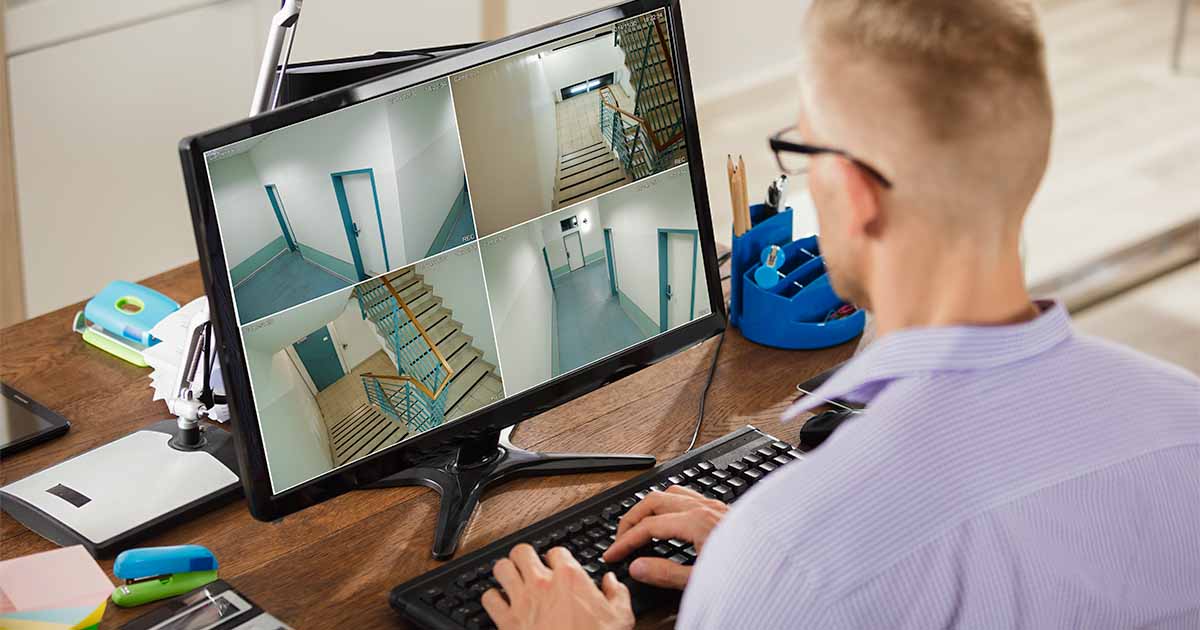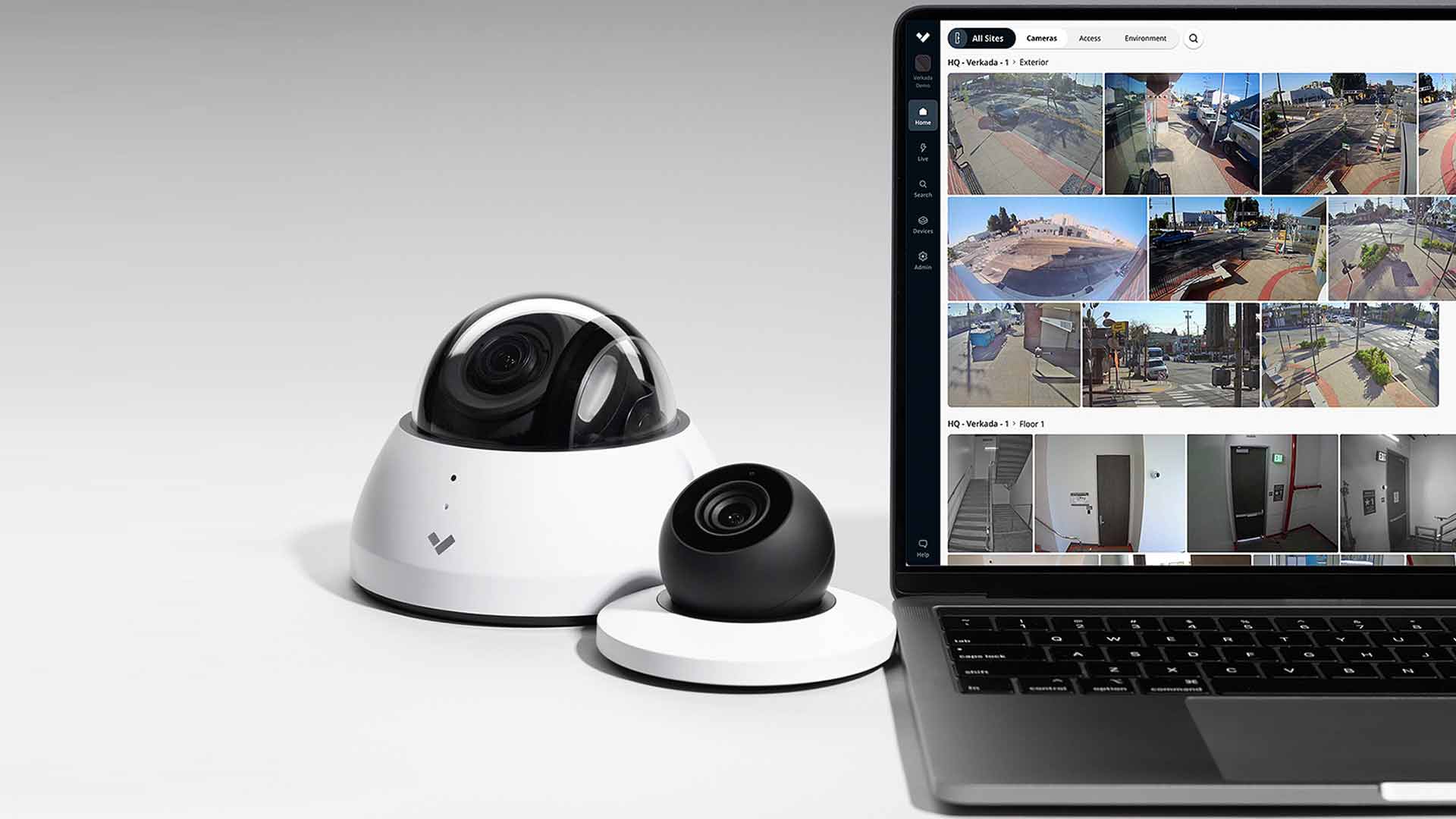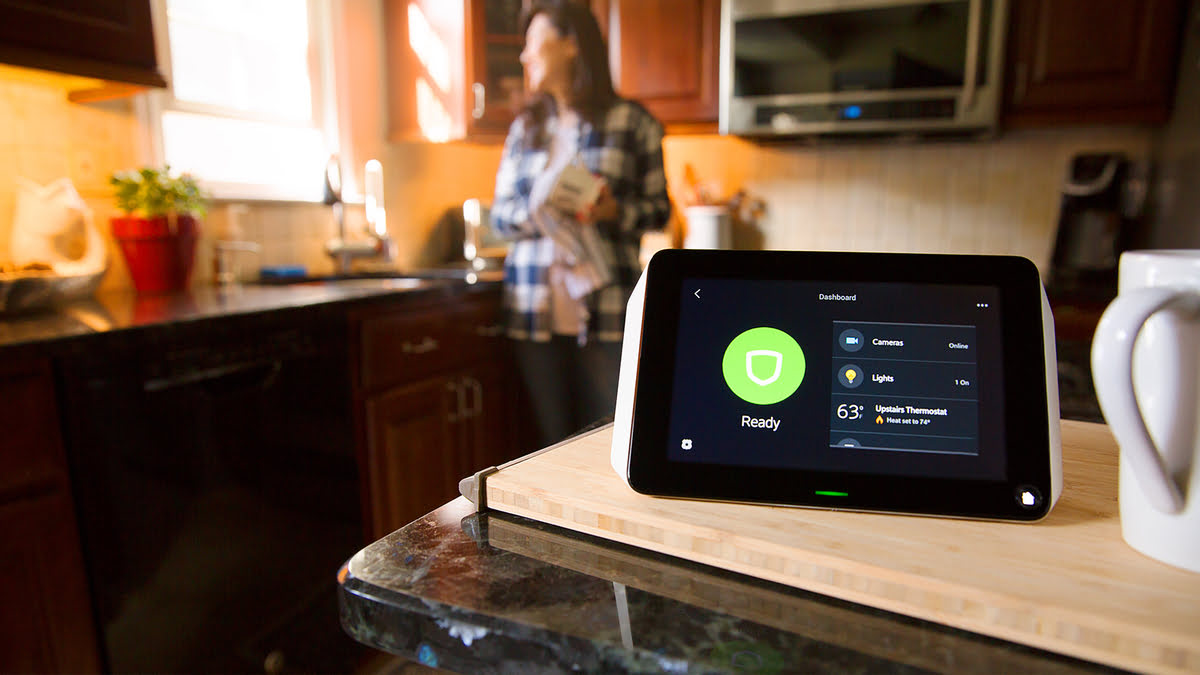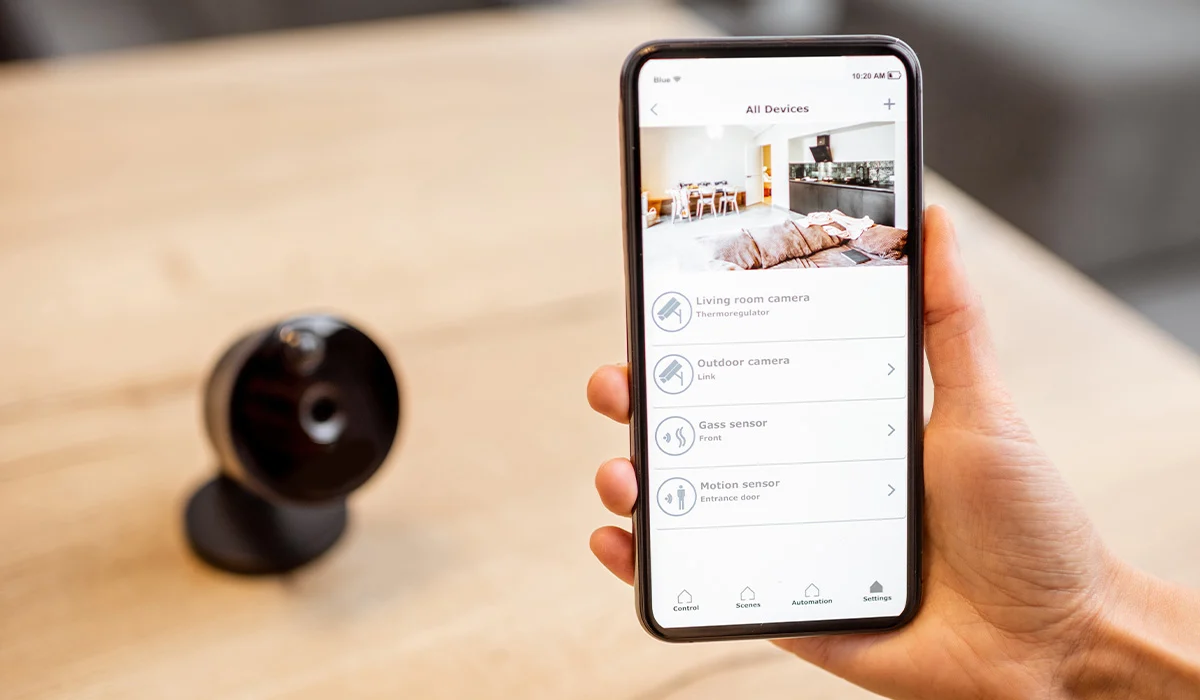Home>Home Security and Surveillance>How To Access My Home Security Camera Online


Home Security and Surveillance
How To Access My Home Security Camera Online
Modified: March 6, 2024
Learn how to access your home security camera online for maximum surveillance and peace of mind. Follow our step-by-step guide for easy setup and monitoring.
(Many of the links in this article redirect to a specific reviewed product. Your purchase of these products through affiliate links helps to generate commission for Storables.com, at no extra cost. Learn more)
Introduction
Welcome to the world of home security and surveillance! Whether you’re a homeowner looking to keep your property safe or a concerned parent wanting to monitor your children, having a reliable home security camera system is essential. With advancements in technology, accessing your home security camera online has become easier than ever before. In this article, we will guide you through the process of setting up and accessing your home security camera online.
Having the ability to access your home security camera remotely gives you peace of mind knowing that you can monitor your property anytime, anywhere. Whether you’re at work, on vacation, or simply in another room of your house, you can keep an eye on things and ensure the safety of your loved ones and belongings.
But before we delve into the details of accessing your home security camera online, let’s first understand the basics of home security cameras and the different types available in the market. This will help you make an informed decision when it comes to choosing the right system for your home.
Key Takeaways:
- Setting up a home security camera system and accessing it online is easier than ever. It helps keep your loved ones and belongings safe, and you can monitor your property from anywhere, providing peace of mind.
- Troubleshooting common issues, securing your online account, and staying updated with firmware are essential for reliable online access to your home security camera system. Prevention is key to keeping your home safe.
Read more: How To Watch Security Cameras Online
Understanding the Basics of Home Security Cameras
Home security cameras are electronic devices designed to capture and record video footage of the surrounding area. They act as a deterrent to potential intruders and provide valuable evidence in the event of a break-in or other security incident. Understanding the basic components and features of home security cameras will help you choose the right system for your specific needs.
1. Types of Home Security Cameras:
- Indoor Cameras: These cameras are designed to be used inside your home. They are typically smaller in size and are less resistant to outdoor elements.
- Outdoor Cameras: As the name suggests, outdoor cameras are specially designed to withstand the elements and provide surveillance coverage for the exterior of your home.
- Wireless Cameras: These cameras connect to your home’s Wi-Fi network, allowing for easy installation and flexibility in camera placement. They require a power source but eliminate the need for running wires throughout your home.
- Wired Cameras: Wired cameras are connected directly to a recording device or monitor via cables. They generally require professional installation but offer a more stable and reliable connection.
2. Resolution:
The resolution of a home security camera determines the clarity of the video footage. Higher resolutions, such as 1080p or 4K, provide sharper images and better detail, allowing you to capture important features like faces or license plates.
3. Field of View:
The field of view refers to the area that a camera can capture. Cameras with a wide-angle lens have a larger field of view, allowing you to monitor larger areas with fewer cameras. Consider the layout of your home and the specific areas you want to monitor when choosing a camera with an appropriate field of view.
4. Night Vision:
For round-the-clock surveillance, consider cameras with infrared LEDs that provide clear video footage even in complete darkness. This feature is particularly important for outdoor cameras that need to monitor your property during nighttime.
5. Motion Detection:
Many home security cameras are equipped with motion sensors that can detect movement and trigger recording. This is a useful feature as it helps reduce storage space by only capturing footage when there is activity. It also allows you to receive instant notifications on your mobile device when motion is detected.
By understanding these basic features and options, you can choose the right home security camera system that meets your unique requirements. Now, let’s move on to the next step: setting up your home security camera system.
Setting Up Your Home Security Camera System
Now that you have a good understanding of the basics of home security cameras, it’s time to set up your own system. Follow these steps to ensure a smooth installation process:
1. Determine the optimal camera placement:
Before you start installing your cameras, scout your property to identify the areas that require surveillance. Focus on entry points like doors, windows, and basement access points. Additionally, consider areas that may be more vulnerable or have valuable assets to protect.
2. Purchase the necessary equipment:
Based on your requirements, purchase the appropriate home security camera system. Ensure that you have all the necessary equipment, including cameras, cables, power adapters, and a digital video recorder (DVR) or network video recorder (NVR) if required.
3. Install the cameras:
Start by mounting the cameras securely. Indoor cameras are usually placed on shelves or attached to walls, while outdoor cameras need to be mounted on sturdy surfaces like walls or poles. Make sure the cameras have a clear line of sight and are positioned at the desired angle for maximum coverage.
4. Connect the cameras to the recording device:
If you’re using wired cameras, connect each camera to the DVR or NVR using the provided cables. For wireless cameras, follow the manufacturer’s instructions to connect them to your home’s Wi-Fi network. Ensure that all connections are secure and tight.
5. Power up the system:
Connect the cameras to a power source. This can be done using power adapters for wired cameras or ensuring that wireless cameras have fully charged batteries or are connected to a power outlet.
6. Test your system:
Once the cameras are installed and powered up, test each camera to ensure they are capturing the desired footage. Check the video quality, field of view, and night vision capabilities to make any necessary adjustments.
7. Set up storage and recording options:
If your security camera system includes a DVR or NVR, configure the recording settings and storage options. Choose whether you want continuous recording, motion-triggered recording, or a combination of both. Ensure you have enough storage capacity to save the recorded footage.
By following these steps, you can successfully set up your home security camera system and prepare it for online access. In the next section, we will walk you through the process of configuring network settings for online access.
Configuring Network Settings for Online Access
In order to access your home security camera system online, you need to configure the network settings to allow remote access. Follow these steps to ensure a smooth setup:
1. Check your internet connection:
Make sure your home has a stable and reliable internet connection. This is crucial for accessing your security cameras online. If needed, contact your internet service provider to ensure you have the necessary bandwidth.
2. Set up port forwarding:
Port forwarding is a crucial step to enable online access to your security camera system. Access your router’s settings by typing the IP address into your web browser. Locate the port forwarding settings and create a rule for your security camera system by specifying the IP address of the DVR or NVR and the desired external port number.
3. Enable UPnP (Universal Plug and Play):
If your router supports UPnP, enable it. This allows your security camera system to automatically configure the necessary port forwarding settings, simplifying the process. Check your router’s user manual or contact your router manufacturer for instructions on enabling UPnP.
4. Configure dynamic DNS (DDNS):
If you don’t have a static IP address provided by your internet service provider, you’ll need to set up a dynamic DNS (DDNS) service. This allows you to access your security cameras using a domain name rather than an IP address, which may change periodically. Choose a DDNS provider and follow their instructions to set up your account and configure it on your router.
5. Create strong login credentials:
Ensure that your security camera system and router have strong login credentials to protect against unauthorized access. Use a combination of uppercase and lowercase letters, numbers, and special characters to create a secure password.
6. Test your remote access:
Once you’ve completed the configurations, test your remote access by accessing your security camera system from a different network or using a mobile data connection. Enter the DDNS domain name or the external IP address followed by the port number you configured for port forwarding. You should be able to see the live video feed from your cameras.
By following these steps, you can successfully configure the network settings to enable online access to your home security camera system. In the next section, we will guide you through the process of creating an online account for your security camera system.
Creating an Online Account for Your Home Security Camera
Creating an online account for your home security camera system is essential to access and manage your cameras remotely. Follow these steps to create an account and get started:
1. Choose a manufacturer-provided app or platform:
Most home security camera systems come with a dedicated app or platform provided by the manufacturer. Visit the manufacturer’s website or search your app store for the appropriate app or software for your system.
2. Download and install the app:
Once you’ve identified the correct app or software, download and install it on your mobile device or computer. Ensure that it’s compatible with your operating system.
3. Launch the app and create an account:
Open the app and look for the “Create Account” or “Sign Up” option. Click on it to start the registration process.
4. Enter your personal information:
Provide the necessary information such as your name, email address, and a strong password. Some platforms may also require you to verify your email address before proceeding.
5. Connect your camera system to your account:
Follow the instructions provided in the app to connect your security camera system to your online account. This may involve scanning a QR code, entering a serial number, or using a specific setup method provided by the manufacturer.
6. Complete the registration process:
Once your camera system is successfully linked to your account, complete the registration process by reviewing and accepting any terms and conditions or privacy policies.
7. Access your cameras online:
After completing the registration process, you can now access your home security cameras online through the app or platform. Log in to your account using your login credentials and explore the various features and settings available to you.
Remember to secure your online account with a strong and unique password and enable any additional security features provided by the manufacturer, such as two-factor authentication.
By following these steps, you can create an online account for your home security camera system and gain convenient and remote access to your cameras. In the following sections, we will guide you through accessing your cameras via a web browser and a mobile app.
Make sure your home security camera is connected to the internet. Then, download the camera’s app and create an account. Use the app to access your camera feed from anywhere with an internet connection.
Read more: How To Access Security Cameras Remotely
Accessing Your Home Security Camera via Web Browser
Accessing your home security cameras through a web browser is a convenient way to monitor your property from any computer or laptop. Follow these steps to access your cameras via a web browser:
1. Open your preferred web browser:
Launch your web browser on your computer or laptop. It can be Chrome, Firefox, Safari, or any other browser of your choice.
2. Enter the IP address or domain name:
Enter the IP address or domain name associated with your home security camera system in the address bar of your web browser. This information can usually be found in the user manual or the settings of your camera system or app.
3. Enter your login credentials:
On the login page, enter your username and password for your home security camera system. If you haven’t created an account yet, follow the manufacturer’s instructions to do so.
4. Navigate the camera interface:
Once logged in, you’ll be able to see the live video feed from your cameras. Depending on your system, you may have access to various features such as video recording, motion detection settings, and playback of recorded footage. Familiarize yourself with the interface and explore the available options.
5. Adjust camera settings if necessary:
If you need to change any camera settings, such as motion detection sensitivity or video quality, look for the appropriate options within the web interface. Make adjustments according to your preferences.
6. Logout and close the browser:
After you’ve finished monitoring your home or adjusting settings, remember to log out of the web interface and close the browser window. This helps ensure the security of your camera system and personal information.
Accessing your home security camera system via a web browser provides a convenient way to monitor your property on a larger screen. However, for more flexibility and on-the-go access, using a mobile app is recommended. In the next section, we will guide you through accessing your home security camera system using a mobile app.
Accessing Your Home Security Camera via Mobile App
Accessing your home security cameras through a mobile app allows you to monitor your property on-the-go using your smartphone or tablet. Follow these steps to access your cameras through a mobile app:
1. Download and install the app:
Visit your app store (such as the Apple App Store or Google Play Store) and search for the mobile app provided by the manufacturer of your home security camera system. Download and install the app on your mobile device.
2. Launch the app and log in:
Open the app and enter your login credentials (username and password) that you created during the account setup process. If you haven’t created an account yet, follow the manufacturer’s instructions to do so.
3. Connect to your camera system:
Once logged in, the app should guide you through the process of connecting to your home security camera system. This may involve scanning a QR code, entering a serial number, or selecting your cameras from a list of available devices.
4. View live video feed:
After successfully connecting to your camera system, you will be able to see the live video feed from all your cameras. The app may have a multi-view or single-view mode, allowing you to monitor multiple cameras simultaneously or focus on a specific camera.
5. Access additional features:
Depending on the app and your camera system, you may have access to additional features such as two-way audio, PTZ (pan-tilt-zoom) control, and the ability to take snapshots or record videos. Explore the app’s interface to access and utilize these features as needed.
6. Customize app settings:
Most mobile apps for home security camera systems offer customization options. You can adjust settings such as motion detection sensitivity, push notifications, and recording preferences according to your preferences and requirements.
7. Secure your mobile app:
Ensure that your mobile app has a secure login with a strong password or biometric authentication (such as fingerprint or face ID) to prevent unauthorized access. Enable any additional security features offered by the app, such as two-factor authentication.
By following these steps, you can access your home security cameras conveniently through a mobile app on your smartphone or tablet. This allows you to monitor your property and keep an eye on things even when you’re away. In the next section, we will discuss some common issues you may encounter with online access and provide troubleshooting tips.
Troubleshooting Common Issues with Online Access
While accessing your home security camera system online can be convenient, sometimes you may encounter technical issues that hinder the smooth operation of your system. Here are some common issues you may face and troubleshooting tips to help resolve them:
1. Connection Problems:
If you’re unable to access your cameras online, check your internet connection. Ensure that your router is powered on and connected to the internet. Restart your router if necessary. If you’re using a wireless camera, ensure that it is within range of your Wi-Fi network.
2. Port Forwarding Issues:
If you’re having trouble accessing your cameras remotely, double-check your port forwarding settings. Ensure that the correct external port number is mapped to the internal IP address of your camera system. You may need to consult your router’s user manual or contact technical support for assistance with port forwarding.
3. Dynamic DNS Updates:
If you’re using a dynamic DNS service to access your camera system, ensure that the IP address is being updated correctly. Check your DDNS provider’s settings and verify that the correct domain name or URL is being associated with your current IP address.
4. Firmware Updates:
Regularly check for firmware updates for your camera system and install them as necessary. Firmware updates often include bug fixes, security enhancements, and new features that can improve the performance and stability of your system.
5. Mobile App Issues:
If you’re experiencing issues with the mobile app, try closing and reopening the app. Check for any available updates in your app store and install them. If the problem persists, uninstall and reinstall the app. Ensure that your mobile device meets the app’s system requirements.
6. Network Bandwidth:
If you notice slow or choppy video playback, it could be due to limited network bandwidth. Make sure that there aren’t too many devices connected to your network that are consuming a significant amount of bandwidth. Consider upgrading your internet plan if necessary.
7. Compatibility Issues:
If you’re using third-party cameras or software, compatibility issues may arise. Ensure that your cameras and software are from reputable manufacturers and are designed to work together. Check for firmware or software updates from the manufacturer to address compatibility issues.
If these troubleshooting tips don’t resolve your issues, consult the user manual of your camera system or contact the manufacturer’s technical support for further assistance. Remember to provide detailed information about the problem you’re facing to help them diagnose and resolve the issue effectively.
By addressing common issues and taking proactive steps to maintain your home security camera system, you can ensure reliable and convenient online access to monitor your property. In the concluding section, let’s summarize the key points and emphasize the importance of home security and surveillance.
Conclusion
Home security and surveillance play a crucial role in keeping our loved ones and belongings safe. With the advancements in technology, accessing your home security camera system online has become easier and more convenient than ever before.
In this article, we explored the basics of home security cameras, the process of setting up your camera system, and configuring network settings for online access. We also discussed the importance of creating an online account and how to access your cameras through a web browser and mobile app.
By understanding the different types of home security cameras, considering factors like resolution and field of view, and setting up your system correctly, you can ensure optimal security and surveillance for your property.
Remember to troubleshoot common issues that may arise during online access, such as connection problems, port forwarding issues, and compatibility issues. By following the recommended troubleshooting tips or seeking assistance from the manufacturer’s technical support, you can overcome these challenges.
With remote online access to your home security camera system, you can monitor your property from anywhere at any time. Whether you’re at work, on vacation, or simply in another room of your house, you can have peace of mind knowing that you can keep an eye on things.
Keep your camera system up to date with firmware updates, secure your online account with strong passwords, and take advantage of the features offered by your cameras and mobile app. Regularly review and adjust your camera and system settings to meet your changing needs.
Investing in a reliable home security camera system and utilizing online access not only provides you with peace of mind but also acts as a deterrent to potential intruders. Remember that prevention is key when it comes to keeping your home and loved ones safe.
So go ahead, set up your home security camera system, configure the network settings for online access, create an online account, and start monitoring your property with ease and convenience. Your home’s security is always just a click away!
Frequently Asked Questions about How To Access My Home Security Camera Online
Was this page helpful?
At Storables.com, we guarantee accurate and reliable information. Our content, validated by Expert Board Contributors, is crafted following stringent Editorial Policies. We're committed to providing you with well-researched, expert-backed insights for all your informational needs.