Home>Technology>Home Entertainment Systems>How Can I Get Netflix On My Television?
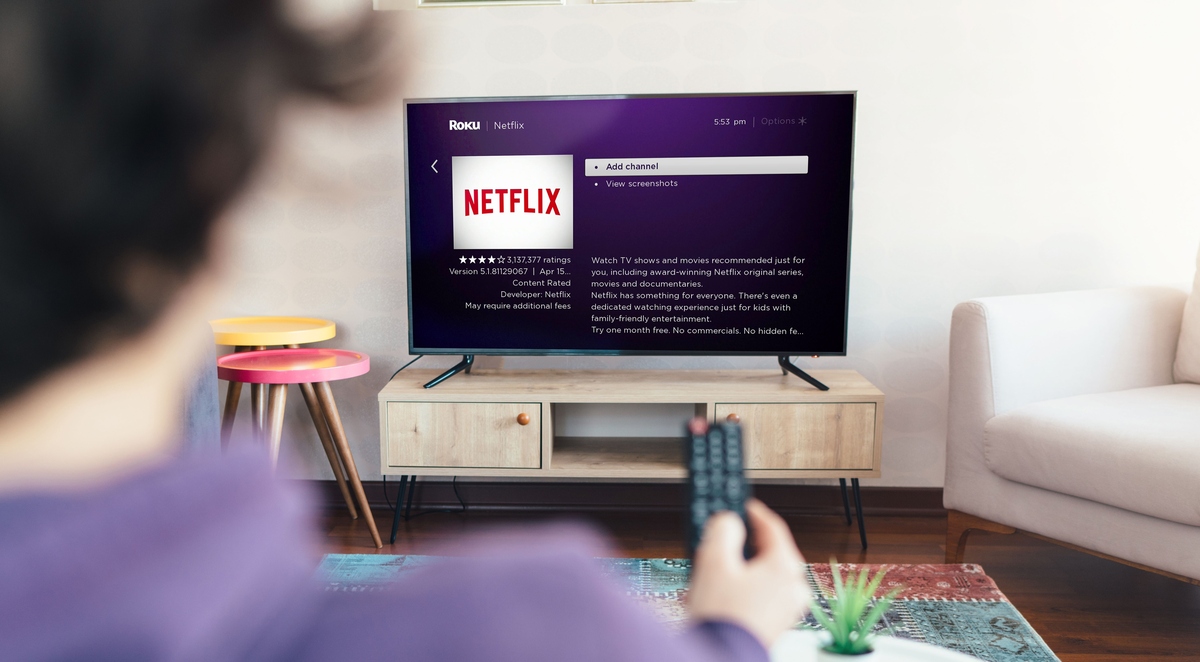
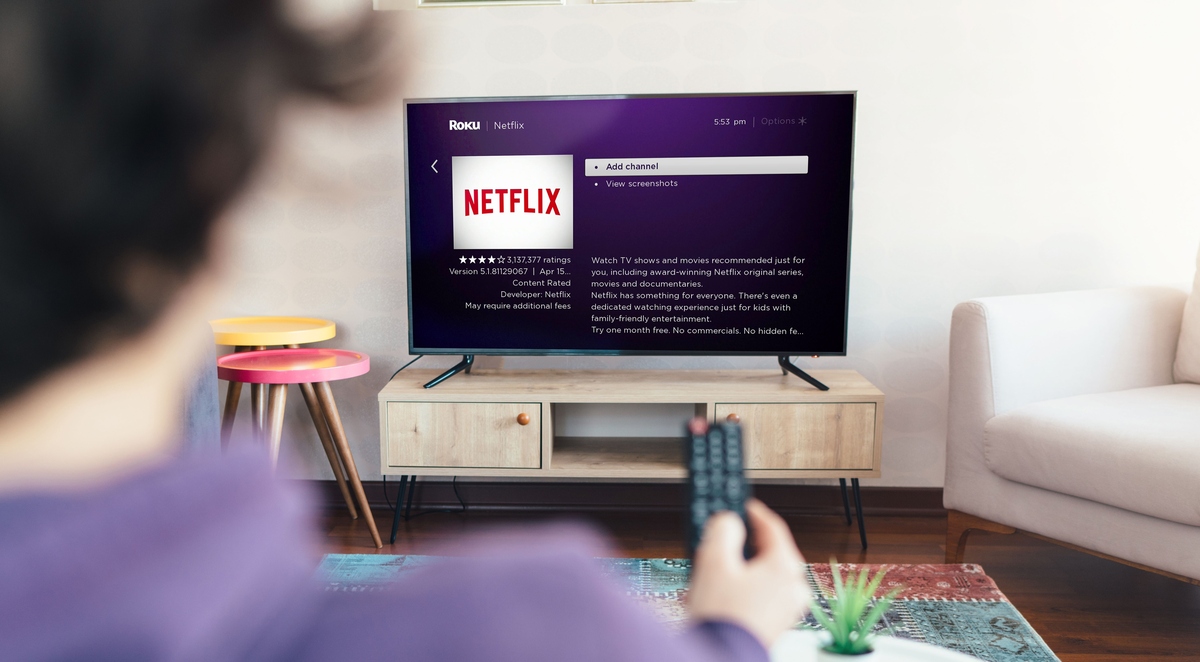
Home Entertainment Systems
How Can I Get Netflix On My Television?
Modified: January 5, 2024
Discover the easiest way to get Netflix on your television with our top-rated home entertainment systems. Stream your favorite shows and movies in HD quality.
(Many of the links in this article redirect to a specific reviewed product. Your purchase of these products through affiliate links helps to generate commission for Storables.com, at no extra cost. Learn more)
Introduction
With the rise of streaming services, Netflix has become a popular choice for home entertainment. The ability to watch a wide variety of movies, TV shows, and original content at any time and from anywhere has made it a household name.
However, if you’re new to Netflix or have recently upgraded your television, you may be wondering how to get Netflix on your TV. In this article, we will explore various methods of connecting your television to Netflix and enjoying your favorite shows in the comfort of your living room.
Whether you have a smart TV, a gaming console, or a streaming device, there are multiple ways to access Netflix on your television. We will walk you through the steps and help you choose the best option that suits your needs.
So, if you’re ready to transform your TV into a Netflix streaming powerhouse, let’s dive right in and explore the different methods you can use to enjoy Netflix on your television!
Key Takeaways:
- Transform your TV into a Netflix powerhouse with smart TVs, streaming devices, gaming consoles, and casting from mobile devices. Troubleshooting tips ensure a seamless streaming experience for endless entertainment options.
- Explore versatile options like streaming sticks, set-top boxes, and media players for a dedicated Netflix streaming experience. Troubleshooting tips help resolve any hiccups, ensuring uninterrupted enjoyment of your favorite shows and movies.
Read more: How Do I Cancel Netflix On My Television?
Connecting Your Television to the Internet
The first step in getting Netflix on your television is to ensure that your TV is connected to the internet. Most modern televisions come with built-in Wi-Fi capabilities, allowing you to connect directly to your home network without the need for additional devices.
If your television doesn’t have built-in Wi-Fi, you can use an Ethernet cable to connect it to your router. Simply plug one end of the Ethernet cable into the back of your television and the other end into the port on your router.
Once your television is connected to the internet, you’ll need to access the smart features or apps on your TV. The method for accessing these features varies depending on the make and model of your television, but it usually involves pressing a dedicated “Smart” or “Home” button on your remote control.
Once you’re in the smart features menu, look for the Netflix app. If you can’t find it, you may need to navigate to the app store or content store on your TV and search for Netflix. Download and install the app, and you’ll be able to access Netflix on your television.
It’s worth noting that some older televisions may not have the capability to connect to the internet. In this case, you can still enjoy Netflix on your TV by using external devices, which we’ll explore in the next sections.
Now that your television is connected to the internet and you’ve located the Netflix app, you’re ready to start streaming your favorite shows and movies. Sit back, grab some popcorn, and get ready to enjoy the endless entertainment options that Netflix has to offer!
Using Streaming Devices
If your television doesn’t have built-in smart capabilities or a Netflix app, don’t worry! You can still access Netflix by using streaming devices.
Streaming devices are small, external devices that connect to your television and provide access to various streaming services, including Netflix. Some popular streaming devices include Roku, Amazon Fire TV Stick, Google Chromecast, and Apple TV.
To use a streaming device, simply connect it to your television using an HDMI cable. Plug one end of the HDMI cable into the streaming device and the other end into an available HDMI port on your TV.
Next, you’ll need to connect the streaming device to the internet. Most streaming devices offer both Wi-Fi and Ethernet connectivity options. Choose the method that works best for you and follow the on-screen instructions to connect to your home network.
Once your streaming device is connected to the internet, use your TV remote or the included remote for the streaming device to navigate to the HDMI input where the device is connected. You’ll then be greeted with a home screen, which typically displays various streaming apps, including Netflix.
Launch the Netflix app on your streaming device and sign in with your Netflix account. If you don’t have an account, you can sign up directly through the app. Once logged in, you’ll have access to the full Netflix library and can start streaming your favorite movies and TV shows.
In addition to Netflix, streaming devices often provide access to other streaming services, such as Hulu, Disney+, and Amazon Prime Video. This means you can enjoy a wide range of entertainment options all in one place.
Using a streaming device not only gives you access to Netflix, but it also opens up a world of possibilities for expanding your home entertainment experience. So, if you’re looking for a versatile and user-friendly option, consider using a streaming device to enjoy Netflix on your television.
Smart TVs and Built-in Netflix Apps
If you have a newer television, chances are it already has smart capabilities and a built-in Netflix app. Smart TVs are internet-connected televisions that come equipped with various apps and streaming services, including Netflix.
To access Netflix on a smart TV, simply navigate to the app store or content store on your television. Look for the Netflix app, download and install it, and you’ll be ready to start streaming.
Once you’ve installed the Netflix app, open it and sign in with your Netflix account details. If you don’t have an account, you can sign up directly through the app. Once logged in, you’ll have access to the full Netflix library and can enjoy your favorite shows and movies.
Smart TVs offer a convenient and streamlined experience for accessing Netflix. You can easily navigate through the app using your television remote control or, in some cases, through voice commands.
Another advantage of using a smart TV with a built-in Netflix app is that you don’t need any additional devices or cables. Everything you need is already embedded in your television, making it a hassle-free option.
However, it’s worth noting that not all smart TVs have the same user interface or app availability. The app selection may vary depending on the brand and model of your television. Additionally, older smart TVs may not support new Netflix features or updates.
If you’re in the market for a new television and want a seamless Netflix experience, consider investing in a smart TV with a built-in Netflix app. Not only will it provide you with easy access to Netflix, but it will also offer a wide range of other features and streaming options.
So, if you’re looking for convenience and a straightforward way to access Netflix, a smart TV with a built-in Netflix app is an excellent choice.
Using Gaming Consoles
If you’re a gaming enthusiast with a gaming console, you’re in luck! Many gaming consoles, such as PlayStation, Xbox, and Nintendo Switch, offer built-in Netflix apps, allowing you to easily access the streaming service on your television.
To use Netflix on your gaming console, ensure that your console is connected to the internet. Most consoles nowadays have built-in Wi-Fi capabilities, but you can also connect them using an Ethernet cable for a more stable connection.
Next, power on your gaming console and navigate to the app store or marketplace. Look for the Netflix app and download it onto your console. Once the app is installed, launch it and sign in with your Netflix account details. If you’re new to Netflix, you can sign up directly through the app.
With the Netflix app now on your gaming console, you can explore the vast library of movies and TV shows. Use your gaming controller to navigate through the app and browse different categories, search for specific titles, and create personalized watchlists.
One of the benefits of using a gaming console for Netflix is that it offers a seamless integration between gaming and streaming. You can easily switch between playing your favorite games and watching Netflix without having to switch inputs or devices.
Gaming consoles also provide access to other popular streaming services, making them a versatile entertainment solution. From playing the latest video games to binge-watching your favorite shows, gaming consoles offer a comprehensive home entertainment experience.
However, it’s worth noting that to access Netflix on a gaming console, you’ll need an active gaming subscription (such as Xbox Live Gold or PlayStation Plus, depending on the console). These subscriptions not only grant you access to online multiplayer gaming but also provide access to various apps, including Netflix.
If you’re a gaming enthusiast who wants to combine your gaming and streaming experiences, using a gaming console to access Netflix on your television is an excellent option.
Read more: How Do I Get Peacock On My Television
Streaming Sticks and Dongles
Streaming sticks and dongles have become increasingly popular in recent years as a convenient and affordable way to add smart capabilities to any television. These small devices connect directly to your TV’s HDMI port and provide access to various streaming services, including Netflix.
Some popular streaming sticks and dongles include the Roku Streaming Stick, Amazon Fire TV Stick, Google Chromecast, and the Apple TV HD. These devices offer a compact and portable solution for streaming media on your television.
To use a streaming stick or dongle, simply plug it into an available HDMI port on your television. Most devices also require a separate power source, which can be connected via USB or an external power adapter.
Once you’ve set up your streaming stick or dongle, switch your television’s input to the corresponding HDMI port. You’ll then see the device’s home screen on your TV, which allows you to access various streaming apps, including Netflix.
Using the remote control or mobile app associated with the streaming stick or dongle, navigate to the Netflix app and sign in with your account credentials. If you’re new to Netflix, you can sign up directly through the app.
Streaming sticks and dongles offer a user-friendly interface that allows you to browse through Netflix’s vast library of content, search for specific shows or movies, and create personalized watchlists. Some devices also support voice commands, making it even easier to navigate and control your streaming experience.
The advantage of using streaming sticks and dongles is their portability. You can easily take them with you and connect them to any TV with an HDMI port, making them a great travel companion for streaming on the go.
It’s important to note that while streaming sticks and dongles offer access to Netflix and other streaming services, they may have limitations in terms of resolution and supported features. Higher-end devices like the Apple TV HD or Roku Ultra offer more advanced features, such as 4K resolution and HDR support.
If you’re looking for a cost-effective and portable way to stream Netflix on your television, consider using a streaming stick or dongle. With their easy setup and intuitive interfaces, they provide a hassle-free way to enjoy your favorite Netflix content on the big screen.
You can get Netflix on your television by using a streaming device like a Roku, Apple TV, or Amazon Fire Stick. Simply connect the device to your TV and download the Netflix app to start streaming.
Casting Netflix from Mobile Devices
If you have a smartphone or tablet, you can easily cast Netflix to your television using the built-in casting functionality. This allows you to wirelessly stream Netflix from your mobile device to your TV, providing a convenient way to enjoy your favorite shows and movies on a larger screen.
To cast Netflix from your mobile device, you’ll need a compatible smart TV or a streaming device connected to your television. Both your mobile device and the TV or streaming device should be connected to the same Wi-Fi network.
Start by opening the Netflix app on your smartphone or tablet. Choose the movie or TV show you want to watch and tap on the cast icon, which usually looks like a rectangle with a Wi-Fi symbol in the corner.
Next, select your smart TV or streaming device from the list of available devices. After a few moments, the Netflix content will start playing on your television screen. You can control playback, pause, resume, and adjust volume using your mobile device as a remote control.
Casting Netflix from your mobile device offers the convenience of using your phone or tablet as both the content selection interface and remote control. You can easily search for shows, navigate through different episodes, and even continue watching from where you left off.
This method also allows you to use your mobile device for other tasks, such as browsing the internet or using social media, while the Netflix content plays on your TV. It gives you the freedom to multitask without interrupting your viewing experience.
It’s important to note that casting may have some limitations depending on your television or streaming device. Some models may support additional features like screen mirroring, which allows you to mirror your entire mobile device’s screen on your TV. This can be useful for displaying photos, presentations, or other apps on the big screen.
If you enjoy the convenience of controlling your Netflix viewing experience from your mobile device and want to easily stream content to your television, casting from a mobile device is an excellent option. It’s a simple and wireless way to enjoy Netflix on a larger screen without any additional cables or devices.
Using Set-top Boxes and Cable Providers’ Apps
If you have a cable or satellite TV subscription, you may be able to access Netflix through your set-top box or the app provided by your cable provider. Many cable companies now offer integrated apps or channels that include Netflix along with their own programming.
To access Netflix through your set-top box or cable provider’s app, make sure your device is connected to the internet. Some set-top boxes may require an Ethernet connection, while others can connect wirelessly via Wi-Fi.
Once you’re connected, navigate to the cable provider’s app or channel on your set-top box. Look for the section that includes streaming apps or additional services. In this section, you should find the Netflix app or a Netflix channel.
Open the Netflix app or channel and sign in with your Netflix account credentials. If you don’t have an account, you can sign up directly through the app. Once logged in, you’ll have access to the full Netflix library.
Using a set-top box or cable provider’s app to access Netflix offers a convenient way to consolidate your streaming services in one place. You can easily switch between live TV and streaming content, making it seamless to navigate through your favorite shows and movies.
It’s important to note that the availability of Netflix on set-top boxes or cable provider apps may vary depending on your specific service provider. Not all cable companies have integrated Netflix into their offerings, so be sure to check with your provider to see if this feature is available to you.
In addition to accessing Netflix, set-top boxes often provide other features such as DVR capabilities, on-demand programming, and access to other streaming services. This can be beneficial if you prefer a centralized platform for all your entertainment needs.
If you’re a cable or satellite TV subscriber and want the convenience of accessing Netflix through your set-top box or cable provider’s app, check with your provider to see if this option is available to you. It’s an efficient way to enjoy Netflix alongside your traditional TV programming.
Connecting via Blu-ray Players
If you have a Blu-ray player connected to your television, you may be able to access Netflix directly through the player. Many modern Blu-ray players come equipped with smart capabilities and streaming apps, including Netflix.
To connect via a Blu-ray player, start by ensuring that your player is connected to the internet. Most Blu-ray players have built-in Wi-Fi that allows you to connect wirelessly. Alternatively, you can use an Ethernet cable to establish a wired connection.
Once your Blu-ray player is connected to the internet, navigate to the main menu of the player using your remote control. Look for the section that contains streaming apps or internet services.
In this section, you should find the Netflix app. Select the app and sign in with your Netflix account credentials. If you’re new to Netflix, you can sign up directly through the app.
Once you’re logged in, you’ll have access to the full Netflix library on your television screen. Use your remote control to browse through different genres, search for specific titles, and manage your watchlist.
One advantage of using a Blu-ray player to access Netflix is that it offers a high-quality video and audio experience. Blu-ray players are designed to deliver crisp and detailed HD or even 4K Ultra HD content, providing an immersive viewing experience.
Additionally, Blu-ray players often support other disc formats, allowing you to enjoy your favorite movies and TV shows on physical media as well. It’s a versatile device that combines the benefits of streaming services like Netflix with the convenience of having a disc player.
Be sure to check the specifications and features of your specific Blu-ray player to ensure it supports Netflix and any desired playback capabilities, such as 4K or HDR.
If you already own a Blu-ray player or are considering purchasing one, check if it offers Netflix compatibility. It’s a great way to enjoy your favorite streaming content and take advantage of the high-quality video and audio performance that Blu-ray players provide.
Streaming Boxes and Media Players
If you’re looking for a dedicated device solely for streaming content, streaming boxes and media players are excellent options. These devices are specifically designed to provide access to a wide range of streaming services, including Netflix, and offer a seamless streaming experience on your television.
Popular streaming boxes and media players include the Roku Ultra, Amazon Fire TV Cube, Apple TV 4K, and NVIDIA Shield TV. These devices connect to your TV via HDMI and provide a user-friendly interface to navigate through various apps and streaming services.
To set up a streaming box or media player, connect it to your television using an HDMI cable. Make sure the device is powered on and follow the on-screen instructions to connect it to your Wi-Fi network.
Once connected, you’ll be prompted to create or sign in with your existing accounts, including Netflix. Enter your Netflix account credentials, and you’ll gain access to the full Netflix library, ready to stream your favorite shows and movies.
What sets streaming boxes and media players apart is their versatility and range of features. They offer support for high-resolution video formats, such as 4K Ultra HD and HDR, providing exceptional picture quality.
These devices also come with additional features like voice control, allowing you to use voice commands to search for shows, control playback, and navigate through the menus. Some models even include built-in storage for downloading apps and games.
Moreover, streaming boxes and media players often have access to a wide selection of apps and services, giving you the flexibility to customize your streaming experience beyond Netflix. You can enjoy popular streaming platforms like Hulu, Disney+, and Amazon Prime Video, all in one central location.
Streaming boxes and media players provide a dedicated and powerful streaming solution for those looking to enhance their home entertainment setup. Whether you’re a casual viewer or a home theater enthusiast, these devices deliver exceptional performance and versatility, making them a fantastic choice for accessing Netflix and other streaming services on your television.
Troubleshooting Tips
While connecting and streaming Netflix on your television is usually a straightforward process, you may encounter occasional issues that can disrupt your viewing experience. Here are some common troubleshooting tips to help you resolve any problems:
- Check your internet connection: Ensure that your TV or streaming device is properly connected to the internet. Test your internet speed to ensure it meets the requirements for streaming Netflix.
- Restart your devices: Sometimes, a simple restart can fix various technical issues. Try restarting your television, streaming device, or router to refresh the connection.
- Update your software: Make sure your television’s firmware, streaming device, or app is up to date. Outdated software can cause compatibility issues with Netflix.
- Reset your streaming device: If you’re experiencing persistent issues, try resetting your streaming device to its factory settings. Be aware that this will delete any personalized settings and data.
- Check for app updates: Ensure that the Netflix app is updated to the latest version. App updates can include bug fixes and improvements to enhance the streaming experience.
- Clear cache and data: If the Netflix app is slow or unresponsive, clearing the cache and data can help. Go to the app settings on your device and clear the cache and data for the Netflix app.
- Verify your Netflix account: Double-check that your Netflix account is active and in good standing. Log out of the app and log back in to refresh the account information.
- Check HDMI connections: If you’re using external devices, ensure that the HDMI cables are securely connected to both the television and the device. Try using a different HDMI port or cable if necessary.
- Disable VPN or proxy: If you’re using a VPN or proxy service, disable it, as it can sometimes interfere with Netflix streaming. Use a direct internet connection instead.
- Contact customer support: If you’ve tried all the troubleshooting steps and are still experiencing issues, reach out to the customer support of your device or Netflix for further assistance.
By following these troubleshooting tips, you can address common issues that may arise when using Netflix on your television. Remember, sometimes a simple solution or adjustment can get you back to enjoying your favorite shows and movies hassle-free!
Conclusion
Getting Netflix on your television opens up a world of entertainment possibilities. With a wide range of methods available, you can easily stream your favorite movies and TV shows in the comfort of your living room. From smart TVs and streaming devices to gaming consoles and casting from mobile devices, there are options to suit every preference and budget.
Connecting your television to the internet and accessing Netflix can be as simple as installing the built-in app on your smart TV or using a streaming device like Roku or Amazon Fire TV Stick. Alternatively, you can utilize gaming consoles or cast content from your mobile devices to enjoy Netflix on the big screen.
It’s important to consider the features and capabilities of each method to ensure you have the best streaming experience. Smart TVs offer convenience and built-in functionality, while streaming devices provide versatility and a wide range of streaming options. Gaming consoles cater to avid gamers and offer a seamless integration of gaming and streaming. Casting from mobile devices allows for a multi-screen experience and the flexibility to control playback from your hand-held device.
Regardless of the method you choose, troubleshooting tips can help resolve any hiccups you might encounter along the way. Checking your internet connection, updating software, and verifying account details are just a few steps that can ensure a smooth and uninterrupted streaming experience.
In conclusion, Netflix has revolutionized the way we watch and enjoy entertainment, and with the multitude of options available, it’s easier than ever to bring that Netflix experience to your television screen. Select the method that suits your needs, follow the step-by-step instructions, and soon you’ll be immersed in a world of endless entertainment right at your fingertips. So, grab your remote, get comfortable, and start streaming your favorite shows and movies on Netflix!
Frequently Asked Questions about How Can I Get Netflix On My Television?
Was this page helpful?
At Storables.com, we guarantee accurate and reliable information. Our content, validated by Expert Board Contributors, is crafted following stringent Editorial Policies. We're committed to providing you with well-researched, expert-backed insights for all your informational needs.






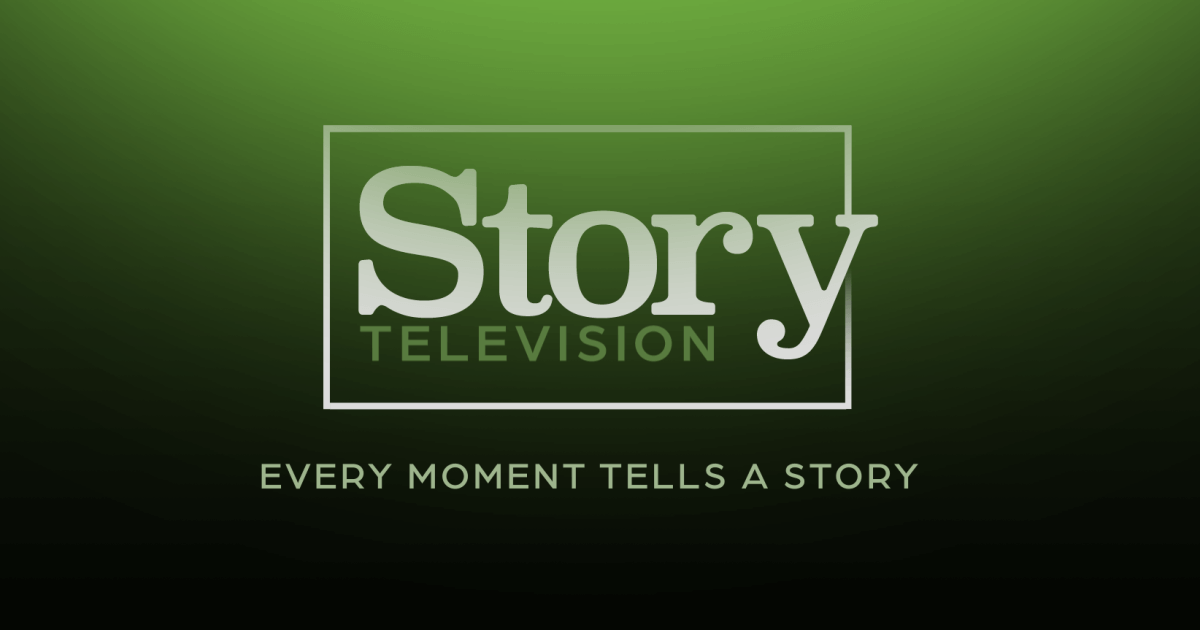

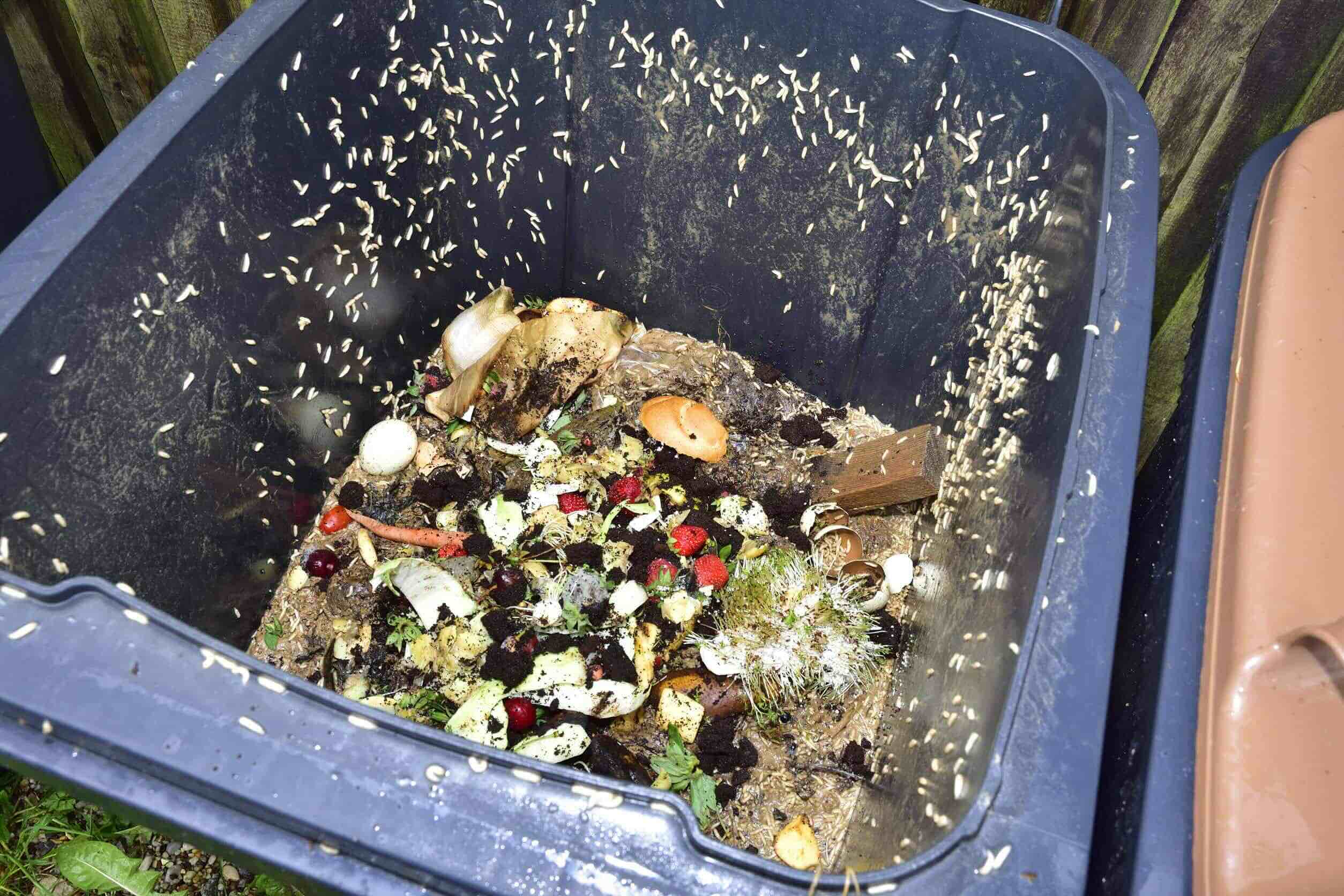





0 thoughts on “How Can I Get Netflix On My Television?”