Home>Technology>Home Entertainment Systems>How Do I Get Prime Video On My Television?


Home Entertainment Systems
How Do I Get Prime Video On My Television?
Published: December 21, 2023
Learn how to easily set up Prime Video on your home entertainment system. Enhance your TV experience with our step-by-step guide. Discover the best way to access Prime Video on your television today!
(Many of the links in this article redirect to a specific reviewed product. Your purchase of these products through affiliate links helps to generate commission for Storables.com, at no extra cost. Learn more)
Introduction
Welcome to the world of home entertainment systems, where the possibilities for accessing your favorite content are virtually limitless. One of the most popular streaming platforms, Prime Video, offers a vast library of movies, TV shows, and original content that can be enjoyed on your television screen. In this comprehensive guide, we will explore the various methods for accessing Prime Video on your TV, ensuring that you can immerse yourself in a world of entertainment without any hassle.
Whether you're a fan of gripping dramas, side-splitting comedies, or captivating documentaries, Prime Video has something for everyone. From award-winning original series to blockbuster movies, the platform caters to a diverse range of tastes and preferences. By learning how to access Prime Video on your television, you can unlock a treasure trove of entertainment right from the comfort of your living room.
So, if you've ever found yourself wondering, "How do I get Prime Video on my television?" fret not, as we're about to delve into the step-by-step process of bringing this exceptional streaming service directly to your TV screen. Whether you're a tech-savvy individual or someone who prefers a straightforward approach, we've got you covered. Let's embark on this journey together and transform your TV into a gateway to the captivating world of Prime Video content.
Key Takeaways:
- Accessing Prime Video on your TV is easy! Check for the app, download it if needed, and connect it to your TV for endless entertainment options.
- Use streaming devices like Roku or Amazon Fire TV Stick to access Prime Video and enhance your home entertainment experience. Enjoy movies, TV shows, and original content hassle-free!
Read more: How Do I Get Peacock On My Television
Check for Prime Video App
The first step in accessing Prime Video on your television is to determine whether your TV already has the Prime Video app pre-installed. Many modern smart TVs come equipped with a range of pre-installed apps, including popular streaming services such as Prime Video, Netflix, and Hulu. Here’s how you can check for the Prime Video app on your TV:
- Smart TV Interface: Navigate to the main menu or home screen of your smart TV. Look for an option that allows you to browse or search for apps. Depending on the brand and model of your TV, this option may be labeled as “Apps,” “App Store,” or “Application Hub.”
- App Library: Once you access the app browsing section, search for the Prime Video app in the library. You can typically scroll through a list of available apps or use the search function to locate Prime Video specifically.
- Installed Apps: If the Prime Video app is already installed on your TV, it should appear in the list of installed apps within the app browsing interface. This indicates that your TV is ready to stream content from Prime Video without the need for additional downloads or installations.
If you’re unable to find the Prime Video app using the methods mentioned above, don’t worry. There are alternative ways to bring Prime Video to your TV, which we’ll explore in the following sections. Whether your TV supports the Prime Video app natively or requires additional steps, we’ll guide you through the process to ensure seamless access to this popular streaming platform.
Download Prime Video App
If your television does not have the Prime Video app pre-installed, you can still enjoy Prime Video content by downloading the app onto your TV. The process may vary depending on the type of TV you own, but the following steps provide a general overview of how to download the Prime Video app:
- Smart TV App Store: Many smart TVs are equipped with an app store that allows you to download and install various applications, including streaming services like Prime Video. Navigate to the app store on your TV and search for “Prime Video” using the search function. Once you locate the Prime Video app, select it and follow the on-screen prompts to download and install it on your TV.
- External Devices: If your TV does not have a built-in app store or if the Prime Video app is not available for your specific TV model, you can consider using an external streaming device that supports Prime Video, such as a Roku, Amazon Fire TV Stick, or Apple TV. These devices often offer access to a wide range of streaming apps, including Prime Video, and can be easily connected to your TV’s HDMI port.
- Mobile Device Mirroring: Some smart TVs allow you to mirror your mobile device’s screen onto the TV. If you have the Prime Video app installed on your smartphone or tablet, you may be able to mirror the app onto your TV screen using built-in screen mirroring features. This can be a convenient way to access Prime Video content if direct app installation is not feasible on your TV.
By following these steps, you can download the Prime Video app onto your TV and gain access to its extensive library of movies, TV shows, and original content. Once the app is successfully installed, you’ll be ready to explore the diverse range of entertainment options available on Prime Video, all from the comfort of your living room.
Now that you’ve downloaded the Prime Video app, the next crucial step is to connect it to your TV, allowing you to seamlessly stream your favorite content. We’ll delve into the various methods for connecting Prime Video to your TV in the next section, ensuring that you can make the most of this popular streaming platform.
You can get Prime Video on your television by using a streaming device like Amazon Fire TV, Roku, or Apple TV. Simply connect the device to your TV, download the Prime Video app, and sign in to start watching.
Connect Prime Video to Your TV
Once you have successfully downloaded the Prime Video app onto your TV, the next step is to ensure that it is seamlessly connected and ready for you to start enjoying your favorite content. The process of connecting Prime Video to your TV may involve various methods, depending on the specific features of your TV and the devices at your disposal. Let’s explore some common approaches to connecting Prime Video to your TV:
- Smart TV Integration: If you’ve downloaded the Prime Video app directly onto your smart TV, the integration process is usually straightforward. Simply launch the Prime Video app from your TV’s app menu, and you’ll be prompted to sign in with your Amazon account or create a new account if you don’t already have one. Once signed in, you can start browsing and streaming content right away.
- External Streaming Devices: If you’re using an external streaming device, such as a Roku, Amazon Fire TV Stick, or Apple TV, to access Prime Video, you’ll need to connect the device to your TV and follow the setup instructions provided with the device. This typically involves connecting the device to an available HDMI port on your TV and configuring the device’s settings to access Prime Video and other streaming apps.
- Mobile Device Pairing: Some smart TVs and streaming devices allow you to pair your mobile device with the TV, enabling you to control and stream content from your phone or tablet to the TV screen. If your TV supports this feature, you can pair your mobile device with the TV and use the Prime Video app on your mobile device to initiate playback on the TV screen.
By following these methods, you can ensure that Prime Video is seamlessly connected to your TV, allowing you to immerse yourself in a world of captivating entertainment. Whether you prefer the convenience of accessing Prime Video directly from your smart TV or utilizing an external streaming device, the goal is to create a seamless and enjoyable viewing experience for you and your household.
Now that Prime Video is successfully connected to your TV, you’re ready to start exploring the vast array of movies, TV shows, and exclusive content available on the platform. However, if you’re interested in additional options for accessing Prime Video on your TV, we’ll delve into the use of streaming devices in the next section, providing you with even more flexibility and convenience in enjoying Prime Video content.
Using Streaming Devices
Streaming devices offer a versatile and convenient way to access Prime Video and other streaming services on your television. Whether you’re looking to enhance your existing smart TV capabilities or add streaming functionality to a non-smart TV, these devices provide a wide range of features and content options. Let’s explore how you can utilize streaming devices to bring Prime Video to your TV:
- Roku: Roku devices, including the Roku Streaming Stick and Roku Ultra, offer seamless access to Prime Video through the Roku Channel Store. Simply connect the Roku device to an available HDMI port on your TV, follow the on-screen setup instructions, and access the Channel Store to download the Prime Video app. Once installed, you can launch Prime Video directly from the Roku home screen and start streaming your favorite content.
- Amazon Fire TV Stick: The Amazon Fire TV Stick provides a streamlined way to access Prime Video, as it is designed by Amazon specifically for their streaming service. After connecting the Fire TV Stick to your TV, you can navigate to the app store, search for Prime Video, and install the app with ease. The Fire TV Stick also offers voice control functionality, making it even more convenient to search for and play Prime Video content.
- Apple TV: Apple TV allows you to access Prime Video through the App Store, providing a seamless integration with your existing Apple devices and services. By connecting the Apple TV to your TV and following the setup process, you can download the Prime Video app and enjoy high-quality streaming of movies, TV shows, and original content from the Prime Video library.
These streaming devices not only offer access to Prime Video but also provide access to a wide range of other streaming services, apps, and features, making them versatile additions to your home entertainment setup. Whether you prefer the simplicity of the Roku interface, the integration with Amazon services on the Fire TV Stick, or the seamless connectivity with Apple devices on Apple TV, these devices offer diverse options to cater to your specific preferences.
By utilizing streaming devices, you can enhance your TV viewing experience and unlock a world of entertainment possibilities, including the extensive content library available on Prime Video. Whether you’re looking to stream the latest blockbuster movies, binge-watch a compelling TV series, or explore exclusive original content, these devices provide the gateway to a captivating viewing experience right from the comfort of your living room.
With Prime Video now seamlessly integrated into your TV setup, you’re all set to embark on a journey of immersive entertainment. Whether you choose to access Prime Video through your smart TV, an external streaming device, or a combination of both, the goal is to ensure that you have the flexibility and convenience to enjoy the content that matters most to you.
Read more: How Do I Get My Ring Doorbell Back Online
Conclusion
Congratulations on successfully bringing Prime Video to your television, opening the doors to a world of captivating entertainment right in the heart of your home. By following the steps outlined in this guide, you’ve gained the knowledge and tools to seamlessly access Prime Video on your TV, ensuring that you can enjoy a diverse range of movies, TV shows, and original content at your convenience.
Whether you discovered the Prime Video app pre-installed on your smart TV, downloaded it from an app store, or utilized a streaming device to access the platform, the end result remains the same: endless entertainment possibilities at your fingertips. With Prime Video now integrated into your TV setup, you have the flexibility to explore a vast library of content, from acclaimed original series to blockbuster movies, all tailored to your viewing preferences.
As you embark on your Prime Video journey, consider exploring the platform’s personalized recommendations, genre-specific collections, and exclusive Prime Originals, which are designed to captivate and inspire audiences of all interests. Whether you’re a fan of heart-pounding action, thought-provoking dramas, or light-hearted comedies, Prime Video offers something for everyone, ensuring that there’s always something new and exciting to discover.
Remember that the process of accessing Prime Video on your TV is designed to be intuitive and user-friendly, allowing you to focus on what truly matters: enjoying your favorite content with ease. Whether you’re streaming alone, with family, or hosting a watch party with friends, Prime Video brings people together through shared experiences and unforgettable moments.
As technology continues to evolve, so too will the ways in which we access and enjoy entertainment in our homes. By staying informed and embracing the latest innovations, you can continue to elevate your home entertainment experience, ensuring that you’re always at the forefront of immersive and engaging content.
With Prime Video now seamlessly integrated into your TV setup, you’re poised to embark on a journey of discovery, entertainment, and unforgettable storytelling. So, grab your remote, settle into your favorite spot on the couch, and get ready to experience the magic of Prime Video, right from the comfort of your living room.
Frequently Asked Questions about How Do I Get Prime Video On My Television?
Was this page helpful?
At Storables.com, we guarantee accurate and reliable information. Our content, validated by Expert Board Contributors, is crafted following stringent Editorial Policies. We're committed to providing you with well-researched, expert-backed insights for all your informational needs.

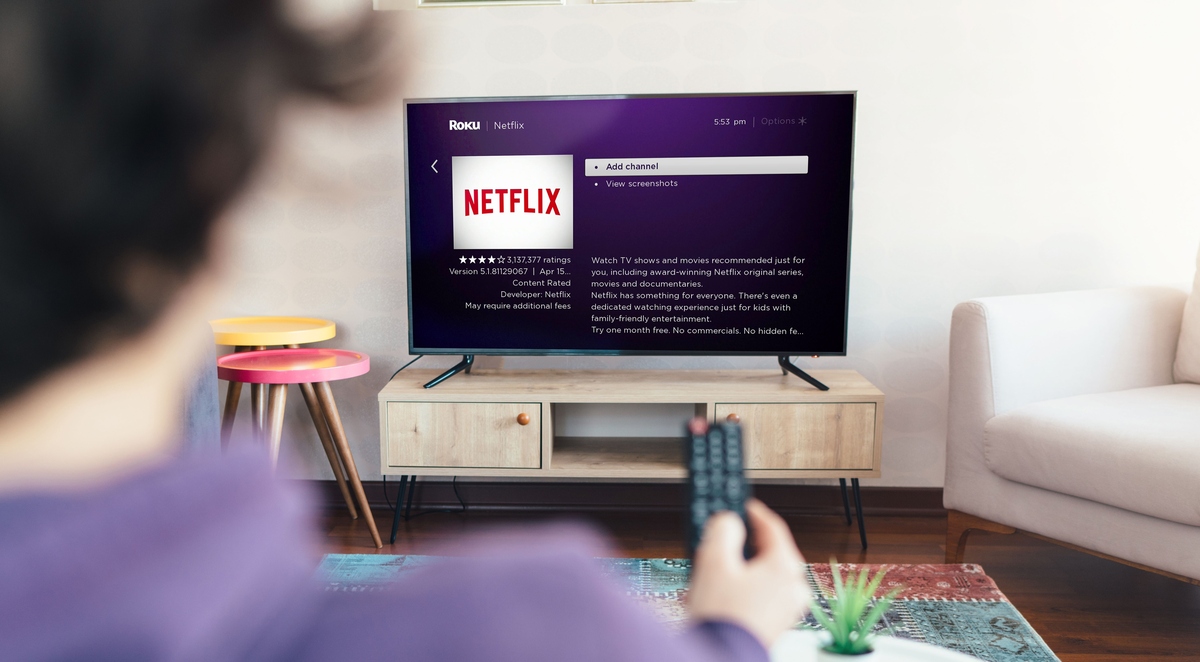









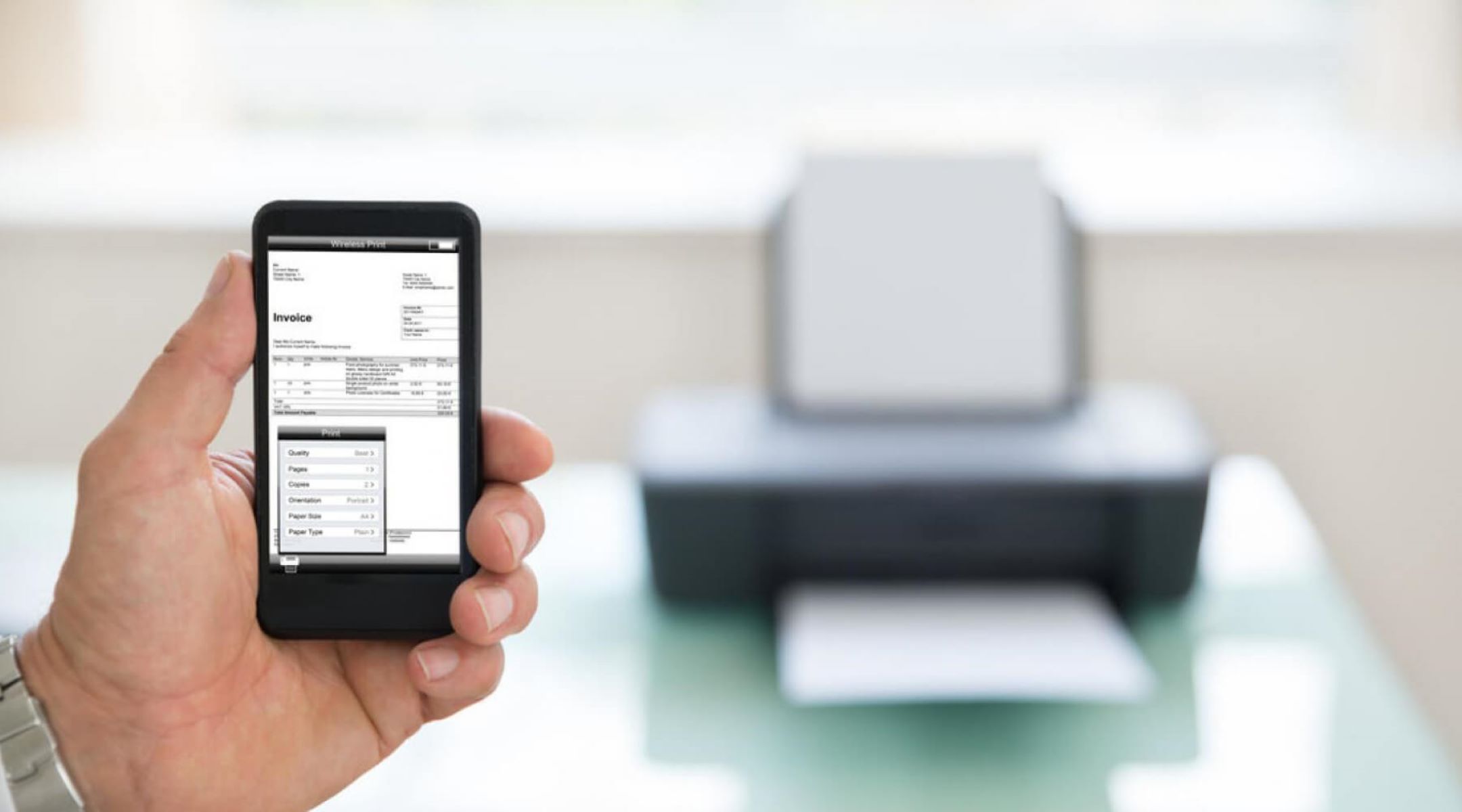



0 thoughts on “How Do I Get Prime Video On My Television?”