

Articles
How Do I Reconnect My Ring Doorbell To Wifi
Modified: March 1, 2024
Learn how to easily reconnect your Ring doorbell to WiFi with our informative articles. Get step-by-step instructions and troubleshooting tips to get your device back online.
(Many of the links in this article redirect to a specific reviewed product. Your purchase of these products through affiliate links helps to generate commission for Storables.com, at no extra cost. Learn more)
Introduction
Welcome to the comprehensive guide on how to reconnect your Ring Doorbell to WiFi. The Ring Doorbell is a popular and convenient smart home device that allows you to monitor your front door and receive notifications on your smartphone or tablet. However, from time to time, you may encounter issues with the WiFi connection, which can result in your Ring Doorbell becoming disconnected.
But fear not! Reconnecting your Ring Doorbell to WiFi is a relatively straightforward process, and in this article, we will walk you through the steps to get your device back up and running.
Please note that this guide is specifically for reconnecting your Ring Doorbell to WiFi. If you are setting up a new Ring Doorbell for the first time, you may need to follow a slightly different process.
Before we dive into the steps, it’s important to understand why your Ring Doorbell may have become disconnected from the WiFi network. There are several reasons that could cause this, such as a power outage, a change in your WiFi network settings, or even interference from other devices. By following the steps outlined in this guide, you’ll be able to successfully restore the connection and continue enjoying the benefits of your Ring Doorbell.
Now, let’s get started on unpairing the Ring Doorbell to prepare for the reconnection process.
Key Takeaways:
- Reconnecting your Ring Doorbell to WiFi is a straightforward process involving unpairing, preparation, and following on-screen instructions. Troubleshooting tips are available for common connectivity issues, ensuring a seamless reconnection experience.
- Before reconnecting your Ring Doorbell to WiFi, ensure your network is functioning, have updated information on hand, and follow the on-screen instructions for a successful reconnection. Troubleshooting tips are available for any connectivity issues you may encounter.
Read more: How To Change The Wifi On My Ring Doorbell
Unpairing the Ring Doorbell
Before you can reconnect your Ring Doorbell to WiFi, you’ll need to unpair it from your existing account. This process will ensure a clean slate for the reconnection process. Here’s how you can unpair your Ring Doorbell:
- Open the Ring app on your smartphone or tablet.
- Tap on the menu button in the top-left corner of the screen.
- Select “Devices” from the menu.
- Choose the Ring Doorbell that you want to unpair.
- Scroll down and tap on “Device Settings.”
- Look for the option to “Remove Device” or “Delete Device” and tap on it.
- Confirm that you want to unpair the Ring Doorbell from your account.
Once you’ve completed these steps, your Ring Doorbell will be unpaired from your account, and you can proceed with the reconnection process.
Now that you’ve unpaired the Ring Doorbell, let’s move on to preparing for the reconnection process.
Preparing for Reconnection
Before you can reconnect your Ring Doorbell to WiFi, there are a few things you’ll need to ensure are in order. These preparatory steps will help streamline the reconnection process and prevent any potential issues. Here’s what you need to do:
- Make sure your WiFi network is functioning properly. Verify that other devices in your home can connect to the network without any issues. If there are any problems, troubleshoot them before proceeding.
- If you recently changed your WiFi network name or password, ensure that you have the updated information on hand. You will need to enter this information during the reconnection process.
- Check the power source of your Ring Doorbell. Ensure that it is properly connected and receiving power. If your Ring Doorbell runs on battery, make sure it is adequately charged.
- If you have a Ring Chime or any other Ring accessories connected to your Ring Doorbell, make sure they are also connected and functioning correctly.
- If you have a Ring Bridge or a Ring Alarm system, ensure that they are properly set up and connected to your WiFi network.
- Ensure that your smartphone or tablet is connected to the same WiFi network that you want to connect your Ring Doorbell to. This will ensure a seamless reconnection process.
By completing these steps, you can ensure that you’re fully prepared and ready to go for the reconnection process. Now, let’s move on to reconnecting your Ring Doorbell to your WiFi network.
To reconnect your Ring doorbell to WiFi, start by pressing the setup button on the device. Then, follow the in-app instructions to connect to your WiFi network. If you’re still having trouble, try resetting the doorbell and restarting your router.
Reconnecting to Wi-Fi Network
Now that you’ve unpaired your Ring Doorbell and prepared for the reconnection process, it’s time to get your device back online. Follow these steps to reconnect your Ring Doorbell to your Wi-Fi network:
- Open the Ring app on your smartphone or tablet.
- Tap on the menu button in the top-left corner of the screen.
- Select “Devices” from the menu.
- Choose the Ring Doorbell that you want to reconnect.
- Scroll down and tap on “Device Settings.”
- Select “Reconnect to Wi-Fi” or a similar option.
- The app will guide you through the setup process. Follow the on-screen instructions to connect your Ring Doorbell to your Wi-Fi network.
- During the setup, you will be prompted to enter your Wi-Fi network name (SSID) and password. Make sure to enter the correct information.
- Wait for your Ring Doorbell to complete the reconnection process. This may take a few minutes.
- Once the reconnection is successful, you will receive a confirmation message in the app.
That’s it! Your Ring Doorbell is now reconnected to your Wi-Fi network. You can test the connection by accessing the live view or by triggering a motion event. If everything is working properly, you can proceed to adjust any settings or preferences within the Ring app to suit your needs.
If you encounter any issues during the reconnection process, don’t worry. In the next section, we’ll explore some troubleshooting tips to help you resolve common connection problems.
Troubleshooting the Connection
While reconnecting your Ring Doorbell to your Wi-Fi network is usually a smooth process, there may be instances where you encounter connectivity issues. If you’re experiencing trouble with the connection, try the following troubleshooting steps:
- Check your Wi-Fi signal strength. If the signal is weak, your Ring Doorbell may struggle to connect. Consider moving your Wi-Fi router closer to the device or installing a Wi-Fi range extender to improve the signal.
- Ensure that you’re entering the correct Wi-Fi network name (SSID) and password during the reconnection process. Double-check for any typos or mistakes.
- Restart your Wi-Fi router and your Ring Doorbell. Sometimes, a simple reboot can resolve connection issues.
- Make sure that your Wi-Fi network is set to 2.4GHz. Ring Doorbell devices are not compatible with 5GHz networks.
- If you have any firewalls or security settings enabled on your router, temporarily disable them and try reconnecting your Ring Doorbell.
- Check for any firmware updates for your Ring Doorbell. Updating to the latest firmware can often address connectivity issues.
- Move your Ring Doorbell closer to your Wi-Fi router during the reconnection process. This can help ensure a strong and stable connection.
- If you have multiple Ring devices or other smart home devices connected to your network, ensure that they are all functioning properly. Sometimes, an issue with one device can affect the connectivity of others.
- If none of the above steps work, you can try performing a factory reset on your Ring Doorbell. Please note that this will erase all settings and data on the device, so use this as a last resort and make sure to follow the manufacturer’s instructions for resetting your specific model.
If you’ve tried all the troubleshooting steps and are still unable to establish a connection, it may be helpful to contact Ring’s customer support for further assistance. They can provide you with specific troubleshooting tips based on your unique situation and help you get your Ring Doorbell back online.
With these troubleshooting tips in mind, you should be able to overcome common connectivity issues and enjoy the full functionality of your Ring Doorbell.
Read more: How Do I Get My Ring Doorbell To Ring Inside
Conclusion
Reconnecting your Ring Doorbell to WiFi doesn’t have to be a daunting task. With the right guidance and a few simple steps, you can swiftly restore the connection and continue enjoying the convenience and security that your Ring Doorbell offers.
In this comprehensive guide, we covered the unpairing process, preparing for reconnection, the steps to reconnect your Ring Doorbell to your WiFi network, and troubleshooting tips for any connectivity issues you may encounter.
Remember, when unpairing your Ring Doorbell, ensure that you have the necessary information and settings ready for the reconnection process. Take the time to double-check your WiFi network settings and ensure that your Ring Doorbell is adequately powered.
During the reconnection process, follow the on-screen instructions provided by the Ring app, and enter the correct WiFi network name and password. This will ensure a seamless and successful reconnection.
If you experience any difficulties, don’t hesitate to try the troubleshooting steps outlined in this guide. From checking your WiFi signal strength to resetting your Ring Doorbell, these troubleshooting tips can help resolve common connectivity issues.
By following the steps provided in this guide and keeping the troubleshooting tips in mind, you’ll be well-equipped to reconnect your Ring Doorbell to your WiFi network and enjoy the peace of mind and convenience it provides.
Remember, if all else fails, don’t hesitate to reach out to Ring’s customer support team for further assistance. They have the expertise to help you troubleshoot and resolve any persistent connectivity issues.
Now, go ahead and reconnect your Ring Doorbell to WiFi, and continue benefiting from its advanced features and the added security it brings to your home.
Frequently Asked Questions about How Do I Reconnect My Ring Doorbell To Wifi
Was this page helpful?
At Storables.com, we guarantee accurate and reliable information. Our content, validated by Expert Board Contributors, is crafted following stringent Editorial Policies. We're committed to providing you with well-researched, expert-backed insights for all your informational needs.


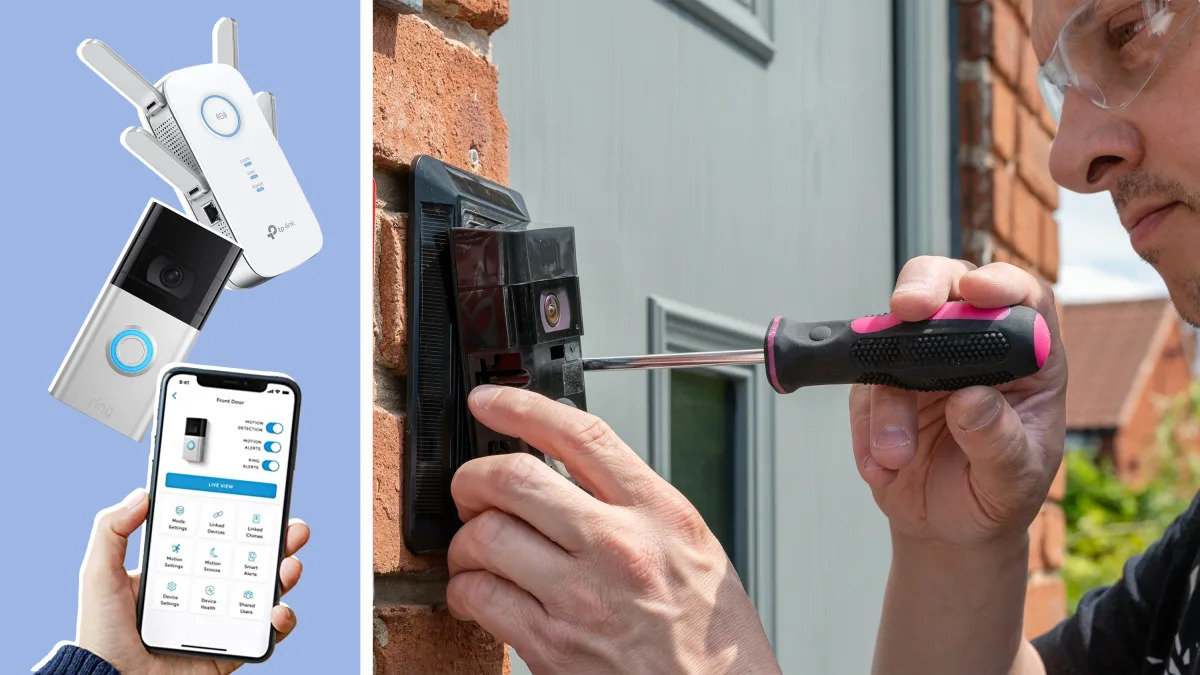

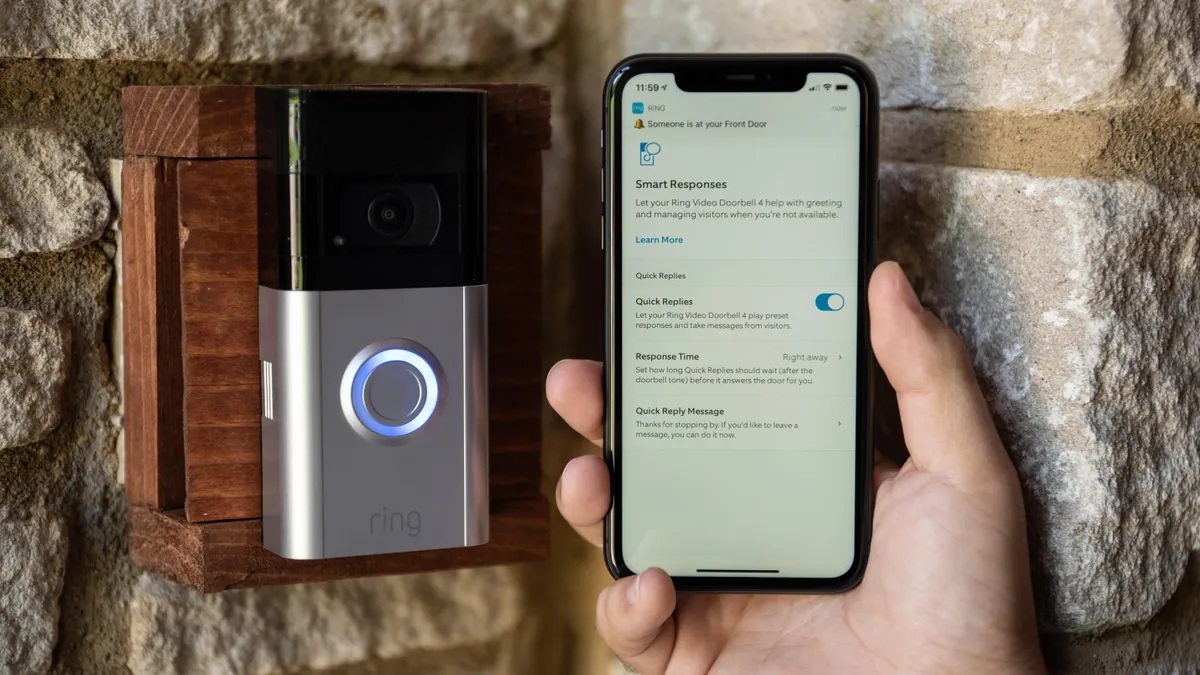



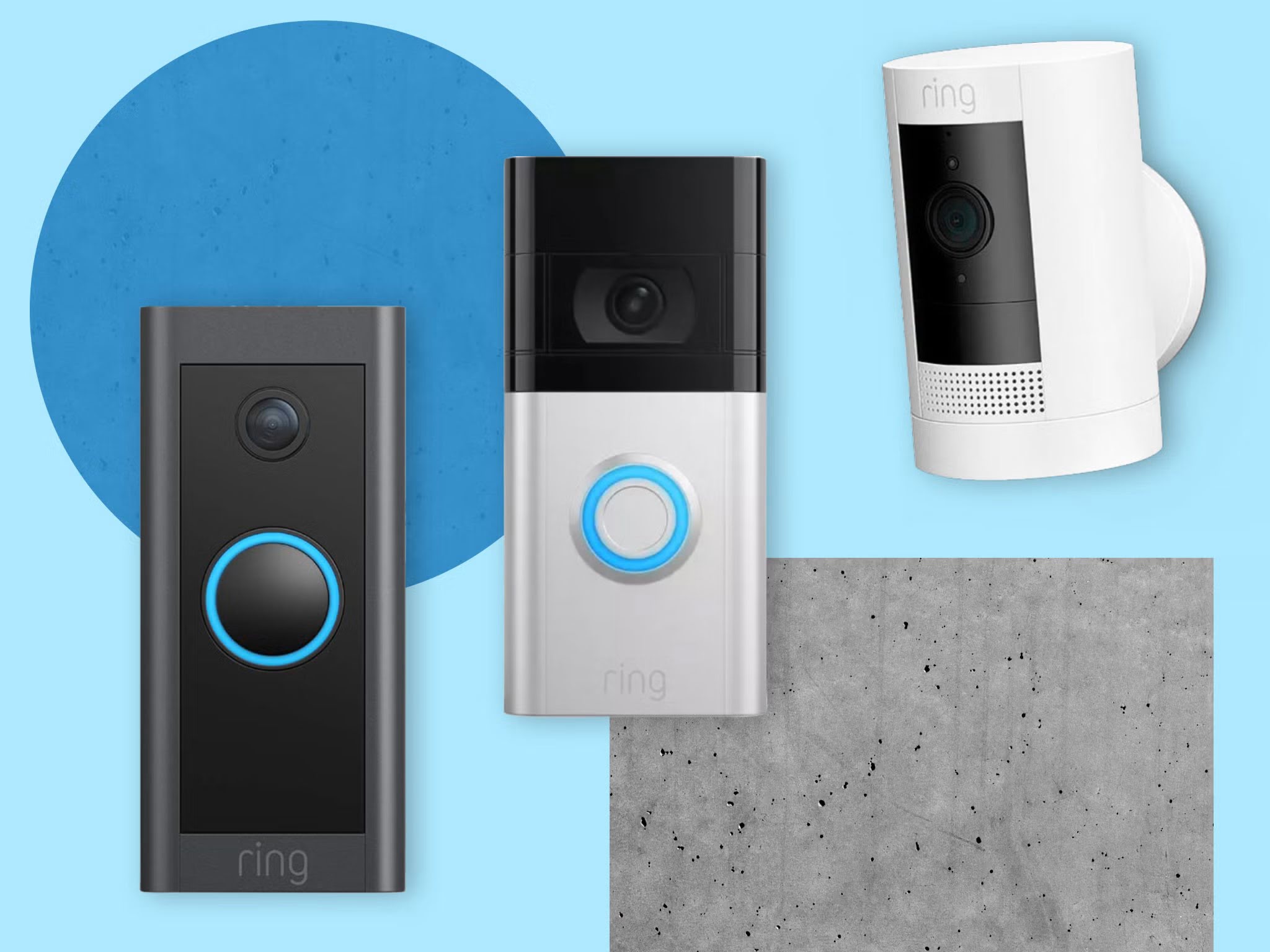






0 thoughts on “How Do I Reconnect My Ring Doorbell To Wifi”