Home>Technology>Home Entertainment Systems>How To Connect A Universal Remote To A JVC TV
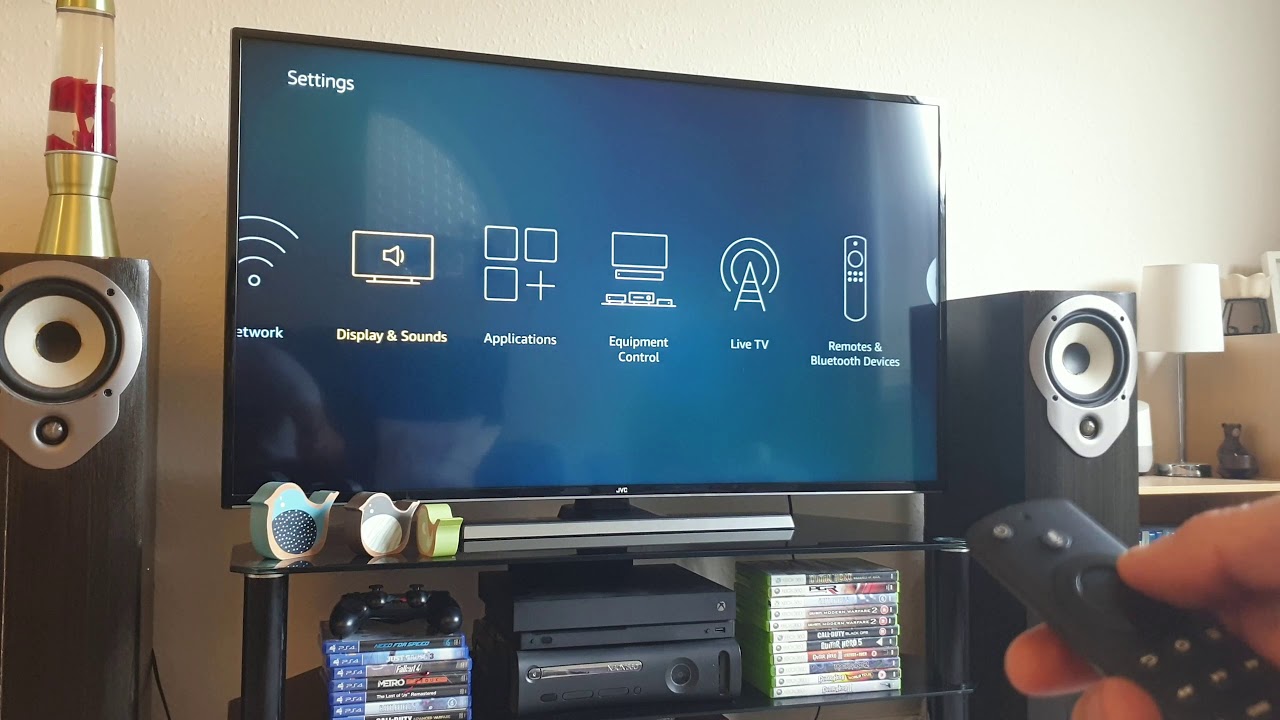
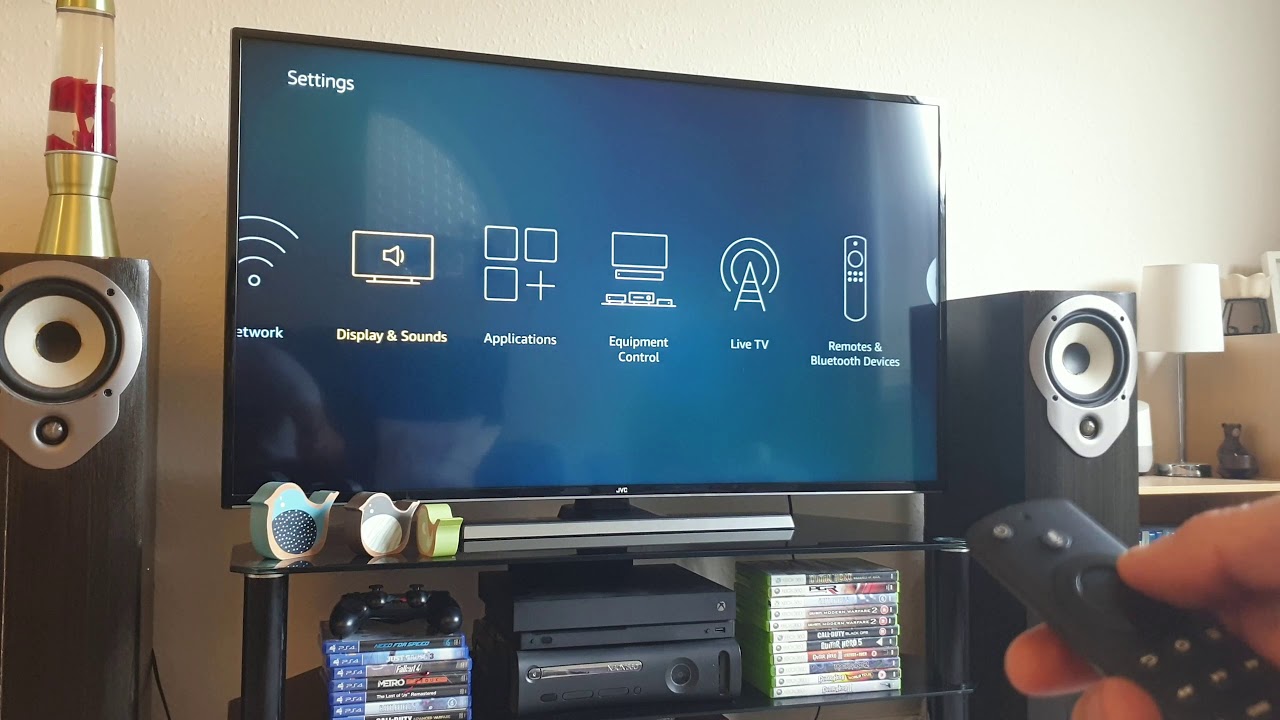
Home Entertainment Systems
How To Connect A Universal Remote To A JVC TV
Modified: January 9, 2024
Learn how to easily connect a universal remote to your JVC TV for seamless control of your home entertainment system. Follow our step-by-step guide now!
(Many of the links in this article redirect to a specific reviewed product. Your purchase of these products through affiliate links helps to generate commission for Storables.com, at no extra cost. Learn more)
Introduction
Welcome to the world of home entertainment! If you’ve recently purchased a JVC television and are looking to streamline your viewing experience, connecting a universal remote to your JVC TV can be a game-changer. With a universal remote, you can bid farewell to juggling multiple remotes and effortlessly control your TV, cable box, and other devices with a single, convenient accessory.
In this comprehensive guide, we’ll walk you through the process of connecting a universal remote to your JVC TV, ensuring that you can seamlessly navigate channels, adjust volume, and access your favorite content without the hassle of multiple remotes cluttering your living space. Whether you’re a tech-savvy enthusiast or a newcomer to the world of home entertainment systems, we’ve got you covered with easy-to-follow steps and helpful tips to make the setup process a breeze.
So, grab your universal remote, settle into your favorite viewing spot, and let’s dive into the exciting world of universal remote connectivity for your JVC TV!
Key Takeaways:
- Say goodbye to juggling multiple remotes! Connect a universal remote to your JVC TV for seamless control of channels, volume, and more with just one convenient accessory.
- Enjoy the convenience of unified control! Follow easy steps to program your universal remote and enhance your home entertainment experience with simplified access to your JVC TV.
Step 1: Gather Necessary Information
Before embarking on the journey of connecting a universal remote to your JVC TV, it’s essential to gather the necessary information to ensure a smooth setup process. Here’s what you’ll need:
- Universal Remote: Ensure that you have a compatible universal remote that is capable of being programmed to work with your JVC TV. Most universal remotes support a wide range of television brands, and it’s crucial to verify that your remote is compatible with JVC devices.
- JVC TV Model Number: Locate the model number of your JVC TV. This information is typically found on the back of the television or within the user manual. Having the model number on hand will help in identifying the correct remote control code for programming.
- User Manual: Retrieve the user manual for your universal remote. The manual contains valuable instructions on how to program the remote for various devices, including televisions. It’s a helpful resource for understanding the specific steps required for programming your JVC TV.
- Power Source: Ensure that the universal remote is equipped with fresh batteries or is properly charged if it’s a rechargeable model. Adequate power is essential for the remote to function effectively during the programming process.
- Clean Workspace: Prepare a clean and well-lit workspace where you can comfortably work on programming the remote. A clutter-free environment will help you stay organized and focused throughout the setup process.
By gathering these essential pieces of information and ensuring that you have a conducive environment for programming, you’ll set the stage for a successful and hassle-free experience in connecting your universal remote to your JVC TV.
Step 2: Locate the Remote Control Code
Once you’ve gathered the necessary information and are ready to proceed, the next crucial step in connecting your universal remote to your JVC TV is to locate the remote control code. The remote control code is a specific numerical sequence that enables the universal remote to communicate with your JVC TV, allowing for seamless control of various functions.
To find the remote control code for your JVC TV, you can follow these steps:
- Consult the User Manual: Refer to the user manual of your universal remote. Many remote manufacturers provide a list of codes for different television brands, including JVC. Look for the section that pertains to programming the remote for a TV and locate the code associated with JVC.
- Online Code Databases: Explore online resources and code databases provided by the manufacturer of your universal remote. These databases often feature comprehensive lists of codes for various devices, allowing you to easily find the specific code for your JVC TV model.
- Manufacturer’s Website: Visit the official website of the universal remote’s manufacturer. Many manufacturers offer support sections on their websites, where you can search for remote control codes by entering the brand and model of your television.
- Customer Support: If you’re unable to locate the remote control code through the aforementioned methods, consider reaching out to the customer support team of the universal remote manufacturer. They can provide assistance in identifying the correct code for your JVC TV.
By diligently searching for the remote control code using the resources available to you, you’ll be equipped with the essential code needed to program your universal remote for seamless integration with your JVC TV. Once you’ve successfully obtained the remote control code, you’ll be ready to move on to the next step of programming the remote.
To connect a universal remote to a JVC TV, first find the TV’s code in the remote’s manual. Then, hold the “TV” button on the remote and enter the code. Finally, test the remote to ensure it’s working properly.
Step 3: Program the Universal Remote
With the remote control code for your JVC TV in hand, it’s time to embark on the exciting process of programming your universal remote. Programming the remote involves inputting the specific code that corresponds to your JVC TV model, enabling the remote to communicate effectively with the television. Here’s a step-by-step guide to programming your universal remote:
- Access Programming Mode: Refer to the user manual of your universal remote to find the instructions for entering programming mode. This typically involves pressing a combination of buttons on the remote to initiate the programming process. Once in programming mode, the remote is ready to receive the remote control code for your JVC TV.
- Enter the Remote Control Code: Using the numerical keypad on the universal remote, input the remote control code you obtained for your specific JVC TV model. Ensure that you enter the code accurately to avoid any programming errors.
- Confirmation and Testing: After entering the code, follow the instructions provided in the user manual to confirm the programming. This may involve pressing a designated button to signal that the code has been entered. Once confirmed, test the remote by using various functions such as power, volume adjustment, and channel selection to ensure that it is effectively controlling your JVC TV.
- Additional Programming Options: In some cases, a single remote control code may not fully enable all functions of the JVC TV. If certain features are not responding to the remote’s commands, the user manual may provide alternative codes to try. Explore these options to maximize the functionality of the universal remote with your TV.
By carefully following these programming steps and referring to the user manual for detailed instructions, you’ll successfully program your universal remote to seamlessly interface with your JVC TV. Once the programming is complete, you’ll be ready to enjoy the convenience of unified control over your home entertainment system.
Step 4: Test the Remote
After programming your universal remote to work with your JVC TV, it’s crucial to thoroughly test its functionality to ensure that all features are operating as intended. Testing the remote allows you to verify that the programming process was successful and that the remote effectively communicates with your TV. Here’s a comprehensive approach to testing the remote:
- Power On and Off: Begin by testing the power functionality of the remote. Use the power button to turn on your JVC TV and ensure that it responds promptly. Subsequently, use the remote to power off the TV, confirming that the command is executed without any issues.
- Volume Control: Test the remote’s ability to adjust the volume of your JVC TV. Increase and decrease the volume using the remote’s dedicated volume buttons, and verify that the TV responds accordingly, providing audible feedback for each adjustment.
- Channel Selection: Navigate through various channels using the remote’s channel selection controls. Confirm that the TV switches channels seamlessly in response to your commands, allowing you to explore different broadcasted content effortlessly.
- Function Buttons: If your JVC TV features specific functions such as input selection, menu access, or audio settings, ensure that the corresponding buttons on the remote effectively trigger these functions on the TV. This comprehensive testing ensures that all essential features are accessible through the universal remote.
- Extended Testing: Consider conducting extended testing by using the remote across different times of the day and under various lighting conditions. This ensures that the remote’s signals are consistently received by the TV, demonstrating its reliability in real-world usage scenarios.
By meticulously testing the remote’s functionality across a range of essential operations, you can confidently ascertain that the universal remote is seamlessly integrated with your JVC TV. Any anomalies or issues identified during testing can be addressed promptly, ensuring a smooth and enjoyable viewing experience with your newly connected universal remote.
Read more: How To Connect Universal Remote To Sharp TV
Conclusion
Congratulations on successfully connecting your universal remote to your JVC TV! By following the comprehensive steps outlined in this guide, you’ve empowered yourself to enjoy the convenience and simplicity of unified control over your home entertainment system. The process of gathering necessary information, locating the remote control code, programming the universal remote, and thoroughly testing its functionality has culminated in a seamless integration that enhances your viewing experience.
With your universal remote in hand, you now have the power to effortlessly navigate channels, adjust volume settings, and access additional features of your JVC TV with a single, convenient accessory. Say goodbye to the clutter of multiple remotes and embrace the streamlined control offered by your newly connected universal remote.
As you revel in the enhanced convenience and efficiency of your home entertainment setup, remember that the knowledge and skills you’ve acquired in connecting a universal remote to your JVC TV can be applied to other devices in your entertainment ecosystem. Whether it’s a cable box, audio system, or streaming device, the principles of universal remote connectivity remain consistent, allowing you to extend the benefits of unified control throughout your home entertainment environment.
As technology continues to evolve, so too will the capabilities of universal remotes, offering advanced features and seamless integration with a diverse array of devices. By staying informed and embracing the possibilities presented by innovative home entertainment solutions, you can continue to optimize your viewing experience and stay at the forefront of convenience and control.
With your universal remote serving as a beacon of simplicity and efficiency in your home entertainment domain, you’re poised to embark on a journey of immersive and enjoyable viewing experiences, all at the touch of a button. Embrace the power of unified control and savor the seamless integration of your universal remote with your JVC TV, knowing that you’ve unlocked a world of convenience and entertainment at your fingertips.
Frequently Asked Questions about How To Connect A Universal Remote To A JVC TV
Was this page helpful?
At Storables.com, we guarantee accurate and reliable information. Our content, validated by Expert Board Contributors, is crafted following stringent Editorial Policies. We're committed to providing you with well-researched, expert-backed insights for all your informational needs.











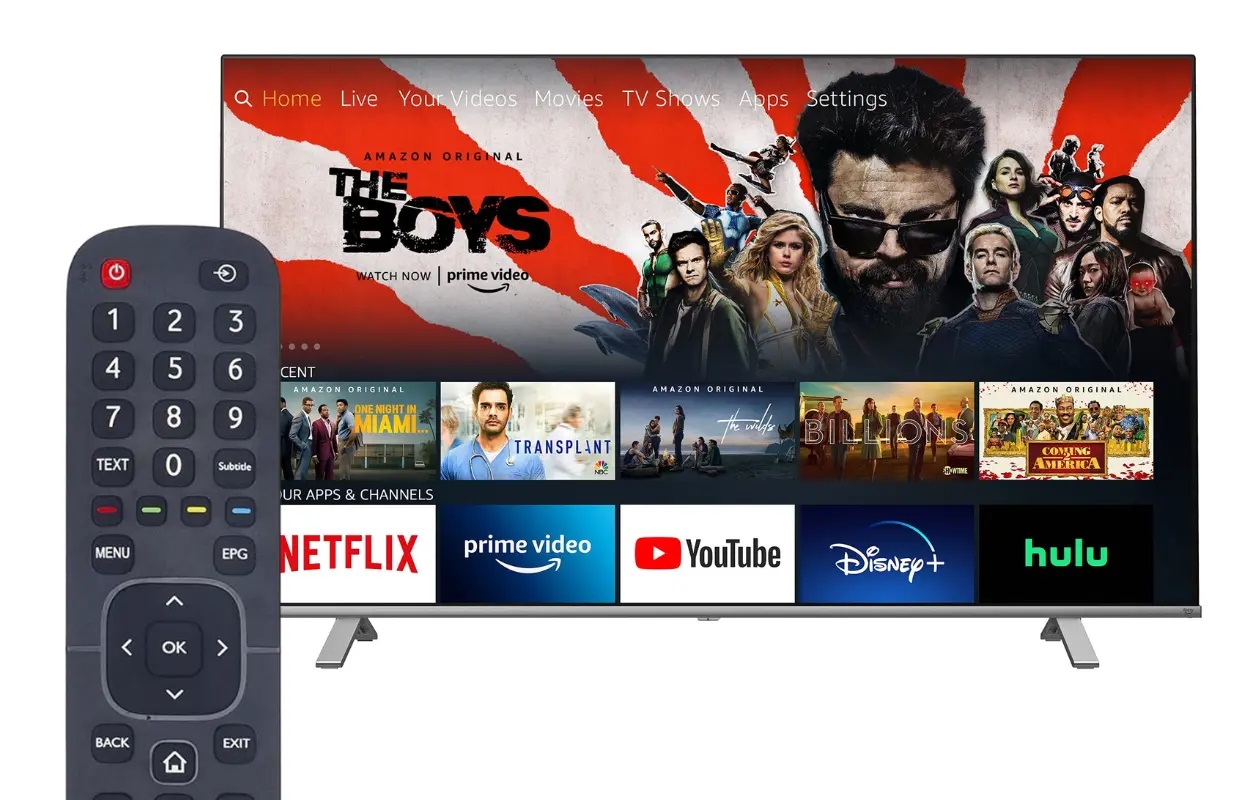
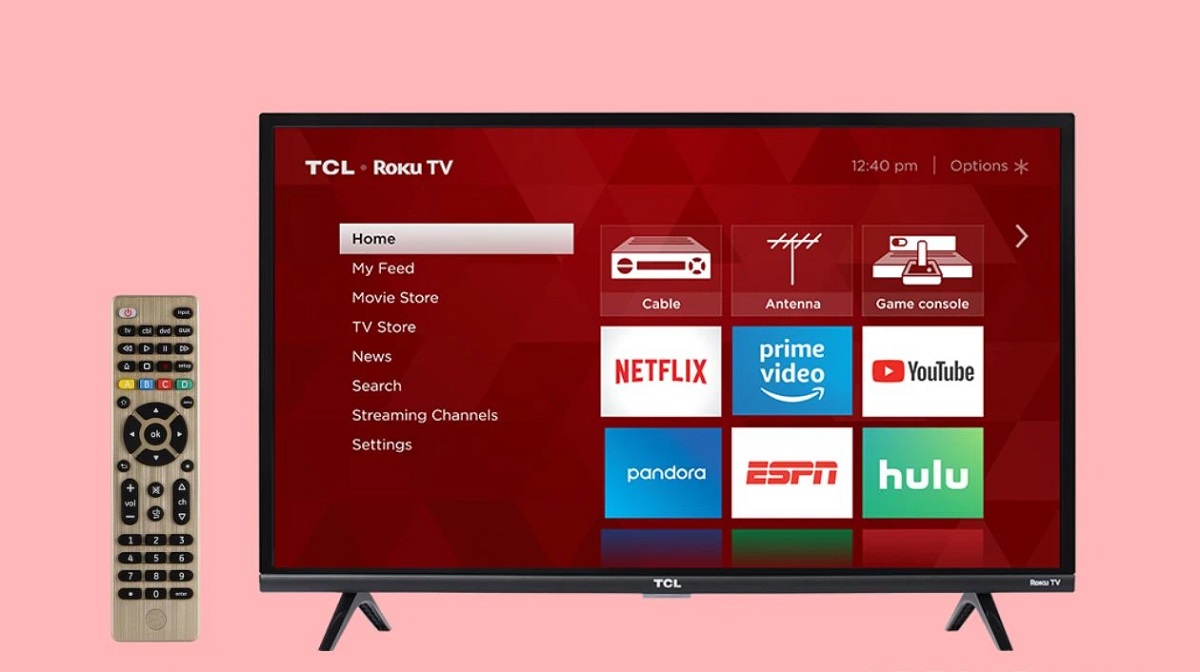


0 thoughts on “How To Connect A Universal Remote To A JVC TV”