Home>Technology>Home Entertainment Systems>How To Program A GE Universal Remote To Hisense TV


Home Entertainment Systems
How To Program A GE Universal Remote To Hisense TV
Modified: December 21, 2023
Learn how to easily program a GE Universal Remote to control your Hisense TV and enhance your home entertainment system.
(Many of the links in this article redirect to a specific reviewed product. Your purchase of these products through affiliate links helps to generate commission for Storables.com, at no extra cost. Learn more)
Introduction
Welcome to the world of home entertainment systems, where you can transform your living room into a cinematic experience. One essential component of any home theater setup is a universal remote control, which allows you to conveniently operate multiple devices with just one device. In this article, we will guide you through the process of programming a GE universal remote to a Hisense TV, so you can enjoy seamless control over your television.
Hisense TVs are known for their sleek design and exceptional picture quality, making them a popular choice among home entertainment enthusiasts. The GE universal remote, on the other hand, is a versatile remote that can be programmed to work with various home devices, including televisions.
By following our step-by-step instructions, you’ll be able to program your GE universal remote to your Hisense TV in no time. Whether you’ve just purchased a new remote or need to reprogram an existing one, we’ve got you covered. Let’s dive into the process and get your universal remote up and running!
Key Takeaways:
- Easily program your GE universal remote to your Hisense TV by following simple steps and ensure seamless control over your home entertainment system.
- Enjoy the convenience of a single remote control for your Hisense TV with the GE universal remote, enhancing your home theater experience.
Step 1: Gather the Required Information
Before you begin programming your GE universal remote to your Hisense TV, it’s important to gather the necessary information. This will ensure a smooth and successful setup process. Here’s what you’ll need:
- Model Number of Your Hisense TV: Locate the model number of your Hisense TV. This information is typically found on the back of the television or in the user manual. Write down the model number as you will need it during the programming process.
- GE Universal Remote: Make sure you have a compatible GE universal remote that can be programmed to work with your Hisense TV. The remote should come with a user manual or instructions that will be helpful during the setup process.
- Batteries: Ensure that your remote has fresh batteries installed. If the batteries are low or dead, the programming process may not work correctly.
- Clear Line of Sight: Find a location where you have a clear line of sight between the universal remote and the Hisense TV. Objects or obstacles in the way can interfere with the programming process.
Once you have gathered all the necessary information and materials, you’re ready to move on to the next step. Proceed to Step 2 to begin programming your GE universal remote to your Hisense TV.
Step 2: Turn on the Hisense TV
Now that you have gathered the required information, it’s time to turn on your Hisense TV in preparation for programming the GE universal remote. Follow these steps:
- Locate the Power Button: Find the physical power button on your Hisense TV. It is usually located on the front or side panel of the television.
- Press the Power Button: Press the power button firmly to turn on the TV. You should see the Hisense logo or the home screen appear on the display.
- Wait for Initialization: Give the TV a few seconds to initialize and fully power up. This allows the remote control signals to be properly recognized by the television.
It’s important to ensure that the Hisense TV is fully powered up and ready before proceeding to the next step. Once the TV is turned on and initialized, you can move on to programming the GE universal remote in the next step.
To program a GE Universal Remote to a Hisense TV, first, find the correct code for your TV model in the remote’s manual or online. Then, follow the remote’s instructions to input the code and complete the programming process.
Step 3: Program the GE Universal Remote
With your Hisense TV powered on, it’s time to program your GE universal remote to control it. Follow these steps:
- Find the Code List: Locate the code list that came with your GE universal remote. This list contains a series of codes for different TV brands and models.
- Enter Programming Mode: Press and hold the “Code Search” button on the GE universal remote. The indicator light on the remote will start blinking.
- Enter the TV Code: Using the number keys on the remote, enter the corresponding code for your Hisense TV from the code list. The indicator light should stop blinking once the correct code has been entered.
- Test the Code: Point the remote towards your Hisense TV and press the “Power” button. If the TV turns off, it means that the GE universal remote has been successfully programmed. If not, repeat steps 2 and 3 with a different code from the list until you find the correct one.
It’s important to note that not all codes may work with all Hisense TV models. If you are unable to find a working code, you can try the “Code Search” method:
- Enter Programming Mode: Press and hold the “Code Search” button on the GE universal remote until the indicator light blinks.
- Search for the Code: Press the “TV” button on the remote and then press the “Power” button repeatedly. Keep doing this until the TV turns off. This process may take a few minutes.
- Save the Code: Once the TV turns off, press the “Code Search” button again to save the code. The indicator light should stop blinking.
Once you have successfully programmed the GE universal remote, you can move on to the next step to test if the remote is working properly with your Hisense TV.
Step 4: Test the Remote
After programming the GE universal remote to your Hisense TV, it’s important to test if the remote is functioning correctly. Follow these steps to ensure proper functionality:
- Point the remote at the TV: Aim the GE universal remote at your Hisense TV from a close distance.
- Press the Power Button: Press the “Power” button on the remote and observe if the TV turns on or off. If it does, it means that the remote is working as intended.
- Test Other Functions: In addition to the power button, try using other buttons on the remote such as volume control, channel selection, and input selection. Ensure that each function operates correctly and corresponds to the respective action on the TV.
- Adjust Settings: If you encounter any issues with specific functions, refer to the GE universal remote’s user manual for troubleshooting steps. It may be necessary to adjust settings or try different codes to resolve the problem.
If the remote does not work or certain functions are not operating as expected, there are a few things you can try:
- Recheck the Code: Confirm that you entered the correct code for your Hisense TV during the programming process. Double-check the code list and repeat steps 2 and 3 if necessary.
- Reposition the Remote: Adjust the position and angle of the remote to ensure it has a clear line of sight with the TV and is within a reasonable range.
- Replace Batteries: If the remote still doesn’t work, try replacing the batteries with fresh ones. Low battery power can affect remote functionality.
By following these steps and conducting a thorough remote test, you can ensure that your GE universal remote is properly programmed and functioning with your Hisense TV.
Conclusion
Congratulations! You have successfully programmed your GE universal remote to work with your Hisense TV. With just a few simple steps, you can now enjoy seamless control over your television and enhance your home entertainment experience.
Remember, programming a universal remote may require some trial and error, especially if you have a specific model or TV brand. It’s important to have patience and follow the instructions carefully to achieve the desired results.
Having a universal remote eliminates the need for multiple remotes cluttering your living space. You can now easily switch between devices, adjust volume, change channels, and access various features with just one remote control.
If you encounter any issues during the programming process or with remote functionality, refer to the GE universal remote’s user manual or contact their customer support for assistance. They will be able to provide specific troubleshooting steps based on your remote model.
We hope this step-by-step guide has been helpful in programming your GE universal remote to your Hisense TV. Now you can sit back, relax, and enjoy your favorite shows and movies with the convenience of a single remote control.
Thank you for choosing our article as your guide, and we wish you many enjoyable hours of entertainment with your home theater setup!
Frequently Asked Questions about How To Program A GE Universal Remote To Hisense TV
Was this page helpful?
At Storables.com, we guarantee accurate and reliable information. Our content, validated by Expert Board Contributors, is crafted following stringent Editorial Policies. We're committed to providing you with well-researched, expert-backed insights for all your informational needs.









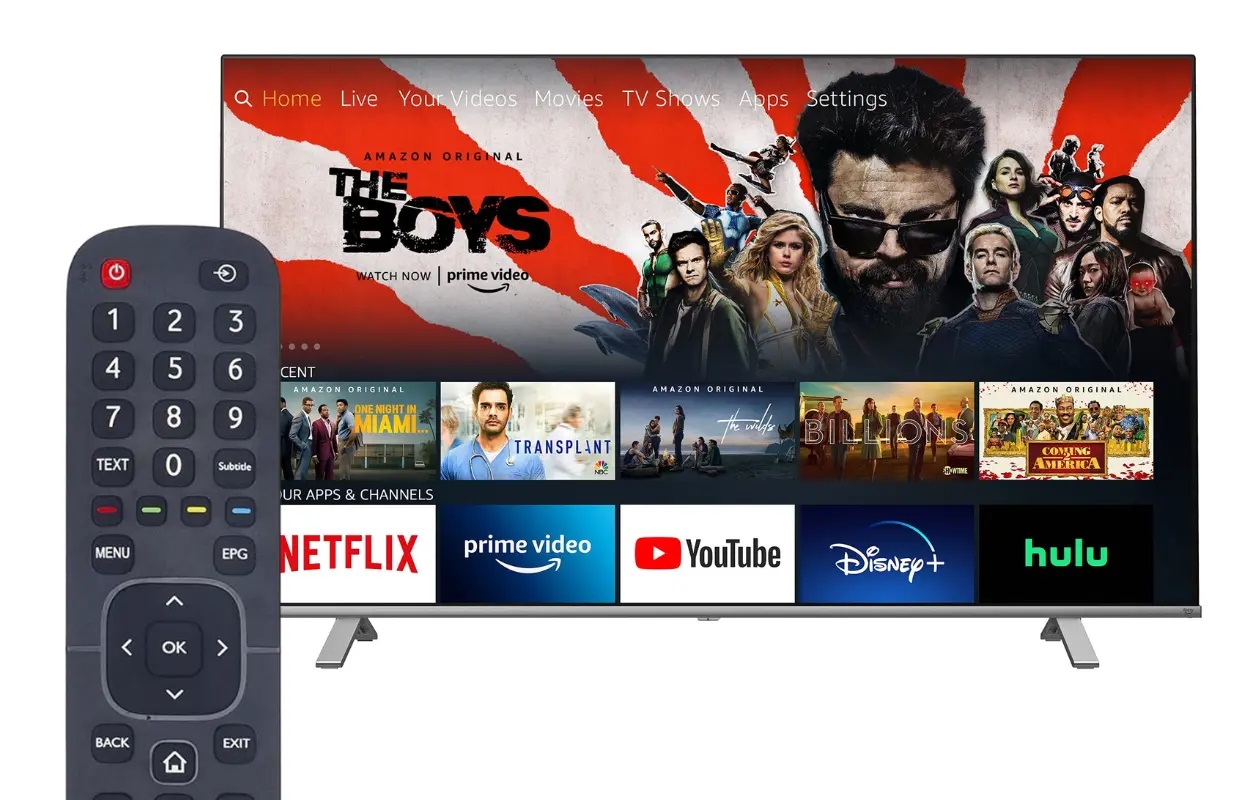
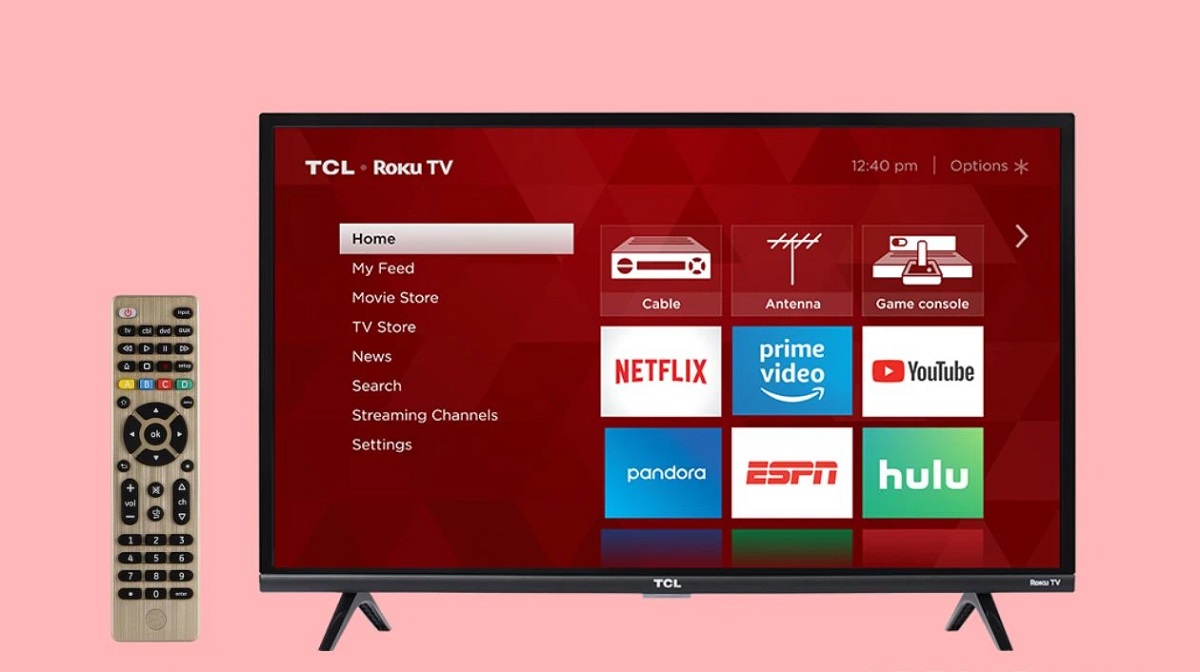




0 thoughts on “How To Program A GE Universal Remote To Hisense TV”