Home>Technology>Home Entertainment Systems>How To Program Universal Remote To Samsung TV


Home Entertainment Systems
How To Program Universal Remote To Samsung TV
Modified: January 9, 2024
Learn how to program a universal remote to your Samsung TV and enhance your home entertainment system for a seamless viewing experience. Simplify your setup and control all devices effortlessly.
(Many of the links in this article redirect to a specific reviewed product. Your purchase of these products through affiliate links helps to generate commission for Storables.com, at no extra cost. Learn more)
Introduction
Welcome to the world of home entertainment systems, where you can immerse yourself in a captivating audio-visual experience from the comfort of your own living room. A key component of any home entertainment setup is the television, and one of the most popular brands in the market is Samsung – renowned for its cutting-edge technology, sleek designs, and superior picture quality.
While Samsung TVs come with their own remote controls, many people prefer the convenience of a universal remote. With a universal remote, you can easily control multiple devices, including your Samsung TV, cable box, DVD player, and audio system, all with one device.
However, setting up a universal remote to work with your Samsung TV can be a bit tricky if you’re not familiar with the process. That’s why we’re here to guide you through the steps of programming a universal remote to a Samsung TV, ensuring that you can effortlessly navigate through channels, adjust volume levels, and access all the features of your TV.
Before we dive into the process, it’s important to note that the steps mentioned below are generic and may vary depending on the model and brand of your universal remote. Refer to the user manual provided with your specific remote for detailed instructions tailored to your device.
Key Takeaways:
- Easily program your universal remote to control your Samsung TV by following simple steps. Ensure compatibility, locate remote control codes, and test the remote for seamless functionality.
- Enjoy the convenience of controlling multiple devices with one universal remote, enhancing your home entertainment experience with your Samsung TV at the center.
Step 1: Check Compatibility
The first step in programming a universal remote to a Samsung TV is to ensure that the remote is compatible with your TV model. While many universal remotes are designed to work with a wide range of devices, it’s always a good idea to double-check the compatibility to avoid any frustration later on.
Start by checking the manufacturer’s specifications for your universal remote. Look for a list of supported TV brands and models. If Samsung is listed, you’re good to go. However, if your specific TV model is not mentioned, it doesn’t necessarily mean that the remote won’t work, as compatibility can extend beyond the officially listed models.
Another way to check compatibility is to refer to the user manual or packaging of your universal remote. Look for any mention of Samsung TV compatibility or a code database that includes Samsung TV models. If you find any indication that the remote is compatible with Samsung TVs, you can proceed with confidence.
Additionally, you can visit the manufacturer’s website or do a quick internet search using the model number of your universal remote along with “Samsung TV compatibility” as keywords. This should provide you with further information regarding compatibility and any specific instructions for programming the remote to a Samsung TV.
If you determine that your universal remote is indeed compatible with Samsung TVs, you’re ready to move on to the next step – locating the remote control codes.
Step 2: Locate the Remote Control Codes
Once you’ve confirmed the compatibility of your universal remote with Samsung TVs, the next step is to locate the remote control codes. These codes are essential for programming the remote to communicate with your Samsung TV effectively.
There are several ways you can find the remote control codes for your Samsung TV:
- Check the user manual: The user manual that came with your universal remote might contain a list of codes for various TV brands and models, including Samsung. Look for the section that specifically mentions Samsung TV codes.
- Visit the manufacturer’s website: Many universal remote manufacturers have an online code database. Go to the manufacturer’s website and search for the code database or support section. Enter your universal remote model number and look for the Samsung TV codes within the database.
- Use the code search feature: Some universal remotes have a “code search” feature that allows you to automatically find the correct code for your Samsung TV. Refer to the user manual or instructions provided with your remote to learn how to use this feature.
- Online resources: Various websites and forums dedicated to universal remote programming offer lists of remote control codes for different TV brands and models. A quick internet search using keywords such as “Samsung TV remote control codes” should provide you with several reliable sources.
It’s important to note that there may be multiple codes available for your Samsung TV model. If the first code you try doesn’t work, don’t worry – simply try the next one until you find the correct one that enables your universal remote to control your Samsung TV seamlessly.
Once you have obtained the remote control codes for your Samsung TV, you’re ready to proceed to the next step – turning on the TV.
Step 3: Turn on the Samsung TV
Before we can start programming the universal remote to control your Samsung TV, we need to make sure that the TV is turned on. This will allow the remote to establish a connection and properly communicate with the TV.
Ensure that your Samsung TV is plugged into a power source and turned on using either the power button on the TV itself or the original Samsung TV remote. Make sure that the TV is displaying a live signal from a connected device, such as a cable box or DVD player.
If your Samsung TV is already on, you can proceed to the next step. However, if the TV is in standby mode or turned off, press the power button on the Samsung TV remote control to turn it on. Wait a few moments for the TV to fully boot up and display an active picture.
It’s important to note that some Samsung TVs have a standby mode that can interfere with programming the universal remote. To avoid any issues, ensure that the TV is fully powered on and not in standby mode.
Once your Samsung TV is turned on and displaying a live signal, you’re ready to move on to the next step – pressing and holding the “Setup” button on the universal remote.
Step 4: Press and Hold the “Setup” Button on the Universal Remote
Now that your Samsung TV is powered on and ready, it’s time to prepare the universal remote for programming. The first action you need to take is to locate and press the “Setup” button on the universal remote.
The location of the “Setup” button may vary depending on the brand and model of your universal remote. It is typically located at the top or bottom of the remote control, separate from the other buttons. Look for a button labeled “Setup,” “Code,” or something similar. You may need to refer to the user manual provided with your remote for specific instructions on finding the “Setup” button.
Once you have located the “Setup” button, press and hold it. Hold the button down for a few seconds until you see a light or indicator on the remote that confirms it is in the programming mode. This will typically be indicated by a flashing light, a change in color, or a specific on-screen message, depending on the remote model.
By holding the “Setup” button, you are putting the universal remote in programming mode, allowing it to receive and store the necessary codes for controlling your Samsung TV.
It’s important to note that the specific instructions for entering programming mode may vary depending on your universal remote. Refer to the user manual or instructions provided with your remote to ensure you are following the correct method for your particular model.
Once the universal remote is in programming mode, you can proceed to the next step – entering the remote control code for your Samsung TV.
When programming a universal remote to a Samsung TV, make sure to have the TV’s model number on hand. Follow the instructions provided with the universal remote, and use the correct programming code for your specific Samsung TV model.
Step 5: Enter the Remote Control Code for the Samsung TV
With the universal remote in programming mode, it’s time to enter the remote control code specifically designed for your Samsung TV. This code will establish the connection between the remote and the TV, allowing you to control the various functions and features.
Refer to the remote control code list that you obtained in the previous step. Look for the code that corresponds to your Samsung TV model. It may be a series of numbers or a combination of letters and numbers.
Using the buttons on the universal remote, enter the remote control code. You may need to press the number buttons individually or enter the entire code as a sequence. Make sure to enter the code accurately, taking care not to skip or mix up any digits or characters.
As you enter the code, pay attention to any indicators on the universal remote or the Samsung TV that confirm successful code entry. A flashing light, a change in color, or an on-screen message may appear, indicating that the remote control code was accepted.
Once the remote control code has been successfully entered, you can move on to the next step – releasing the “Setup” button on the universal remote.
It’s important to note that if the first code you try does not work, you may need to try alternative codes for your Samsung TV model. Refer to the code list and try entering the next available code until you find the one that works.
Keep in mind that some universal remotes also have an auto-scan or “code search” feature that can automatically find the correct code for your Samsung TV. If you are unable to find the specific code for your TV model, refer to the user manual or instructions provided with your remote to learn how to use this feature.
Step 6: Release the “Setup” Button
After successfully entering the remote control code for your Samsung TV, it’s time to release the “Setup” button on the universal remote. This step finalizes the programming process and ensures that the remote retains the entered code.
While still in programming mode, carefully release the “Setup” button on the universal remote. It’s important to do this gently to avoid accidentally pressing any other buttons and disrupting the programming process.
Once the “Setup” button is released, you may notice another indication on the remote or the Samsung TV itself. This could be a confirmation message on the TV screen or a change in the indicator lights on the remote, signifying that the code has been successfully stored.
By releasing the “Setup” button, you are essentially telling the universal remote to save and lock in the entered code for future use. This allows the remote to recognize and communicate with your Samsung TV using the programmed code.
Once the “Setup” button is released, you can proceed to the final step – testing the universal remote on your Samsung TV.
If, for some reason, the code was not accepted or the remote control is not functioning properly after releasing the “Setup” button, you may need to repeat the previous steps and try entering the code again. Double-check that you entered the correct code and follow the programming instructions for your specific remote.
If you continue to experience difficulties, refer to the user manual or contact the manufacturer of your universal remote for further guidance.
Step 7: Test the Universal Remote on the Samsung TV
Now that you have successfully programmed the universal remote with the remote control code for your Samsung TV, it’s time to put it to the test. This final step will ensure that the remote is functioning correctly and that you can control your TV seamlessly.
Start by picking up your universal remote and aiming it at your Samsung TV. Make sure there are no obstructions between the remote and the TV, as this can affect the signal transmission.
Press the various buttons on the universal remote, such as the power button, volume control, channel up/down, and menu button. These buttons should now correspond to the respective functions on your Samsung TV.
Observe the TV screen to see if the actions performed on the universal remote are reflected on the display. For example, pressing the power button should turn the TV on or off, adjusting the volume buttons should change the volume level, and navigating the menu should result in on-screen changes.
If the commands respond correctly and the TV is functioning as expected, then congratulations! You have successfully programmed your universal remote to work with your Samsung TV.
However, if some of the buttons are not functioning or are not producing the desired results, there are a few troubleshooting steps you can try:
- Ensure that you are using the correct remote control code for your Samsung TV model. Refer back to the code list and double-check your entry.
- Confirm that there is a clear line of sight between the remote and the TV. Remove any obstacles, such as furniture, that may be blocking the signal.
- Replace the batteries in the universal remote. Sometimes, a weak or drained battery can affect the remote’s functionality.
- Consider resetting the remote and repeating the programming process from the beginning. This can sometimes resolve any issues with the remote’s settings.
By following these troubleshooting steps, you should be able to ensure that your universal remote works seamlessly with your Samsung TV, providing you with convenient control over your home entertainment system.
With that, you have completed all the necessary steps to program a universal remote to your Samsung TV. Enjoy the convenience of controlling multiple devices with one remote and enhancing your home entertainment experience!
Remember, if you encounter any difficulties or have further questions, consult the user manual for your universal remote or reach out to the manufacturer’s customer support for assistance.
Conclusion
Programming a universal remote to work with your Samsung TV can seem like a daunting task, but by following the steps outlined in this guide, you can successfully set up your remote and enjoy the convenience of controlling your TV and other devices with a single device.
Throughout the process, it’s important to ensure compatibility between your universal remote and your Samsung TV. Double-check the manufacturer’s specifications, user manual, and online resources to verify compatibility and find the necessary remote control codes.
By turning on your Samsung TV and entering programming mode on your universal remote, you can then enter the specific remote control code for your TV model. Release the “Setup” button and test the remote to ensure proper functionality.
If any issues arise, refer to the troubleshooting steps provided and consider resetting the remote if necessary. Remember, each universal remote may have its own unique features and functions, so consult the user manual for specific instructions pertaining to your device.
Programming a universal remote to a Samsung TV may require some patience and persistence, but once completed, it can greatly enhance your home entertainment experience. You’ll be able to navigate channels, adjust volume, and control all of your devices without having to juggle multiple remotes.
Enjoy the convenience and simplicity of a well-programmed universal remote, and dive into the world of entertainment with your Samsung TV at the heart of it all.
Happy programming!
Frequently Asked Questions about How To Program Universal Remote To Samsung TV
Was this page helpful?
At Storables.com, we guarantee accurate and reliable information. Our content, validated by Expert Board Contributors, is crafted following stringent Editorial Policies. We're committed to providing you with well-researched, expert-backed insights for all your informational needs.





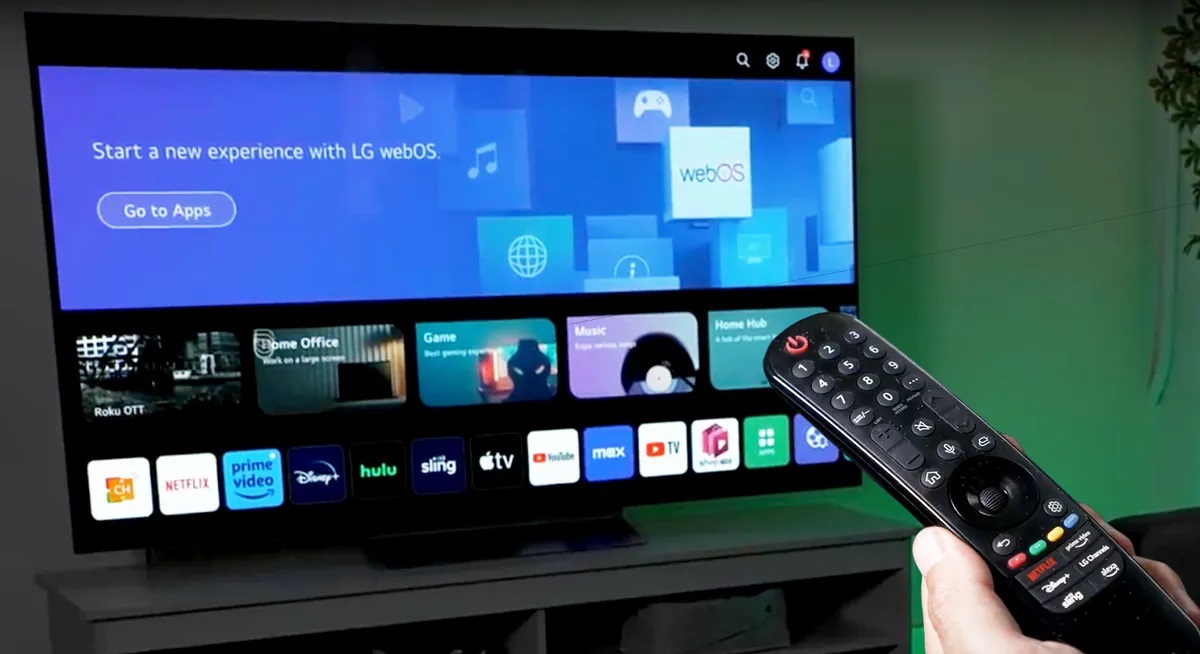






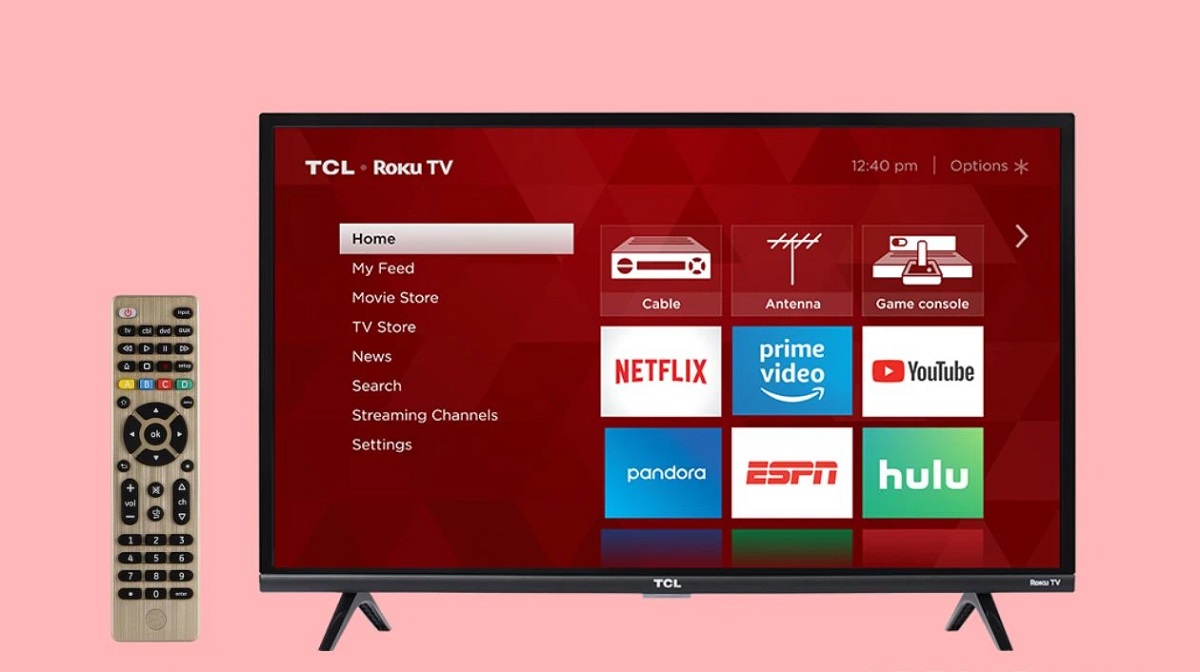


0 thoughts on “How To Program Universal Remote To Samsung TV”