Home>Technology>Home Entertainment Systems>How To Program A Universal Remote To An Insignia TV


Home Entertainment Systems
How To Program A Universal Remote To An Insignia TV
Published: December 19, 2023
Learn how to easily program a universal remote to control your Insignia TV and enhance your home entertainment system. Follow our step-by-step guide for seamless setup.
(Many of the links in this article redirect to a specific reviewed product. Your purchase of these products through affiliate links helps to generate commission for Storables.com, at no extra cost. Learn more)
Introduction
So, you've got a new universal remote and you're ready to take control of your entertainment system. Whether you've misplaced your original remote or you're simply looking to streamline your devices, programming a universal remote to work with your Insignia TV is a smart move. With a few simple steps, you can enjoy the convenience of operating multiple devices with a single remote.
In this guide, I'll walk you through the process of programming a universal remote to work with your Insignia TV. By following these steps, you'll be able to seamlessly navigate your TV's settings, change channels, adjust the volume, and more—all with the convenience of a single remote control.
Let's dive in and make the most of your home entertainment experience!
Key Takeaways:
- Takeaway 1:
Program your universal remote to your Insignia TV by gathering info, turning on the TV, and following the manual’s steps. Enjoy the convenience of controlling your entertainment system with one remote! - Takeaway 2:
After programming, test your universal remote to ensure it operates your TV’s functions correctly. Enjoy the simplicity of managing your TV settings and features with just one remote!
Step 1: Gather Necessary Information
Before diving into the process of programming your universal remote, it’s essential to gather the necessary information to ensure a smooth setup. Here’s what you’ll need:
- Universal Remote Manual: Locate the manual that came with your universal remote. This guide will provide specific instructions for programming the remote to work with various devices, including your Insignia TV.
- Insignia TV Model Number: Look for the model number of your Insignia TV. This information is typically found on the back or bottom of the TV. Having the model number on hand will help you identify the correct programming codes for your specific TV model.
- Programming Codes: Check the universal remote manual or the manufacturer’s website for the programming codes associated with Insignia TVs. These codes are essential for syncing your remote with the TV.
- Fresh Batteries: Ensure that your universal remote is equipped with fresh batteries. Reliable power sources are crucial for successful programming and operation.
By gathering these essential components, you’ll set the stage for a seamless programming experience. With the necessary information at your fingertips, you’ll be ready to move on to the next steps with confidence.
Step 2: Turn on the Insignia TV
Before initiating the programming process, it’s important to ensure that your Insignia TV is powered on and ready to receive the programming signals from the universal remote. Follow these simple steps to turn on your TV:
- Locate the Power Button: If you have the original remote for your Insignia TV, use it to power on the TV. If the original remote is unavailable, you can manually locate the power button on the TV itself. Press the power button to turn on the TV.
- Check for Indicator Lights: Look for indicator lights on the front or side of the TV. These lights typically illuminate when the TV is powered on, providing a visual confirmation of its operational status.
- Verify the Display: Once the TV is powered on, verify that the display is active. If the screen remains dark, ensure that the TV is connected to a power source and that any necessary cables are properly secured.
By ensuring that your Insignia TV is powered on and ready to receive signals, you’ll be well-prepared to proceed with the programming process. With the TV in an operational state, you’ll be able to effectively sync your universal remote for seamless control of your entertainment system.
To program a universal remote to an Insignia TV, find the TV code in the remote’s manual or online. Then, follow the remote’s instructions to input the code and sync it with the TV.
Step 3: Program the Universal Remote
Now that your Insignia TV is powered on, it’s time to program your universal remote to communicate with the TV. Follow these steps to initiate the programming process:
- Access Programming Mode: Refer to the manual that came with your universal remote to identify the specific steps for entering programming mode. This typically involves holding down a combination of buttons or accessing a dedicated programming menu on the remote.
- Enter Programming Codes: Once in programming mode, you’ll need to enter the programming code associated with Insignia TVs. Consult the manual or the manufacturer’s website to obtain the correct programming code for your Insignia TV model. Follow the instructions to input the code using the remote’s keypad.
- Initiate Code Input: After entering the programming code, follow the remote’s instructions to initiate the code input process. This may involve pressing a specific button to confirm the code entry.
- Test Functionality: Once the programming code has been entered and confirmed, test the remote’s functionality. Point the remote at the TV and press various buttons, such as volume controls and channel selectors, to verify that the TV responds accordingly.
- Finalize Programming: If the remote successfully controls the TV’s functions, finalize the programming process according to the remote’s instructions. This may involve saving the programmed code or exiting programming mode.
By following these steps, you’ll be able to effectively program your universal remote to work with your Insignia TV. With successful programming, you’ll enjoy the convenience of seamless control over your TV’s settings and functions using a single remote.
Step 4: Test the Universal Remote
After programming your universal remote to work with your Insignia TV, it’s crucial to conduct thorough testing to ensure that the remote operates the TV’s functions as intended. Follow these steps to test the functionality of the universal remote:
- Verify Basic Functions: Begin by testing basic functions such as power on/off, volume control, and channel navigation. Point the remote at the TV and press the corresponding buttons to verify that the TV responds appropriately.
- Access Additional Features: Explore additional features of the Insignia TV, such as input selection, menu navigation, and audio settings. Use the remote to access and adjust these features to confirm seamless functionality.
- Observe Responsiveness: Pay attention to the responsiveness of the remote commands. Ensure that the TV promptly and accurately responds to each command input via the universal remote.
- Test Range and Angle: Experiment with the remote’s range and angle by issuing commands from various locations within the room. Verify that the remote effectively communicates with the TV across different distances and angles.
- Address Any Issues: If you encounter any issues during testing, refer to the remote’s manual for troubleshooting tips. This may involve reprogramming the remote, replacing the batteries, or addressing potential obstructions that could interfere with the signal.
By thoroughly testing the universal remote’s functionality, you’ll ensure that it seamlessly integrates with your Insignia TV, providing convenient and reliable control over your entertainment system. With successful testing, you’ll be ready to enjoy the convenience of a single remote for managing your TV’s settings and features.
Conclusion
Congratulations! You’ve successfully programmed your universal remote to work with your Insignia TV, unlocking the convenience of streamlined control over your home entertainment system. By following the steps outlined in this guide, you’ve empowered yourself to navigate your TV’s settings, adjust volume, change channels, and access additional features—all with the simplicity of a single remote.
Programming a universal remote not only reduces clutter and simplifies your user experience, but it also offers a practical solution for managing multiple devices with ease. With your Insignia TV seamlessly integrated with the universal remote, you can enjoy a seamless and efficient entertainment setup.
Remember, should you encounter any challenges during the programming process or experience issues with remote functionality, don’t hesitate to consult the remote’s manual for troubleshooting guidance. Additionally, reaching out to the manufacturer’s support resources can provide valuable assistance in resolving any technical concerns.
As you bask in the convenience of your newly programmed universal remote, take a moment to appreciate the enhanced control and efficiency it brings to your home entertainment experience. With the TV and remote working in harmony, you can fully immerse yourself in your favorite shows, movies, and more, knowing that you have a reliable and versatile control solution at your fingertips.
Here’s to seamless control, simplified entertainment, and the joy of hassle-free TV navigation with your newly programmed universal remote!
Frequently Asked Questions about How To Program A Universal Remote To An Insignia TV
Was this page helpful?
At Storables.com, we guarantee accurate and reliable information. Our content, validated by Expert Board Contributors, is crafted following stringent Editorial Policies. We're committed to providing you with well-researched, expert-backed insights for all your informational needs.



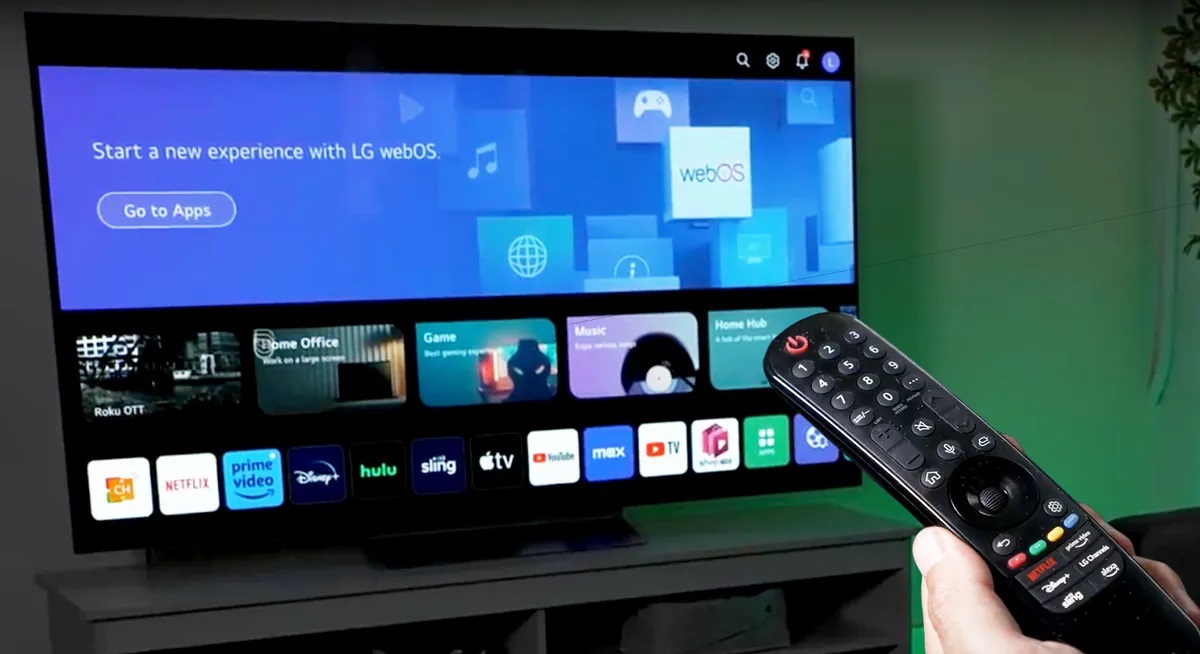



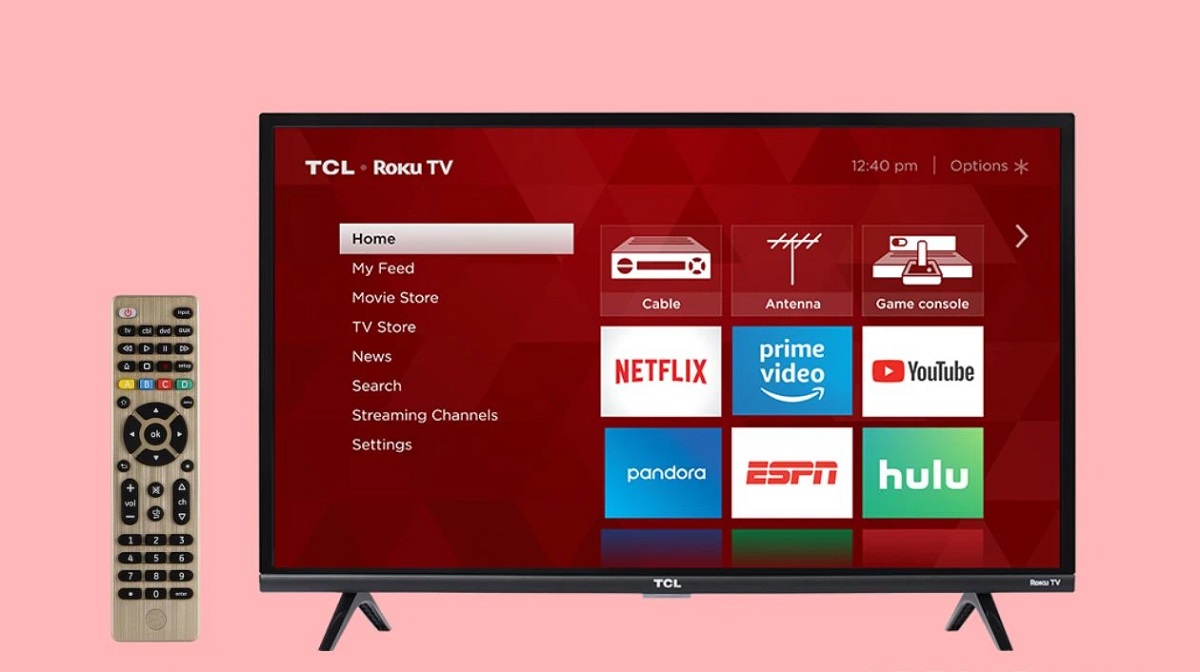
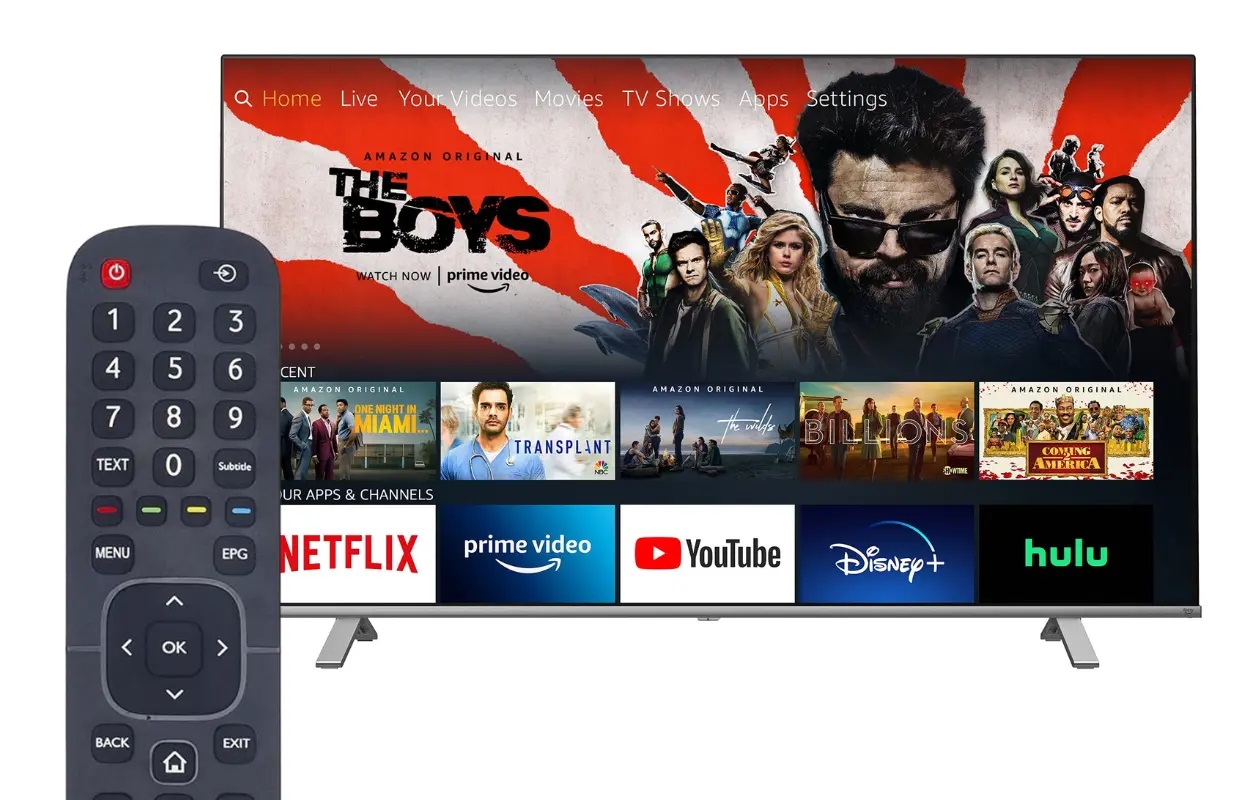






0 thoughts on “How To Program A Universal Remote To An Insignia TV”