Home>Technology>Home Entertainment Systems>How To Connect A Universal Remote To A Sony TV


Home Entertainment Systems
How To Connect A Universal Remote To A Sony TV
Modified: August 28, 2024
Learn how to easily connect a universal remote to your Sony TV for seamless control of your home entertainment system. Simplify your setup today!
(Many of the links in this article redirect to a specific reviewed product. Your purchase of these products through affiliate links helps to generate commission for Storables.com, at no extra cost. Learn more)
**
Introduction
**
Welcome to the world of home entertainment systems, where the ability to control your devices with a single remote can make your viewing experience seamless and enjoyable. In this guide, we will explore the process of connecting a universal remote to a Sony TV. Whether you've recently purchased a universal remote or are looking to streamline your home entertainment setup, understanding how to pair it with your Sony TV is essential for maximizing convenience and efficiency.
A universal remote serves as a versatile tool, allowing you to operate multiple devices, including your television, Blu-ray player, sound system, and more, with a single controller. By following the steps outlined in this article, you can simplify your entertainment experience and eliminate the hassle of managing multiple remotes. Let's dive into the process of connecting a universal remote to your Sony TV, ensuring that you can effortlessly navigate through channels, adjust volume, and access additional features with ease.
As we embark on this journey, it's important to note that the specific steps may vary depending on the model of your universal remote and Sony TV. However, the fundamental principles remain consistent, providing you with a solid foundation for successful integration. Whether you're a tech enthusiast or a casual user seeking to simplify your entertainment setup, this guide will equip you with the knowledge and confidence to seamlessly connect your universal remote to your Sony TV.
So, grab your universal remote, power up your Sony TV, and let's explore the straightforward yet impactful process of syncing these devices. By the end of this guide, you'll be well-equipped to enjoy the convenience and versatility that a universal remote offers, enhancing your overall home entertainment experience. Let's get started!
**
Key Takeaways:
- Simplify your home entertainment experience by connecting a universal remote to your Sony TV. Enjoy seamless control of channels, volume, and features with just one convenient remote.
- Ensure compatibility, power on your TV, enter the code, and test the remote to successfully pair your universal remote with your Sony TV for a hassle-free viewing experience.
Step 1: Check Compatibility
**
Before embarking on the process of connecting a universal remote to your Sony TV, it's crucial to ensure that the remote is compatible with your television model. Universal remotes are designed to work with a wide range of devices, including TVs, DVD players, streaming devices, and audio systems. However, compatibility can vary based on the specific brand and model of your TV.
Start by examining the documentation that accompanied your universal remote. Look for a list of compatible brands and models, as well as any specific instructions for programming the remote to work with a Sony TV. If you no longer have the documentation, you can typically find this information on the manufacturer's website by searching for the model number of your remote.
Additionally, some universal remotes feature code search functionality, allowing you to manually input codes for various TV brands until you find the correct one for your Sony TV. This can be a useful alternative if your specific TV model is not listed in the remote's pre-programmed code database.
Another important consideration is the age of your Sony TV. Older models may require different programming methods compared to newer ones, so it's beneficial to consult the remote's documentation or online resources to determine the most suitable approach for your specific TV model.
By confirming the compatibility of your universal remote with your Sony TV, you can lay the groundwork for a successful integration process. This initial step sets the stage for a seamless and efficient connection, ensuring that your remote is optimized to control your television effectively.
Once you've verified compatibility and familiarized yourself with the programming options available for your remote, you're ready to proceed to the next step: turning on your Sony TV in preparation for the connection process.
**
Step 2: Turn on the Sony TV
**
Before initiating the process of connecting your universal remote to your Sony TV, it’s essential to ensure that the television is powered on and in a ready state for programming. By following this simple yet crucial step, you can streamline the subsequent pairing process and facilitate seamless communication between the remote and the TV.
Begin by locating the power button on your Sony TV or its original remote control. If the TV is not already powered on, press the power button to activate it. Once the TV is turned on, ensure that it is displaying a functional input source, such as a live broadcast, streaming content, or a connected media device. This ensures that the TV is responsive and ready to receive instructions from the universal remote during the pairing process.
Having the Sony TV powered on and displaying content allows you to verify that the remote pairing is successful, as you can immediately test the remote’s functionality once the connection is established. This real-time feedback is invaluable in confirming that the universal remote is effectively controlling the TV’s functions, such as changing channels, adjusting volume, and accessing additional features.
Furthermore, ensuring that your Sony TV is powered on and displaying content sets the stage for a smooth and efficient programming experience. It minimizes the need to interrupt your viewing or entertainment session, allowing you to seamlessly transition from setting up the remote to enjoying its full functionality without any unnecessary delays.
By taking the simple yet essential step of turning on your Sony TV, you are positioning yourself for a successful and hassle-free integration of the universal remote. With the TV powered on and ready for programming, you’re now prepared to proceed to the next step: initiating the setup process on the universal remote itself.
**
Step 3: Press the Setup Button on the Remote
**
With your Sony TV powered on and ready for programming, it’s time to prepare the universal remote for the pairing process. The initial step involves accessing the setup or programming mode on the remote, allowing you to input the necessary commands for synchronizing it with your Sony TV.
Locate the setup button on your universal remote. This button is typically labeled as “Setup,” “Program,” “Code Search,” or a similar designation, depending on the specific brand and model of the remote. Once you’ve identified the setup button, press and hold it until the indicator light on the remote illuminates. This signifies that the remote is now in programming mode and ready to receive input for pairing with your Sony TV.
Entering the programming mode on the universal remote initiates a state of readiness, enabling you to proceed with the subsequent steps for connecting it to your Sony TV. This mode allows you to input specific codes or utilize an automatic code search function, depending on the capabilities of your remote, in order to establish communication with the TV.
During this process, it’s important to refer to the remote’s documentation for detailed instructions on accessing the setup mode and navigating the programming options. If you no longer have the documentation, you can often find the necessary information on the manufacturer’s website or by conducting a quick online search using the model number of your remote.
By pressing the setup button and entering the programming mode on your universal remote, you’re taking a crucial step toward seamlessly integrating it with your Sony TV. This proactive approach sets the stage for efficient communication between the remote and the TV, laying the foundation for a successful pairing process.
With the universal remote now in programming mode, you’re ready to proceed to the next step: entering the specific code for your Sony TV to establish the connection.
**
To connect a universal remote to a Sony TV, first, find the TV’s code in the remote’s manual or online. Then, press and hold the “Setup” button on the remote until it blinks. Enter the TV’s code and press the power button to test.
Step 4: Enter the Code for Sony TV
**
As your universal remote enters the programming mode, you’re now ready to input the specific code that corresponds to your Sony TV model. This code serves as the key to establishing a seamless connection between the remote and the television, enabling you to control various functions with ease.
Refer to the documentation that accompanies your universal remote to locate the code for Sony TVs. This documentation typically includes a list of pre-programmed codes for various TV brands and models. If your specific Sony TV model is listed, you can proceed to enter the corresponding code using the remote’s keypad.
If the documentation does not contain a specific code for your Sony TV model, don’t worry. Many universal remotes feature a convenient code search function that allows you to automatically cycle through available codes until the correct one is found. This process involves initiating the code search mode on the remote and following the on-screen or indicator light prompts to test different codes until the remote successfully communicates with your Sony TV.
It’s important to follow the instructions provided with your universal remote carefully, as the process for entering codes or activating the code search function may vary based on the remote’s design and features. Additionally, some remotes may require you to press a specific button, such as “Enter” or “OK,” after inputting the code to confirm and finalize the pairing process.
Once you’ve successfully entered the correct code for your Sony TV, the universal remote establishes a connection with the television, enabling you to control its functions seamlessly. This includes adjusting volume, changing channels, accessing input sources, and utilizing additional features based on the capabilities of your specific remote and TV model.
By entering the specific code for your Sony TV, you’re unlocking the full potential of your universal remote, allowing it to serve as a versatile and convenient control interface for your home entertainment system. With the code successfully entered, you’re now prepared to proceed to the final step: testing the functionality of the remote to confirm the successful pairing with your Sony TV.
**
Step 5: Test the Remote
**
With the specific code for your Sony TV successfully entered into the universal remote, it’s time to put the pairing to the test by evaluating the functionality of the remote in controlling your television. Testing the remote allows you to confirm that the pairing process was successful and ensures that you can seamlessly navigate through channels, adjust settings, and access various features with ease.
Begin by pointing the universal remote toward your Sony TV and pressing the power button. If the TV powers on or off in response to the remote’s command, it’s a positive indication that the pairing was successful. This initial test verifies that the remote is effectively communicating with the TV and can execute basic commands.
Next, test additional functions such as changing channels, adjusting the volume, and accessing the TV’s menu or settings. By performing these tests, you can evaluate the remote’s responsiveness and accuracy in executing various commands. Additionally, if your Sony TV is equipped with smart features or input selection options, ensure that the remote can navigate and control these functionalities effectively.
If the universal remote includes specialized buttons or features, such as dedicated controls for streaming services, audio settings, or input source selection, take the opportunity to test these functions as well. This comprehensive evaluation ensures that the remote is fully integrated with your Sony TV and can facilitate a seamless and convenient viewing experience.
During the testing phase, it’s essential to pay attention to any inconsistencies or issues with the remote’s functionality. If you encounter challenges, such as certain commands not being executed or delayed responsiveness, refer to the remote’s documentation for troubleshooting tips or alternative programming methods. Additionally, online resources and customer support channels provided by the remote’s manufacturer can offer valuable assistance in resolving any compatibility or functionality concerns.
By thoroughly testing the universal remote’s functionality with your Sony TV, you can confirm the success of the pairing process and address any potential issues proactively. This comprehensive evaluation ensures that the remote serves as a reliable and intuitive control interface, enhancing your overall home entertainment experience.
With the remote successfully tested and confirmed to control your Sony TV effectively, you’ve completed the integration process, and your universal remote is now ready to streamline your home entertainment system with its versatile and convenient functionality.
**
Conclusion
**
Congratulations on successfully connecting your universal remote to your Sony TV! By following the steps outlined in this guide, you’ve unlocked the convenience and versatility of a single remote control for your home entertainment system. The seamless integration of the universal remote with your Sony TV empowers you to effortlessly navigate through channels, adjust settings, and access various features without the need for multiple controllers.
As you reflect on this process, it’s important to recognize the impact of a well-integrated universal remote on your overall viewing experience. The ability to control your Sony TV with a single, user-friendly remote enhances convenience and eliminates the clutter and confusion associated with managing multiple controllers. Whether you’re enjoying a movie night, catching up on your favorite shows, or immersing yourself in gaming sessions, the streamlined control provided by the universal remote elevates your home entertainment experience.
Furthermore, the successful pairing of your universal remote with your Sony TV underscores the value of technological integration in simplifying everyday tasks. By leveraging the capabilities of modern home entertainment systems, you can optimize your viewing environment and create a more immersive and enjoyable space for relaxation and recreation.
As you continue to explore the possibilities of your home entertainment system, consider the potential for further integration and enhancement. From connecting additional devices to your universal remote to exploring advanced features offered by your Sony TV, the journey of optimizing your home entertainment experience is filled with opportunities for customization and personalization.
It’s essential to maintain a proactive approach to troubleshooting and optimizing the functionality of your universal remote and Sony TV. Should you encounter any challenges or seek to explore additional capabilities, leverage online resources, user manuals, and customer support channels provided by the remote’s manufacturer and Sony to access valuable insights and assistance.
Ultimately, the successful connection of your universal remote to your Sony TV represents a significant step toward simplifying and enhancing your home entertainment setup. By embracing the convenience and efficiency offered by a unified control interface, you’re poised to make the most of your viewing experiences and create a more enjoyable and immersive environment within your home.
With your universal remote seamlessly integrated with your Sony TV, you’re now equipped to embark on a seamless and enjoyable home entertainment journey, empowered by the convenience and versatility of a single, comprehensive control interface.
Frequently Asked Questions about How To Connect A Universal Remote To A Sony TV
Was this page helpful?
At Storables.com, we guarantee accurate and reliable information. Our content, validated by Expert Board Contributors, is crafted following stringent Editorial Policies. We're committed to providing you with well-researched, expert-backed insights for all your informational needs.







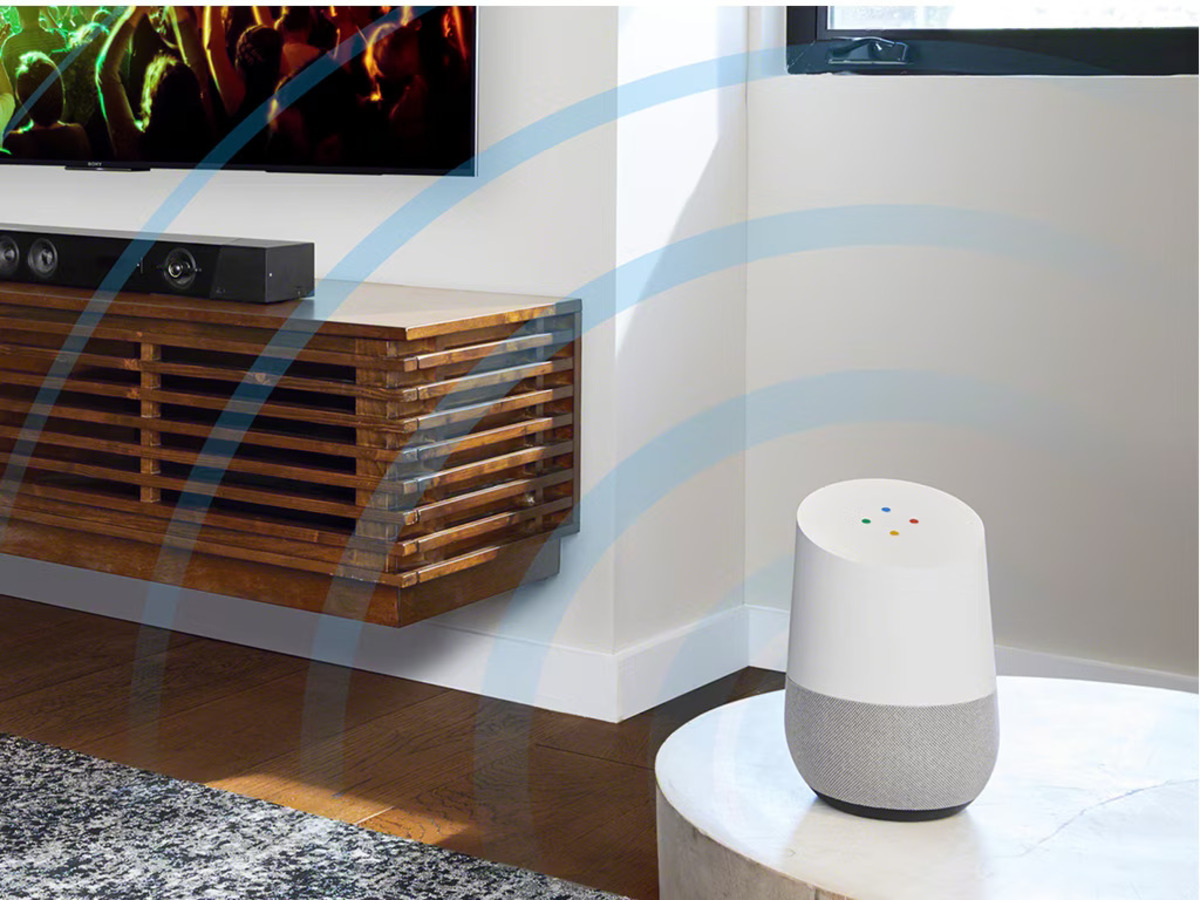





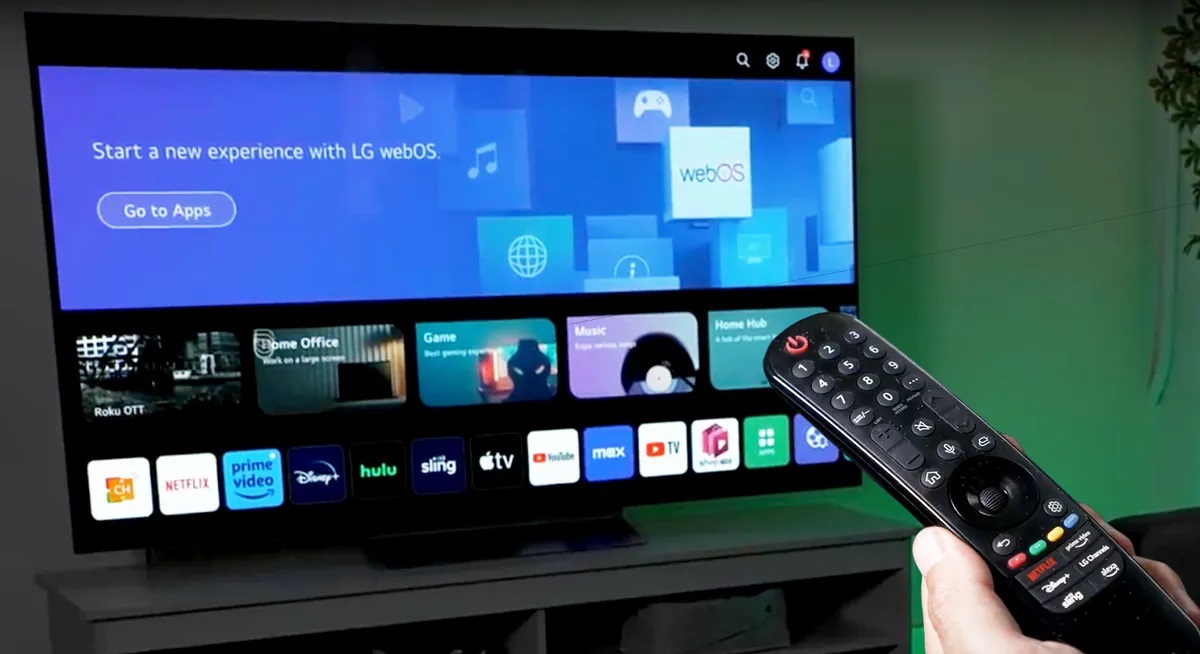

0 thoughts on “How To Connect A Universal Remote To A Sony TV”