Home>Technology>Home Entertainment Systems>How To Program My Xfinity Remote To My Television?


Home Entertainment Systems
How To Program My Xfinity Remote To My Television?
Published: December 20, 2023
Learn how to program your Xfinity remote to your television effortlessly, enhancing your home entertainment system. Simplify your TV watching experience with our step-by-step guide.
(Many of the links in this article redirect to a specific reviewed product. Your purchase of these products through affiliate links helps to generate commission for Storables.com, at no extra cost. Learn more)
Introduction
Welcome to the exciting world of home entertainment systems! If you’re looking to streamline your viewing experience, one important aspect to consider is programming your Xfinity remote to your television. By doing so, you can control both your cable box and TV with a single remote, making channel surfing and managing your viewing options even more convenient.
But how exactly do you program your Xfinity remote to your television? Don’t worry, we’ve got you covered. In this article, we’ll walk you through the step-by-step process to ensure compatibility and successfully program your remote. So let’s get started!
Key Takeaways:
- Streamline your home entertainment experience by programming your Xfinity remote to your TV. Ensure compatibility, find the remote control code, and test its functionality for seamless control.
- Say goodbye to juggling multiple remotes and enjoy the convenience of controlling your TV functions seamlessly. Program your Xfinity remote to enhance your viewing experience hassle-free.
Step 1: Ensure Compatibility
Before diving into the programming process, it’s essential to ensure that your Xfinity remote is compatible with your television. While most modern televisions are compatible with Xfinity remotes, it’s always a good idea to double-check.
To verify compatibility, you can refer to the user manual that came with your television. Look for information on compatible remote control models or check the manufacturer’s website for a list of recommended remotes.
If you’re unable to find this information, don’t worry. Xfinity offers a handy tool called “Remote Control Programming Codes” on their website. By accessing this tool and entering your television’s make and model, Xfinity will display a list of potential remote control codes to use during the programming process.
Once you’ve confirmed compatibility, you’re ready to move on to the next step.
Step 2: Find the Remote Control Code
Now that you’ve ensured compatibility, it’s time to find the remote control code for your specific television. The remote control code is a unique set of numbers that will allow your Xfinity remote to communicate with your TV.
To find the remote control code, you have a few options:
- Consult the User Manual: Your television’s user manual will often include a section dedicated to remote control codes. Look for the brand and model-specific code or a list of codes that may work with your TV.
- Online Code Databases: Many websites provide comprehensive databases of remote control codes. You can simply enter your television’s make and model, and the website will generate a list of potential codes for your Xfinity remote.
- Direct Manufacturer Support: If you’re unable to find the code through the user manual or online databases, you can reach out to your television’s manufacturer directly for assistance. They should be able to provide you with the correct code for your TV.
Once you’ve obtained the remote control code, make a note of it, as you’ll need it in the next step of the programming process.
To program your Xfinity remote to your television, press the “TV” button, hold down the “Setup” button until the LED light changes from red to green, then enter the 3-digit code for your TV brand. If the LED light blinks green twice, the programming was successful.
Step 3: Program the Remote
With the remote control code in hand, you’re now ready to program your Xfinity remote. This step will establish the connection between your remote and your television, allowing you to control your TV with the Xfinity remote.
Here’s how to program your Xfinity remote:
- Turn on your television and ensure that it is set to the correct input/source for your Xfinity cable box.
- Press and hold the “Setup” button on your Xfinity remote until the LED light on the remote turns green.
- Enter the four-digit remote control code for your television using the number keypad on the Xfinity remote. The LED light should blink green twice to indicate that the code has been entered successfully.
- Test the remote by pressing the “Power” button. If the television turns off, you have successfully programmed your Xfinity remote. If not, repeat steps 2 and 3 with a different remote control code from your list.
It’s important to note that different Xfinity remotes have slightly different programming instructions. If the steps provided above don’t work for your remote, consult the user manual that came with your remote or visit the Xfinity website for specific instructions.
Once your Xfinity remote is successfully programmed to your television, you can enjoy the convenience of controlling both your cable box and TV with a single remote.
Step 4: Test the Remote Control
After programming your Xfinity remote, it’s crucial to test its functionality to ensure that it works properly with your television. Testing the remote control will help identify any issues or adjustments that may need to be made.
Here are a few key tests to perform:
- Power On and Off: Press the “Power” button on your Xfinity remote to turn your television on and off. If the TV responds accordingly, the remote control is functioning properly.
- Volume and Channel Control: Adjust the volume and change channels using the corresponding buttons on your Xfinity remote. Make sure that the television responds accurately to your commands.
- Input/Source Selection: Test the input/source selection feature of your remote. Use the input/source buttons to switch between different devices connected to your television, such as a DVD player or streaming device. Ensure that the TV switches to the correct input/source when prompted.
- Additional Features: If your television has additional features, such as a menu or smart functions, explore those using your Xfinity remote. Confirm that you can navigate through the menu and access the desired features effortlessly.
If you encounter any issues during testing, such as unresponsive buttons or incorrect commands, there are a few troubleshooting steps you can try:
- Ensure that the batteries in your Xfinity remote are fresh and properly inserted.
- Double-check that you programmed the correct remote control code for your television.
- Reset the remote by removing the batteries, waiting for a few minutes, and reinserting them.
- If none of the above steps solve the issue, consult the user manual for your Xfinity remote or contact customer support for further assistance.
By thoroughly testing your Xfinity remote, you can address any potential issues and fine-tune its performance for seamless control over your television.
Conclusion
Programming your Xfinity remote to your television is a simple yet essential step to enhance your home entertainment experience. By following the steps outlined in this article, you can easily program your remote and control both your cable box and TV with ease.
Remember to ensure compatibility, find the remote control code specific to your television, program the remote, and thoroughly test its functionality. If you encounter any difficulties along the way, don’t hesitate to consult the user manual, visit the Xfinity website, or contact customer support for assistance.
With your Xfinity remote successfully programmed, you can say goodbye to juggling multiple remotes and enjoy the convenience of controlling your TV functions seamlessly. Sit back, relax, and immerse yourself in your favorite shows and movies without any hassle.
So, go ahead and take the leap to streamline your home entertainment system by programming your Xfinity remote to your television. It’s a simple yet impactful step that will make your viewing experience more enjoyable and hassle-free.
Frequently Asked Questions about How To Program My Xfinity Remote To My Television?
Was this page helpful?
At Storables.com, we guarantee accurate and reliable information. Our content, validated by Expert Board Contributors, is crafted following stringent Editorial Policies. We're committed to providing you with well-researched, expert-backed insights for all your informational needs.

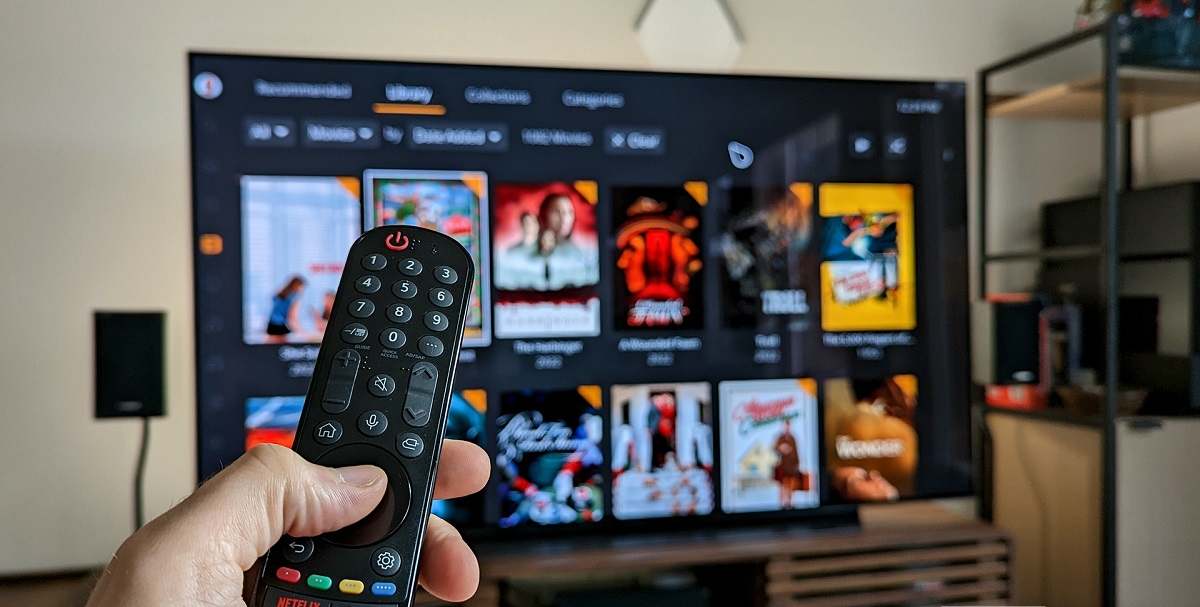







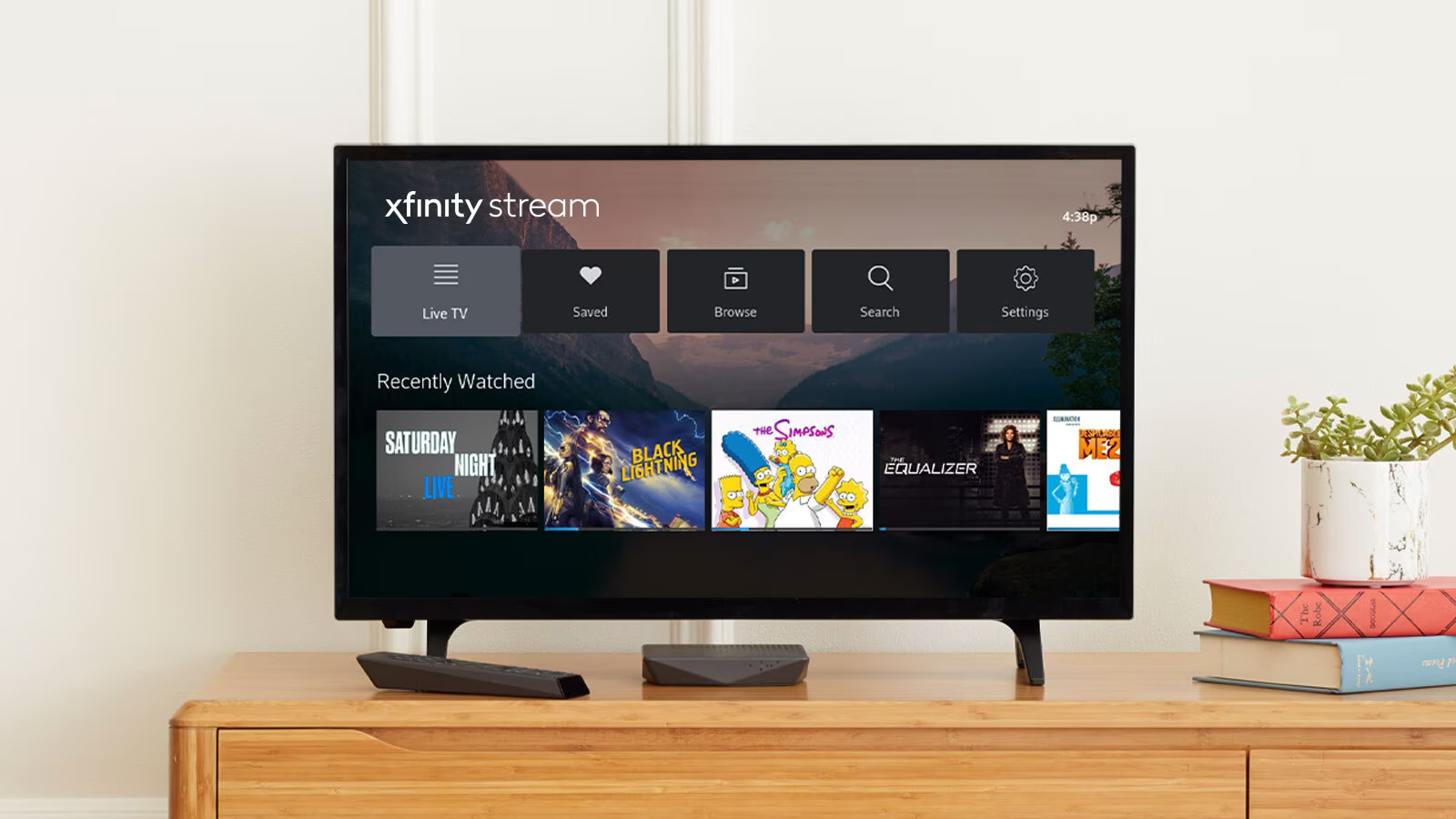





0 thoughts on “How To Program My Xfinity Remote To My Television?”