Home>Technology>Security & Surveillance>How To Reset A Smart Lock


Security & Surveillance
How To Reset A Smart Lock
Modified: January 4, 2024
Learn how to reset a smart lock for enhanced security and surveillance. Follow our step-by-step guide to ensure your smart lock is properly reset and secure. Unlock peace of mind today!
(Many of the links in this article redirect to a specific reviewed product. Your purchase of these products through affiliate links helps to generate commission for Storables.com, at no extra cost. Learn more)
Introduction
In the rapidly evolving landscape of home security, smart locks have emerged as a revolutionary technology, offering convenience, flexibility, and enhanced protection. These innovative devices have redefined the traditional concept of door locks, empowering homeowners with advanced control and monitoring capabilities. As with any sophisticated technology, smart locks may encounter occasional glitches or require reconfiguration. In such instances, knowing how to effectively reset a smart lock is invaluable.
This comprehensive guide is designed to equip you with the knowledge and step-by-step instructions necessary to reset a smart lock with ease. Whether you're encountering technical issues, upgrading to a new smartphone, or simply seeking to refresh your lock's settings, understanding the reset process is essential. Before delving into the practical steps, let's explore the fundamental aspects of smart locks and the reasons that may necessitate a reset. By gaining a deeper understanding of these key elements, you'll be well-prepared to navigate the reset procedure confidently and efficiently.
So, let's embark on this enlightening journey into the realm of smart locks, where we'll unravel the intricacies of these cutting-edge devices and empower you to harness their full potential. Whether you're a tech enthusiast, a homeowner, or someone intrigued by the intersection of technology and security, this guide is tailored to enhance your knowledge and proficiency in managing smart locks effectively. Let's dive in and unlock the secrets of resetting a smart lock!
Key Takeaways:
- Smart locks offer advanced security and convenience, but may need resetting for issues like connectivity, access code changes, or ownership transitions. Following the reset process can optimize performance and restore functionality.
- Troubleshooting common smart lock issues, such as connectivity problems or unresponsive keypads, can enhance reliability. Understanding and addressing these issues ensures a seamless and secure user experience.
Read more: How To Reset Schlage Smart Lock
Understanding Smart Locks
Smart locks represent a paradigm shift in the realm of home security, offering a seamless fusion of technology and traditional lock mechanisms. Unlike conventional locks that rely solely on physical keys, smart locks integrate innovative features such as wireless connectivity, biometric authentication, and remote access control. These cutting-edge capabilities empower homeowners to fortify their properties while enjoying unprecedented convenience and flexibility.
One of the defining attributes of smart locks is their compatibility with diverse access methods, including numeric keypads, proximity sensors, mobile apps, and voice commands. This versatility enables users to choose the most suitable authentication method based on their preferences and situational requirements. Furthermore, smart locks often boast integration with smart home ecosystems, allowing seamless coordination with other connected devices such as security cameras, lighting systems, and virtual assistants.
Remote management represents another hallmark of smart locks, enabling users to monitor and control their locks from anywhere with an internet connection. This capability is particularly valuable for granting temporary access to visitors, service providers, or family members, even when the homeowner is away from home. Additionally, the activity logs provided by smart locks offer insights into entry and exit times, enhancing security and accountability.
From a technical standpoint, smart locks leverage encrypted communication protocols and robust authentication mechanisms to safeguard against unauthorized access and digital threats. As a result, they provide a formidable defense against traditional lock-picking techniques and unauthorized duplication of physical keys. The integration of advanced encryption and authentication protocols ensures that smart locks meet stringent security standards, offering peace of mind to homeowners.
By embracing the capabilities of smart locks, homeowners can transcend the limitations of traditional locks and elevate their security posture to new heights. The seamless blend of cutting-edge technology and robust security features positions smart locks as a cornerstone of modern home security solutions, empowering users with unparalleled control and peace of mind.
Reasons for Resetting a Smart Lock
While smart locks epitomize convenience and security, certain scenarios may necessitate a reset to restore optimal functionality and address specific issues. Understanding the common reasons for resetting a smart lock is essential for preemptively addressing potential challenges and maintaining a seamless user experience.
One prevalent reason for resetting a smart lock is the need to troubleshoot connectivity issues. In some instances, disruptions in wireless communication or synchronization errors may compromise the lock’s performance. By initiating a reset, users can recalibrate the lock’s connectivity settings, potentially resolving connectivity-related issues and restoring stable operation.
Another common scenario that warrants a smart lock reset is the reconfiguration of access codes or user permissions. Whether it involves updating access credentials for family members, guests, or service providers, resetting the lock allows users to implement new access codes and customize user permissions effectively. This flexibility is particularly valuable in dynamic household environments where access requirements may change frequently.
Furthermore, when transitioning ownership of a property or reconfiguring smart home ecosystems, resetting a smart lock becomes imperative. Clearing existing access credentials and restoring the lock to its factory settings ensures that previous user data is removed, thereby safeguarding the security and privacy of the new occupants or homeowners.
Upgrading or replacing smartphones and mobile devices also presents a compelling rationale for resetting a smart lock. As mobile devices serve as primary interfaces for managing smart locks, ensuring seamless integration and synchronization between the lock and the user’s devices often necessitates a reset. By re-establishing the connection and reconfiguring device permissions, users can ensure a harmonious and secure interaction between the smart lock and their updated mobile devices.
Lastly, periodic maintenance and optimization may prompt users to reset their smart locks to refresh the device’s settings and recalibrate its operational parameters. This proactive approach can preemptively address performance degradation and optimize the lock’s functionality, promoting longevity and reliability.
By recognizing these common scenarios and understanding the pivotal role of resetting in addressing them, users can harness the full potential of their smart locks while proactively managing potential challenges.
To reset a smart lock, locate the reset button or follow the manufacturer’s instructions. Typically, you will need to hold down the reset button for a few seconds until the lock beeps or flashes. This will restore the lock to its original settings.
Steps to Reset a Smart Lock
Resetting a smart lock involves a systematic process to restore the device to its factory settings or recalibrate its operational parameters. By following these step-by-step instructions, users can effectively reset their smart locks, addressing various scenarios and optimizing the lock’s performance.
1. Identify the Reset Method: Smart locks feature diverse reset methods, including physical buttons, mobile app commands, or a combination of actions. Refer to the lock’s user manual or online resources to ascertain the specific reset procedure tailored to your lock model.
2. Prepare for Reset: Before initiating the reset, ensure that you have the necessary credentials, such as administrator access or master codes, to reconfigure the lock after the reset. Additionally, verify that the lock has an adequate power supply, whether through batteries or a wired connection, to prevent interruptions during the reset process.
3. Initiate the Reset: Depending on the lock model, initiate the reset process by pressing designated buttons in a specific sequence, accessing the lock’s mobile app settings, or utilizing a combination of physical and digital commands. Follow the prescribed steps meticulously to trigger the reset procedure.
4. Confirm the Reset: After initiating the reset, the lock may emit visual or audible cues to indicate that the process has commenced. Pay close attention to these cues to confirm that the reset is underway. Some locks may require holding the reset button for a specified duration to ensure the reset is initiated successfully.
5. Reconfigure the Lock: Once the reset is complete, reconfigure the smart lock according to your preferences and operational requirements. This may involve setting up new access codes, synchronizing the lock with your mobile devices, and customizing user permissions to align with your security and accessibility needs.
6. Test the Lock: After reconfiguration, conduct comprehensive testing to verify that the reset has restored the lock to optimal functionality. Test various access methods, connectivity features, and user permissions to ensure that the lock operates seamlessly and meets your expectations.
7. Update Firmware and Software: To further optimize the lock’s performance post-reset, check for available firmware updates and software enhancements. Keeping the lock’s firmware and associated mobile apps up to date can bolster security, introduce new features, and address potential vulnerabilities.
By meticulously following these steps and exercising diligence throughout the reset process, users can effectively reset their smart locks, address specific issues, and optimize the lock’s performance to align with their security and convenience requirements.
Troubleshooting Common Issues
While smart locks offer unparalleled convenience and security, users may encounter occasional challenges that impact the lock’s performance. Understanding common issues and their troubleshooting methods is essential for effectively managing and optimizing smart lock functionality.
1. Connectivity Problems: If the smart lock experiences connectivity issues, such as intermittent pairing with mobile devices or unreliable remote access, consider repositioning the lock or the associated hub to improve wireless signal strength. Additionally, ensure that the lock’s firmware and the connected devices’ operating systems are updated to the latest versions to mitigate compatibility issues.
2. Unresponsive Keypad or Biometric Sensor: In scenarios where the lock’s keypad or biometric sensor becomes unresponsive, inspect the power source to confirm that the lock has adequate power. If the issue persists, clean the keypad or sensor surface to remove any debris or residue that may impede functionality. For biometric sensors, re-enroll fingerprints or adjust sensor sensitivity as per the manufacturer’s recommendations.
3. Inconsistent Lock Operation: When the smart lock exhibits inconsistent locking and unlocking behavior, verify that the door and its frame are properly aligned to prevent mechanical strain on the lock. Lubricate the lock’s moving components as recommended by the manufacturer to ensure smooth operation. Additionally, review user access logs to identify any unauthorized attempts or system malfunctions.
4. Mobile App Synchronization Issues: If the smart lock’s mobile app fails to synchronize with the lock or displays inaccurate status updates, ensure that the app has the necessary permissions and is granted access to the lock’s features. Restart the mobile device and the lock, then attempt to reestablish the connection. If the issue persists, consider reinstalling the app or contacting the lock’s customer support for further assistance.
5. Battery Drainage: Smart locks rely on power sources such as batteries or wired connections. If the lock experiences rapid battery drainage, inspect the battery compartment for corrosion or improper contact. Replace the batteries with high-quality replacements and consider using lithium or rechargeable batteries for extended longevity. For wired locks, verify the integrity of the power supply and associated wiring.
6. Forgotten Administrator Codes: In the event of forgotten administrator codes or master credentials, refer to the lock’s user manual or online resources for instructions on resetting or recovering the administrator access. Some locks may feature backup physical keys or alternative authentication methods to regain access in such scenarios.
By proactively addressing these common issues and leveraging the recommended troubleshooting methods, users can enhance the reliability and performance of their smart locks, ensuring a seamless and secure user experience.
Read more: How To Reset Rently Smart Lock
Conclusion
As we conclude this insightful exploration into the realm of smart locks and the process of resetting them, it’s evident that these innovative devices have redefined home security with their fusion of cutting-edge technology and robust security features. The ability to reset a smart lock effectively is a valuable skill that empowers users to address various scenarios, optimize performance, and maintain a secure and convenient home environment.
By understanding the fundamental aspects of smart locks and recognizing the pivotal role of resetting in addressing connectivity issues, access reconfiguration, ownership transitions, and device synchronization, users can navigate the reset process with confidence and proficiency. The step-by-step instructions provided in this guide offer a clear roadmap for initiating a reset and reconfiguring the smart lock to align with specific requirements.
Furthermore, the troubleshooting insights shared in this guide equip users with the knowledge to address common issues that may impact the smart lock’s functionality, ensuring a seamless and reliable user experience. Whether it involves resolving connectivity problems, optimizing access methods, or mitigating power-related issues, the troubleshooting methods outlined here empower users to proactively manage smart lock performance.
As technology continues to advance and smart home ecosystems evolve, smart locks stand as a beacon of innovation and security, offering users unparalleled control, convenience, and peace of mind. The ability to reset and troubleshoot smart locks effectively is a testament to the user’s proactive approach in harnessing the full potential of these transformative devices.
In embracing the knowledge and insights presented in this guide, users are poised to unlock the full capabilities of their smart locks, fortify their homes with advanced security, and embark on a journey of seamless access control and monitoring. The intersection of technology and security has never been more empowering, and with the ability to reset and troubleshoot smart locks, users stand at the forefront of a secure and connected future.
Let’s embrace the transformative potential of smart locks and the inherent resilience and adaptability they offer, as we continue to safeguard our homes and elevate our living spaces with the latest advancements in home security technology.
Frequently Asked Questions about How To Reset A Smart Lock
Was this page helpful?
At Storables.com, we guarantee accurate and reliable information. Our content, validated by Expert Board Contributors, is crafted following stringent Editorial Policies. We're committed to providing you with well-researched, expert-backed insights for all your informational needs.


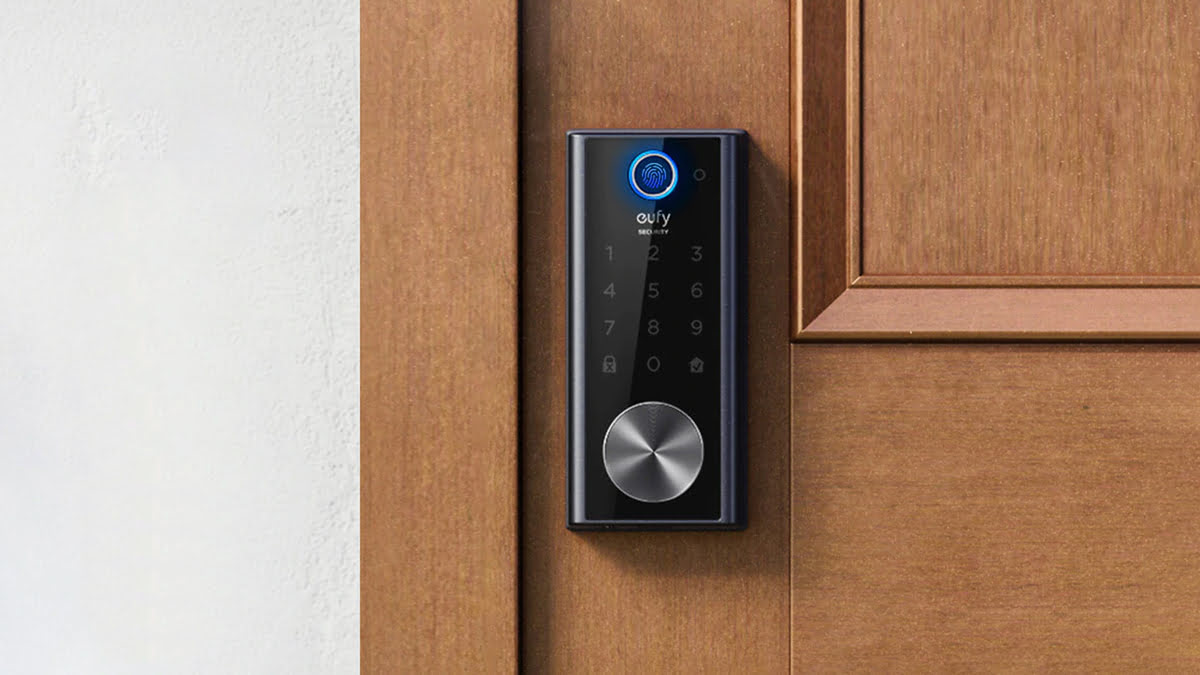












0 thoughts on “How To Reset A Smart Lock”