Home>Technology>Smart Home Devices>What Does “Collate” On A Printer Mean


Smart Home Devices
What Does “Collate” On A Printer Mean
Modified: January 14, 2024
Learn what "collate" means on a printer and how it can benefit your smart home devices. Find out how to optimize your printing process for efficiency and convenience.
(Many of the links in this article redirect to a specific reviewed product. Your purchase of these products through affiliate links helps to generate commission for Storables.com, at no extra cost. Learn more)
Introduction
Introduction
Welcome to the world of printing, where efficiency and organization play a crucial role in managing documents. One feature that significantly contributes to this seamless process is "Collate." Whether you're a student preparing a research paper, a professional compiling a comprehensive report, or a home user creating a booklet, understanding the concept of collating is essential for optimizing your printing experience.
In this article, we will delve into the meaning of "Collate" in the context of printing, explore how it works on a printer, discuss its benefits, address common issues, and provide insights into setting collate on different printers. By the end, you will have a comprehensive understanding of this fundamental printing feature and how it can streamline your printing tasks. So, let's embark on this enlightening journey to unravel the mysteries of collating in the world of printing.
Definition of Collate
Key Takeaways:
- Collate simplifies printing by organizing multiple copies of a document in the correct order, saving time and effort in manual sorting and enhancing the overall organization of printed materials.
- While collate offers numerous benefits, users may encounter issues such as misaligned sets and performance variations, which can be addressed through troubleshooting and printer maintenance to ensure a seamless printing experience.
Read more: What Does Printer Idle Mean
Definition of Collate
Collate, in the realm of printing, refers to the process of arranging multiple copies of a multi-page document in a specific order. When the collate option is selected, the printer organizes the printed pages into sets, ensuring that each set contains the complete sequence of pages as intended. This means that if you are printing multiple copies of a document, the printer will produce each complete set before moving on to the next, thereby simplifying the task of assembling the document in its correct order.
For example, if you are printing a ten-page document and you need five copies with the collate option enabled, the printer will produce five sets of ten pages each, with each set containing pages 1 through 10 in the correct order. This eliminates the need for manual sorting and arranging of the printed pages, saving time and effort.
Collate is particularly useful when dealing with lengthy documents, presentations, booklets, or any material that requires multiple copies and must maintain a consistent page sequence. This feature streamlines the printing process, enhances organization, and minimizes the margin for error when compiling printed materials.
How Collate Works on a Printer
How Collate Works on a Printer
When the collate option is selected during the printing process, the printer executes a sequence of steps to ensure that the printed pages are organized in the desired order. Here’s a simplified breakdown of how collate works on a printer:
- Page Printing: The printer begins by printing the complete document according to the specified settings, such as the number of copies and any additional print options.
- Sorting: Once the initial printing is completed, the printer sorts the pages into sets based on the collation settings. It separates the pages into distinct sets, each representing a complete copy of the document.
- Organization: The printer then organizes the pages within each set to ensure that they follow the correct sequence. For example, if the document consists of multiple pages, the printer arranges the pages within each set in the intended order.
- Output: Finally, the printer outputs the organized sets of pages, ready for immediate use. Whether it’s a booklet, report, presentation, or any multi-page document, the collated sets are conveniently assembled and ready for distribution or further processing.
This automated process eliminates the need for manual sorting and arranging of printed pages, saving time and reducing the likelihood of errors in assembling the document. By leveraging the collate feature, users can efficiently produce multiple copies of documents with confidence in the accuracy and sequence of the printed materials.
Benefits of Using Collate
Benefits of Using Collate
Embracing the collate feature when printing documents offers a myriad of advantages, contributing to enhanced efficiency, organization, and overall user experience. Let’s explore the notable benefits of utilizing collate:
- Time Savings: Collate streamlines the printing process, eliminating the need for manual sorting of pages when producing multiple copies of a document. This time-saving feature allows users to focus on other tasks while the printer efficiently organizes the printed materials.
- Enhanced Organization: By automatically arranging the printed pages into coherent sets, collate promotes a high level of organization. Whether it’s assembling reports, presentations, or booklets, the collated output simplifies the task of handling and distributing multi-page documents.
- Error Reduction: The automated nature of collate minimizes the potential for errors in assembling printed materials. Each set of pages is meticulously organized, reducing the risk of misplacement or disorder in the final document.
- Convenience: Users benefit from the convenience of receiving fully collated sets of printed pages, ready for immediate use. This convenience is particularly valuable in professional environments, educational settings, and any scenario requiring the distribution of multi-page documents.
- Professionalism: When presenting printed materials, such as reports or presentations, the use of collate enhances the overall professionalism of the document. The orderly arrangement of pages reflects a meticulous approach to document preparation.
These benefits collectively contribute to a seamless and efficient printing experience, empowering users to produce organized, error-free, and professional-looking documents with ease.
Common Issues with Collate
Common Issues with Collate
While the collate feature offers substantial advantages, users may encounter occasional challenges or issues when utilizing this printing function. Understanding these common issues can help users troubleshoot and optimize their printing experience. Here are some prevalent issues associated with collate:
- Misaligned Sets: In some cases, the collate function may result in misaligned sets of printed pages, leading to pages being out of order within a set. This can occur due to printer settings, paper misfeeding, or internal mechanical issues.
- Performance Variations: Different printers and printing setups may exhibit varying performance when executing the collate function. Users may notice differences in collation speed, accuracy, or the handling of specific paper types.
- Compatibility Challenges: Compatibility issues between the collate feature and certain document formats or software applications can lead to unexpected results. Users may encounter formatting discrepancies or incomplete collation when printing from specific software platforms.
- Resource Intensiveness: Collating large documents or producing numerous copies with the collate option enabled can be resource-intensive, affecting printer speed and overall performance. Users should be mindful of the impact on printing time and system resources.
- Environmental Factors: Environmental factors, such as humidity and temperature, can influence the performance of the collate function, particularly in high-volume printing environments. Paper handling and stacking may be affected by these conditions.
Addressing these common issues involves troubleshooting printer settings, ensuring optimal paper handling, and verifying software compatibility. Additionally, regular maintenance and calibration of the printer can mitigate performance variations and enhance the reliability of the collate feature.
By recognizing these potential challenges and implementing appropriate measures, users can maximize the benefits of collate while minimizing the impact of common issues on their printing workflow.
How to Set Collate on Different Printers
Collating on a printer means arranging the printed pages in a specific order, like 1, 2, 3, instead of all the 1s together, then all the 2s, and so on. This is useful for creating organized documents or booklets.
Read more: What Does Printer Spooling Mean
How to Set Collate on Different Printers
Setting the collate option on a printer may vary depending on the printer model and the printing software being used. While the general concept of collate remains consistent, the specific steps to enable this feature can differ across different printers. Here’s a guide on how to set collate on various types of printers:
Laser Printers and Inkjet Printers:
1. Printer Preferences: When initiating the print job, access the printer preferences or properties through the print dialog box. Look for the collate option within the settings or advanced options. Enable the collate feature to instruct the printer to organize the printed pages into sets.
2. Driver Software: Some printers require adjustments to the driver software settings to enable collate. Navigate to the printer properties or settings within the driver software and locate the collate option. Select the appropriate setting to activate collation for the print job.
Network Printers:
1. Print Server Configuration: If using a network printer, collate settings may be managed through the print server configuration. Access the print server settings and locate the collate option within the print job settings or preferences. Enable collation to ensure that printed documents are organized into sets.
2. Printer-Specific Interface: Some network printers provide a web-based interface for configuration. Access the printer’s web interface through a browser and navigate to the print settings. Locate the collate option and activate it to enable the collation feature for print jobs sent to the network printer.
All-in-One Printers:
1. Control Panel: For all-in-one printers with a control panel display, collate settings can often be adjusted directly on the printer. Access the printer’s menu or settings on the control panel and navigate to the print settings. Look for the collate option and enable it to activate the collate feature for print jobs.
2. Printer Software: Utilize the printer software installed on the computer to access advanced print settings. Within the software interface, locate the collate option and enable it to instruct the all-in-one printer to organize printed pages into sets.
It’s important to consult the printer’s user manual or online support resources for specific guidance on setting collate, as the process may vary based on the printer’s make and model. By familiarizing yourself with the collate settings for your particular printer, you can seamlessly leverage this feature to streamline your printing tasks.
Conclusion
Read more: What Does “Filter Failed” Mean On A Printer
Conclusion
In the realm of printing, the collate feature stands as a valuable asset for users seeking efficiency, organization, and precision in producing multiple copies of documents. By understanding the concept of collate, exploring its functionality on different printers, and recognizing its benefits and potential challenges, users can harness this feature to optimize their printing experience.
Collate empowers users to effortlessly assemble multi-page documents, presentations, reports, and booklets without the need for manual sorting, thereby saving time and ensuring the correct sequence of pages in each copy. The benefits of collate extend to enhanced organization, minimized errors, convenience, and a professional touch in document presentation.
While common issues with collate may arise, such as misaligned sets or performance variations, proactive troubleshooting and printer maintenance can mitigate these challenges, allowing users to fully leverage the collate feature with confidence.
Furthermore, setting collate on different printers requires familiarity with the specific procedures for each printer type, whether it’s a laser printer, inkjet printer, network printer, or all-in-one printer. By following the appropriate steps to enable collation, users can ensure that their printed materials are neatly organized and ready for immediate use.
As technology continues to advance, the collate feature remains a fundamental tool for streamlining the printing process and enhancing document management. Whether in educational, professional, or personal settings, the utilization of collate contributes to a more efficient and professional approach to handling printed materials.
By embracing the capabilities of collate and staying informed about its application across various printing platforms, users can elevate their printing workflow, minimize manual tasks, and present polished, well-organized documents with ease.
So, as you embark on your next printing endeavor, remember the power of collate in simplifying your document assembly and enhancing the overall quality of your printed materials.
Frequently Asked Questions about What Does "Collate" On A Printer Mean
Was this page helpful?
At Storables.com, we guarantee accurate and reliable information. Our content, validated by Expert Board Contributors, is crafted following stringent Editorial Policies. We're committed to providing you with well-researched, expert-backed insights for all your informational needs.
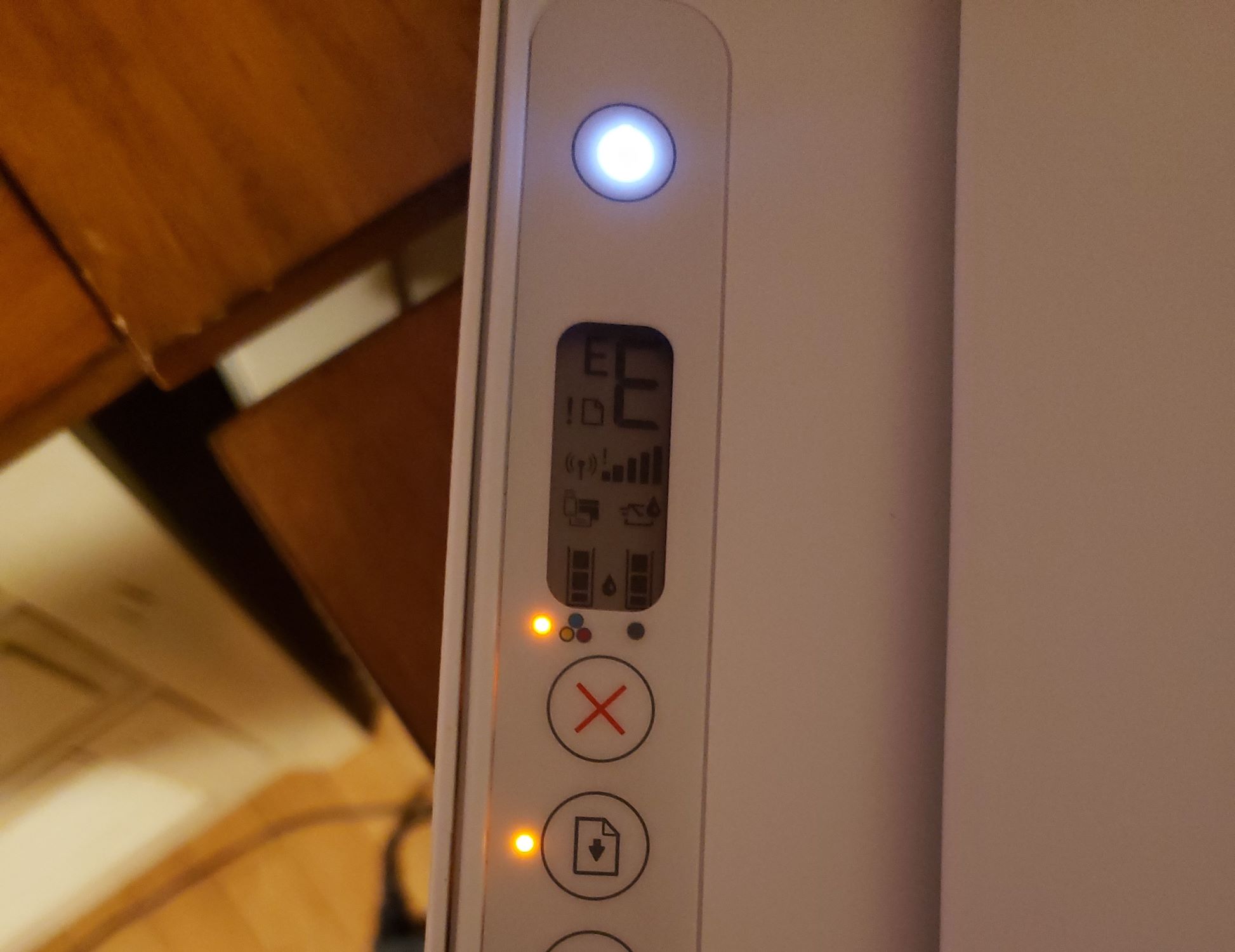













0 thoughts on “What Does “Collate” On A Printer Mean”