

Articles
How To Connect Alexa To Light Bulb
Modified: October 21, 2024
Learn how to connect your Alexa device to a light bulb with our informative articles. Get step-by-step instructions and enhance your home automation experience.
(Many of the links in this article redirect to a specific reviewed product. Your purchase of these products through affiliate links helps to generate commission for Storables.com, at no extra cost. Learn more)
Introduction
Welcome to the world of smart homes, where you can control your lights with just the sound of your voice. Thanks to the advancements in technology, it is now possible to connect your Alexa device to a light bulb and effortlessly control its brightness and colors. This brings convenience, energy efficiency, and a touch of modernity to your living space.
In this article, we will guide you through the process of connecting your Alexa device to a light bulb. Whether you’re a tech-savvy individual or new to the world of smart home devices, we’ve got you covered. So, let’s get started and bring some intelligent illumination into your life!
Key Takeaways:
- Easily control your lights with Alexa by following simple steps to connect your light bulb. Enjoy hands-free convenience and modern lighting experience in your smart home.
- With Alexa, you can effortlessly adjust brightness, change colors, and create lighting schedules. Embrace the convenience and flexibility of smart home technology for seamless control.
Read more: How To Connect Feit Light Bulbs To Alexa
Step 1: Prepare Your Equipment
Before connecting your Alexa device to a light bulb, you’ll need to gather a few essential items. Here’s what you’ll need:
- A compatible Alexa device: Ensure that you have an Alexa-enabled device such as an Amazon Echo, Echo Dot, or Echo Show. These devices have built-in voice assistants that will allow you to control your light bulb.
- A smart light bulb: Make sure you have a light bulb that is compatible with Alexa. There are a variety of options available, including brands like Philips Hue, TP-Link, and LIFX. Check the packaging or the manufacturer’s website to confirm that it can be connected to Alexa.
- A Wi-Fi network: To connect your light bulb to Alexa, you’ll need a stable Wi-Fi connection in your home. Make sure your Wi-Fi network is up and running before proceeding.
- The Alexa app: Download and install the Alexa app on your smartphone or tablet. This app will serve as the control center for your Alexa devices, including your light bulb.
Once you have all the necessary equipment, you’re ready to move on to the next step. Ensure that you have placed your Alexa device and light bulb within close proximity to each other. This will result in a stronger connection and smoother operation.
Now that you’re fully prepared, let’s move on to installing the light bulb and connecting it to power in the next step.
Step 2: Install the Light Bulb and Connect It to Power
Now that you have prepared your equipment, it’s time to install the light bulb and connect it to power. Follow these steps:
- Ensure that the power switch connected to the light bulb socket is turned off. We don’t want any accidents while installing the bulb.
- Take out the old light bulb, if there is one, and replace it with the smart light bulb you have chosen. Screw it in securely, but avoid over-tightening.
- Turn on the power switch to provide electricity to the light bulb.
- Wait for the light bulb to turn on and ensure that it is functioning properly. Check if it emits light and adjusts its brightness as expected.
The installation process may vary slightly depending on the brand and type of light bulb you have chosen. Refer to the manufacturer’s instructions for any specific steps or precautions.
Once the light bulb is installed and working, you’re now ready to set up the Alexa app in the next step.
Step 3: Download and Set Up the Alexa App
In order to connect your Alexa device to the light bulb, you need to download and set up the Alexa app on your smartphone or tablet. Follow these steps:
- Go to your device’s app store (such as the Apple App Store or Google Play Store) and search for the “Alexa” app.
- Tap on the app to download and install it on your device.
- Once the app is installed, open it and sign in to your Amazon account. If you don’t have an Amazon account, you’ll need to create one.
- Follow the on-screen prompts to complete the initial setup of the app, which may include granting permissions and enabling location services.
Once you have successfully set up the Alexa app and logged into your Amazon account, you’re ready to move on to the next step of enabling the light bulb skill in the app.
Note: The steps to download and set up the Alexa app may vary slightly depending on your device’s operating system. However, the general process remains the same.
Make sure your light bulb is compatible with Alexa. Then, use the Alexa app to discover and connect the light bulb to your Alexa device.
Step 4: Enable the Light Bulb Skill in the Alexa App
Now that you have downloaded and set up the Alexa app, it’s time to enable the light bulb skill. This skill allows Alexa to communicate with and control your light bulb. Follow these steps:
- Open the Alexa app on your smartphone or tablet.
- Tap on the menu icon, typically located in the top-left corner of the app.
- Select “Skills & Games” from the menu.
- Search for the specific skill associated with your light bulb brand or manufacturer. For example, if you have Philips Hue bulbs, search for “Philips Hue” in the skill search bar.
- Tap on the skill once you’ve found it, then select “Enable” to enable the skill in the Alexa app.
- Follow any additional on-screen prompts or instructions to complete the skill setup process. This may include linking your light bulb account to the Alexa app.
- Once the skill is enabled and set up, you’ll receive a confirmation message in the Alexa app.
Enabling the light bulb skill allows Alexa to recognize and control your light bulb. It establishes a connection between your smart device and the Alexa app, enabling seamless control using voice commands.
With the skill now enabled, it’s time to discover the light bulb using Alexa in the next step.
Read more: How To Connect Merkury Light Bulb To Alexa
Step 5: Discover the Light Bulb Using Alexa
With the light bulb skill enabled in the Alexa app, it’s time to discover your light bulb and add it to your Alexa device. Follow these steps:
- Ensure that your Alexa device is turned on and connected to the same Wi-Fi network as your light bulb.
- Open the Alexa app on your smartphone or tablet.
- Tap on the “Devices” tab at the bottom of the app.
- In the devices menu, tap on the “+” icon to add a new device.
- Select “Add Device” and choose the relevant device category for your light bulb (e.g., “Lighting”).
- Follow the on-screen prompts to complete the device discovery process. This may involve pressing a button on your light bulb or following specific instructions provided by the app.
- Once the light bulb is discovered, it will appear in the devices list in the Alexa app.
Discovering the light bulb allows Alexa to recognize it and establish a connection for control. After successfully adding the light bulb, you can start controlling it with Alexa commands.
Now that the light bulb is discovered, it’s time to move on to the final step of controlling the light bulb using Alexa commands.
Step 6: Control the Light Bulb Using Alexa Commands
Now that you have successfully connected your light bulb to Alexa, it’s time to start enjoying the convenience of controlling your lights with just your voice. Here’s how to control the light bulb using Alexa commands:
- Wake up your Alexa device by saying the wake word, which is typically “Alexa”.
- Once your Alexa device is activated, you can give it commands to control the light bulb. For example, you can say “Alexa, turn on the living room lights” or “Alexa, dim the bedroom lights to 50%”.
- You can also change the color of your light bulb if it supports color-changing capabilities. For instance, you can say “Alexa, set the kitchen lights to blue” or “Alexa, change the dining room lights to green.
- If you have multiple light bulbs connected to Alexa, you can control them individually or group them together for simultaneous control. For example, you can say “Alexa, turn off all the lights” or “Alexa, dim the bedroom and office lights.
- Experiment with different commands to find the ones that suit your needs. You can adjust the brightness, change colors, set timers, create routines, and more, all with simple voice commands.
Controlling your light bulbs with Alexa commands offers convenience and the flexibility to manage your lighting effortlessly. Whether you want to create a cozy atmosphere, set the mood for a movie night, or simply control the lights without getting up, Alexa commands make it all possible.
Congratulations! You have successfully connected and set up your light bulb with Alexa. Enjoy the convenience and control that smart home technology brings to your living space.
Conclusion
Connecting your Alexa device to a light bulb opens up a world of possibilities for smart home automation and seamless control of your lighting. With just a few simple steps, you can enjoy the convenience of controlling your lights using voice commands, offering a modern and efficient lighting experience.
In this article, we have guided you through the process of connecting your Alexa device to a light bulb. We started by preparing the necessary equipment, installing the light bulb, and connecting it to power. We then walked you through downloading and setting up the Alexa app, enabling the light bulb skill, discovering the light bulb, and finally, controlling it using Alexa commands.
By following these steps, you can enjoy hands-free control of your light bulbs, adjusting brightness, changing colors, and even setting up schedules and routines to suit your lifestyle.
Remember to always refer to the specific instructions provided by the manufacturer of your light bulb and the Alexa app for any additional guidance or troubleshooting. Keep your Alexa app and light bulb firmware up to date to ensure optimal performance and compatibility.
Now, go ahead and enjoy the convenience and flexibility that comes with connecting your Alexa device to a light bulb. Let your voice illuminate your home and create the perfect ambiance for any occasion.
Frequently Asked Questions about How To Connect Alexa To Light Bulb
Was this page helpful?
At Storables.com, we guarantee accurate and reliable information. Our content, validated by Expert Board Contributors, is crafted following stringent Editorial Policies. We're committed to providing you with well-researched, expert-backed insights for all your informational needs.
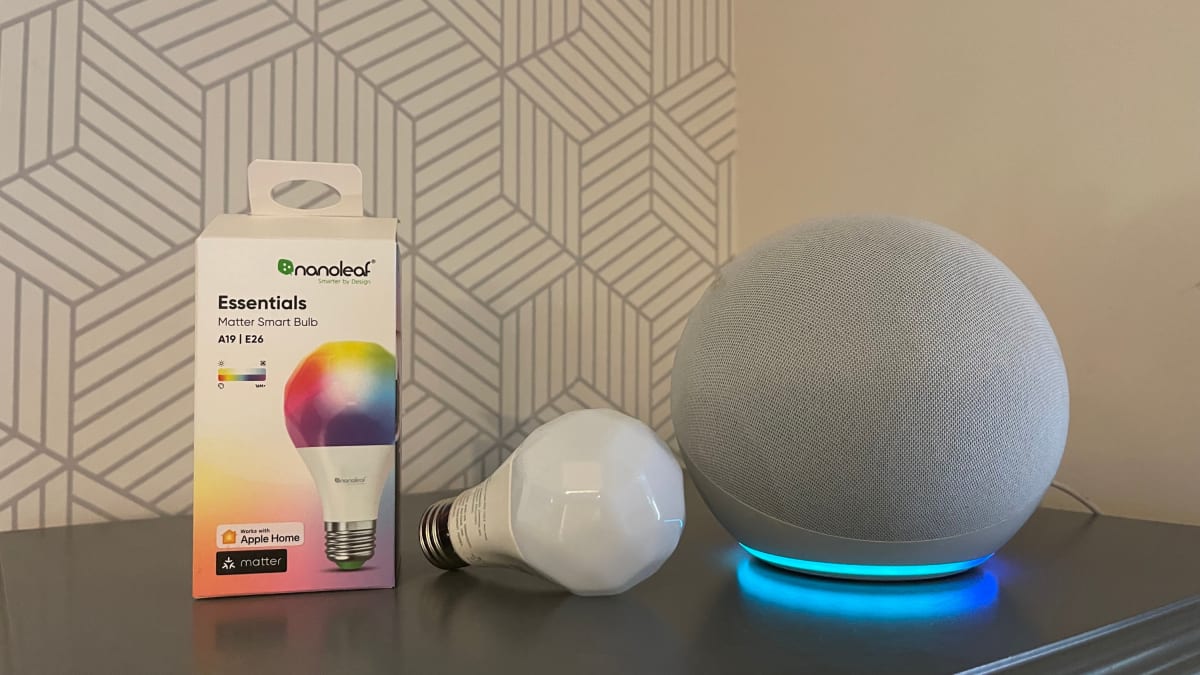














0 thoughts on “How To Connect Alexa To Light Bulb”