Home>Articles>How To Connect Xbox 360 To Wifi Without Adapter


Articles
How To Connect Xbox 360 To Wifi Without Adapter
Modified: October 18, 2024
Learn how to connect your Xbox360 to Wi-Fi without an adapter with our step-by-step articles. Enhance your gaming experience effortlessly.
(Many of the links in this article redirect to a specific reviewed product. Your purchase of these products through affiliate links helps to generate commission for Storables.com, at no extra cost. Learn more)
Introduction
If you’re an avid gamer, you know how important it is to have a stable and reliable internet connection for online gaming. The Xbox 360 is a popular gaming console that offers a wide range of online multiplayer games and entertainment options. While the console does come with a built-in Wi-Fi adapter, there may be instances where you need to connect the Xbox 360 to Wi-Fi without an adapter.
This article will guide you through various methods to connect your Xbox 360 to Wi-Fi without an adapter. Whether you’re facing connectivity issues or simply don’t have an adapter available, these methods will help you get your console connected to the internet and back into the game.
Key Takeaways:
- Connect your Xbox 360 to Wi-Fi without an adapter using methods like Ethernet cable, wireless bridge, laptop as a wireless adapter, or Wi-Fi range extender for stable and reliable online gaming experiences.
- Whether you prefer a wired or wireless connection, there are multiple ways to connect your Xbox 360 to Wi-Fi without an adapter, ensuring uninterrupted gaming and entertainment experiences.
Method 1: Using an Ethernet Cable
One of the simplest and most reliable ways to connect your Xbox 360 to Wi-Fi without an adapter is by using an Ethernet cable. Here’s how to do it:
- First, ensure that your Xbox 360 console and your internet router are both turned off.
- Locate the Ethernet port on the back of your console. It will look like a larger version of a telephone jack.
- Connect one end of the Ethernet cable to the Ethernet port on your console.
- Now, connect the other end of the Ethernet cable to an available Ethernet port on your internet router.
- Once the cables are securely connected, turn on your console and your router.
- On your Xbox 360, navigate to the system settings and select “Network Settings.”
- Select the option for wired connection, and your console will detect the Ethernet cable connection.
- Follow the prompts to configure the network settings, including selecting your Wi-Fi network and entering the password if necessary.
- Once configured, your Xbox 360 will now be connected to the Wi-Fi network using the Ethernet cable.
This method provides a direct and stable connection between your console and the internet, bypassing the need for a Wi-Fi adapter. However, keep in mind that you will need to keep the Ethernet cable connected to both the console and the router for the duration of your gaming session.
Using an Ethernet cable is especially useful if your console is located near the internet router or if you prefer a wired connection for faster and more reliable internet speeds.
Method 2: Setting up a Wireless Bridge
If you don’t have an Ethernet cable or prefer a wireless connection for your Xbox 360, you can set up a wireless bridge to connect your console to Wi-Fi without an adapter. Here’s how:
- Ensure that you have a spare Wi-Fi-enabled device, such as a laptop or a smartphone, that can act as a bridge between your Xbox 360 and the Wi-Fi network.
- Connect your spare device to the Wi-Fi network that you want to use for your Xbox 360.
- Next, connect your Xbox 360 to the spare device using an Ethernet cable. Plug one end of the cable into the Ethernet port on the Xbox 360, and the other end into an available Ethernet port on the spare device.
- On your spare device, go to the network settings and enable internet sharing. This will allow the device to share its internet connection with the Xbox 360.
- Configure the network settings on your Xbox 360. Go to the system settings, select “Network Settings,” and choose the option for wired connection. After that, your console will detect the internet connection from the spare device.
- Follow the prompts to complete the network configuration on your Xbox 360, including selecting the Wi-Fi network and entering the password.
- Once configured, your Xbox 360 will be connected to the Wi-Fi network through the wireless bridge created by the spare device.
A wireless bridge allows you to extend the Wi-Fi range to reach your Xbox 360, making it a convenient option if your console is located far from the Wi-Fi router. However, keep in mind that the reliability and speed of the connection depend on the strength and stability of the Wi-Fi signal from the spare device.
Setting up a wireless bridge provides a wireless connection for your Xbox 360 without the need for a separate Wi-Fi adapter, using your spare device as a bridge between the console and the Wi-Fi network.
You can connect your Xbox 360 to WiFi without an adapter by using a wired connection to a laptop or desktop computer that has a WiFi connection. Simply bridge the connections in your computer’s network settings to share the WiFi connection with your Xbox 360.
Method 3: Using a Laptop as a Wireless Adapter
If you have a laptop with a Wi-Fi adapter, you can utilize it as a wireless adapter for your Xbox 360. This method allows you to connect your console to Wi-Fi without the need for a separate adapter. Here’s how to do it:
- Ensure that your laptop is connected to the Wi-Fi network that you want to use for your Xbox 360.
- Connect your Xbox 360 to the laptop using an Ethernet cable. Plug one end of the cable into the Ethernet port on your console and the other end into an available Ethernet port on the laptop.
- On your laptop, go to the network settings and open the network connections or network sharing center.
- Select the Wi-Fi adapter and the Ethernet adapter, then right-click and choose “Bridge Connections.
- This will create a network bridge between the Wi-Fi network and the Ethernet connection.
- Configure the network settings on your Xbox 360. Go to the system settings, select “Network Settings,” and choose the option for wired connection. Your console will detect the internet connection through your laptop.
- Follow the prompts to complete the network configuration on your Xbox 360, including selecting the Wi-Fi network and entering the password.
- Once configured, your Xbox 360 will be connected to the Wi-Fi network through your laptop acting as a wireless adapter.
This method allows you to leverage your laptop’s Wi-Fi capabilities to provide internet access to your Xbox 360. It eliminates the need for a separate Wi-Fi adapter, making it a cost-effective option. However, keep in mind that your laptop needs to remain powered on and connected to the Wi-Fi network for the Xbox 360 to maintain its internet connection.
Using a laptop as a wireless adapter is a convenient solution, especially if you have limited access to physical connections or if you want to utilize your laptop’s Wi-Fi capabilities to connect your Xbox 360 to Wi-Fi.
Method 4: Using a Wi-Fi Range Extender
If your Xbox 360 is located in an area with weak or unreliable Wi-Fi signal, using a Wi-Fi range extender can help you connect your console to Wi-Fi without the need for an additional adapter. Here’s how:
- Obtain a Wi-Fi range extender that is compatible with your Wi-Fi network.
- Plug in and power on the range extender near your Xbox 360. Make sure it is within range of your existing Wi-Fi network.
- On your Xbox 360, go to the system settings and select “Network Settings.”
- Choose the option for wireless network connection and select your Wi-Fi network from the list.
- If prompted, enter the Wi-Fi network’s password to connect.
- On the Wi-Fi range extender, press the WPS button or follow the specific instructions provided by the manufacturer to connect it to your existing Wi-Fi network.
- The range extender will extend the range of your Wi-Fi signal, providing a stronger and more stable connection to your Xbox 360.
A Wi-Fi range extender acts as a bridge between your Wi-Fi router and your Xbox 360, boosting the signal strength and expanding the coverage area. This method is especially useful if you are experiencing Wi-Fi dead zones or weak signal areas in your home or gaming area.
With a Wi-Fi range extender, you can ensure a reliable connection for your Xbox 360, even in areas with poor Wi-Fi coverage.
Conclusion
Connecting your Xbox 360 to Wi-Fi without an adapter is possible through various methods, each offering its own advantages. Whether you choose to use an Ethernet cable, set up a wireless bridge, use a laptop as a wireless adapter, or employ a Wi-Fi range extender, you can ensure a stable connection for your gaming needs.
Using an Ethernet cable provides a direct and reliable connection, especially if your console is located near the router. Setting up a wireless bridge allows you to extend the Wi-Fi range and connect your Xbox 360 to Wi-Fi through a spare device, while using a laptop as a wireless adapter offers a convenient option if you prefer a wireless connection. Finally, a Wi-Fi range extender is ideal for improving Wi-Fi coverage and signal strength in areas where your console may be located.
Before choosing a method, consider the layout of your gaming area, the availability of devices, and your preference for wired or wireless connectivity. Remember to configure the network settings on your Xbox 360 accordingly and ensure a secure and stable connection.
By following the methods outlined in this article, you can confidently connect your Xbox 360 to Wi-Fi without the need for an adapter and enjoy uninterrupted online gaming and entertainment experiences. So, go ahead and get back into the game with a reliable internet connection!
Frequently Asked Questions about How To Connect Xbox 360 To Wifi Without Adapter
Was this page helpful?
At Storables.com, we guarantee accurate and reliable information. Our content, validated by Expert Board Contributors, is crafted following stringent Editorial Policies. We're committed to providing you with well-researched, expert-backed insights for all your informational needs.







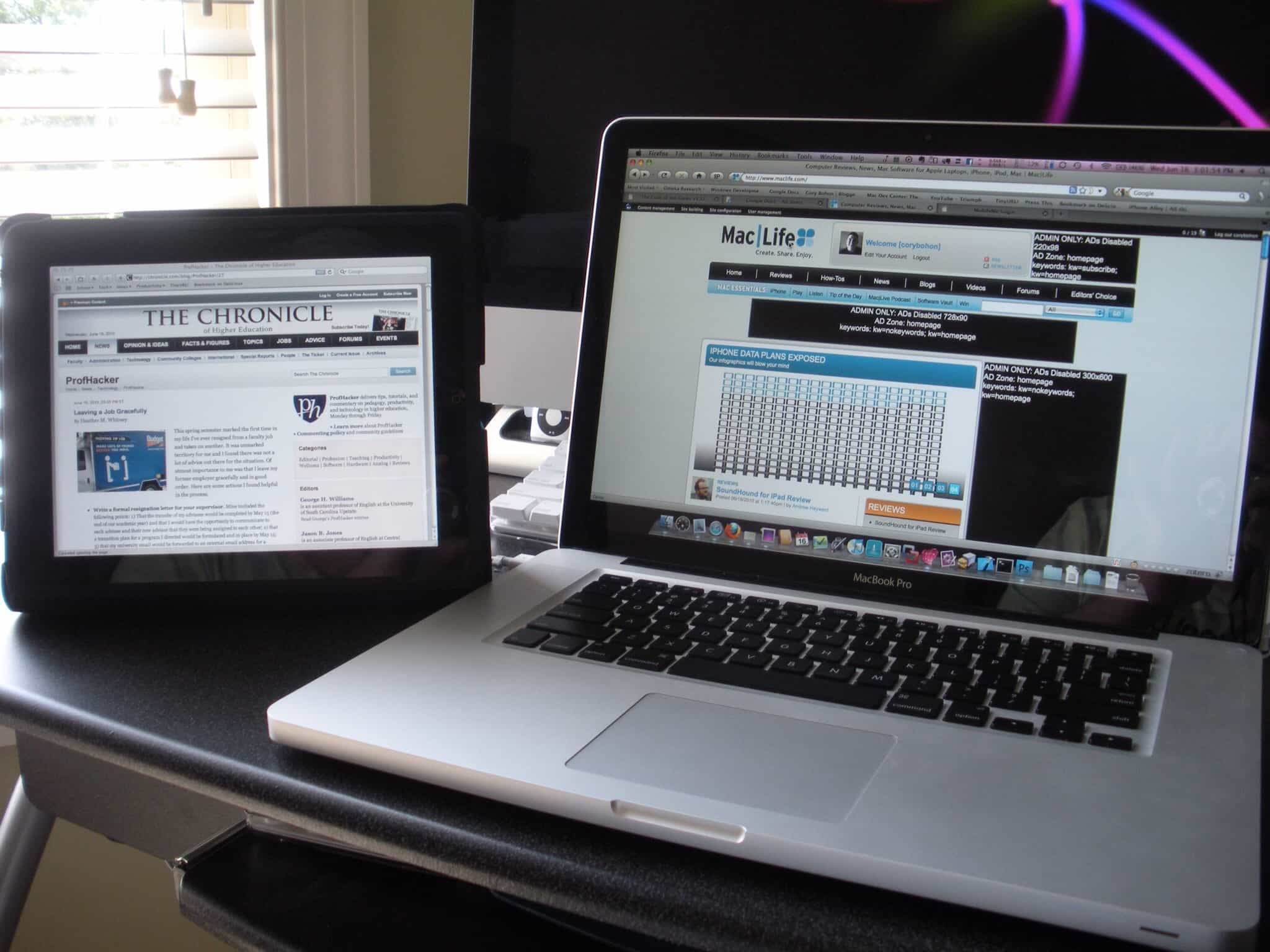







0 thoughts on “How To Connect Xbox 360 To Wifi Without Adapter”