

Articles
How To Turn On Samsung Stove Top
Modified: December 7, 2023
Learn how to turn on your Samsung stove top with our helpful articles. Find step-by-step instructions and troubleshooting tips to get your stove working efficiently.
(Many of the links in this article redirect to a specific reviewed product. Your purchase of these products through affiliate links helps to generate commission for Storables.com, at no extra cost. Learn more)
Introduction
Welcome to our guide on how to turn on your Samsung stove top. Whether you’re a newbie to the kitchen or just got yourself a new Samsung stove, it’s essential to know how to properly switch on the burners. In this article, we will discuss the different methods you can use to ignite your Samsung stove top, from checking the gas supply to using the electronic ignition. We will also provide troubleshooting tips to help you overcome any potential issues you may encounter. By the end of this guide, you’ll be well-equipped to start cooking up a storm on your Samsung stove top.
Key Takeaways:
- Ensure adequate gas supply by checking the main valve and inspecting the gas line before turning on your Samsung stove top to avoid potential hazards and ensure a smooth cooking experience.
- Master the art of igniting burners by turning the knobs or using the electronic ignition, and troubleshoot common issues like weak flames or continuous clicking sounds for a seamless cooking adventure on your Samsung stove top.
Read more: How To Turn On Empava Stove Top
Checking Gas Supply
Before you begin using your Samsung stove top, it’s crucial to ensure that there is an adequate supply of gas. Here’s how you can check the gas supply:
- Check the main gas valve: Locate the main gas valve in your home, usually found near the gas meter. Ensure that the valve is fully open. If it’s closed or partially open, turn it counterclockwise to open it.
- Inspect the gas line: Examine the gas line running from the main gas valve to your stove. Look for any visible leaks or damage, such as cracks or loose connections. If you notice any issues, it’s advisable to call a professional for assistance.
- Ensure the gas knob is turned off: Check that the gas knob on your Samsung stove top is turned off or in the “off” position. It is typically located on the front panel of the stove.
- Confirm gas supply to other appliances: If you have other gas appliances in your home, such as a water heater or furnace, verify that they are functioning correctly. If they’re not, it could indicate a larger issue with the gas supply that needs to be addressed by a professional.
By following these steps, you can ensure that the gas supply to your Samsung stove top is adequate and ready for use.
Turning the Burner Knobs
Once you’ve verified the gas supply to your Samsung stove top, it’s time to learn how to turn on the burner knobs. Here’s a step-by-step guide:
- Locate the burner knobs: Look for the burner knobs on the front panel of your Samsung stove top. They are typically labeled with numbers or symbols to represent each burner.
- Match the knob to the desired burner: Identify the knob that corresponds to the burner you wish to use.
- Align the indicator: Before turning the knob, align the indicator on the knob with the desired heat level or setting. This could range from “low” to “high” or include specific temperature markings.
- Turn the knob clockwise: Once the indicator is aligned, begin turning the knob clockwise. You should feel some resistance as you turn it.
- Apply pressure: As you turn the knob, apply gentle pressure to engage the burner’s ignition mechanism. This will ignite the gas and create a flame.
- Release the knob: Once the flame is lit, you can release the knob. The flame should remain steady. If it flickers or goes out, refer to the troubleshooting section for assistance.
Repeat these steps for each burner you wish to use. Keep in mind that some Samsung stove models may have additional features or settings, so refer to your stove’s user manual for specific instructions.
It’s important to note that when you’re done using a burner, you should turn the knob counterclockwise to the “off” position. This will shut off the gas supply and extinguish the flame.
To turn on a Samsung stove top, locate the control panel and turn the knob to the desired heat level. Press the ignition button to ignite the burner. Always follow the manufacturer’s instructions for your specific model.
Using the Electronic Ignition
If your Samsung stove top is equipped with an electronic ignition system, you can utilize this convenient feature to easily ignite the burners. Follow these steps:
- Locate the electronic ignition switch: Look for a separate knob or button on your Samsung stove top labeled “ignition” or “ignite.” It is usually situated near the burner knobs.
- Prepare the burner knob: Before using the electronic ignition, ensure that the corresponding burner knob is in the “off” position.
- Press the ignition switch: Using your finger or thumb, firmly press and hold down the ignition switch for the desired burner.
- Listen for the clicking sound: When you press the ignition switch, you should hear a rapid clicking sound. This sound indicates that the electronic ignition is generating a spark to ignite the gas.
- Turn the burner knob: While continuing to hold down the ignition switch, turn the corresponding burner knob clockwise to the desired heat level or setting.
- Release the ignition switch: Once the flame ignites, you can release the ignition switch. The flame should remain lit. If it extinguishes, refer to the troubleshooting section for assistance.
Remember to follow the same steps for each burner you want to use. The electronic ignition provides a convenient and reliable way to ignite the burners on your Samsung stove top.
Troubleshooting Tips
While turning on your Samsung stove top is generally a straightforward process, you may encounter some issues along the way. Here are some troubleshooting tips to help you address common problems:
- No flame or weak flame:
- Check the gas supply: Ensure that the main gas valve is fully open and that there are no visible leaks or damage to the gas line.
- Verify the burner knob position: Make sure the burner knob is turned to the correct heat level or setting and that the indicator is properly aligned.
- Clean the burner: Remove the burner cap and clean any debris or food residue that may be blocking the gas flow. Use a soft brush or cloth for this purpose.
- Inspect the ignition system: Check the electronic ignition or the igniter on the burner. Make sure it’s clean and free from any dirt or debris. If it’s damaged or malfunctioning, consider seeking professional assistance for repair or replacement.
- Continuous clicking sound:
- Clean the burner and igniter: Remove the burner cap and clean any accumulated grease or food particles that may be causing the continuous clicking sound. Ensure that the igniter is dry before reassembling.
- Allow time for drying: If the stove recently got wet, such as from cleaning, wait for the burner and igniter to dry thoroughly before attempting to ignite the flame.
- Seek professional help: If the clicking sound persists despite cleaning and drying, it’s best to consult a professional technician to diagnose and resolve the issue.
Remember, if you are unsure or uncomfortable troubleshooting the issue yourself, it’s always advisable to contact a qualified technician for assistance. They have the knowledge and expertise to address any complex problems with your Samsung stove top.
Read more: How To Fix Samsung Glass Top Stove Burners
Conclusion
Congratulations! You’ve now learned how to turn on your Samsung stove top with confidence. By checking the gas supply, turning the burner knobs, and utilizing the electronic ignition (if available), you can easily ignite the burners and start cooking your favorite meals.
Remember to always prioritize safety when using your stove. Ensure that the gas supply is adequate and that there are no visible leaks or damage to the gas line. Additionally, be cautious of any unusual smells or sounds and address them promptly to avoid potential hazards.
If you encounter any issues, such as no flame, weak flame, or continuous clicking sounds, refer to our troubleshooting tips for solutions. And if you’re unsure or uncomfortable troubleshooting on your own, don’t hesitate to seek the assistance of a professional technician.
Now it’s time to unleash your culinary creativity and make delicious meals on your Samsung stove top. Whether you’re simmering a savory sauce or searing a steak, your Samsung stove top is ready to assist you on your culinary journey.
Happy cooking!
Frequently Asked Questions about How To Turn On Samsung Stove Top
Was this page helpful?
At Storables.com, we guarantee accurate and reliable information. Our content, validated by Expert Board Contributors, is crafted following stringent Editorial Policies. We're committed to providing you with well-researched, expert-backed insights for all your informational needs.









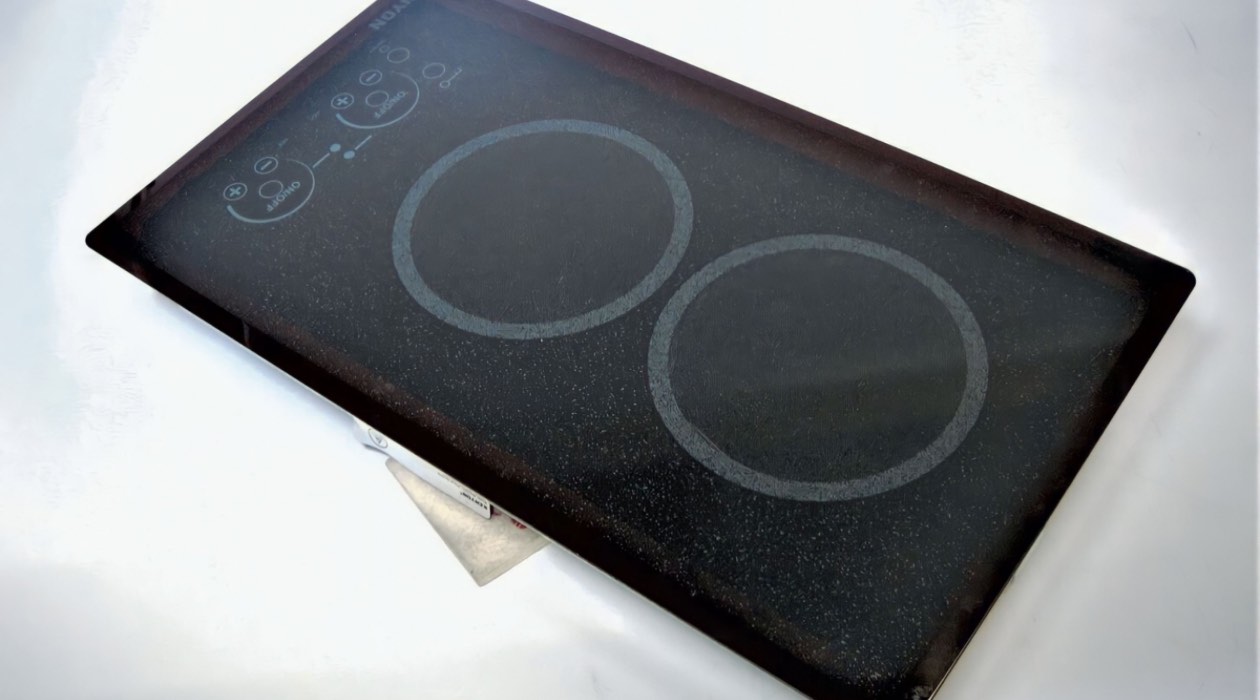
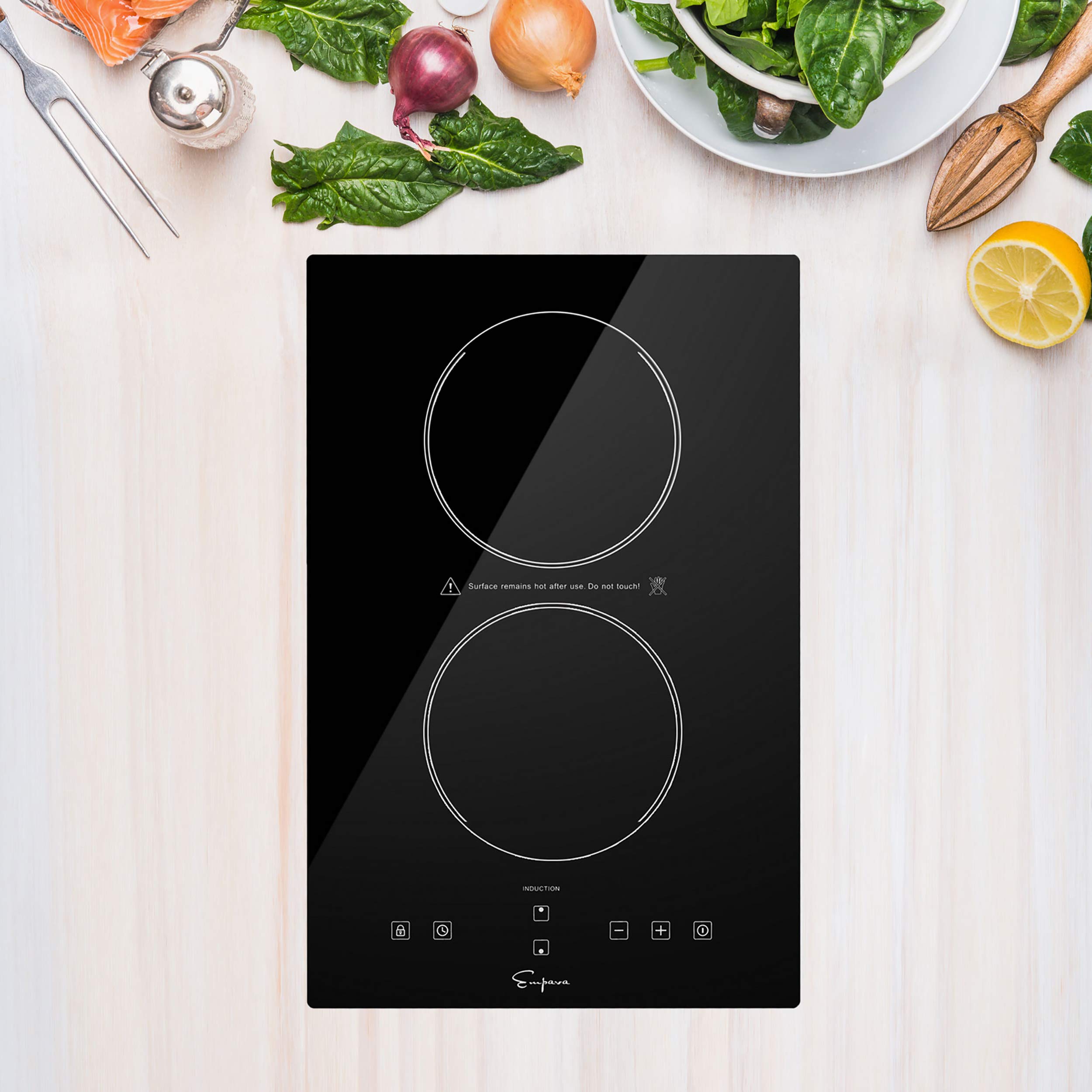
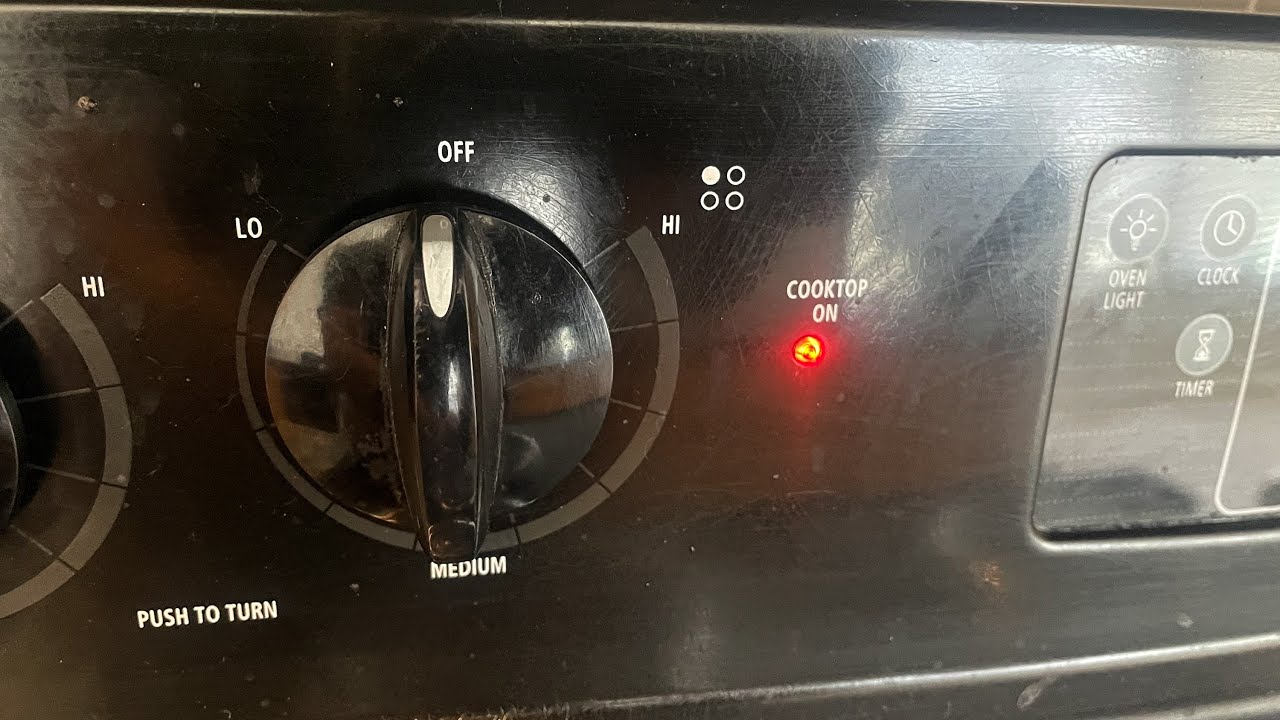



0 thoughts on “How To Turn On Samsung Stove Top”