Home>Home Appliances>Home Automation Appliances>How Do You Get Alexa To Work


Home Automation Appliances
How Do You Get Alexa To Work
Modified: October 21, 2024
Learn how to set up Alexa for your home automation appliances and start controlling your devices with simple voice commands. Discover the convenience of hands-free technology.
(Many of the links in this article redirect to a specific reviewed product. Your purchase of these products through affiliate links helps to generate commission for Storables.com, at no extra cost. Learn more)
Introduction
Welcome to the world of Alexa, where the future of home automation is at your fingertips. Alexa, the virtual assistant developed by Amazon, has revolutionized the way we interact with our homes. From playing music to controlling smart home devices, Alexa offers a convenient and intuitive way to manage various tasks using voice commands.
In this comprehensive guide, we will delve into the various aspects of using Alexa, from setting up your device to troubleshooting common issues. Whether you are a new Alexa user or looking to enhance your existing experience, this article will provide valuable insights and tips to help you make the most of this innovative technology.
So, grab your favorite beverage, sit back, and let's embark on a journey to uncover the endless possibilities of Alexa. By the end of this guide, you will have a solid understanding of how to harness the full potential of your Alexa device, making your daily routines more efficient and enjoyable. Let's get started!
Key Takeaways:
- Embrace the convenience of Alexa by setting it up, connecting to Wi-Fi, and exploring the app for a seamless and personalized experience in managing your home and daily tasks.
- Master the art of communicating with Alexa through clear voice commands, customizing skills and routines, and troubleshooting common issues for a smooth and rewarding interaction with your digital assistant.
Read more: How Do Alexa Smart Plugs Work
Setting Up Your Alexa Device
Before you can begin enjoying the convenience of Alexa, you need to set up your Alexa-enabled device. Whether it’s an Amazon Echo, Echo Dot, or another compatible device, the setup process is relatively straightforward.
First, find a suitable location for your device. It should be placed in a central area of your home, away from obstructions and at a moderate height for optimal voice recognition. Once you’ve found the perfect spot, plug in the device and wait for it to power up. You’ll know it’s ready when the light ring or indicator turns on.
Next, download the Amazon Alexa app on your smartphone or tablet. This app is available for both iOS and Android devices and serves as the central hub for managing your Alexa experience. Once the app is installed, open it and follow the on-screen instructions to set up your device. This typically involves connecting your device to your Wi-Fi network and signing in with your Amazon account.
During the setup process, you will have the opportunity to customize certain settings, such as the device’s name and preferred language. Take the time to personalize these options to better suit your preferences and household dynamics.
Once the initial setup is complete, your Alexa device is ready to use. However, to unlock its full potential, it’s essential to connect it to your Wi-Fi network and explore the various features and skills available through the Alexa app. We’ll delve deeper into these aspects in the following sections, so stay tuned to elevate your Alexa experience to new heights.
Connecting Alexa to Wi-Fi
One of the fundamental steps in setting up your Alexa device is connecting it to your Wi-Fi network. This connectivity is crucial for enabling Alexa to access a wide range of features, including music streaming, weather updates, and smart home control. Here’s a step-by-step guide to help you seamlessly connect Alexa to your Wi-Fi:
- Access the Alexa App: Open the Amazon Alexa app on your smartphone or tablet. If you haven’t installed the app yet, you can find it in the App Store (for iOS) or Google Play Store (for Android).
- Select Your Device: In the app, navigate to the Devices tab and choose the specific Alexa-enabled device you want to connect to Wi-Fi. If you have multiple devices, select the one you’re setting up.
- Initiate Setup: Look for the option to set up a new device or connect to Wi-Fi within the device settings. Follow the prompts to begin the Wi-Fi setup process.
- Choose Your Network: When prompted, select your Wi-Fi network from the list of available networks. You will need to enter your Wi-Fi password to establish the connection.
- Complete the Setup: After entering your Wi-Fi credentials, the app will proceed to connect your Alexa device to the network. Once the connection is established, you will receive a confirmation message, indicating that your device is now connected to Wi-Fi.
It’s important to ensure that your Alexa device is within range of your Wi-Fi router for a stable and reliable connection. Additionally, if you ever change your Wi-Fi network or password, you can easily update this information in the Alexa app to keep your device connected without interruption.
By successfully connecting your Alexa device to Wi-Fi, you’ve unlocked the gateway to a myriad of voice-activated capabilities. From controlling smart home devices to accessing information and entertainment, Alexa is now primed to cater to your needs seamlessly. With Wi-Fi connectivity in place, you’re ready to harness the full potential of your Alexa device.
Using the Alexa App
The Amazon Alexa app serves as the command center for your Alexa-enabled devices, offering a user-friendly interface to manage settings, explore skills, and customize your Alexa experience. Whether you’re using an iOS or Android device, the Alexa app provides a seamless way to interact with your Alexa ecosystem. Here’s how to make the most of the Alexa app:
- Device Management: Upon opening the app, you’ll find a section dedicated to managing your Alexa devices. From here, you can view and organize your devices, set preferences, and troubleshoot any connectivity issues.
- Skills and Customization: Explore the Skills section to discover and enable a wide array of third-party skills that expand Alexa’s capabilities. Whether you’re interested in productivity tools, games, or smart home integrations, the Skills section offers a diverse selection to enhance your Alexa experience.
- Smart Home Control: If you have smart home devices compatible with Alexa, the app provides a convenient platform to control and manage these devices. You can create groups, routines, and scenes to streamline your smart home operations.
- Music and Media: Access your favorite music streaming services, audiobooks, and podcasts through the app. You can set default music services, create playlists, and manage playback settings with ease.
- Settings and Preferences: Customize your Alexa experience by adjusting settings related to language, privacy, and accessibility. You can also set up voice profiles for personalized responses and interactions.
Beyond these core features, the Alexa app continues to evolve with updates and new functionalities, ensuring that users have a robust platform to interact with their Alexa devices. Whether you’re fine-tuning your smart home setup, exploring new skills, or simply enjoying entertainment options, the Alexa app is designed to cater to a diverse range of preferences and needs.
By familiarizing yourself with the Alexa app, you’ll gain a deeper understanding of the capabilities at your disposal, empowering you to tailor your Alexa experience to align with your lifestyle and preferences. The app serves as a gateway to a world of possibilities, allowing you to harness the full potential of your Alexa-enabled devices with ease.
Make sure your Alexa device is connected to a stable Wi-Fi network and is updated with the latest software. Also, check that the microphone is not muted and try restarting the device if it’s not responding.
Using Voice Commands with Alexa
Interacting with Alexa through voice commands is at the core of the user experience, offering a hands-free and intuitive way to access a wide range of features and functions. Whether you’re looking to play music, get weather updates, or control smart home devices, Alexa’s voice recognition capabilities make it a versatile and convenient virtual assistant. Here’s how to effectively utilize voice commands with Alexa:
- Wake Word Activation: To initiate a command, simply say the wake word, “Alexa,” followed by your request. The wake word alerts the device to start listening for your command, signaling that it’s ready to assist you.
- Clear and Concise Requests: When issuing voice commands, articulate your requests clearly and concisely. Whether you’re asking for information, setting reminders, or controlling devices, providing clear instructions enhances Alexa’s ability to fulfill your requests accurately.
- Contextual Understanding: Alexa is designed to understand context, allowing you to follow up with related commands or questions without repeating the wake word. This natural flow of conversation makes interactions with Alexa feel more intuitive and conversational.
- Utilizing Skills: Explore and enable skills that align with your interests and needs. Skills expand Alexa’s capabilities, allowing you to perform specific tasks, access information, and interact with third-party services using voice commands.
- Smart Home Control: Control your smart home devices using voice commands. Whether it’s adjusting the thermostat, turning off lights, or locking doors, Alexa’s seamless integration with smart home devices enables effortless voice-activated control.
- Entertainment and Information: Request music, news updates, weather forecasts, and more with simple voice commands. Alexa can play specific songs, provide real-time information, and even tell jokes or stories upon request.
By leveraging these voice command capabilities, you can streamline daily tasks, stay informed, and enjoy entertainment options with unparalleled convenience. Whether you’re multitasking, relaxing at home, or simply seeking quick information, Alexa’s voice recognition technology empowers you to interact with your digital assistant effortlessly.
As you become more accustomed to using voice commands with Alexa, you’ll discover new ways to integrate this technology into your routines, making everyday tasks more efficient and enjoyable. With a clear understanding of how to effectively communicate with Alexa, you’ll unlock the full potential of voice-activated assistance in your daily life.
Read more: How Do You Put Alexa To Sleep
Customizing Alexa with Skills and Routines
One of the most compelling aspects of Alexa is its ability to be customized and expanded through skills and routines. These features enable you to tailor Alexa’s capabilities to suit your specific needs, whether it’s enhancing productivity, streamlining smart home control, or accessing specialized information. Let’s explore how you can customize Alexa with skills and routines to elevate your experience:
- Skills Exploration: Open the Skills section in the Alexa app to discover a vast array of skills developed by third-party providers. These skills cover diverse categories, including productivity, education, entertainment, and smart home integrations. By enabling skills that align with your interests and lifestyle, you can enhance Alexa’s functionality to better meet your needs.
- Enabling and Managing Skills: Once you find a skill that piques your interest, simply enable it through the Alexa app. You can then manage and customize the skill’s settings to align with your preferences. This may include linking accounts, setting default options, and personalizing the skill’s behavior to suit your usage patterns.
- Creating Routines: Routines allow you to automate a series of actions with a single voice command or trigger. For example, you can create a “Good Morning” routine that turns on lights, provides weather updates, and starts your favorite playlist with a single command. Routines streamline daily tasks and enhance the overall convenience of using Alexa.
- Personalized Commands: Customize routines to respond to personalized commands or specific triggers. By tailoring routines to align with your preferences and daily routines, you can create a personalized experience that simplifies and enriches your interactions with Alexa.
- Smart Home Integration: Explore skills and routines that integrate with your smart home devices, allowing you to create custom commands and automated sequences to control and manage your connected devices effortlessly.
By leveraging skills and routines, you can transform Alexa into a personalized digital assistant that aligns with your lifestyle and preferences. Whether you’re seeking to boost productivity, streamline smart home operations, or access specialized information, the customization options available through skills and routines empower you to tailor Alexa to your unique needs.
As you explore and integrate new skills and routines into your Alexa experience, you’ll discover innovative ways to streamline tasks, access information, and enhance your daily routines. The flexibility and adaptability of Alexa’s customization options ensure that your digital assistant evolves to meet your changing needs, providing a personalized and enriching user experience.
Troubleshooting Common Alexa Issues
While Alexa is designed to provide seamless and intuitive assistance, occasional technical hiccups may arise. Understanding how to troubleshoot common issues empowers you to swiftly address any challenges and ensure a smooth user experience. Here are some common Alexa issues and steps to troubleshoot them:
- Wi-Fi Connectivity Problems: If your Alexa device is experiencing connectivity issues, ensure that it is within range of your Wi-Fi router. Additionally, you can restart your Wi-Fi router and the Alexa device to re-establish the connection. Verifying that your Wi-Fi network is operational and properly configured can also resolve connectivity issues.
- Unresponsive Device: If your Alexa device becomes unresponsive, try restarting it by unplugging it for a few seconds and then plugging it back in. This simple reset can often resolve temporary glitches and restore the device’s functionality.
- Intermittent Voice Recognition: In cases where Alexa has difficulty recognizing voice commands, ensure that the device’s microphone is unobstructed and free from debris. Additionally, consider repositioning the device to optimize its ability to pick up voice commands clearly.
- Skills and Routine Errors: If a specific skill or routine is not functioning as expected, verify that it is enabled and properly configured in the Alexa app. Disabling and re-enabling the skill or routine can sometimes resolve issues related to its functionality.
- Software Updates: Ensure that your Alexa device and the Alexa app are running the latest software versions. Periodically checking for and installing updates can address known issues and improve overall performance.
- Resetting the Device: As a last resort, you can perform a factory reset on your Alexa device to restore it to its default settings. This should only be done after exhausting other troubleshooting steps and as a means of resolving persistent issues.
By familiarizing yourself with these troubleshooting steps, you can effectively address common issues that may arise during your interaction with Alexa. Additionally, staying informed about updates and best practices for maintaining your Alexa devices ensures a reliable and optimized user experience.
Should you encounter more complex or persistent issues, reaching out to Amazon’s customer support or consulting their online resources can provide further assistance in resolving technical challenges. With a proactive approach to troubleshooting, you can maintain a seamless and enjoyable experience with your Alexa-enabled devices.
Conclusion
Congratulations on completing this comprehensive guide to using Alexa to its fullest potential. Throughout this journey, you’ve gained valuable insights into setting up and customizing your Alexa device, leveraging voice commands, exploring skills and routines, and troubleshooting common issues. By harnessing the power of Alexa, you’ve unlocked a world of convenience and efficiency in managing your daily tasks and accessing information.
As you continue to integrate Alexa into your daily routines, remember that the key to a seamless and rewarding experience lies in exploration and personalization. Whether it’s discovering new skills, creating custom routines, or optimizing your smart home setup, Alexa offers a wealth of possibilities to cater to your unique needs and preferences.
Furthermore, staying informed about updates, new features, and best practices ensures that you’re maximizing the potential of your Alexa-enabled devices. By remaining proactive and adaptable, you can embrace the ever-evolving landscape of home automation and digital assistance, making the most of the innovative technology at your fingertips.
As you embark on your ongoing journey with Alexa, remember that the true essence of this virtual assistant lies in its ability to simplify and enhance your daily life. Whether it’s streamlining tasks, providing entertainment, or keeping you informed, Alexa is poised to be your reliable companion in navigating the digital realm.
So, continue to explore, customize, and innovate with Alexa, and let its seamless integration into your daily life elevate your experiences and empower you to accomplish more with ease. With Alexa by your side, the future of home automation and digital assistance is at your command.
Here’s to a future filled with seamless interactions, personalized experiences, and the endless possibilities that Alexa brings into your home and daily routines. Cheers to embracing the power of innovation and technology through the lens of Alexa!
Frequently Asked Questions about How Do You Get Alexa To Work
Was this page helpful?
At Storables.com, we guarantee accurate and reliable information. Our content, validated by Expert Board Contributors, is crafted following stringent Editorial Policies. We're committed to providing you with well-researched, expert-backed insights for all your informational needs.

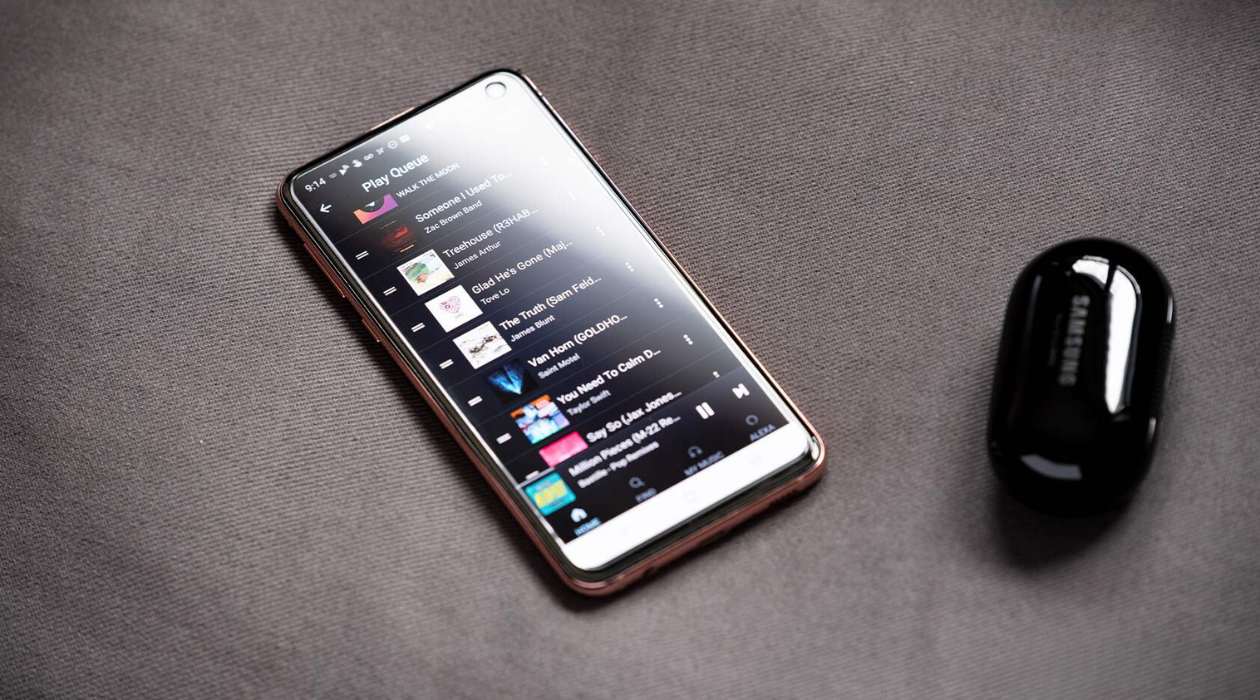
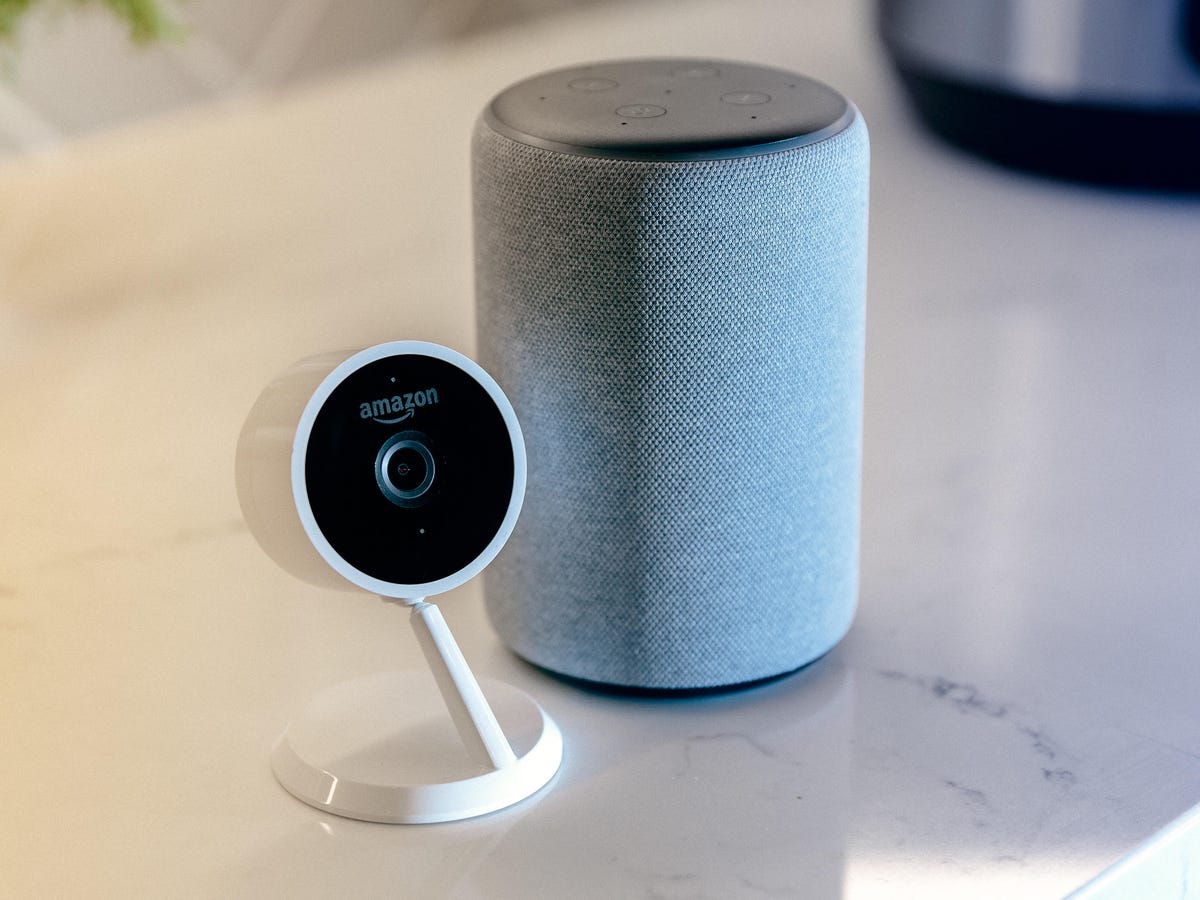



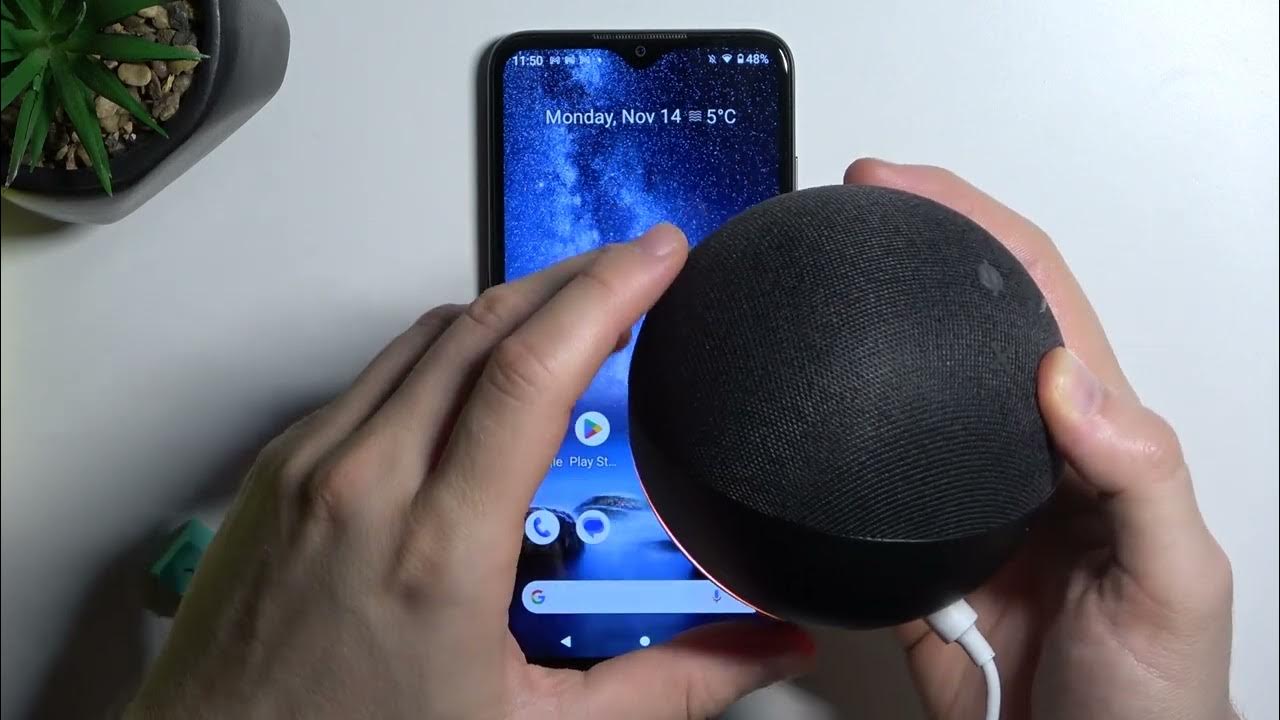

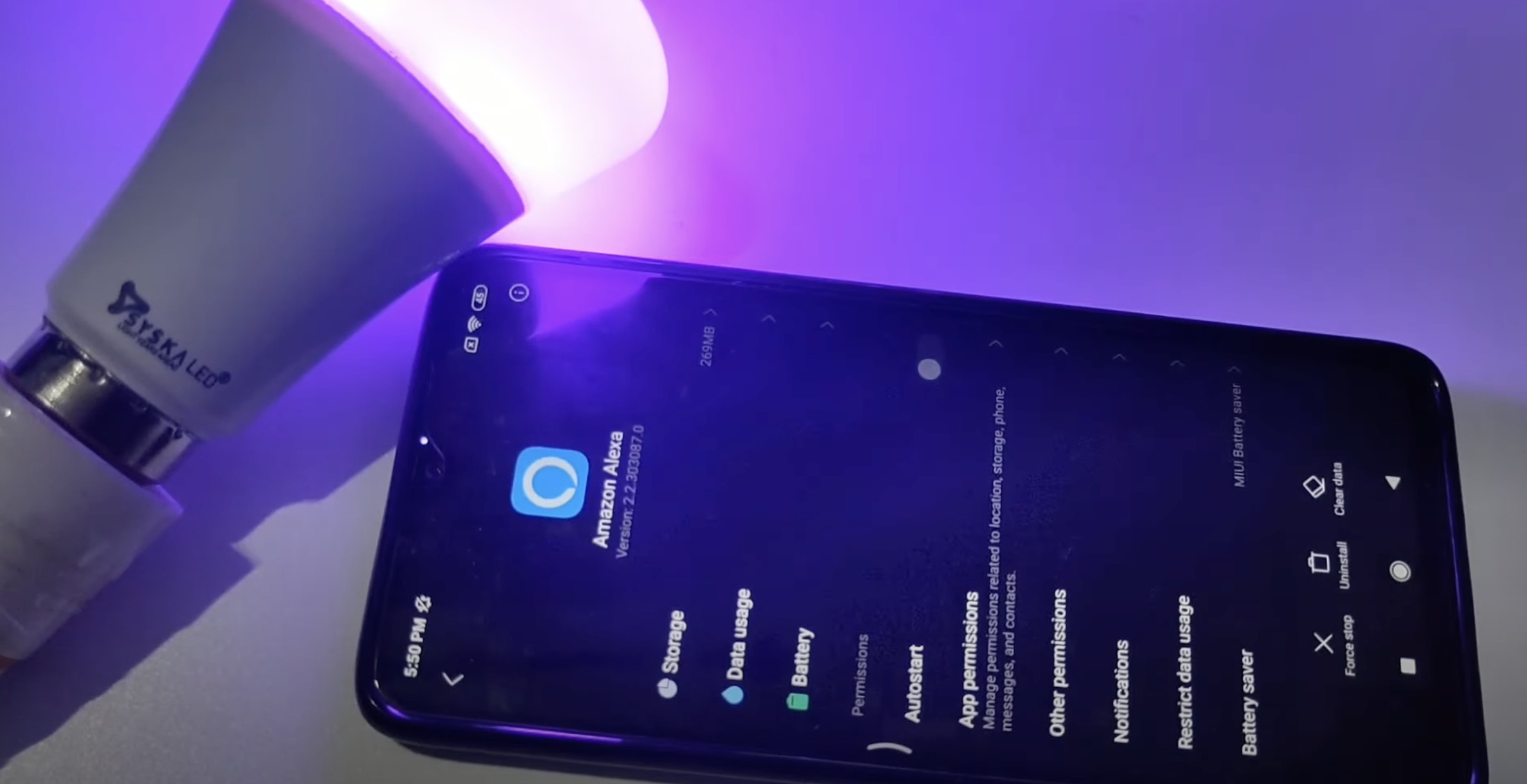

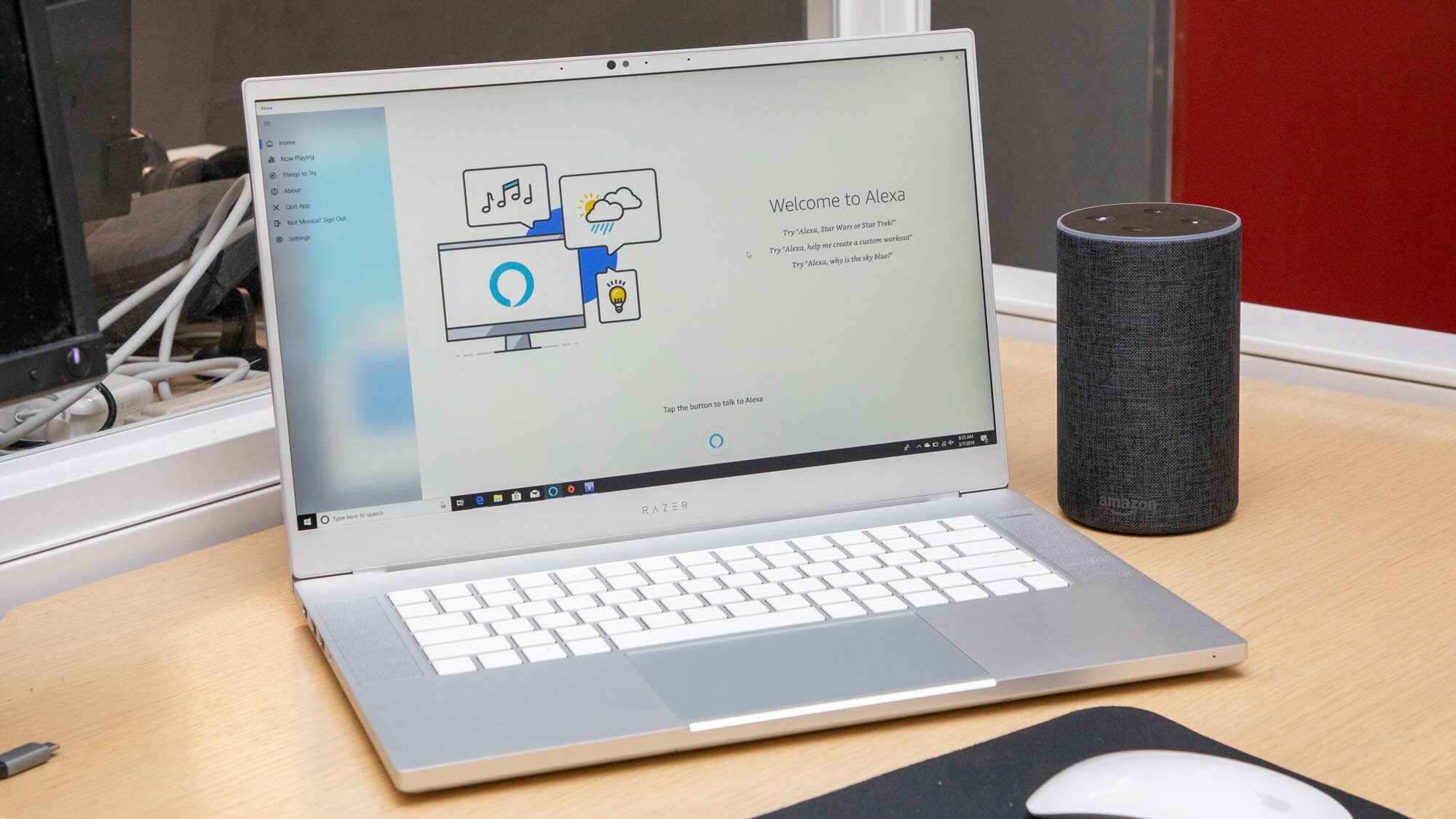
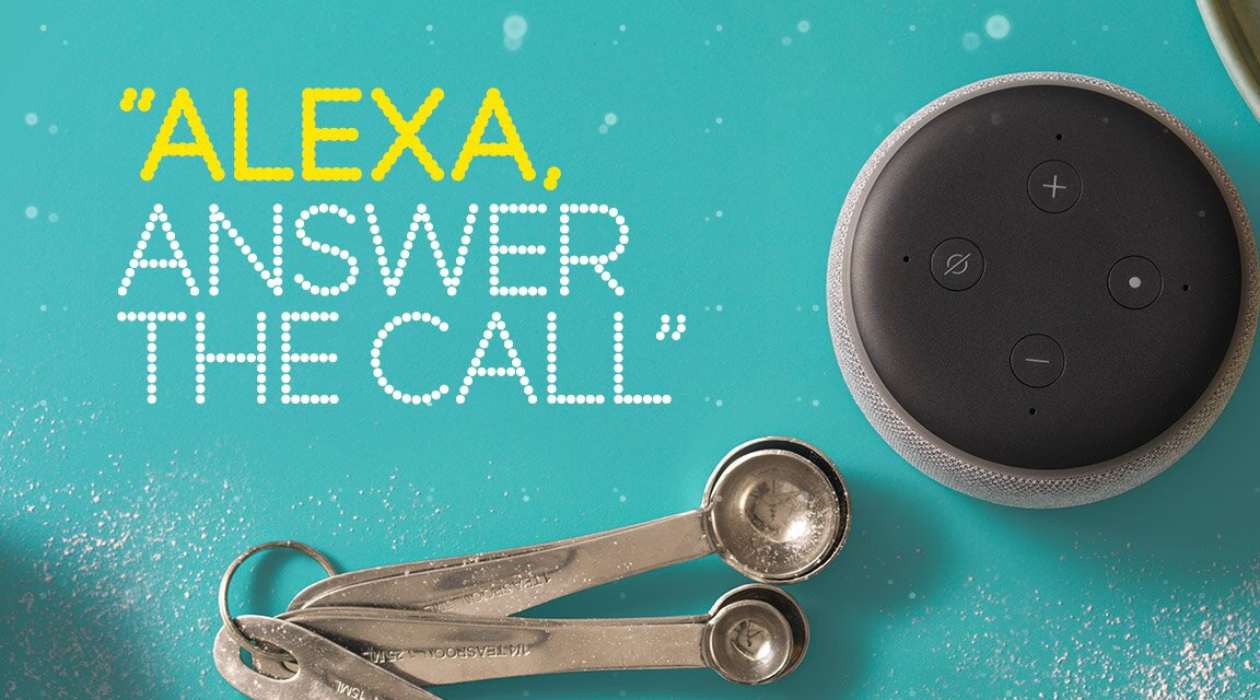
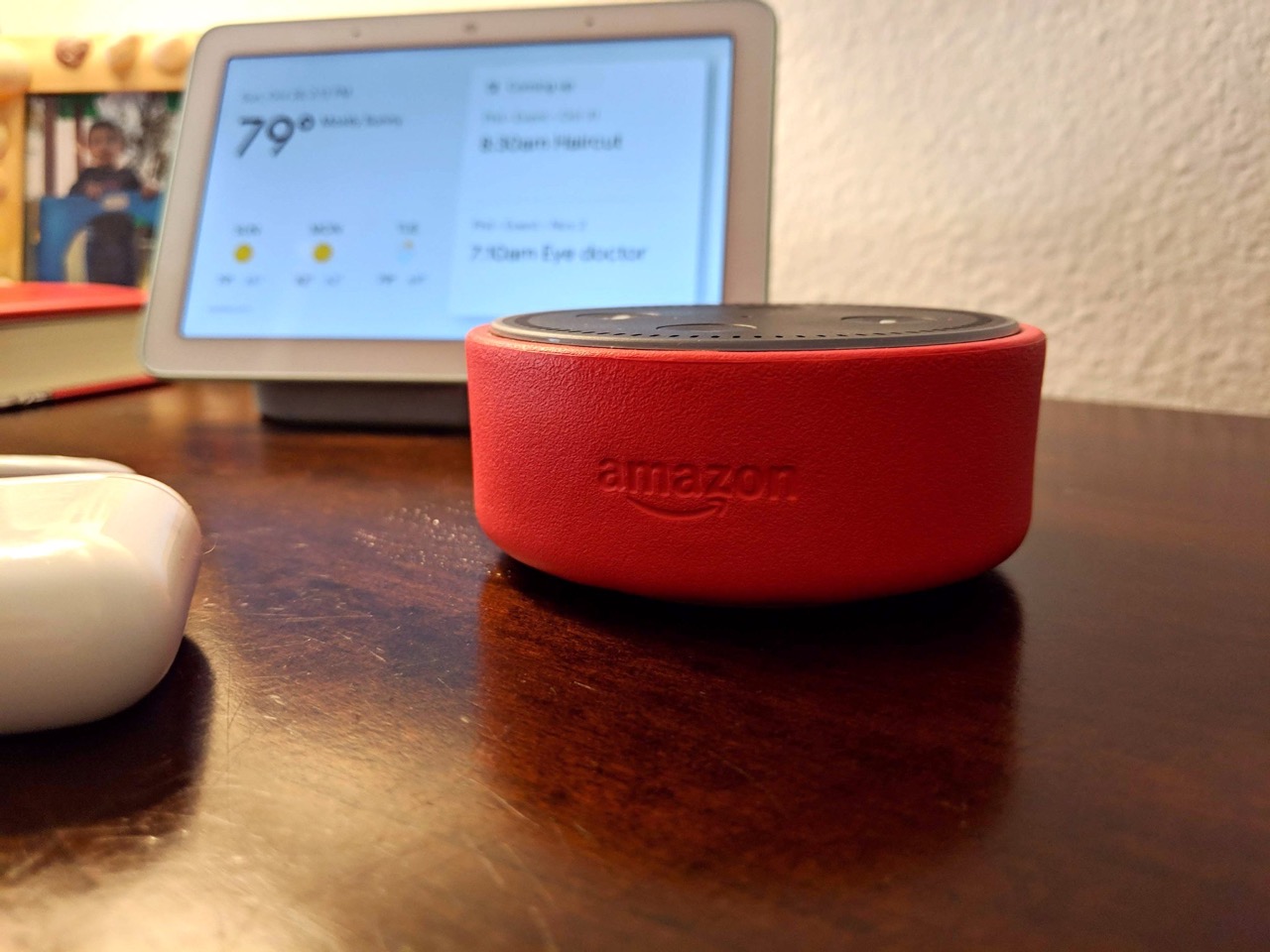


0 thoughts on “How Do You Get Alexa To Work”