Home>Home Appliances>Home Automation Appliances>How Do I Get Alexa App On My PC?
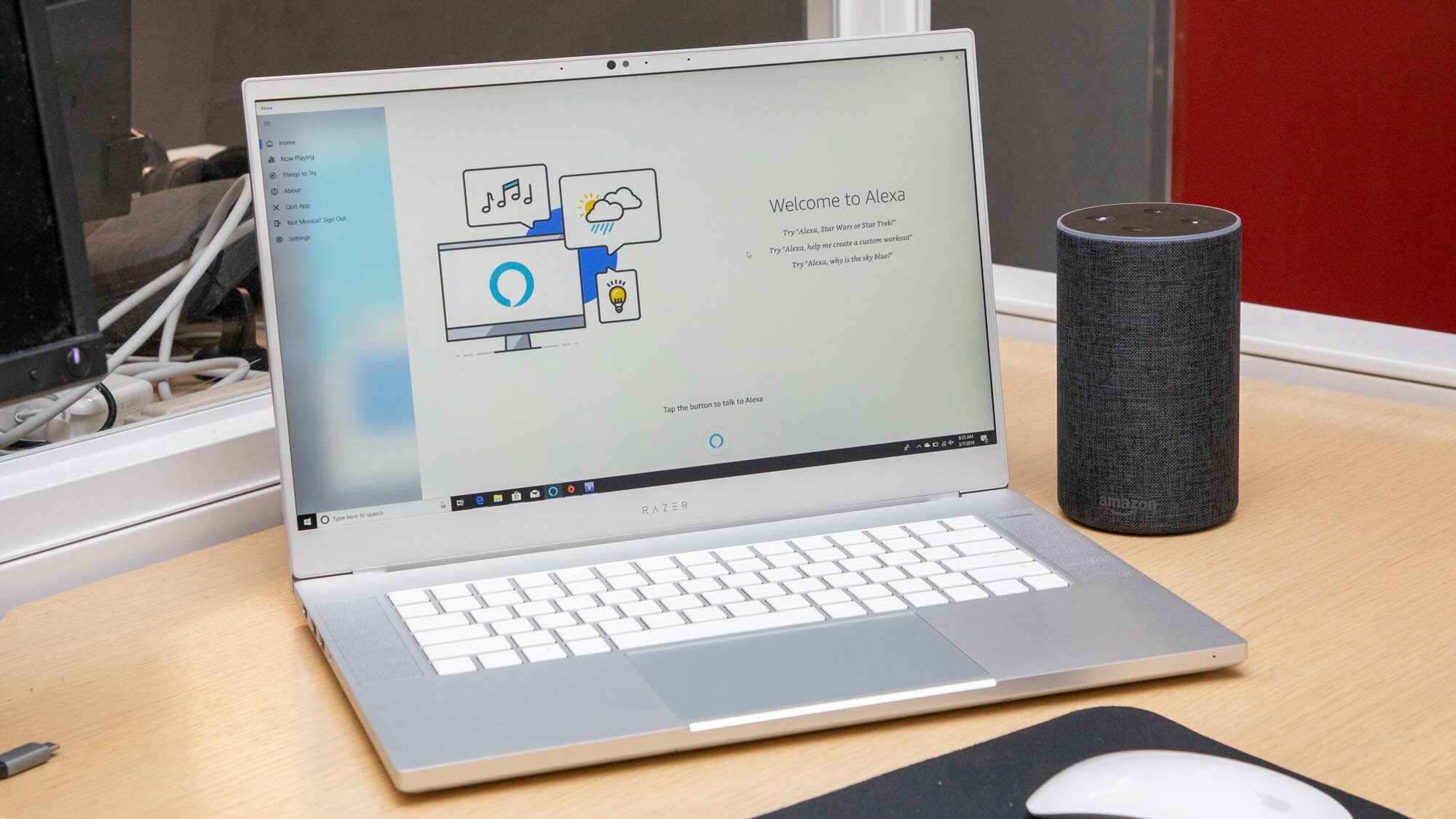
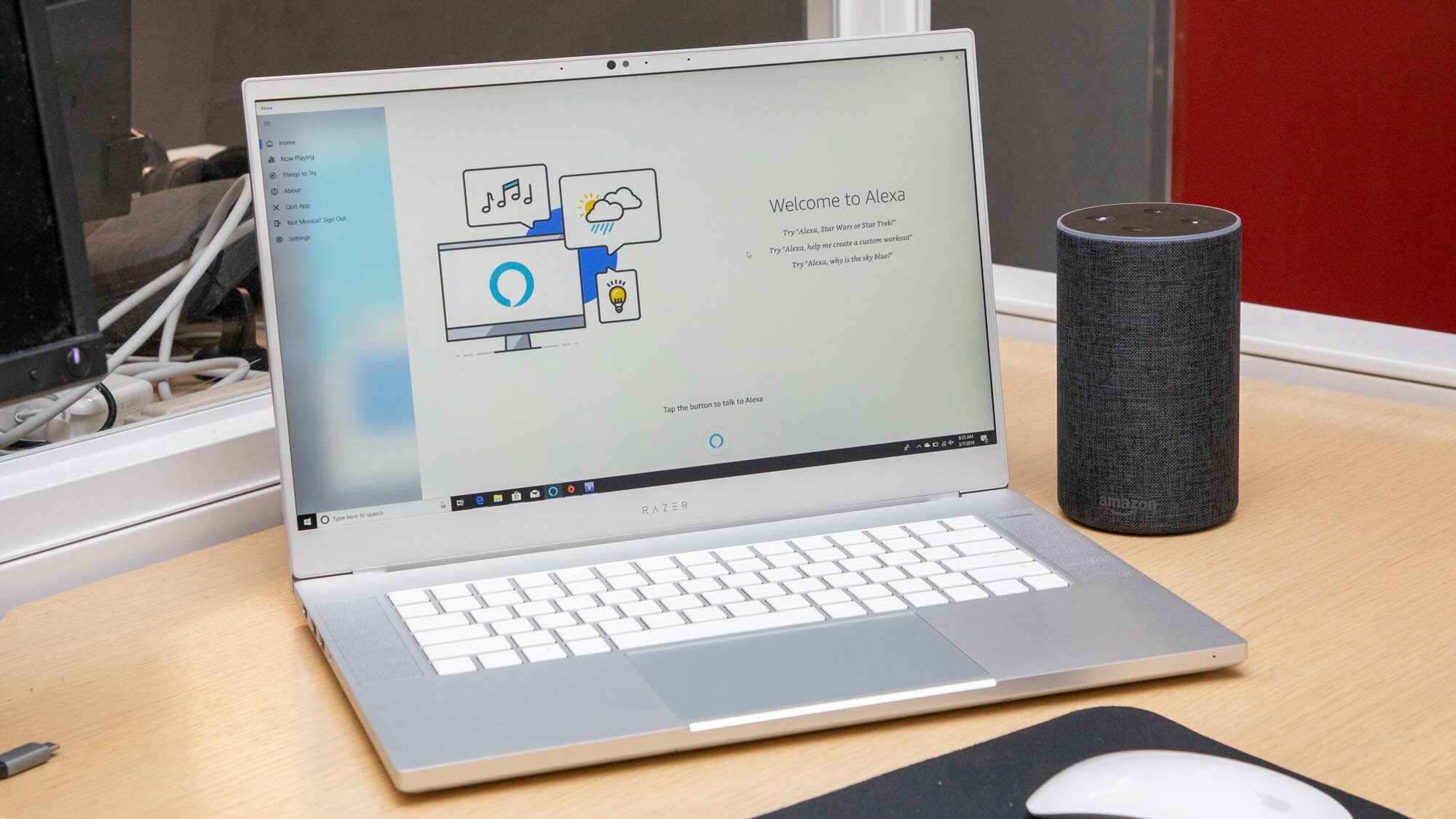
Home Automation Appliances
How Do I Get Alexa App On My PC?
Modified: May 6, 2024
Learn how to easily download and install the Alexa app on your PC for seamless control of your home automation appliances. Discover step-by-step instructions now!
(Many of the links in this article redirect to a specific reviewed product. Your purchase of these products through affiliate links helps to generate commission for Storables.com, at no extra cost. Learn more)
Introduction
Are you ready to bring the convenience and efficiency of Alexa to your PC? Whether you want to manage your smart home devices, set reminders, or access a wide range of skills and features, having Alexa on your PC can significantly enhance your daily routine. In this comprehensive guide, we will explore multiple methods to help you seamlessly integrate Alexa into your PC environment. From utilizing the Windows Store to leveraging Android emulators and web browsers, we will cover a variety of approaches to ensure that you can easily access Alexa on your PC. So, let's dive in and discover how you can effortlessly bring the power of Alexa to your computer!
Key Takeaways:
- Easily access Alexa on your PC through the Windows Store, Android emulators, or web browsers. Enjoy voice-activated features and smart home management without additional hardware.
- Integrate Alexa into your PC for seamless multitasking, organization, and entertainment. Choose the method that suits your preferences and elevate your digital lifestyle.
Read more: How Do I Get The Alexa App On My Computer?
Method 1: Using the Windows Store
If you are using a Windows 10 PC, accessing Alexa is just a few clicks away. The Windows Store offers a convenient way to download and install the Alexa app, allowing you to seamlessly integrate Alexa into your PC environment. Here’s how you can get started:
- Open the Windows Store: Launch the Windows Store app on your PC. You can easily find it by clicking on the shopping bag icon in your taskbar or by searching for “Microsoft Store” in the Windows search bar.
- Search for Alexa: Once you are in the Windows Store, use the search bar to look for the Alexa app. Simply type “Alexa” in the search field and press Enter.
- Select and Install: When the Alexa app appears in the search results, click on it to view the app details. Then, select the “Install” button to initiate the download and installation process.
- Launch the Alexa App: Once the installation is complete, you can launch the Alexa app from your PC. Follow the on-screen instructions to log in to your Amazon account and start using Alexa’s features and skills right from your computer.
By utilizing the Windows Store, you can seamlessly integrate Alexa into your Windows 10 PC, allowing you to enjoy the full range of Alexa’s capabilities without the need for additional hardware. This method provides a straightforward and efficient way to access Alexa on your PC, enabling you to streamline your daily tasks and access a wide array of voice-activated features.
Method 2: Using an Android Emulator
If you prefer to use an Android emulator to access Alexa on your PC, you can leverage the capabilities of popular emulators such as Bluestacks or NoxPlayer. These emulators create a virtual Android environment on your PC, allowing you to run Android apps, including the Alexa app, with ease. Here’s how you can set it up:
- Download and Install an Android Emulator: Begin by downloading and installing an Android emulator such as Bluestacks or NoxPlayer on your PC. You can easily find the installation files on the official websites of these emulators.
- Launch the Emulator: Once the emulator is installed, launch it on your PC. This will create a virtual Android environment within which you can run Android apps.
- Access the Google Play Store: Within the Android emulator, locate and open the Google Play Store. Sign in with your Google account or create a new account if you don’t have one.
- Search for and Install Alexa: In the Google Play Store, use the search function to find the Alexa app. Once located, select the app and click the “Install” button to download and install it within the emulator.
- Launch the Alexa App: After the installation is complete, you can launch the Alexa app within the Android emulator. Follow the on-screen instructions to log in to your Amazon account and start using Alexa on your PC.
Utilizing an Android emulator provides a flexible and versatile way to access Alexa on your PC, especially if you are comfortable with the Android environment and prefer the familiarity of using Android apps. By creating a virtual Android platform on your PC, you can seamlessly integrate Alexa into your computer setup, opening up a world of voice-activated capabilities and smart home management.
You can download the Alexa app for your PC from the Microsoft Store. Just search for “Alexa app” and click on the download button to install it on your computer.
Method 3: Using a Web Browser
If you prefer a browser-based approach to access Alexa on your PC, utilizing a web browser offers a convenient and accessible method to interact with Alexa’s features and skills. By accessing the Alexa web interface, you can harness the power of Alexa directly from your favorite web browser without the need for additional downloads or installations. Here’s how you can get started:
- Open Your Web Browser: Launch your preferred web browser on your PC. Whether you use Google Chrome, Mozilla Firefox, Microsoft Edge, or another browser, ensure that it is up to date for optimal performance.
- Visit the Alexa Web Interface: In the address bar of your web browser, navigate to the official Alexa web interface by entering the URL “alexa.amazon.com” and pressing Enter.
- Log in to Your Amazon Account: Upon accessing the Alexa web interface, you will be prompted to log in to your Amazon account. Enter your credentials to proceed to the Alexa dashboard.
- Access Alexa’s Features: Once logged in, you can explore and utilize a wide range of Alexa’s features and skills directly from the web interface. Manage your smart home devices, set reminders, create shopping lists, and more, all from within your web browser.
By leveraging the Alexa web interface, you can seamlessly integrate Alexa into your PC environment without the need for additional software or emulator installations. This method provides a versatile and platform-agnostic approach, allowing you to access Alexa’s capabilities from any modern web browser, regardless of your operating system. Whether you are using a Windows PC, Mac, or Linux machine, the Alexa web interface offers a convenient way to interact with Alexa’s functionalities and enhance your daily productivity.
Conclusion
In conclusion, integrating Alexa into your PC environment opens up a world of possibilities, allowing you to seamlessly access Alexa’s features and skills from the convenience of your computer. Whether you choose to utilize the Windows Store, an Android emulator, or the Alexa web interface, each method offers a unique approach to bringing Alexa to your PC. By following the steps outlined in this guide, you can select the method that best suits your preferences and technical comfort level.
Accessing Alexa on your PC empowers you to manage your smart home devices, set reminders, check the weather, play music, and explore a vast array of skills that cater to your specific needs and interests. Whether you are a productivity enthusiast, a smart home aficionado, or simply looking to streamline your daily tasks, having Alexa at your fingertips on your PC can significantly enhance your digital lifestyle.
Furthermore, by seamlessly integrating Alexa into your PC environment, you can enjoy the convenience of voice-activated interactions, enabling you to multitask, stay organized, and access information with ease. Whether you are working on projects, studying, or simply enjoying leisure time on your PC, Alexa’s presence can elevate your overall experience and productivity.
Ultimately, the methods outlined in this guide provide you with the flexibility to choose the approach that aligns with your preferences and technical setup. Whether you opt for the streamlined experience offered by the Windows Store, the versatility of an Android emulator, or the platform-agnostic nature of the Alexa web interface, accessing Alexa on your PC is within reach.
Embrace the power of Alexa on your PC and unlock a new level of convenience, productivity, and entertainment right from your computer. With Alexa seamlessly integrated into your PC environment, you can embark on a seamless journey of voice-activated interactions and smart home management, enhancing your digital lifestyle in meaningful ways.
Now that you've mastered setting up the Alexa app on your PC, why stop there? If you're keen to simplify how you manage your smart home devices, knowing more about the initial steps can boost your confidence. If downloading apps feels tricky, don't sweat it! Our guide on how to effortlessly get the Alexa app will clear up any confusion. This resource is perfect for both tech novices and savvy users. Ready to make your life easier? Check out our detailed guide now!
Frequently Asked Questions about How Do I Get Alexa App On My PC?
Was this page helpful?
At Storables.com, we guarantee accurate and reliable information. Our content, validated by Expert Board Contributors, is crafted following stringent Editorial Policies. We're committed to providing you with well-researched, expert-backed insights for all your informational needs.
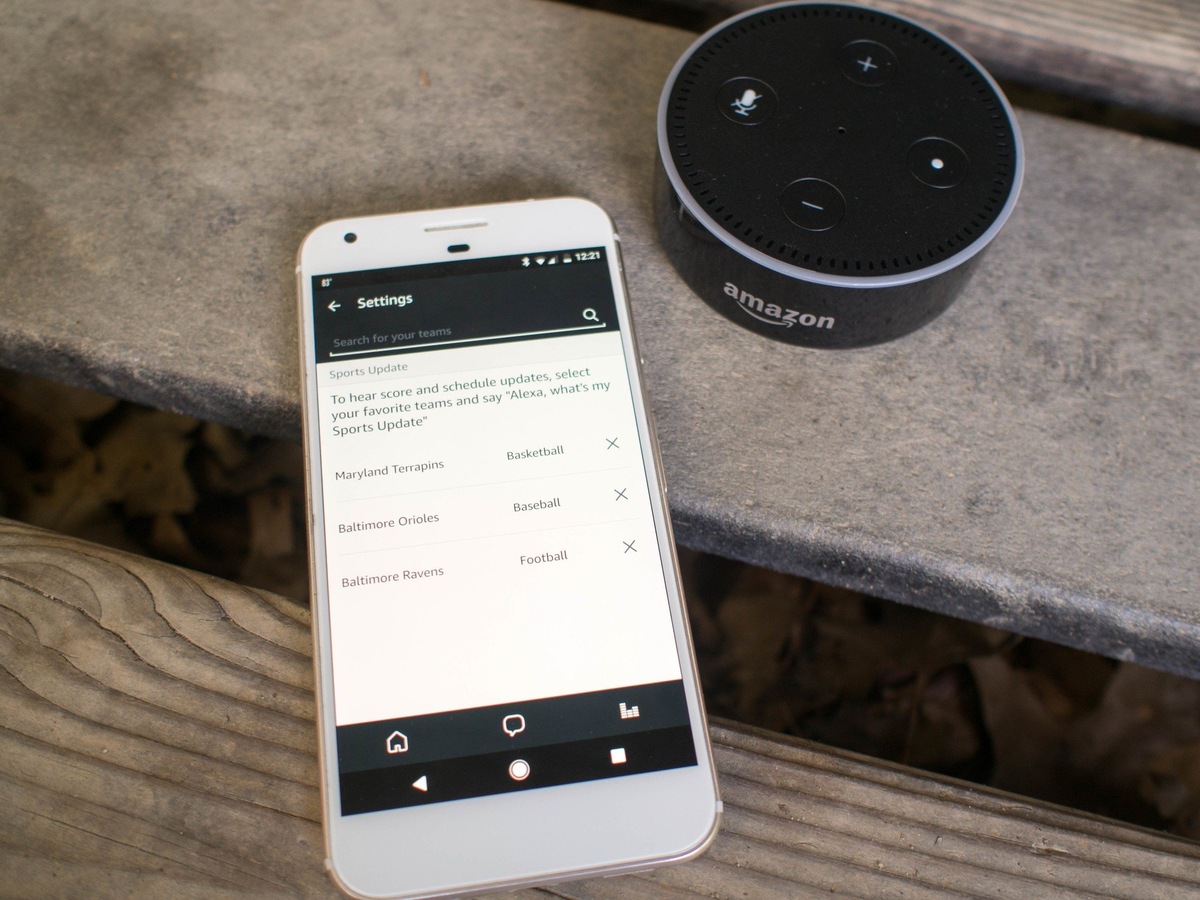
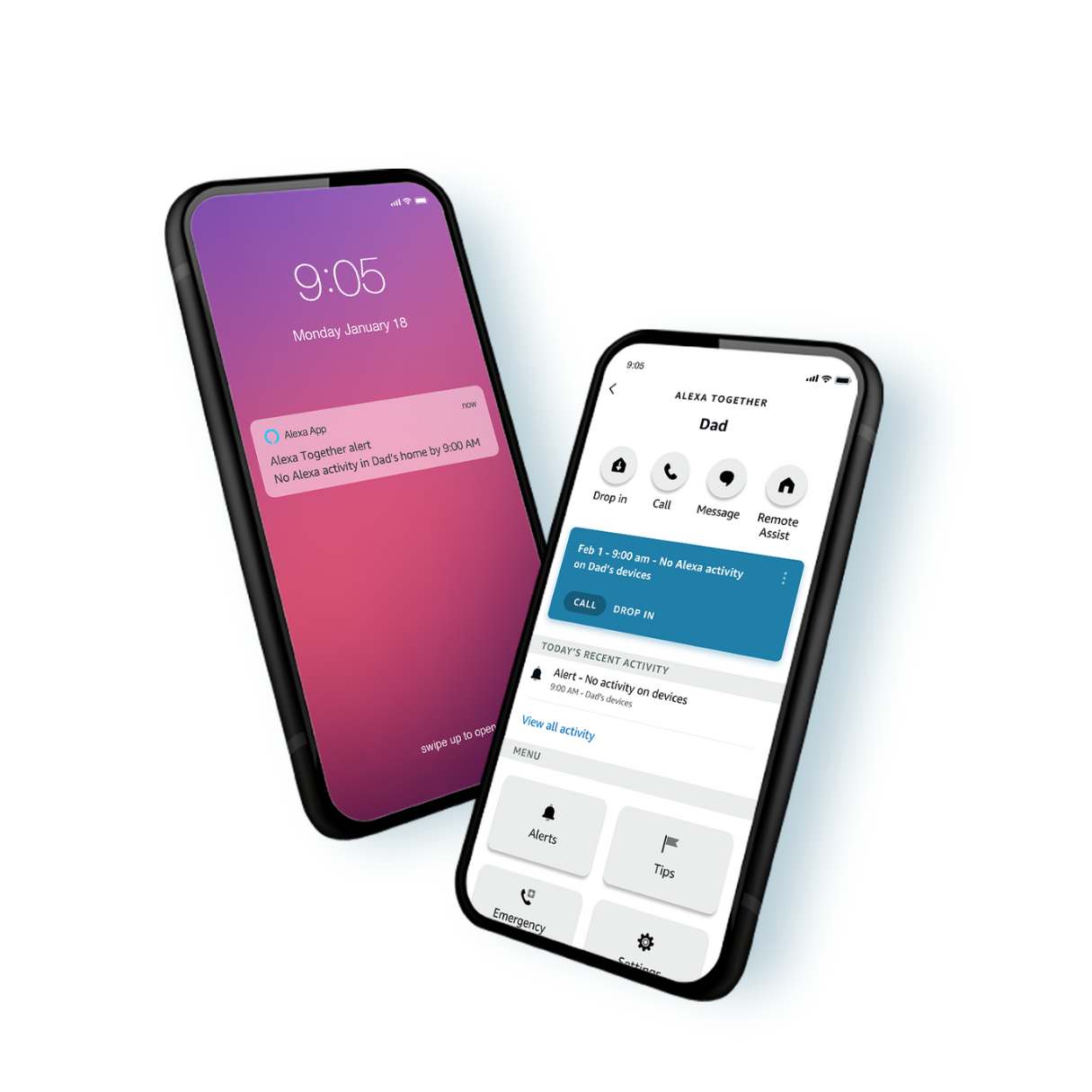
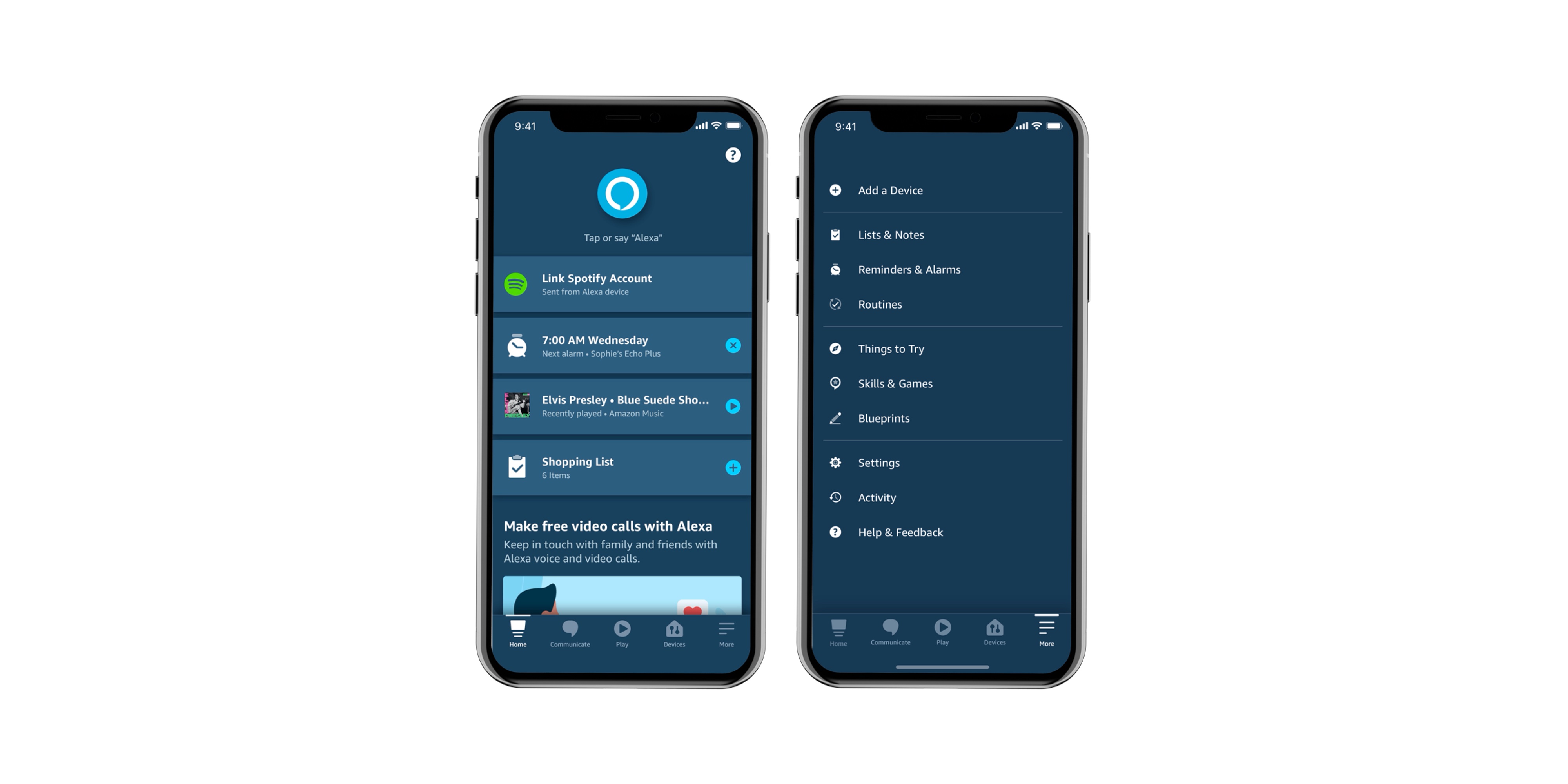

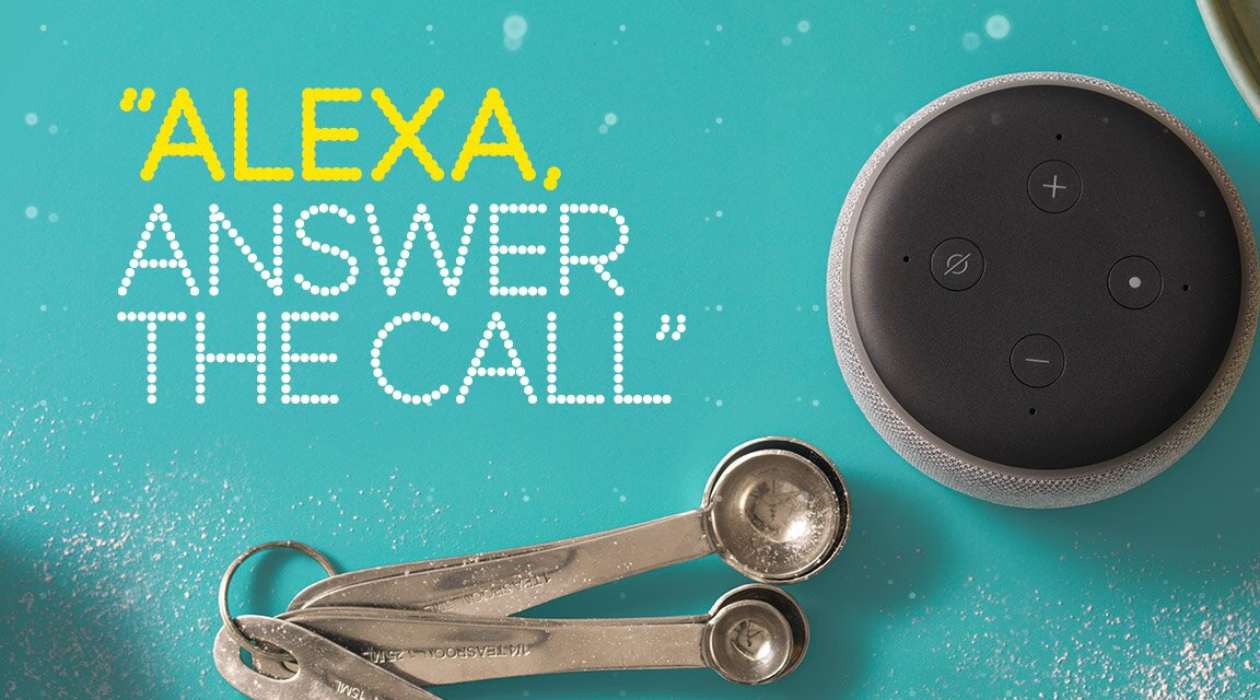



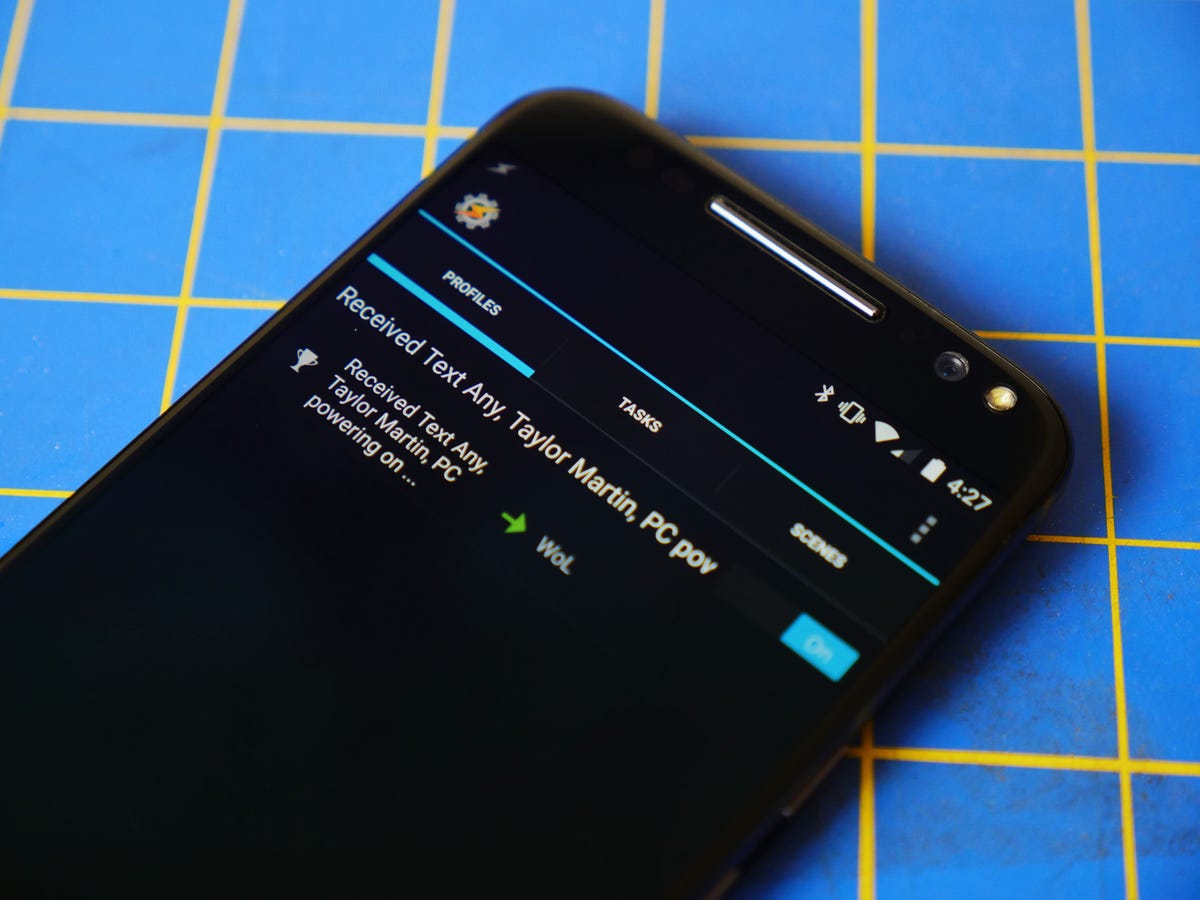


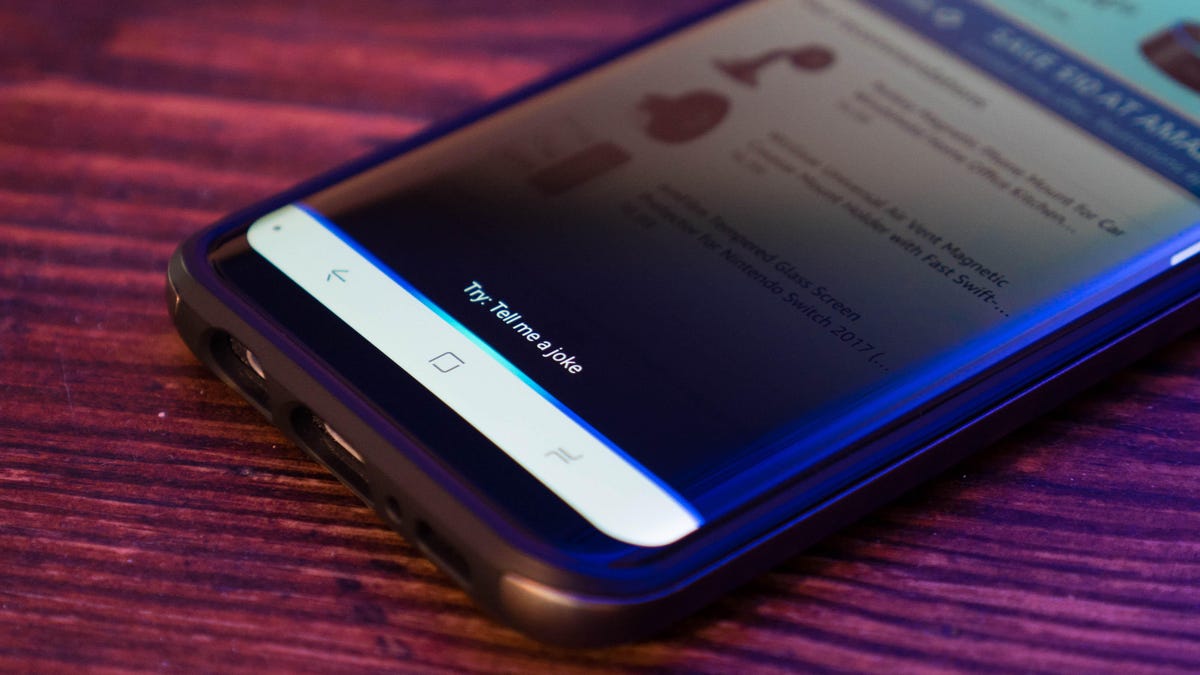




0 thoughts on “How Do I Get Alexa App On My PC?”