Home>Home Appliances>Home Automation Appliances>How Do You Fix An Unresponsive Alexa Light
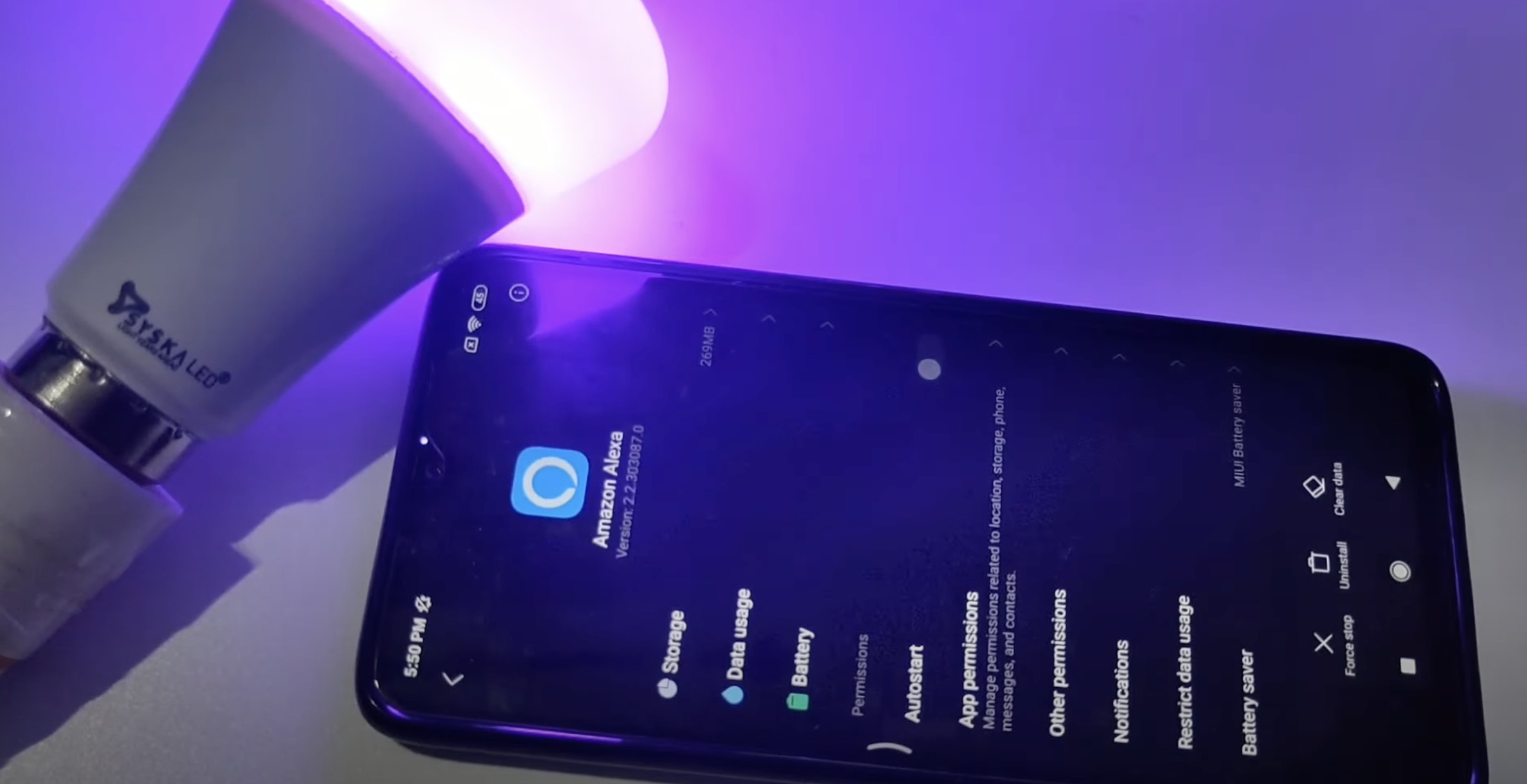
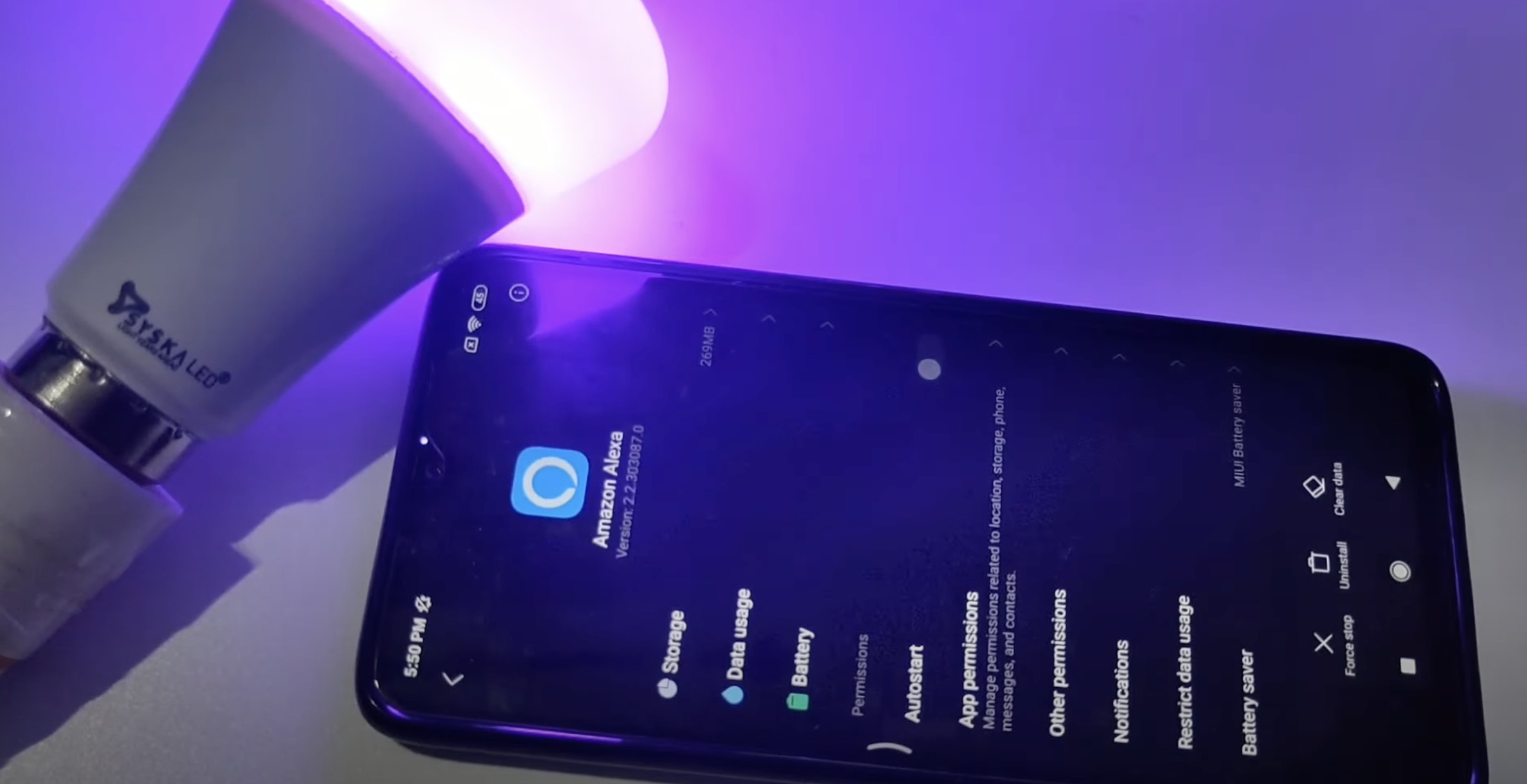
Home Automation Appliances
How Do You Fix An Unresponsive Alexa Light
Modified: February 18, 2024
Learn how to troubleshoot an unresponsive Alexa light and regain control of your home automation appliances. Discover effective solutions now!
(Many of the links in this article redirect to a specific reviewed product. Your purchase of these products through affiliate links helps to generate commission for Storables.com, at no extra cost. Learn more)
Introduction
Welcome to the world of smart home technology, where convenience and innovation converge to simplify our daily lives. Among the myriad of smart devices available, Amazon's Alexa has emerged as a popular choice for controlling various aspects of the connected home. From setting reminders to playing music and even controlling smart lighting, Alexa offers a seamless and intuitive way to interact with your home.
However, as with any technology, occasional hiccups may occur, leading to an unresponsive Alexa light. When your Alexa device fails to control your smart lights as expected, it can be frustrating and disruptive to your daily routine. Fear not, as we delve into this issue and provide you with actionable steps to troubleshoot and restore functionality to your Alexa-controlled lighting system.
Let's embark on a journey to understand the root causes of an unresponsive Alexa light and explore the troubleshooting techniques to rectify this issue. Whether you're a tech-savvy enthusiast or a newcomer to the realm of smart home automation, this guide aims to equip you with the knowledge and tools to address the unresponsive Alexa light conundrum with confidence and ease.
Key Takeaways:
- Troubleshoot systematically by checking physical connections, updating software, and engaging with customer support to fix unresponsive Alexa lights and restore seamless smart home functionality.
- Stay proactive by updating Alexa software, leveraging customer support, and empowering yourself with knowledge to address unresponsive Alexa lights and enhance your smart home experience.
Understanding the Issue
Before delving into the troubleshooting process, it’s essential to grasp the possible reasons behind an unresponsive Alexa light. Several factors can contribute to this issue, ranging from connectivity problems to software glitches. Understanding these potential causes will enable you to approach the troubleshooting process systematically and effectively.
- Connectivity Issues: One of the primary culprits behind an unresponsive Alexa light is connectivity issues. If your Alexa device is unable to communicate with the smart lighting system due to network disruptions or signal interference, it can lead to unresponsiveness.
- Software Glitches: Like any software-driven system, Alexa and smart lighting devices may encounter occasional glitches that impede their seamless operation. These glitches can manifest as unresponsive behavior when attempting to control the lights via Alexa.
- Device Synchronization Problems: In some cases, the synchronization between your Alexa device and the smart lights may encounter discrepancies, resulting in miscommunication and unresponsiveness.
- Hardware Malfunctions: While less common, hardware malfunctions in either the Alexa device or the smart lighting components can also lead to unresponsive behavior. These malfunctions may stem from electrical issues, component failure, or physical damage.
By recognizing these potential causes, you can approach the troubleshooting process with a clear understanding of the underlying issues. This awareness will empower you to navigate through the troubleshooting steps with a methodical approach, increasing the likelihood of identifying and resolving the root cause of the unresponsive Alexa light.
Troubleshooting Steps
When faced with an unresponsive Alexa light, employing a systematic approach to troubleshooting is crucial for identifying and resolving the underlying issues. By following the steps outlined below, you can effectively diagnose and address the unresponsiveness of your Alexa-controlled lighting system.
- Check the Physical Connections: Begin by ensuring that all physical connections, including power cords and Ethernet cables if applicable, are secure and properly connected. Loose or faulty connections can disrupt the communication between your Alexa device and the smart lighting system.
- Restart Your Alexa Device: A simple restart of your Alexa device can often resolve temporary glitches that may be causing the unresponsiveness. Power off the device, wait for a few seconds, and then power it back on to see if this resolves the issue.
- Verify Smart Lighting Power Supply: Confirm that the power supply to your smart lighting system is uninterrupted. Check for any power outages or tripped circuit breakers that may be affecting the functionality of the smart lights.
- Ensure Proper Wi-Fi Signal Strength: Adequate Wi-Fi signal strength is essential for seamless communication between your Alexa device and the smart lighting system. Verify that the Wi-Fi signal in the vicinity of the devices is strong and stable.
- Update Smart Lighting Firmware: Check for firmware updates for your smart lighting components and ensure that they are up to date. Outdated firmware can lead to compatibility issues and unresponsiveness with Alexa.
- Reset Smart Lighting Hub: If your smart lighting system utilizes a hub or bridge, consider resetting it according to the manufacturer’s instructions. This can help recalibrate the communication between the smart lights and the Alexa device.
By systematically addressing these troubleshooting steps, you can effectively narrow down the potential causes of the unresponsive Alexa light and take proactive measures to rectify the issue. However, if the problem persists after performing these initial troubleshooting steps, further actions may be necessary to restore the functionality of your Alexa-controlled lighting system.
Resetting Your Alexa Device
When standard troubleshooting steps fail to restore the functionality of your Alexa-controlled lighting system, performing a reset on your Alexa device can serve as a more comprehensive solution. Resetting the device can help clear any persistent software glitches and restore it to a state of optimal functionality. Here’s a guide to resetting your Alexa device:
- Power Cycle the Device: Begin by unplugging the power adapter from your Alexa device and waiting for at least 30 seconds before plugging it back in. This power cycling process can effectively clear temporary software issues that may be affecting the device’s performance.
- Perform a Factory Reset: If power cycling alone does not resolve the unresponsiveness, you may need to perform a factory reset on your Alexa device. This process typically involves pressing and holding a specific reset button or using the device’s settings menu to initiate the reset. Refer to the device’s user manual or the manufacturer’s official support resources for detailed instructions on performing a factory reset.
- Reconfigure the Device: After completing the factory reset, you will need to reconfigure your Alexa device by following the initial setup process. This involves connecting the device to your Wi-Fi network, signing in to your Amazon account, and re-enabling any custom settings or preferences you had previously configured.
It’s important to note that performing a factory reset will erase any personalized settings and configurations on your Alexa device, reverting it to its default state. Therefore, it’s advisable to take note of your custom settings and preferences before initiating the reset, allowing you to easily reconfigure the device after the reset process is complete.
By resetting your Alexa device, you can effectively address persistent software issues that may be contributing to the unresponsiveness of your Alexa-controlled lighting system. However, if the unresponsive behavior persists even after resetting the device, further troubleshooting and potential hardware inspections may be necessary to resolve the issue.
If your Alexa light is unresponsive, try unplugging it for 30 seconds and then plugging it back in. If that doesn’t work, reset the light by holding the action button for 20 seconds.
Checking for Network Issues
Network connectivity plays a pivotal role in enabling seamless communication between your Alexa device and the smart lighting system. When encountering an unresponsive Alexa light, it’s essential to assess and address any potential network issues that may be impeding the functionality of the interconnected devices. Here’s a systematic approach to identifying and resolving network-related issues:
- Assess Wi-Fi Signal Strength: Begin by evaluating the strength and stability of the Wi-Fi signal in the vicinity of your Alexa device and smart lighting components. Weak or fluctuating Wi-Fi signals can lead to communication disruptions and unresponsiveness.
- Reposition Your Router: If the Wi-Fi signal strength is suboptimal, consider repositioning your wireless router to a central location within your home. This can help improve signal coverage and minimize potential signal interference.
- Check for Interference Sources: Identify and mitigate potential sources of signal interference, such as electronic devices, thick walls, or large appliances that may obstruct the Wi-Fi signal transmission. Minimizing interference can enhance the overall network connectivity.
- Restart Your Router: Perform a restart of your wireless router to clear any temporary network-related issues. Power off the router, wait for a few moments, and then power it back on to initiate a fresh network connection.
- Verify Internet Connectivity: Ensure that your internet service is operational and that there are no service disruptions or outages in your area. A stable internet connection is vital for the proper functioning of your Alexa device and smart lighting system.
- Consider Network Extenders or Mesh Systems: If certain areas of your home experience poor Wi-Fi coverage, consider deploying network extenders or mesh Wi-Fi systems to amplify and extend the wireless network coverage, ensuring consistent connectivity throughout your living space.
By systematically addressing network-related issues, you can fortify the connectivity between your Alexa device and the smart lighting system, potentially resolving the unresponsiveness of the Alexa-controlled lights. However, if network-related troubleshooting fails to alleviate the issue, further steps such as software updates and potential hardware inspections may be necessary to restore seamless functionality to your smart home lighting setup.
Read more: Why Is My Alexa Unresponsive
Updating Alexa Software
Keeping your Alexa device’s software up to date is crucial for ensuring optimal performance and compatibility with your smart home devices, including the interconnected smart lighting system. When confronted with unresponsive Alexa lights, it’s imperative to verify and update the Alexa software to address potential software-related issues. Here’s a guide to updating the Alexa software:
- Check for Software Updates: Access the Alexa app on your mobile device or navigate to the Alexa web interface to check for available software updates for your Alexa device. Updates often include bug fixes, performance enhancements, and improved device compatibility.
- Initiate Software Update: If a software update is available for your Alexa device, follow the prompts within the Alexa app or web interface to initiate the update process. Ensure that your Alexa device remains connected to a stable Wi-Fi network throughout the update procedure.
- Monitor Update Progress: During the software update, monitor the progress to ensure that the update is successfully downloaded and installed onto your Alexa device. The update process may take several minutes to complete, depending on the size of the update and your internet connection speed.
- Restart Your Alexa Device: After the software update is complete, consider restarting your Alexa device to ensure that the updated software is fully integrated and operational. A device restart can help finalize the update process and resolve any residual software-related issues.
By proactively updating the Alexa software, you can address potential software glitches and compatibility issues that may be contributing to the unresponsiveness of your Alexa-controlled lighting system. Additionally, staying abreast of software updates ensures that your Alexa device remains equipped with the latest features and security enhancements, enhancing the overall smart home experience.
If the unresponsive behavior persists even after updating the Alexa software, further troubleshooting steps or reaching out to customer support for personalized assistance may be necessary to pinpoint and resolve the underlying issue.
Contacting Customer Support
When all standard troubleshooting methods have been exhausted and the issue of unresponsive Alexa lights persists, reaching out to customer support can provide invaluable assistance in diagnosing and resolving the underlying problem. Amazon’s dedicated customer support team is equipped to address a wide range of technical issues related to Alexa devices and smart home integration. Here’s a guide to contacting customer support for assistance:
- Access Official Support Channels: Visit the official Amazon support website or utilize the support resources within the Alexa mobile app to explore the available contact options for reaching customer support. These channels may include live chat, email support, or phone-based assistance.
- Provide Detailed Information: When contacting customer support, be prepared to provide comprehensive details regarding the unresponsive Alexa light issue. Include information about your specific Alexa device model, the smart lighting system in use, and a detailed description of the symptoms and troubleshooting steps you have already undertaken.
- Follow Guidance from Support Agents: Engage in a collaborative dialogue with the customer support agents, following their guidance and instructions to perform additional diagnostic tests or troubleshooting steps. The support team may provide tailored solutions based on the specifics of your setup and the observed behavior of the Alexa-controlled lights.
- Explore Warranty and Replacement Options: If the unresponsive behavior is attributed to a potential hardware issue, inquire about warranty coverage and potential device replacement options through the customer support channels. Amazon’s support team can guide you through the process of initiating a warranty claim or exploring replacement possibilities.
By leveraging the expertise and resources of Amazon’s customer support, you can gain personalized assistance in diagnosing and resolving the unresponsive Alexa light issue. The support team’s insights and guidance can help uncover underlying factors contributing to the problem and provide tailored solutions to restore the seamless functionality of your smart home lighting system.
Remember to approach the customer support interaction with a collaborative mindset, actively participating in the troubleshooting process and providing accurate information to facilitate a swift and effective resolution to the unresponsive Alexa light issue.
Conclusion
As we conclude our exploration of addressing the issue of unresponsive Alexa lights, it’s essential to reflect on the proactive steps and troubleshooting techniques available to restore the seamless functionality of your smart home lighting system. By delving into the root causes of unresponsiveness and systematically addressing potential issues, you can navigate through the troubleshooting process with confidence and precision.
From assessing network connectivity to updating software and engaging with customer support, the journey to rectifying the unresponsive Alexa light conundrum is marked by a blend of technical acumen and collaborative problem-solving. As you embark on this endeavor, consider the following key takeaways:
- Systematic Troubleshooting: Approach the troubleshooting process with a methodical mindset, systematically addressing physical, software, and network-related factors that may contribute to the unresponsive behavior of Alexa-controlled lights.
- Proactive Software Maintenance: Stay proactive in updating the software of your Alexa device to ensure optimal performance, feature enhancements, and compatibility with smart home devices, including the interconnected lighting system.
- Engage with Support Resources: Leverage the expertise and guidance of Amazon’s customer support team, collaborating with them to diagnose and resolve the unresponsive Alexa light issue effectively.
- Empowerment through Knowledge: Equip yourself with a deeper understanding of the interconnected technologies within your smart home, empowering you to troubleshoot and address technical challenges with confidence and proficiency.
Ultimately, the journey to rectify an unresponsive Alexa light transcends mere technical troubleshooting; it embodies the fusion of innovation, connectivity, and the pursuit of a seamless smart home experience. By embracing this journey with a blend of technical prowess and collaborative engagement, you can navigate through challenges and emerge with a revitalized smart home ecosystem, where Alexa effortlessly commands the illumination that complements your lifestyle.
As you embark on this endeavor, may the illumination of your smart home reflect the resilience and ingenuity that illuminate your path forward.
Frequently Asked Questions about How Do You Fix An Unresponsive Alexa Light
Was this page helpful?
At Storables.com, we guarantee accurate and reliable information. Our content, validated by Expert Board Contributors, is crafted following stringent Editorial Policies. We're committed to providing you with well-researched, expert-backed insights for all your informational needs.

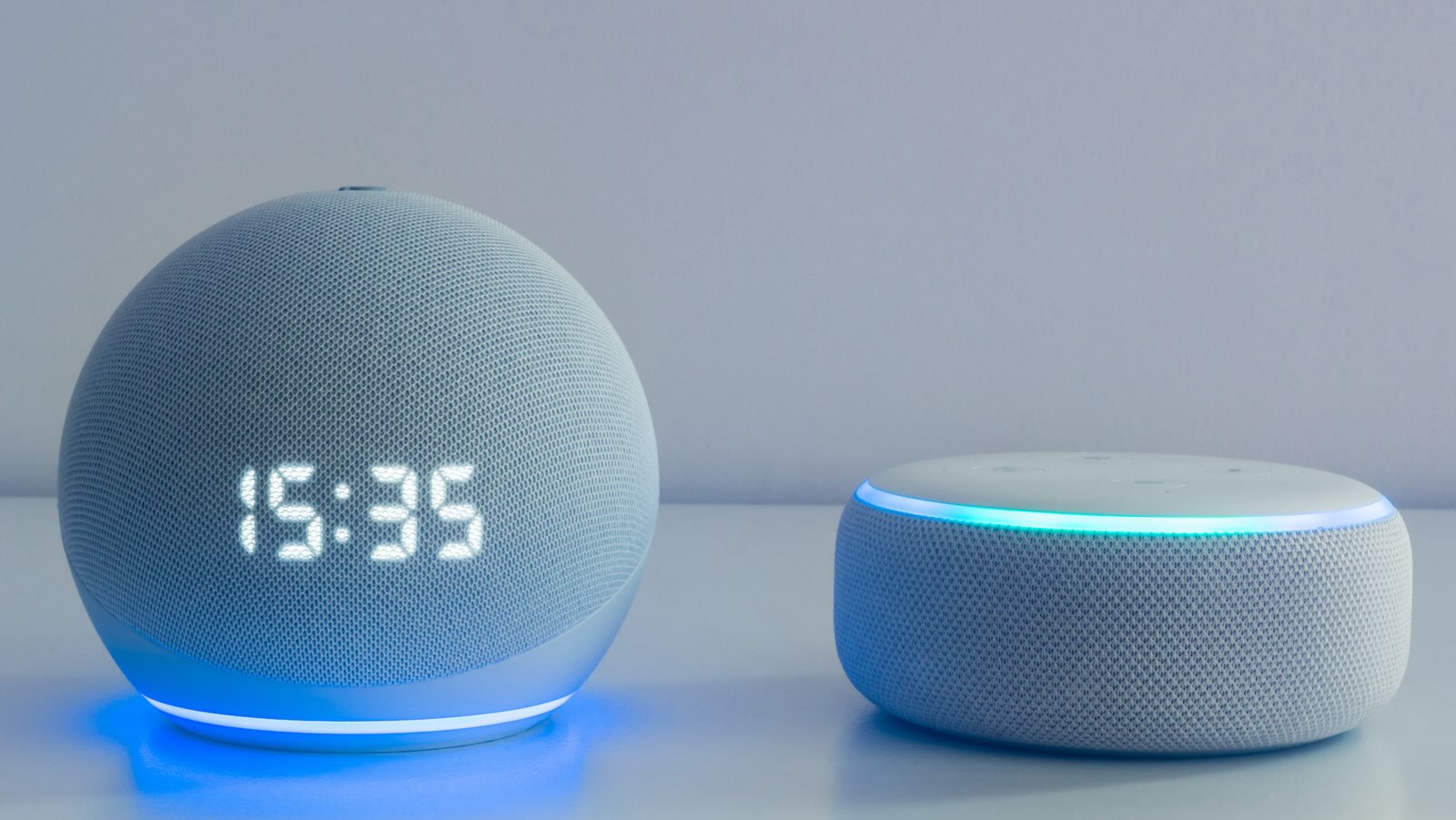
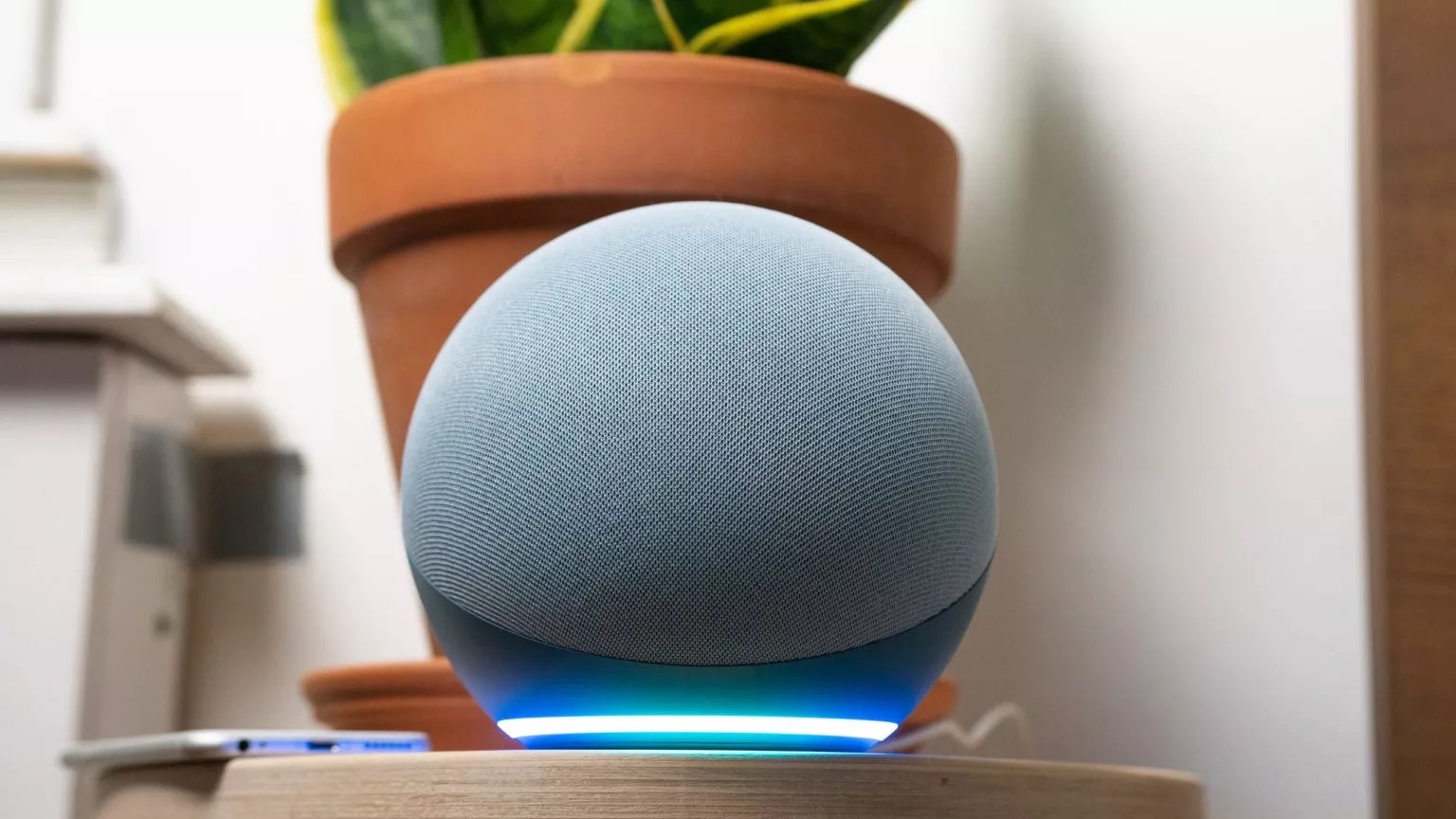
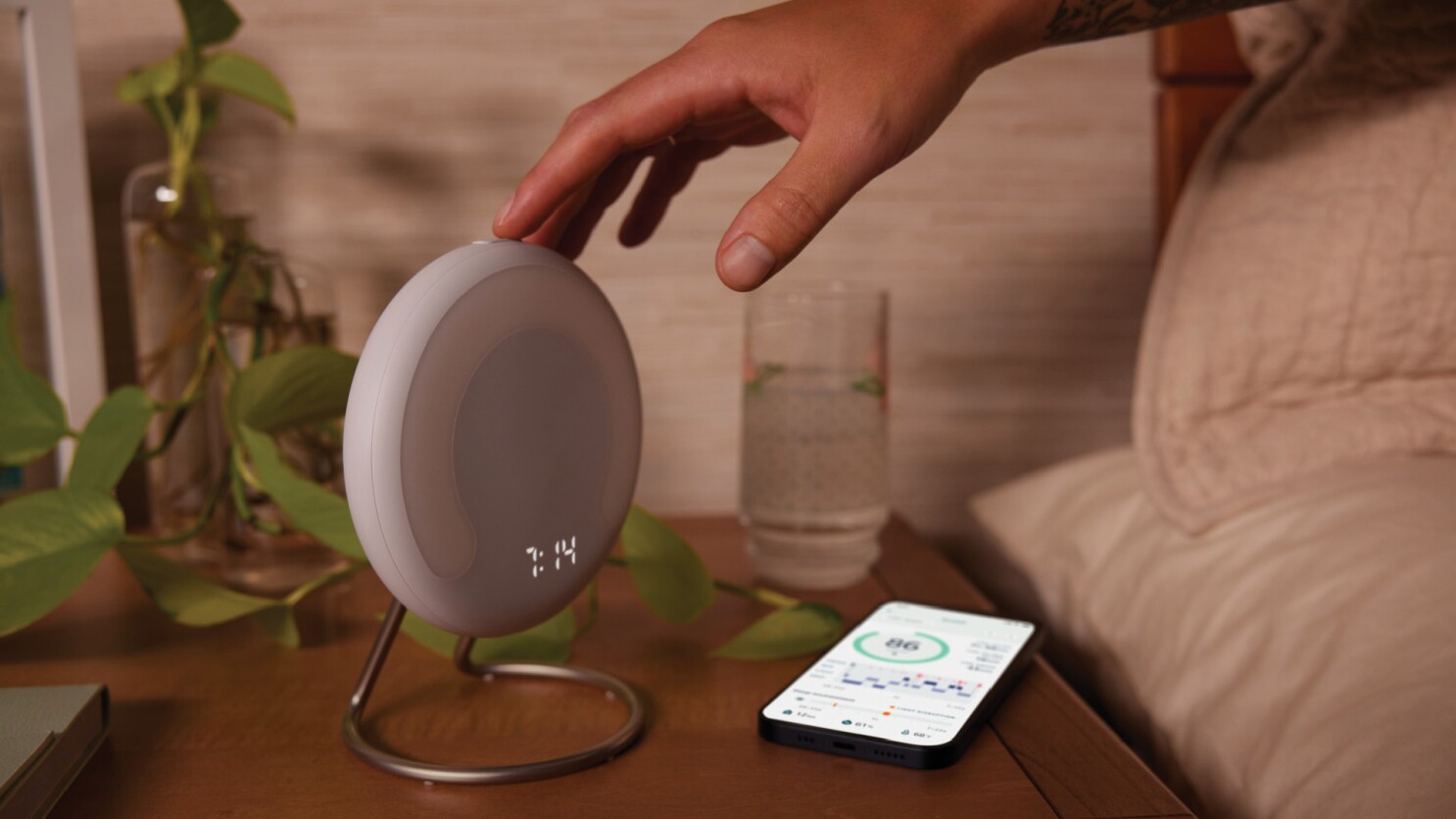


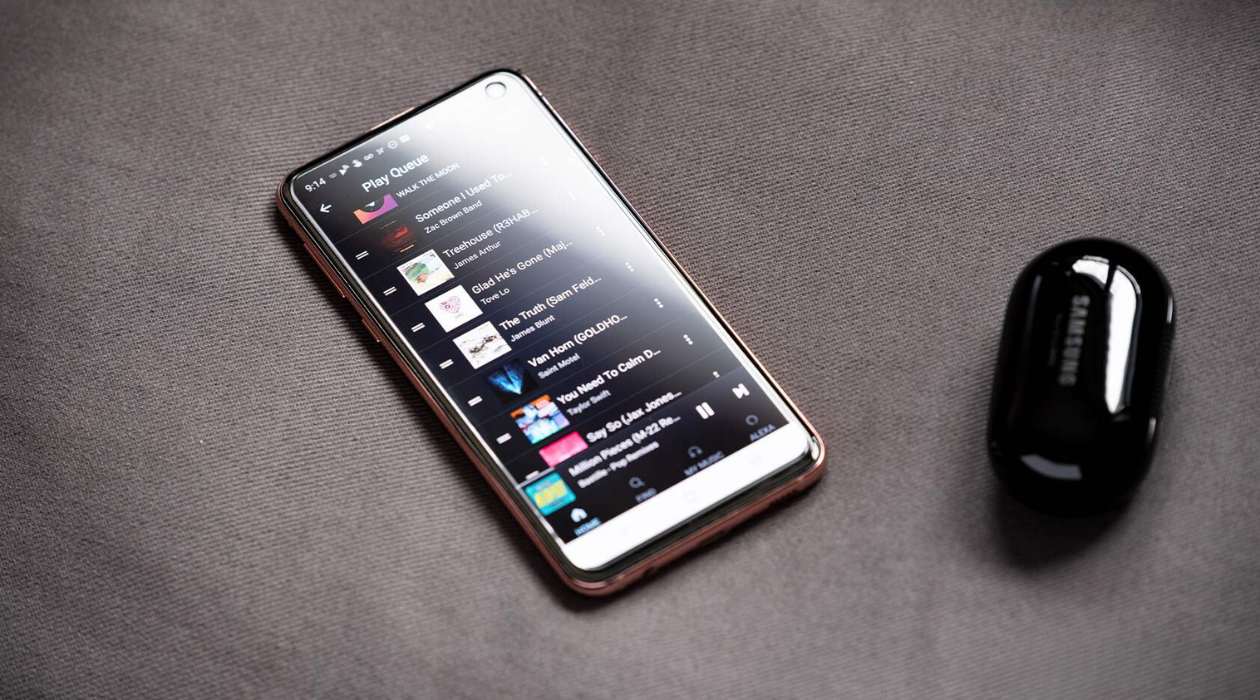
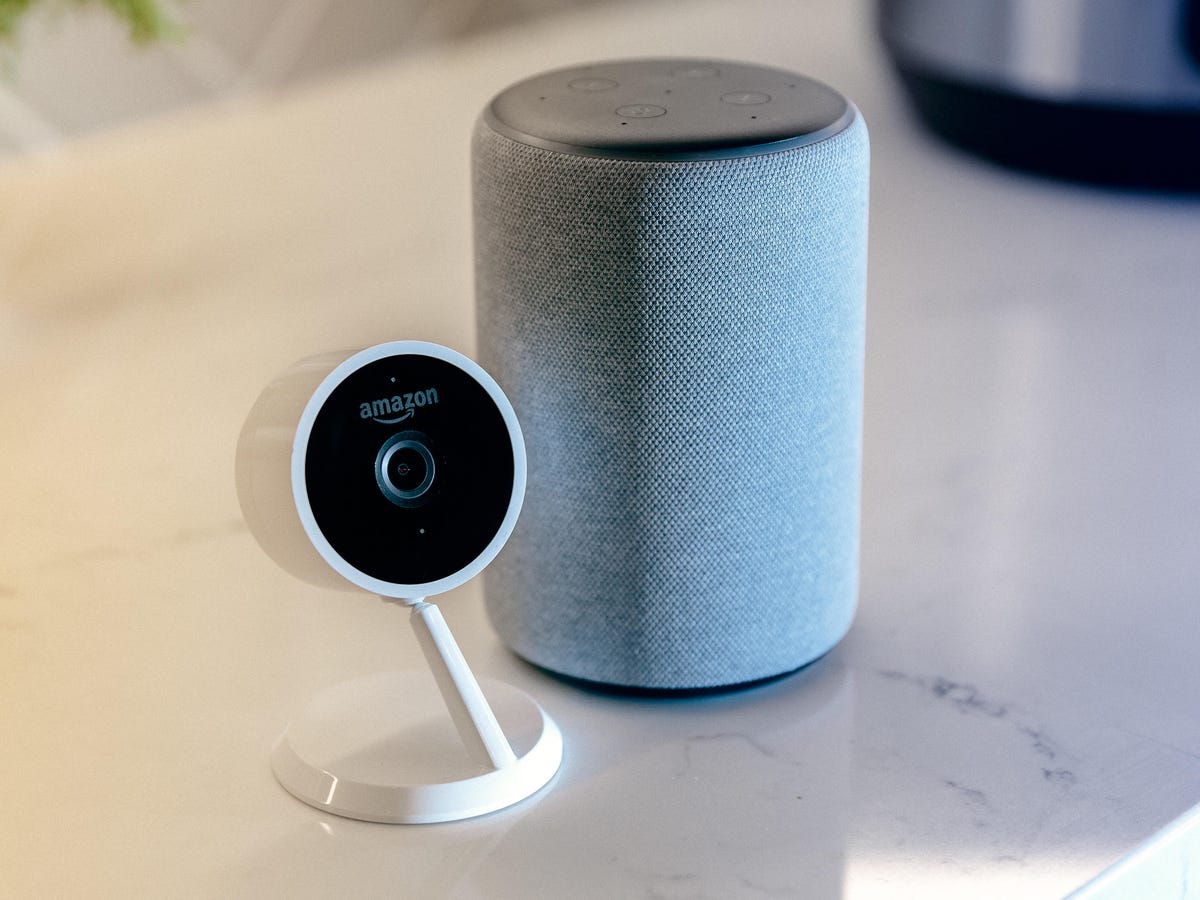


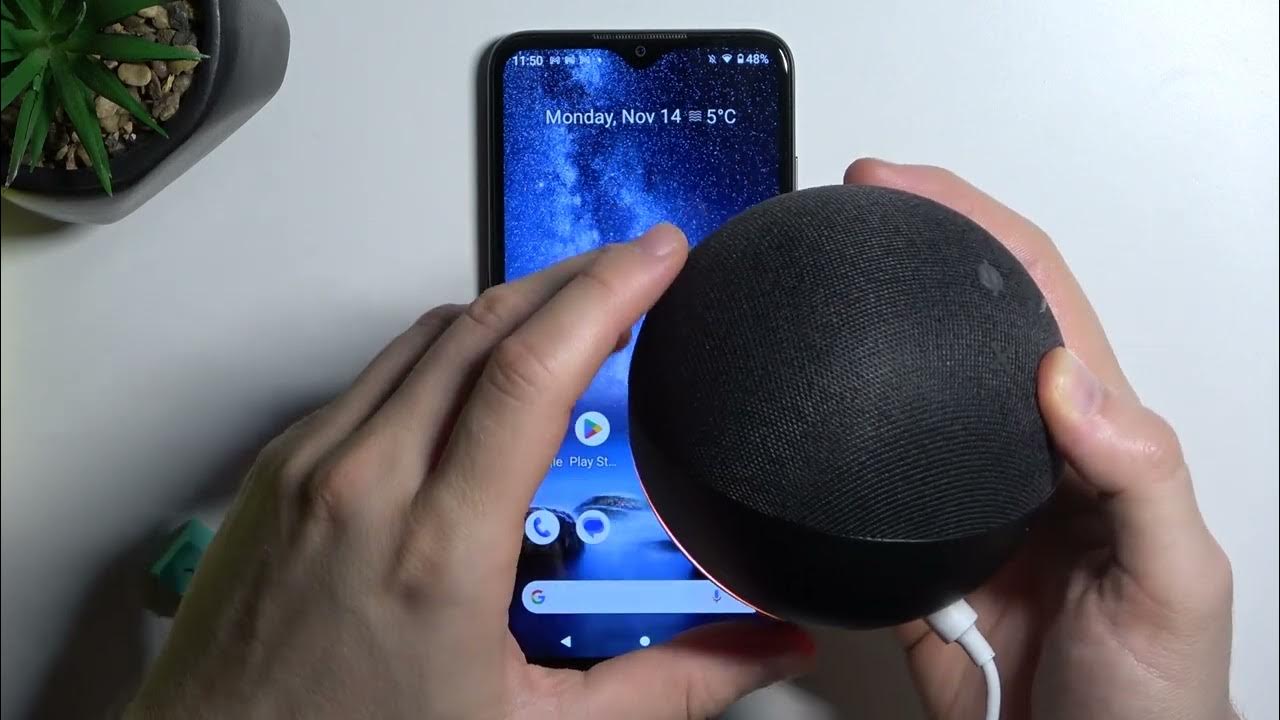




0 thoughts on “How Do You Fix An Unresponsive Alexa Light”