Home>Home Appliances>Home Automation Appliances>How To Connect Eufy Camera To Alexa
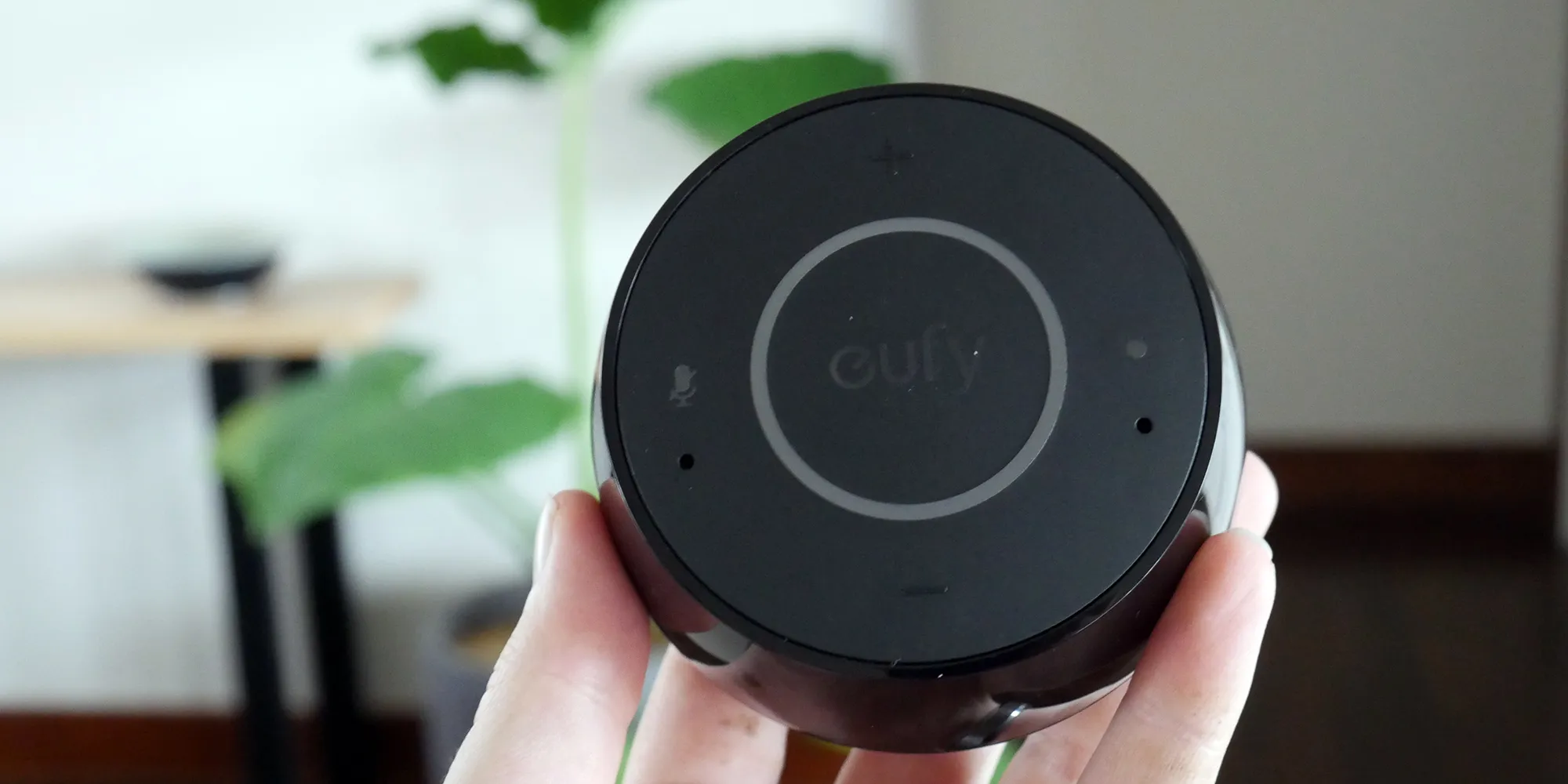
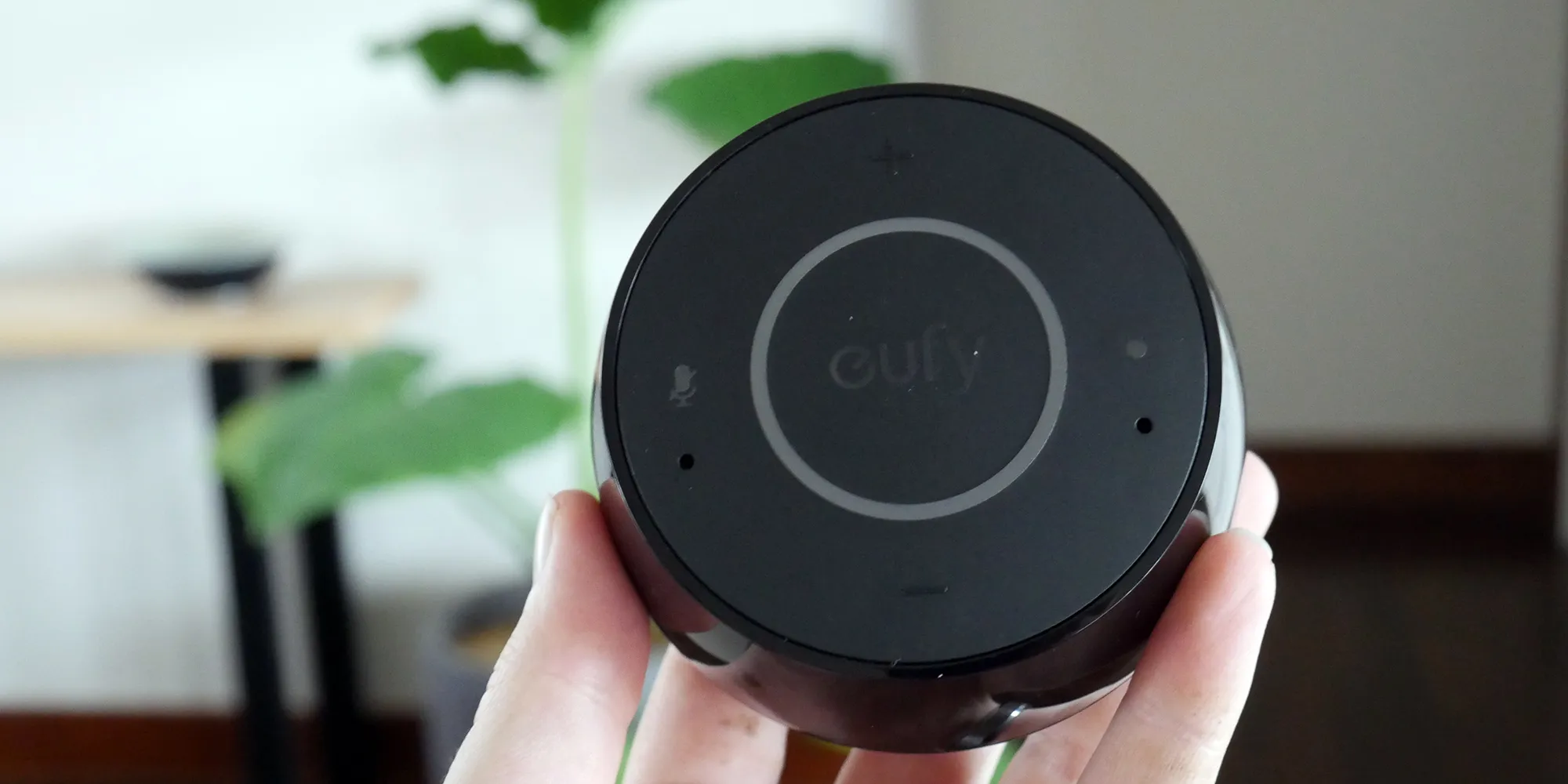
Home Automation Appliances
How To Connect Eufy Camera To Alexa
Published: December 30, 2023
Learn how to easily connect your Eufy camera to Alexa for seamless home automation control. Integrate your home automation appliances effortlessly with this step-by-step guide.
(Many of the links in this article redirect to a specific reviewed product. Your purchase of these products through affiliate links helps to generate commission for Storables.com, at no extra cost. Learn more)
Introduction
Welcome to the era of seamless home automation! As technology continues to revolutionize our daily lives, the integration of smart devices has become increasingly prevalent, offering unparalleled convenience and control. In this comprehensive guide, we will explore the seamless process of connecting your Eufy camera to Alexa, enabling you to harness the power of voice commands for managing your home security system. Whether you are a tech enthusiast or a homeowner seeking to optimize your living space, the integration of Eufy cameras with Alexa represents a significant leap forward in the realm of smart home functionality.
By integrating Eufy cameras with Alexa, you can effortlessly monitor and manage your home security system using voice commands, making it a seamless and intuitive experience. This integration not only enhances the functionality of your Eufy camera but also elevates the overall smart home ecosystem, empowering you to control and customize your security setup with unprecedented ease.
In the following steps, we will delve into the process of setting up your Eufy camera, enabling the EufyHome skill on Alexa, and seamlessly connecting your Eufy camera to Alexa. Additionally, we will explore how you can effectively control your Eufy camera using Alexa commands, unlocking a new level of convenience and accessibility in managing your home security system.
So, without further ado, let's embark on this enlightening journey to seamlessly connect your Eufy camera to Alexa, unlocking the full potential of your smart home security setup. Get ready to experience the seamless fusion of cutting-edge technology and effortless control as we delve into the integration of Eufy cameras with Alexa!
Key Takeaways:
- Eufy cameras can be connected to Alexa for easy voice-controlled home security management, making it simple and fun to monitor your home with just a few words.
- By following the steps to set up and connect Eufy cameras with Alexa, you can unlock a whole new level of convenience and control in your smart home, creating a seamless and personalized security experience.
Read more: How To Add Eufy Camera To Alexa
Step 1: Set up Eufy Camera
Before embarking on the process of connecting your Eufy camera to Alexa, it is essential to ensure that your Eufy camera is properly set up and configured within the EufySecurity app. This initial step lays the foundation for seamless integration and ensures that your camera is ready to be linked with Alexa for enhanced functionality.
1. Unboxing and Powering Up: Upon receiving your Eufy camera, carefully unbox the device and ensure that all the components, including the camera, mounting hardware, and power adapter, are present. Select an optimal location for installing the camera, keeping in mind factors such as coverage area, Wi-Fi signal strength, and power outlet accessibility. Once the installation location is determined, proceed to power up the Eufy camera by connecting it to a reliable power source.
2. EufySecurity App Setup: Download and install the EufySecurity app on your smartphone or tablet from the App Store or Google Play Store. Upon launching the app, create a new Eufy account or log in to your existing account if you already have one. Follow the on-screen instructions to set up your Eufy camera within the app, ensuring that it is successfully connected to your Wi-Fi network and accessible through the EufySecurity platform.
3. Camera Configuration: Once the Eufy camera is successfully added to your EufySecurity account, take the time to configure its settings according to your preferences. This may include adjusting motion detection sensitivity, setting up activity zones, enabling night vision, and customizing notification preferences. By fine-tuning these settings, you can tailor the camera’s functionality to align with your specific security and monitoring needs.
4. Firmware Updates: It is crucial to ensure that your Eufy camera is running the latest firmware to benefit from performance enhancements, security patches, and compatibility updates. Check for firmware updates within the EufySecurity app and proceed to install any available updates to keep your camera’s software up to date.
By meticulously completing the setup and configuration of your Eufy camera, you establish a solid foundation for its seamless integration with Alexa, setting the stage for a cohesive and efficient smart home security ecosystem.
Step 2: Enable EufyHome Skill on Alexa
With your Eufy camera set up and ready, the next pivotal step in the integration process involves enabling the EufyHome skill on your Alexa-enabled device. By adding the EufyHome skill to Alexa, you lay the groundwork for seamless communication and control between your Eufy camera and the Alexa voice assistant, unlocking a new realm of hands-free functionality and accessibility.
1. Accessing the Alexa App: Begin by launching the Alexa app on your smartphone or tablet. If you do not have the app installed, you can download it from the App Store or Google Play Store and log in using your Amazon account credentials.
2. Navigating to Skills & Games: Within the Alexa app, locate and select the “More” option at the bottom right corner of the screen. From the expanded menu, choose “Skills & Games” to proceed to the skill discovery and management section.
3. Search for EufyHome Skill: In the Skills & Games section, use the search bar to look for the “EufyHome” skill. Once located, select the skill to view its details and enable it for use with your Alexa device.
4. Enable EufyHome Skill: Upon accessing the EufyHome skill page, click on the “Enable” button to add the skill to your Alexa account. This action establishes the connection between your Eufy camera and Alexa, facilitating seamless interaction and control through voice commands.
5. Account Linking: During the skill setup process, you may be prompted to link your Eufy account with Alexa to authorize the integration. Follow the on-screen instructions to log in to your Eufy account and complete the linking process, ensuring that your Eufy camera is seamlessly integrated with your Alexa-enabled device.
6. Confirmation and Testing: After enabling the EufyHome skill, verify the successful integration by testing basic commands such as asking Alexa to discover your Eufy camera or check its status. This validation step ensures that the skill activation was successful and that your Eufy camera is now accessible through Alexa.
By enabling the EufyHome skill on your Alexa device, you pave the way for effortless communication and control, setting the stage for the seamless integration of your Eufy camera with the Alexa voice assistant. With this crucial step completed, you are now ready to proceed to the next phase of connecting your Eufy camera to Alexa, unlocking a myriad of possibilities for smart home security management.
To connect Eufy camera to Alexa, open the Alexa app, go to the menu, select Skills & Games, search for Eufy Security, enable the skill, and follow the on-screen instructions to link your Eufy account.
Step 3: Connect Eufy Camera to Alexa
With the Eufy camera set up and the EufyHome skill enabled on your Alexa device, the next pivotal phase involves establishing the seamless connection between your Eufy camera and Alexa, enabling comprehensive voice-controlled management and monitoring capabilities. This integration marks a significant advancement in the realm of smart home security, empowering you to harness the power of voice commands for effortless control and customization.
1. Device Discovery: Initiate the process by asking Alexa to discover your Eufy camera. This can be accomplished by saying, “Alexa, discover devices” or using a similar command to prompt Alexa to scan for new smart home devices within its vicinity. Allow Alexa to complete the discovery process, during which it will identify and add the Eufy camera to its list of compatible devices.
2. Naming and Grouping: Once the Eufy camera is successfully discovered by Alexa, consider assigning a descriptive and easily recognizable name to the device. This naming convention facilitates intuitive voice commands and enhances the overall user experience. Additionally, you may opt to group the Eufy camera with other smart home devices within the Alexa app to streamline management and control.
3. Verification and Testing: After the Eufy camera is added to your list of Alexa-compatible devices, perform a series of test commands to ensure seamless communication and control. Test basic commands such as asking Alexa to show the live feed from your Eufy camera on a compatible display device or requesting status updates regarding the camera’s functionality.
4. Customization and Settings: Delve into the settings and customization options within the Alexa app to tailor the behavior and responses related to your Eufy camera. This may include configuring motion-triggered routines, setting up voice-controlled alerts, and integrating the camera into broader smart home automation scenarios.
5. Accessibility Across Devices: Ensure that the integration between your Eufy camera and Alexa extends across all compatible Alexa-enabled devices within your smart home ecosystem. This ensures consistent accessibility and control, allowing you to manage the camera from various devices with Alexa integration.
By seamlessly connecting your Eufy camera to Alexa, you unlock a new dimension of control and accessibility, harnessing the power of voice commands to manage and monitor your home security system with unparalleled ease. This integration represents a significant leap forward in the convergence of smart home technology and hands-free functionality, paving the way for a more intuitive and efficient home security experience.
Step 4: Control Eufy Camera with Alexa
Now that your Eufy camera is seamlessly integrated with Alexa, you are poised to harness the full potential of voice-controlled management and monitoring. This transformative capability empowers you to exercise comprehensive control over your Eufy camera, utilizing intuitive voice commands to initiate specific actions, access live feeds, and customize the camera’s behavior. By leveraging the synergy between Eufy and Alexa, you can streamline your home security management with unparalleled convenience and accessibility.
1. Live Feed Access: With Alexa, you can effortlessly access the live feed from your Eufy camera on compatible display devices by issuing simple voice commands. For example, saying “Alexa, show me the [camera name]” prompts Alexa to display the live video feed from the specified Eufy camera on a compatible screen, providing real-time visibility into the camera’s monitoring area.
2. Motion-Activated Alerts: Utilize Alexa to configure motion-activated alerts and notifications for your Eufy camera, enhancing your awareness of detected activity within the camera’s coverage area. By issuing voice commands to set up or adjust motion detection settings, you can tailor the camera’s alert behavior to align with your specific security preferences.
3. Routine Integration: Integrate your Eufy camera with broader smart home routines and automation scenarios using Alexa. By creating custom routines that incorporate the Eufy camera, you can orchestrate seamless interactions between multiple smart devices, optimizing your home security ecosystem with voice-triggered automation.
4. Voice-Activated Control: Leverage the power of voice commands to control specific functionalities of your Eufy camera. Whether it’s adjusting camera settings, toggling privacy modes, or initiating manual recordings, Alexa serves as a versatile conduit for executing precise commands and customizing the camera’s behavior on the fly.
5. Accessibility Across Devices: Seamlessly control your Eufy camera through Alexa across a diverse array of compatible devices, ensuring that you can manage and monitor your home security system from various vantage points within your smart home environment. Whether it’s a voice-activated display, a smartphone, or a smart speaker, Alexa facilitates consistent accessibility and control.
By harnessing the capabilities of Alexa to control your Eufy camera, you unlock a new realm of convenience and customization, streamlining the management of your home security system with effortless voice commands. This seamless integration exemplifies the convergence of cutting-edge technology and intuitive control, enhancing the overall smart home experience and redefining the way you interact with your Eufy camera.
Read more: How To Connect Wyze Camera To Alexa
Conclusion
Congratulations on successfully integrating your Eufy camera with Alexa, unlocking a world of seamless control and management within your smart home ecosystem. By following the comprehensive steps outlined in this guide, you have embarked on a transformative journey that combines the power of Eufy’s advanced security technology with the intuitive voice-controlled capabilities of Alexa, resulting in a harmonious fusion of convenience and security.
Through the meticulous setup of your Eufy camera, the activation of the EufyHome skill on Alexa, and the seamless connection between the two systems, you have laid the groundwork for a truly cohesive and responsive home security experience. The integration of Eufy and Alexa represents a significant leap forward in the realm of smart home automation, empowering you to exercise unprecedented control and customization over your security setup.
With the Eufy camera seamlessly connected to Alexa, you can effortlessly access live feeds, customize motion detection settings, and orchestrate voice-activated routines to optimize your home security management. The ability to control your Eufy camera through intuitive voice commands exemplifies the seamless convergence of cutting-edge technology and user-centric design, redefining the way you interact with and manage your smart home devices.
As you continue to explore the boundless possibilities enabled by the integration of Eufy and Alexa, consider delving into advanced features such as two-way audio communication, smart home automation scenarios, and the integration of multiple Eufy cameras for comprehensive coverage. By leveraging the full potential of this integration, you can tailor your home security experience to align with your unique preferences and lifestyle, creating a truly personalized and responsive smart home environment.
In conclusion, the integration of Eufy cameras with Alexa represents a significant milestone in the evolution of smart home security, offering unparalleled convenience, control, and peace of mind. By seamlessly connecting these two innovative platforms, you have embarked on a journey that transcends traditional security solutions, ushering in a new era of intuitive and responsive home automation. Embrace the possibilities, experiment with voice commands, and relish in the seamless fusion of Eufy and Alexa as you embark on this transformative smart home journey.
Frequently Asked Questions about How To Connect Eufy Camera To Alexa
Was this page helpful?
At Storables.com, we guarantee accurate and reliable information. Our content, validated by Expert Board Contributors, is crafted following stringent Editorial Policies. We're committed to providing you with well-researched, expert-backed insights for all your informational needs.
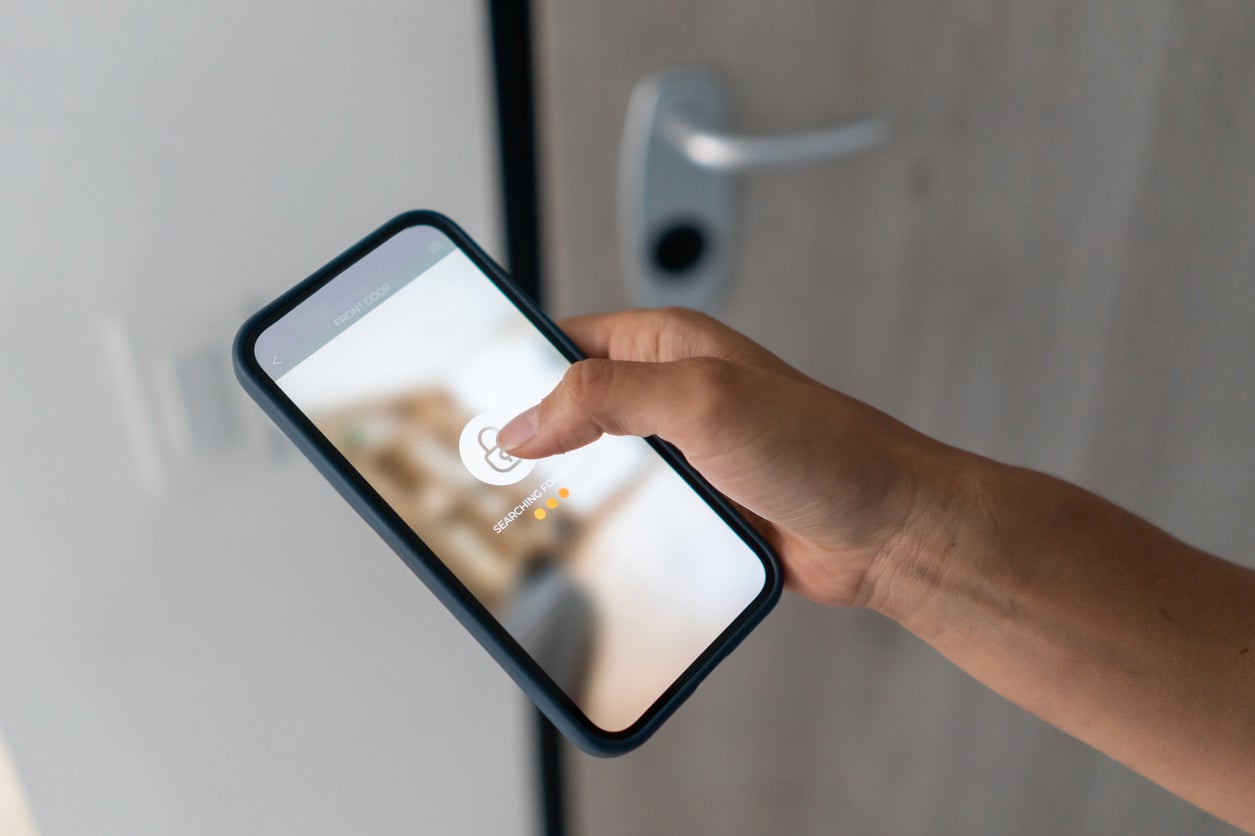














0 thoughts on “How To Connect Eufy Camera To Alexa”