Home>Home Appliances>Home Automation Appliances>How To Add A Device In The Alexa App


Home Automation Appliances
How To Add A Device In The Alexa App
Modified: October 23, 2024
Learn how to easily add a new home automation appliance to your Alexa App and control it with voice commands. Simplify your smart home setup today!
(Many of the links in this article redirect to a specific reviewed product. Your purchase of these products through affiliate links helps to generate commission for Storables.com, at no extra cost. Learn more)
Introduction
Welcome to the world of smart home automation! With the Alexa app, you can seamlessly integrate various smart devices into your home environment, enabling you to control them with simple voice commands. Adding a new device to your Alexa app is a straightforward process that can be completed in just a few simple steps. Whether you're looking to connect smart lights, thermostats, or security cameras, the Alexa app provides a user-friendly interface for integrating these devices into your smart home ecosystem.
In this guide, we'll walk you through the process of adding a device in the Alexa app, from opening the app to following the on-screen instructions. By the end of this tutorial, you'll be well-equipped to expand your smart home network with the latest compatible devices and enjoy the convenience and efficiency that comes with voice-controlled automation.
So, let's dive in and explore the seamless process of adding a new device to your Alexa app!
Key Takeaways:
- Adding a new device to your Alexa app is easy! Just open the app, tap on “Devices,” and follow the on-screen instructions to seamlessly integrate smart lights, plugs, cameras, and more into your smart home network.
- With the Alexa app, you can control your smart devices with simple voice commands. By choosing the type of device and following the on-screen instructions, you’ll enjoy the convenience and efficiency of voice-activated home automation.
Read more: How To Remove Device On Alexa App
Step 1: Open the Alexa App
The first step in adding a new device to your Alexa app is to ensure that you have the Alexa app installed on your smartphone or tablet. If you haven’t already installed the app, you can download it from the App Store for iOS devices or the Google Play Store for Android devices. Once the app is installed, open it by tapping on the Alexa app icon on your device’s home screen.
Upon opening the app, you’ll be prompted to sign in to your Amazon account. If you already have an Amazon account, simply enter your credentials to sign in. If you don’t have an Amazon account, you’ll need to create one to proceed. Once you’re signed in, you’ll be greeted by the home screen of the Alexa app, where you can access various features and settings.
With the Alexa app open and your account signed in, you’re ready to move on to the next step of adding a new device to your smart home network. The app’s intuitive interface and user-friendly design make the process of integrating new devices a seamless and enjoyable experience.
Now that you’ve successfully opened the Alexa app and signed in to your Amazon account, you’re one step closer to expanding your smart home ecosystem with the latest compatible devices. Let’s proceed to the next step and continue the process of adding a device in the Alexa app!
Step 2: Tap on Devices
Once you’ve opened the Alexa app and signed in to your Amazon account, the next step is to navigate to the “Devices” section within the app. At the bottom of the app’s home screen, you’ll find a navigation bar with options such as “Home,” “Communicate,” “Play,” and “Devices.” Tap on the “Devices” icon, which typically features a small house or room symbol, to access the device management interface.
Upon tapping on the “Devices” icon, you’ll be taken to the Devices screen, where you can view and manage all the smart devices that are currently integrated with your Alexa app. This includes devices such as smart speakers, smart displays, smart lights, smart plugs, thermostats, cameras, and more. The Devices screen provides a comprehensive overview of your connected devices and allows you to organize and control them efficiently.
Within the Devices section, you can explore various options such as “All Devices,” “Lights,” “Thermostats,” “Cameras,” and other categories based on the types of devices you have integrated. Additionally, you can create groups to control multiple devices simultaneously, set up routines for automated actions, and discover new devices to add to your smart home network.
By tapping on the “Devices” icon, you’re one step closer to adding a new device to your Alexa app. The intuitive layout of the Devices section makes it easy to manage your smart home ecosystem and seamlessly incorporate new devices into your setup. Next, we’ll proceed to the next step and continue the process of adding a device in the Alexa app!
Step 3: Tap on the Plus Sign
After accessing the “Devices” section within the Alexa app, the next step is to initiate the process of adding a new device by tapping on the plus sign or the “Add Device” button. Look for the plus sign icon, typically located in the top-right corner of the Devices screen. This icon serves as the entry point for integrating new smart devices into your Alexa app.
Upon tapping on the plus sign, you’ll be presented with options to add different types of devices, such as smart lights, plugs, switches, thermostats, cameras, doorbells, and more. The intuitive interface of the Alexa app simplifies the device addition process, allowing you to seamlessly expand your smart home ecosystem with compatible devices from various manufacturers.
By tapping on the plus sign, you’re signaling your intent to add a new device to your Alexa app, and the app’s user-friendly interface ensures that you can navigate through the device integration process with ease. Whether you’re looking to enhance your home’s lighting, optimize energy usage, or bolster your home security, the Alexa app provides a streamlined platform for incorporating a diverse range of smart devices.
Now that you’ve tapped on the plus sign and initiated the device addition process, you’re ready to proceed to the next step and select the specific type of device you wish to add to your Alexa app. Let’s move on to the next step and continue the process of adding a device in the Alexa app!
To add a device in the Alexa app, open the app and go to the Devices tab. Then, tap the “+” icon and follow the prompts to connect and set up your new device.
Step 4: Select Add Device
After tapping on the plus sign to initiate the device addition process, the next step is to select the “Add Device” option from the available choices presented within the Alexa app. This action will prompt the app to begin searching for new devices that are compatible with Alexa and ready to be integrated into your smart home network.
Upon selecting “Add Device,” the Alexa app will initiate a device discovery process, during which it will scan for nearby smart devices that are ready to be connected. This seamless and efficient discovery process ensures that you can quickly identify and add new devices to your Alexa app without encountering any unnecessary complications.
Whether you’re adding smart lights to illuminate your living space, smart plugs to control electrical appliances, or smart cameras to enhance home security, the “Add Device” feature within the Alexa app streamlines the process of expanding your smart home ecosystem. The app’s compatibility with a wide range of smart devices ensures that you can seamlessly integrate the latest technologies into your home environment.
By selecting “Add Device,” you’re taking the crucial step of signaling your intent to incorporate a new smart device into your Alexa app, and the app’s intuitive interface ensures that the device discovery process is both efficient and user-friendly. Now that you’ve selected “Add Device,” you’re ready to move on to the next step and choose the specific type of device you wish to add to your Alexa app. Let’s proceed to the next step and continue the process of adding a device in the Alexa app!
Read more: How To Add Device To Alexa
Step 5: Choose the Type of Device
After selecting “Add Device” within the Alexa app, the next step is to choose the specific type of device you wish to add to your smart home network. Whether you’re looking to integrate smart lights, plugs, thermostats, cameras, or other compatible devices, the Alexa app provides a comprehensive range of options to cater to your specific needs.
When prompted to choose the type of device, you’ll typically be presented with a list of categories, allowing you to select the particular type of smart device you intend to add. This user-friendly interface ensures that you can effortlessly navigate through the device selection process and identify the category that corresponds to the device you’re integrating.
By choosing the type of device, you’re customizing your smart home ecosystem to align with your preferences and requirements. Whether you’re focused on enhancing convenience, optimizing energy efficiency, or bolstering home security, the Alexa app’s seamless integration process empowers you to select and add the devices that best complement your lifestyle and priorities.
With the ability to choose the type of device, you’re taking an important step in tailoring your smart home network to suit your individual needs. The Alexa app’s versatility and compatibility with a wide range of smart devices ensure that you can effortlessly expand and customize your home automation setup with the latest technologies.
Now that you’ve chosen the type of device you wish to add, you’re ready to proceed to the next step and follow the on-screen instructions to complete the integration process. Let’s move on to the next step and continue the process of adding a device in the Alexa app!
Step 6: Follow the On-Screen Instructions
After choosing the type of device you wish to add to your smart home network, the final step in the process of adding a device in the Alexa app is to follow the on-screen instructions provided within the app. These instructions are designed to guide you through the specific steps required to successfully integrate the chosen device with your Alexa app and ensure seamless functionality within your smart home ecosystem.
Depending on the type of device you’re adding, the on-screen instructions may vary, but they typically involve tasks such as powering on the device, activating its pairing mode, and confirming the connection within the Alexa app. The app’s intuitive interface and clear, concise instructions make the device integration process straightforward and user-friendly.
As you follow the on-screen instructions, you’ll be prompted to perform specific actions to facilitate the pairing and setup of the new device. This may involve using the device’s companion app, scanning a QR code, or pressing buttons on the device to initiate the pairing process. The Alexa app’s seamless integration capabilities ensure that you can effortlessly complete these steps and enjoy the full functionality of the newly added device.
By following the on-screen instructions, you’re ensuring that the device integration process is carried out smoothly and efficiently, leading to a seamless addition to your smart home network. The app’s user-friendly guidance and intuitive prompts empower you to complete the setup process with confidence and convenience.
Now that you’ve followed the on-screen instructions and successfully integrated the new device with your Alexa app, you’re ready to begin enjoying the convenience and control that comes with voice-activated smart home automation. Congratulations on adding a new device to your smart home network!
Conclusion
Congratulations on successfully adding a new device to your Alexa app and expanding your smart home ecosystem! By following the intuitive steps outlined in this guide, you’ve harnessed the power of voice-controlled automation and seamlessly integrated the latest smart technologies into your living space.
The process of adding a device in the Alexa app is designed to be user-friendly, efficient, and accessible to individuals of all technical backgrounds. Whether you’re a seasoned smart home enthusiast or just beginning to explore the possibilities of home automation, the Alexa app provides a seamless platform for integrating a diverse range of compatible devices.
With the ability to control and manage your smart devices through simple voice commands, you’re poised to experience heightened convenience, energy efficiency, and enhanced security within your home. Whether you’re adjusting the lighting, setting the thermostat, or checking your security cameras, the Alexa app empowers you to take control of your smart home with ease.
As you continue to explore the expanding world of smart home technology, remember that the Alexa app offers ongoing support for integrating new devices, creating custom routines, and discovering innovative ways to enhance your home automation experience. The possibilities for expanding and customizing your smart home network are virtually limitless, and the Alexa app serves as your gateway to a more connected and efficient living environment.
By adding new devices to your Alexa app, you’re embracing the future of home automation and harnessing the power of voice commands to streamline everyday tasks and elevate your living experience. As technology continues to evolve, the Alexa app remains at the forefront of innovation, providing you with the tools and capabilities to create a truly smart and interconnected home.
Thank you for joining us on this journey to enhance your smart home ecosystem. We hope this guide has equipped you with the knowledge and confidence to continue expanding and personalizing your smart home network with the latest compatible devices. Here’s to a future filled with seamless automation and effortless control within your smart home!
Frequently Asked Questions about How To Add A Device In The Alexa App
Was this page helpful?
At Storables.com, we guarantee accurate and reliable information. Our content, validated by Expert Board Contributors, is crafted following stringent Editorial Policies. We're committed to providing you with well-researched, expert-backed insights for all your informational needs.
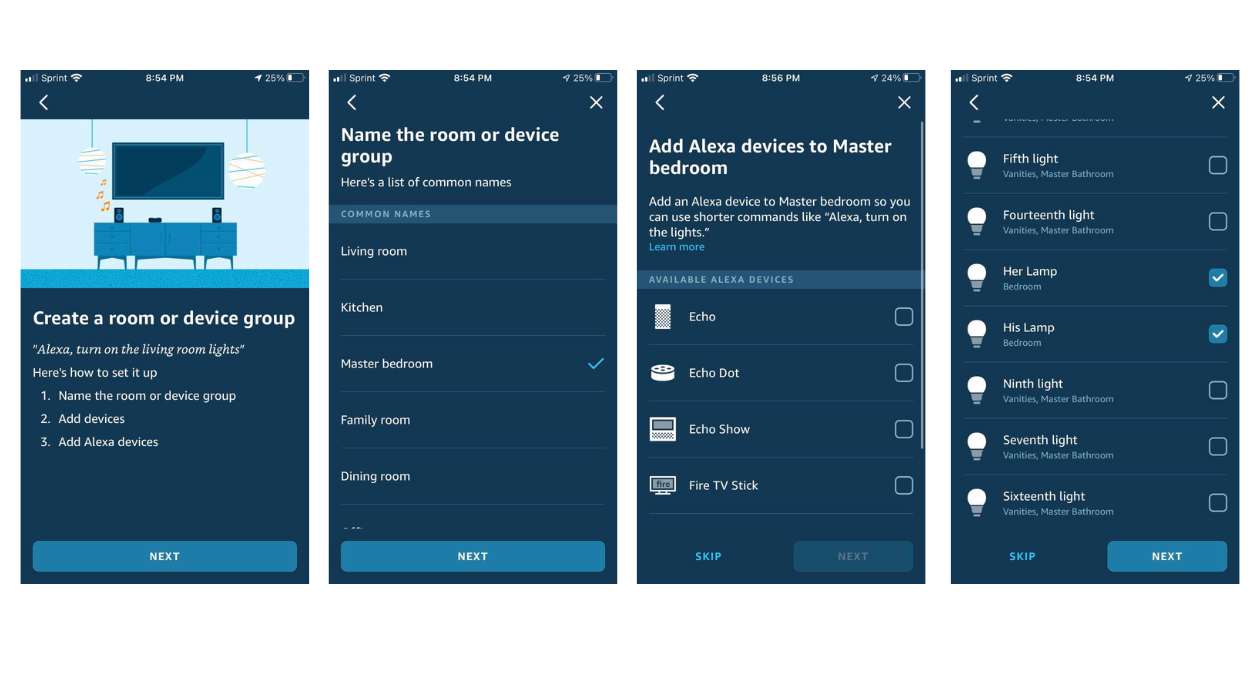
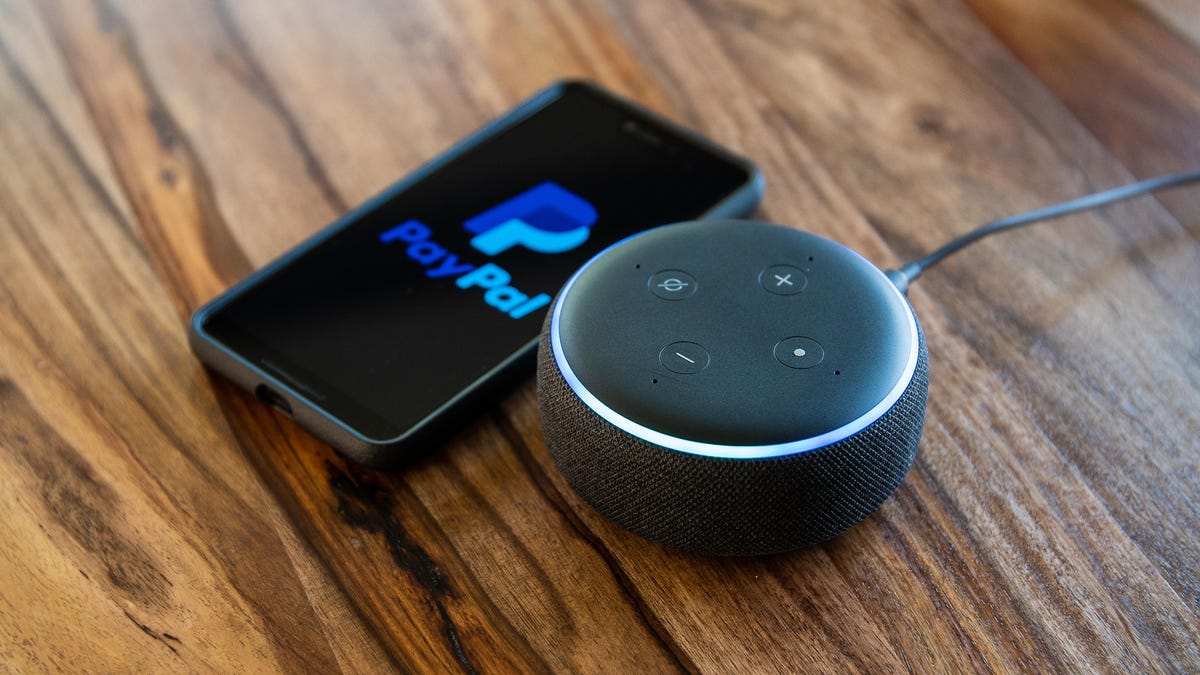


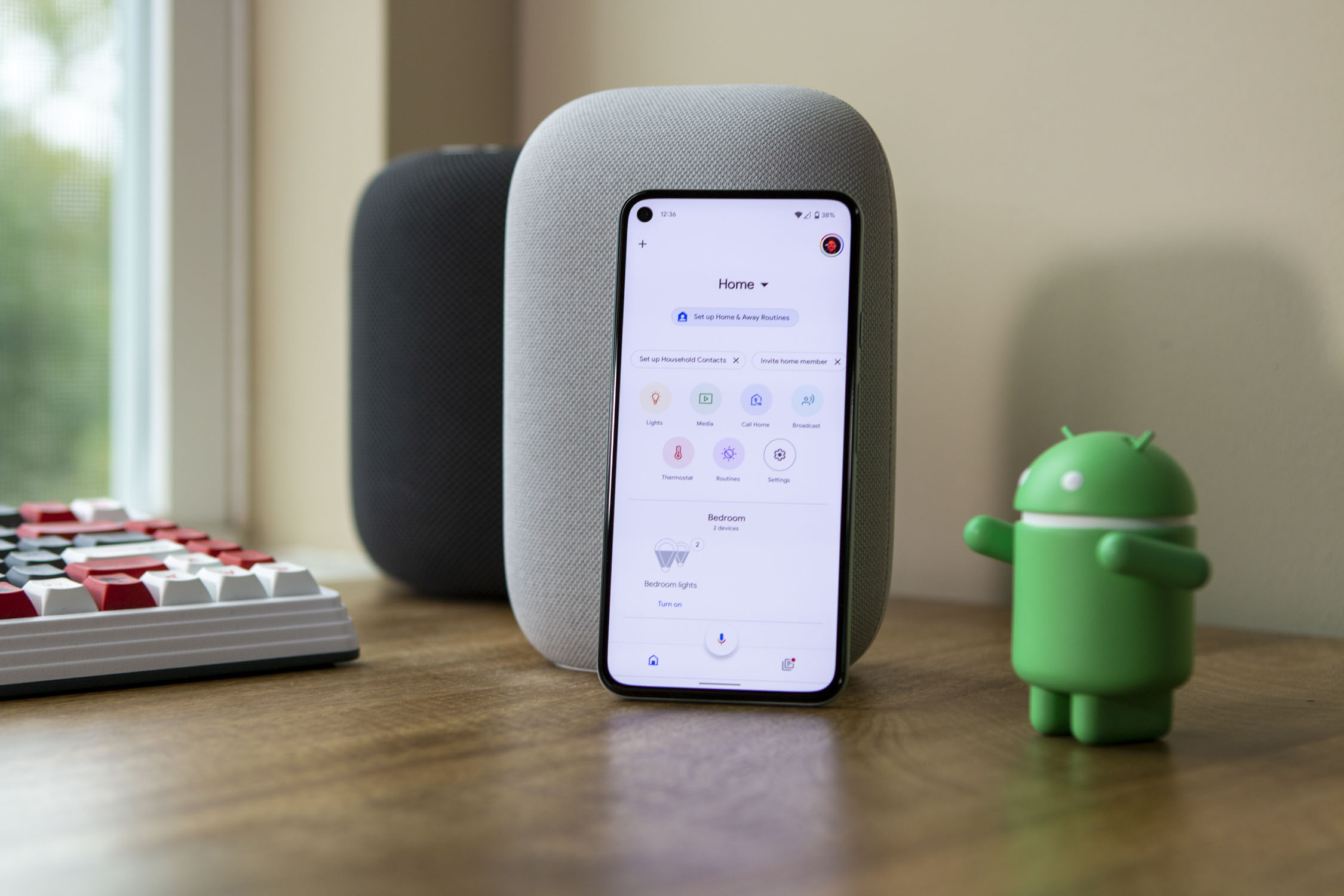





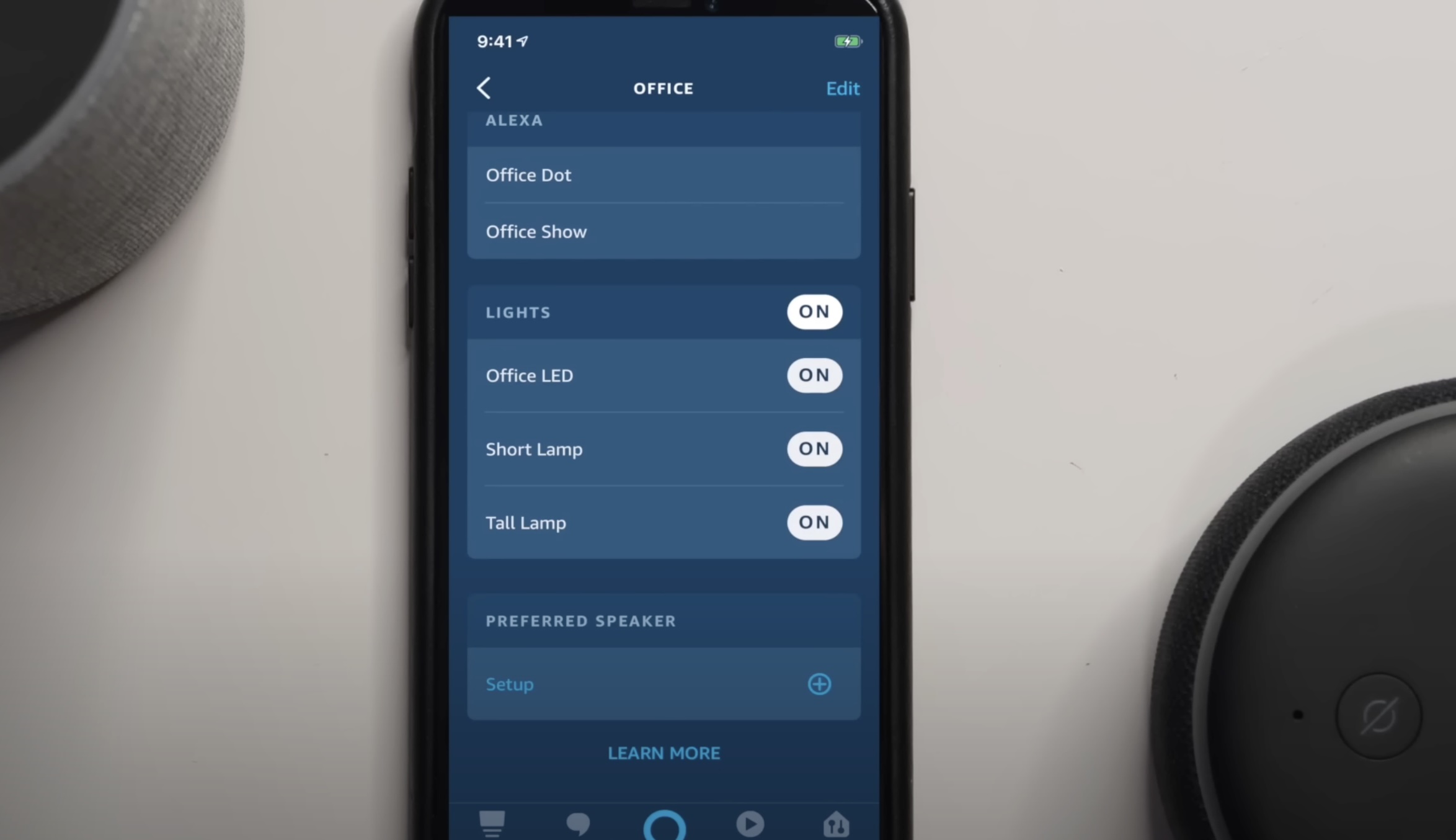
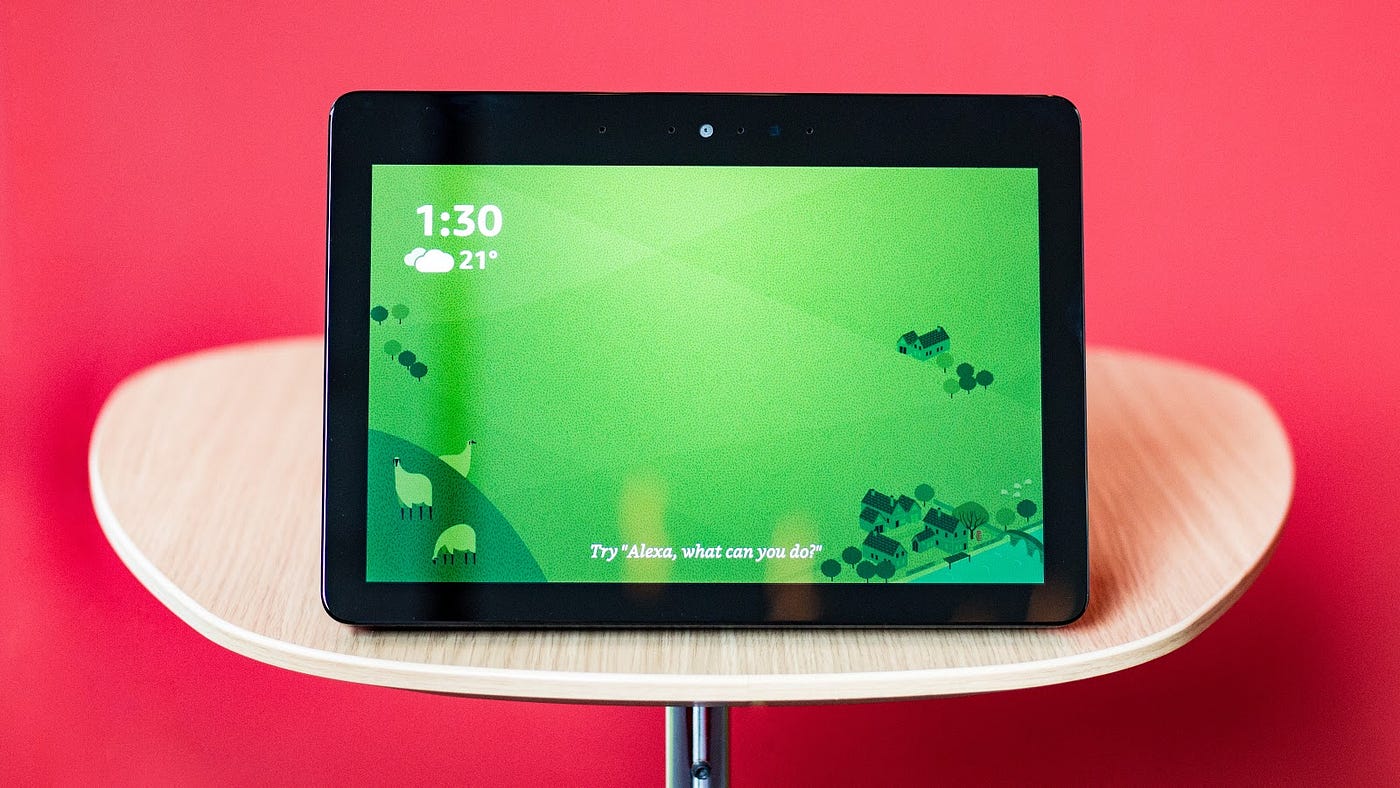

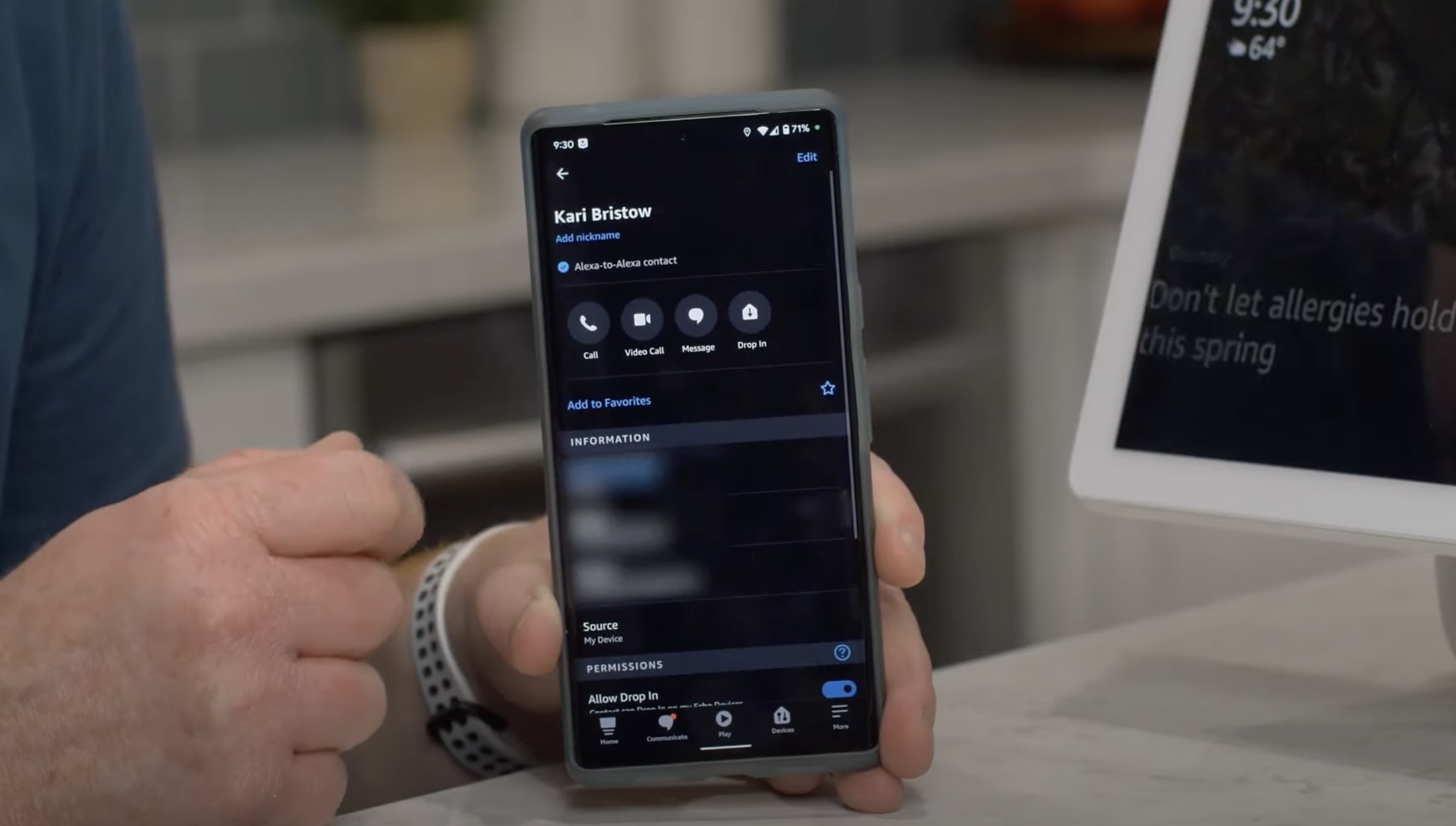

0 thoughts on “How To Add A Device In The Alexa App”