Home>Home Appliances>Home Automation Appliances>How To Delete Groups In Alexa App
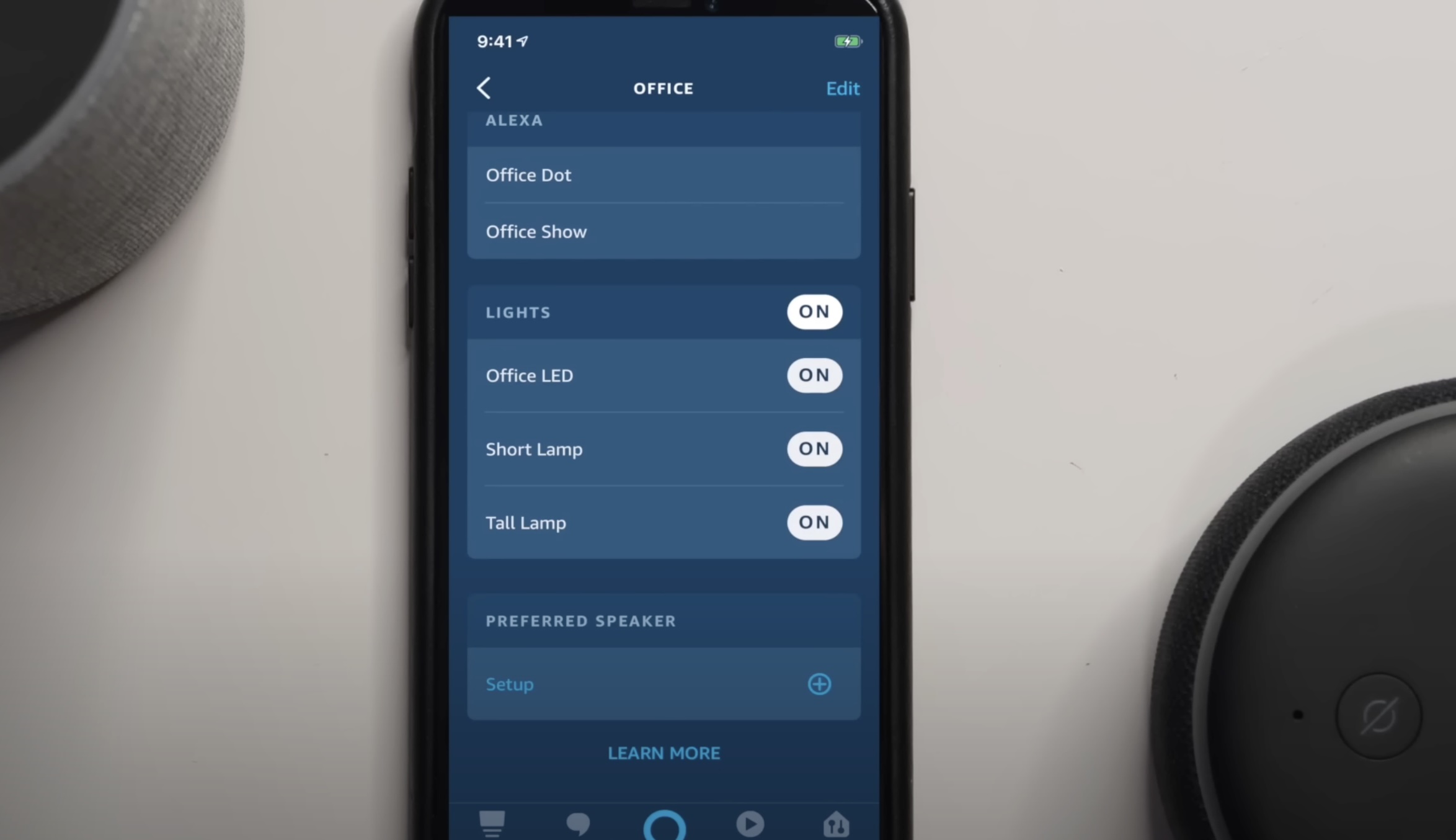
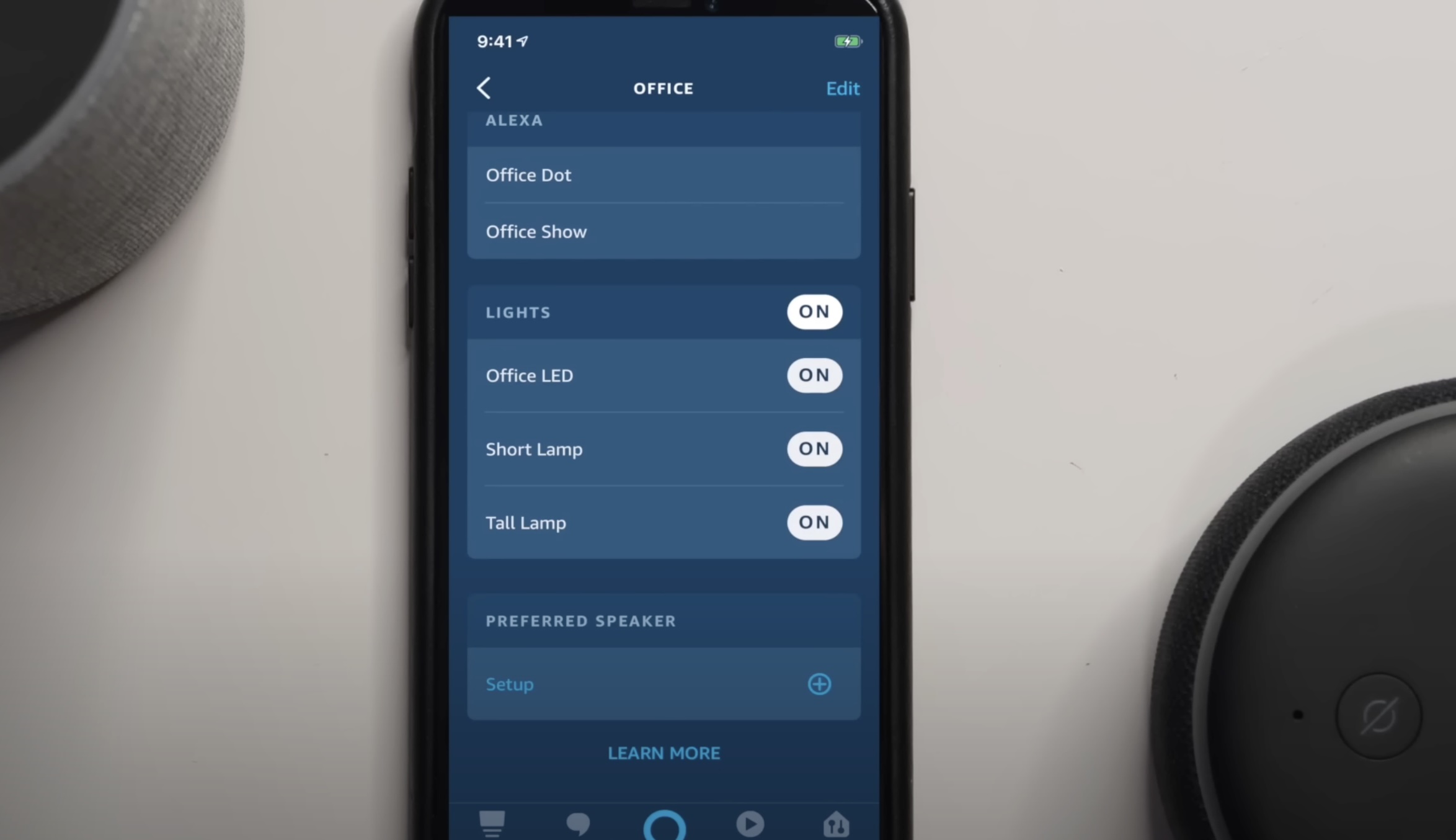
Home Automation Appliances
How To Delete Groups In Alexa App
Modified: May 6, 2024
Learn how to easily delete groups in the Alexa app and manage your home automation appliances with these simple steps. Streamline your smart home setup today!
(Many of the links in this article redirect to a specific reviewed product. Your purchase of these products through affiliate links helps to generate commission for Storables.com, at no extra cost. Learn more)
Introduction
Welcome to the world of smart home automation, where the convenience of voice-activated commands transforms the way we interact with our living spaces. The Amazon Alexa app is a central hub for managing various aspects of your smart home, including setting up groups to control multiple devices simultaneously. However, as your smart home evolves, you may find the need to streamline your device groups by deleting those that are no longer necessary. In this guide, we'll walk you through the simple process of deleting groups in the Alexa app, allowing you to optimize your smart home setup with ease. Whether you're reorganizing your living room entertainment system or refining your kitchen smart devices, removing unnecessary groups can help simplify your voice commands and enhance your smart home experience. Let's dive in and explore the straightforward steps to delete groups in the Alexa app.
Key Takeaways:
- Streamline your smart home setup by deleting unnecessary groups in the Alexa app. This optimizes voice commands and enhances the efficiency of controlling individual devices or customized groups.
- Take control of your smart home experience by deleting groups in the Alexa app. This empowers you to tailor your setup to suit specific scenarios and adapt to changes in device usage.
Read more: How To Edit Groups In Alexa App
Step 1: Open the Alexa App
The first step in deleting groups in the Alexa app is to ensure that you have the app installed on your mobile device. If you haven’t already done so, head to the App Store (for iOS devices) or the Google Play Store (for Android devices) and download the Alexa app. Once the app is installed, open it on your mobile device by tapping on the Alexa icon. You will be prompted to log in using your Amazon account credentials. If you don’t have an Amazon account, you’ll need to create one to proceed. After logging in, you will gain access to the full range of Alexa app features, allowing you to manage your smart home devices and groups.
Upon opening the Alexa app, you’ll be greeted by the home screen, which provides an overview of your connected devices and any existing groups. From here, you can proceed to the next step of deleting groups by navigating to the Groups tab within the app’s interface. This sets the stage for refining your smart home setup and ensuring that your voice commands align with your current device configuration.
Step 2: Select the Groups Tab
Once you have opened the Alexa app and are logged in to your Amazon account, the next step is to navigate to the Groups tab. At the bottom of the app’s interface, you will find a series of icons representing different functions, such as Home, Communicate, Play, Devices, and More. To access your groups and initiate the process of deleting a specific group, you’ll need to tap on the More icon, typically depicted as three horizontal lines or dots, depending on the app version and device type.
Upon tapping the More icon, a menu will appear, presenting a list of additional options and settings within the Alexa app. Look for and select the Groups option from this menu. By choosing the Groups tab, you will be directed to a screen displaying all the groups you have previously created within the Alexa app. This intuitive layout allows you to easily identify and manage your groups, streamlining the process of deleting any redundant or obsolete groups from your smart home setup.
Once you have successfully navigated to the Groups tab, you are ready to proceed to the next step of selecting the specific group that you wish to delete. This brings us closer to optimizing your smart home environment and tailoring your voice commands to reflect your current device configuration.
To delete groups in the Alexa app, open the app, go to the Devices tab, select the group you want to delete, and then tap on the Delete Group option. Confirm the deletion, and the group will be removed from your Alexa app.
Step 3: Choose the Group to Delete
With the Groups tab selected in the Alexa app, you will be presented with a list of all the groups you have previously set up. This comprehensive view allows you to review and select the specific group that you want to delete. Whether it’s a group associated with a particular room, a set of devices, or a custom grouping based on your preferences, the Alexa app provides the flexibility to manage and refine your smart home setup with ease.
To choose the group you wish to delete, simply scroll through the list of groups displayed on the screen. As you browse through the groups, take note of their names and the devices they encompass. This information can help you identify the group that you no longer require, whether due to changes in your smart home configuration or a shift in your usage patterns.
Once you have identified the group you want to delete, tap on it to select it within the Alexa app. This action will allow you to access the group’s settings and initiate the process of removing it from your smart home setup. By choosing the specific group for deletion, you are taking a proactive step towards optimizing your voice commands and streamlining the management of your smart devices. With the group selected, you are ready to proceed to the final step of deleting it from the Alexa app, paving the way for a more tailored and efficient smart home experience.
Step 4: Delete the Group
After selecting the group you wish to remove from your smart home setup, the final step involves deleting the group from the Alexa app. Once the group is deleted, the associated devices will no longer be controlled as a unified group, allowing you to refine your voice commands and optimize your smart home experience.
To delete the selected group, look for the Edit or Settings option within the group interface. This may be represented by a pencil icon or the word Edit depending on the app version and device type. Tap on this option to access the group’s settings, where you will find the necessary controls to remove the group from your Alexa app.
Within the group settings, you should see an option to Delete or Remove the group. By selecting this option, you will be prompted to confirm the deletion of the group. It’s important to review the devices included in the group before proceeding, ensuring that you are deleting the correct group and that no essential devices are inadvertently removed from your smart home setup.
Upon confirming the deletion, the selected group will be permanently removed from the Alexa app, and the associated devices will no longer be controlled as part of that group. This streamlined approach to managing your smart home groups allows you to adapt to changes in your device configuration and refine your voice commands to align with your evolving needs. With the group successfully deleted, you have optimized your smart home setup and can enjoy a more tailored and efficient experience when interacting with your Alexa-enabled devices.
Read more: How To Delete Contacts From Alexa App
Conclusion
Congratulations! You have successfully navigated the process of deleting groups in the Alexa app, refining your smart home setup and optimizing your voice commands to align with your current device configuration. By following the simple steps outlined in this guide, you have taken a proactive approach to managing your smart home groups, ensuring that your voice-activated commands reflect your evolving needs and usage patterns.
Deleting unnecessary groups from the Alexa app not only streamlines the management of your smart devices but also enhances the efficiency of your voice commands, allowing you to control individual devices or customized groups with ease. This level of customization empowers you to tailor your smart home experience to suit specific scenarios, whether it’s adjusting the lighting and entertainment setup for a cozy movie night or coordinating multiple devices in a particular room.
As you continue to explore the capabilities of your Alexa-enabled devices and expand your smart home ecosystem, the ability to delete groups in the Alexa app provides a valuable tool for refining and optimizing your setup. Whether you’re reorganizing your smart home configuration, adapting to changes in device usage, or simply streamlining your voice commands, the process of deleting groups empowers you to maintain a tailored and efficient smart home experience.
With a clear understanding of how to delete groups in the Alexa app, you are well-equipped to adapt to the evolving landscape of smart home automation, ensuring that your voice commands align seamlessly with your lifestyle and preferences. Embrace the flexibility and customization offered by the Alexa app, and take full control of your smart home setup to create a personalized and efficient living environment.
Thank you for joining us on this journey to refine and optimize your smart home setup. We hope this guide has equipped you with the knowledge and confidence to manage your Alexa groups effectively, enhancing your overall smart home experience.
Curious about more than just tidying up your smart home groups? If you're wondering exactly what capabilities and features are packed into your smart assistant, our detailed guide on the Alexa app will shed some light. On the flip side, if you're ready to dive deeper into streamlining your residence with the latest gadgets, don't miss our roundup of the best home automation systems slated for 2024. Both articles promise to be full of insights and practical advice, perfect for enhancing your tech-savvy home.
Frequently Asked Questions about How To Delete Groups In Alexa App
Was this page helpful?
At Storables.com, we guarantee accurate and reliable information. Our content, validated by Expert Board Contributors, is crafted following stringent Editorial Policies. We're committed to providing you with well-researched, expert-backed insights for all your informational needs.
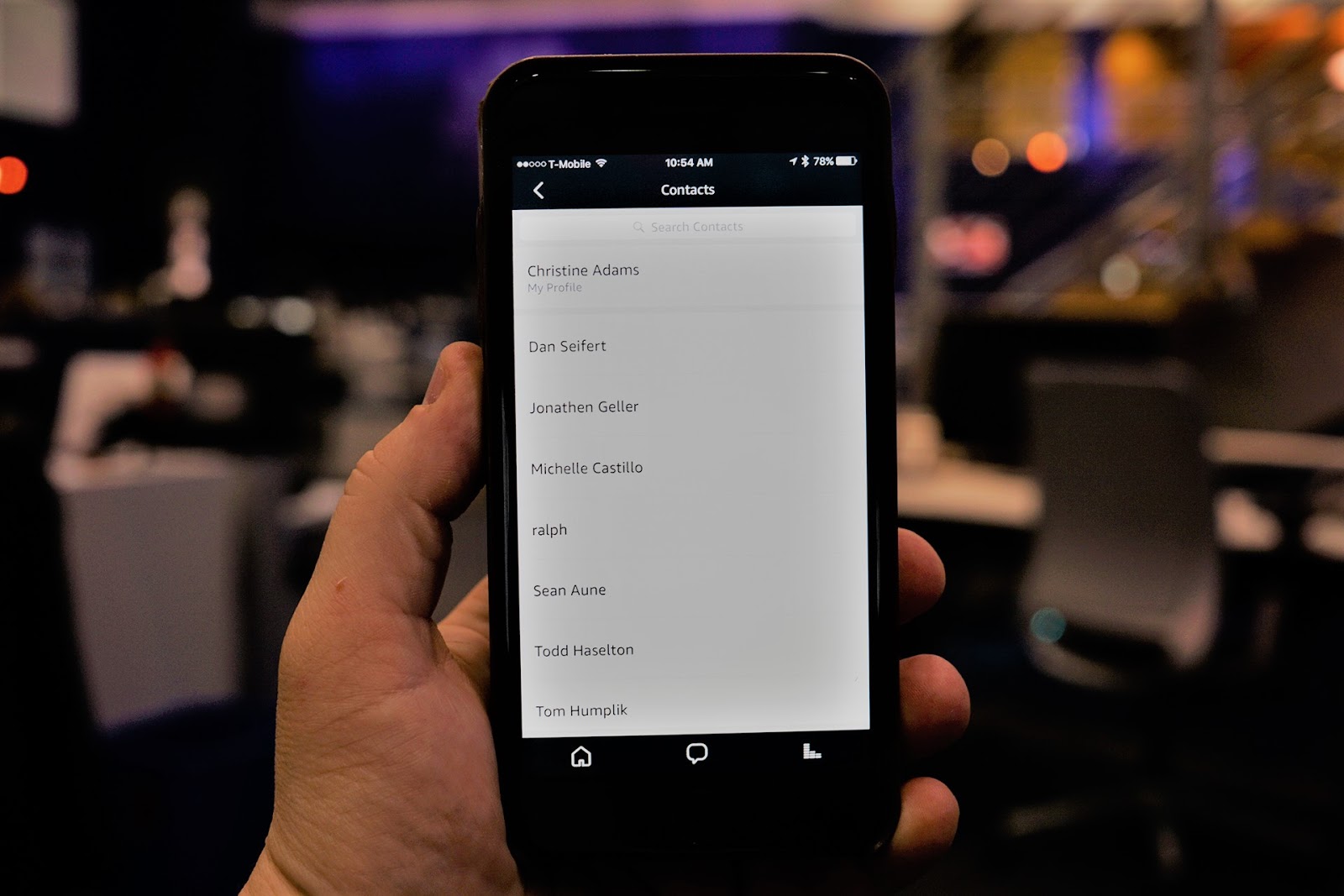
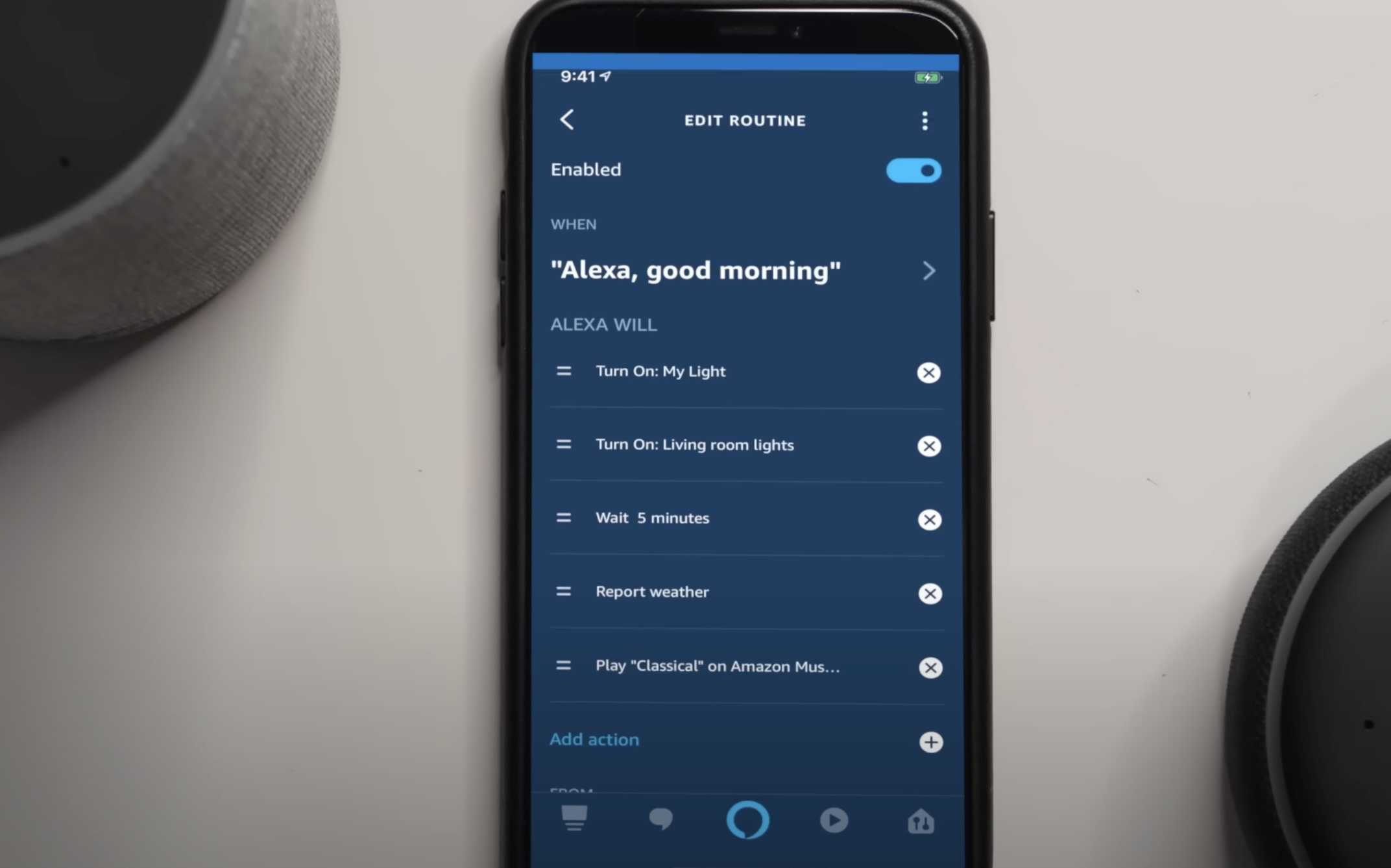
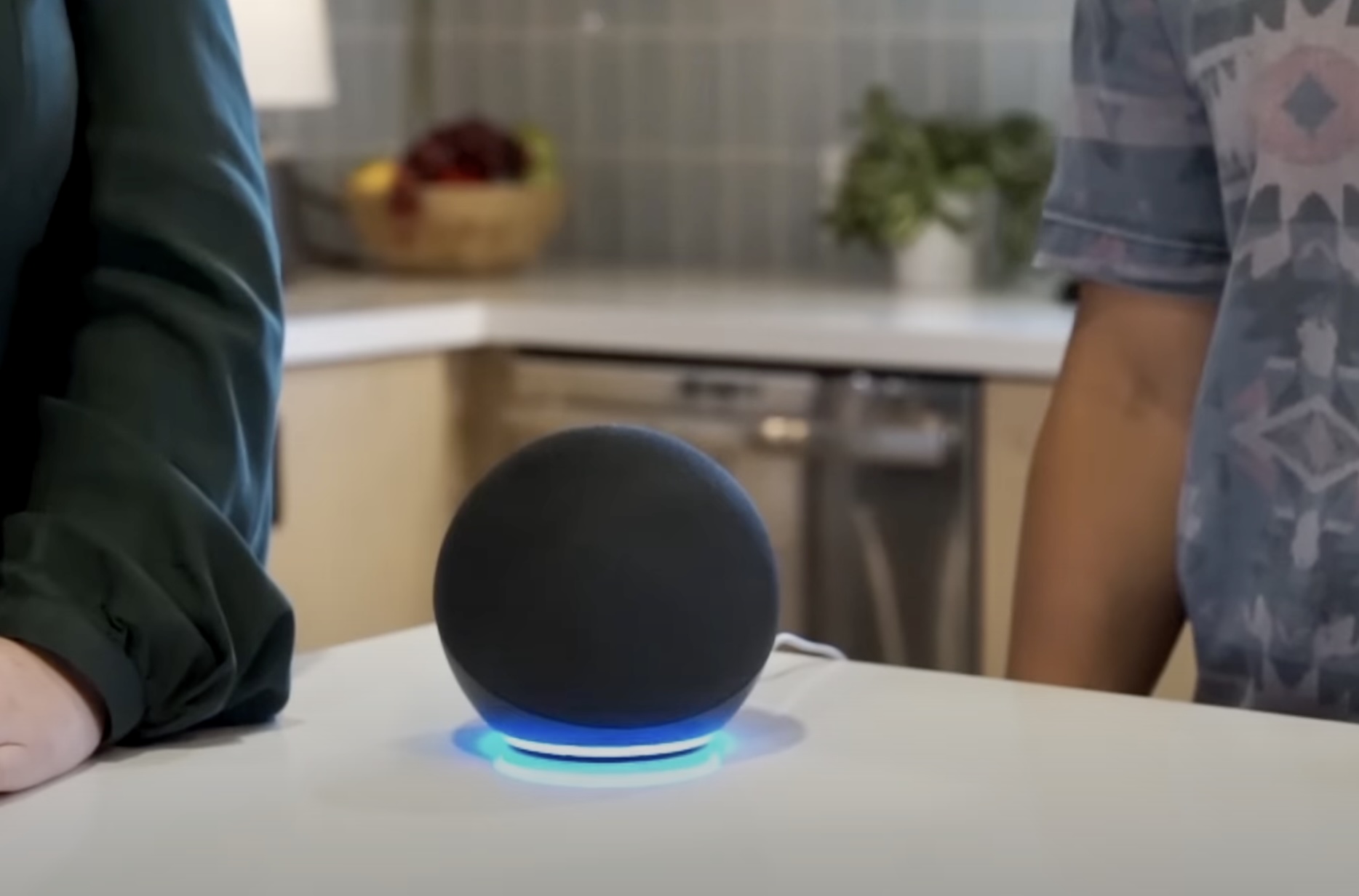
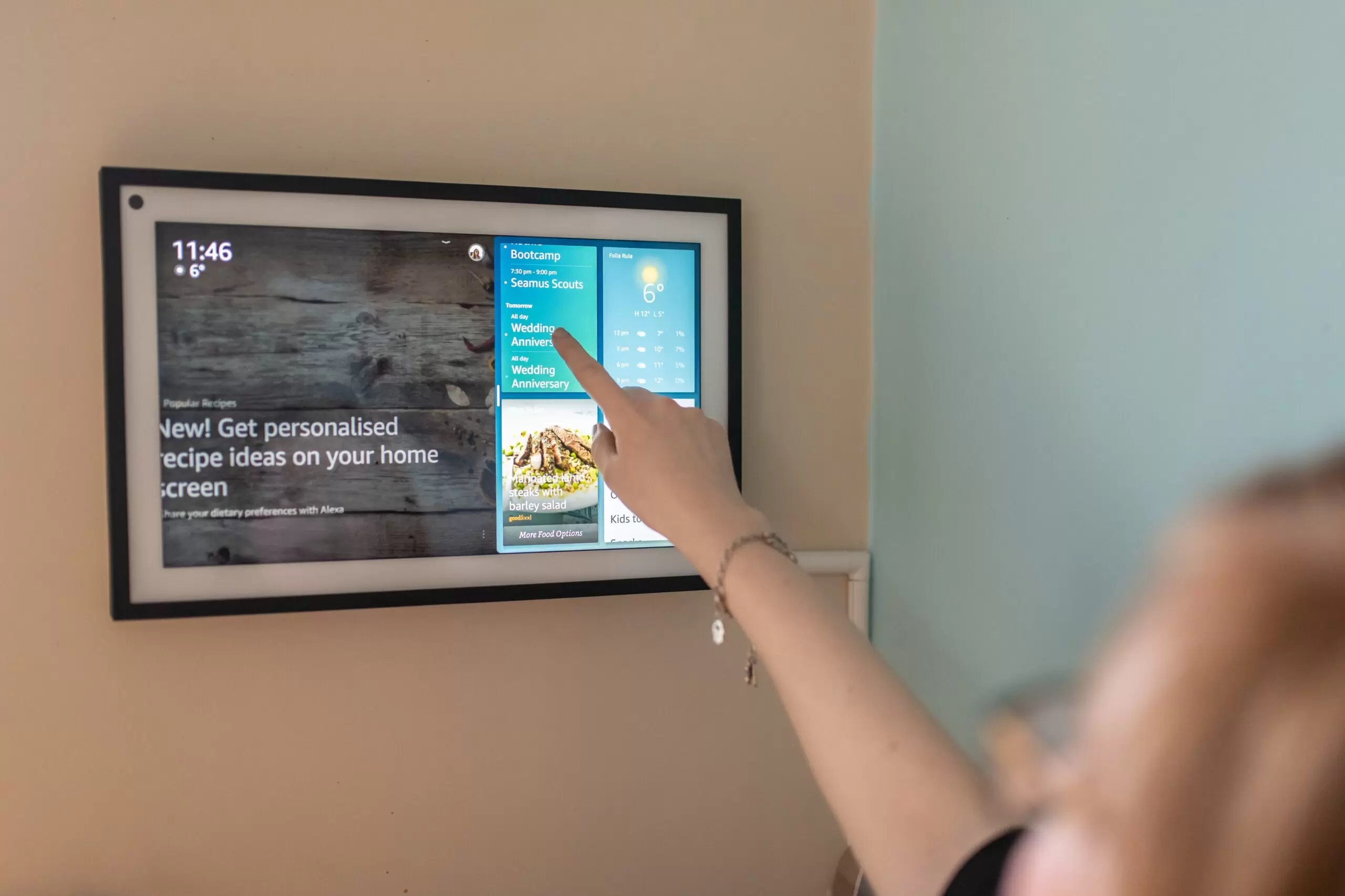





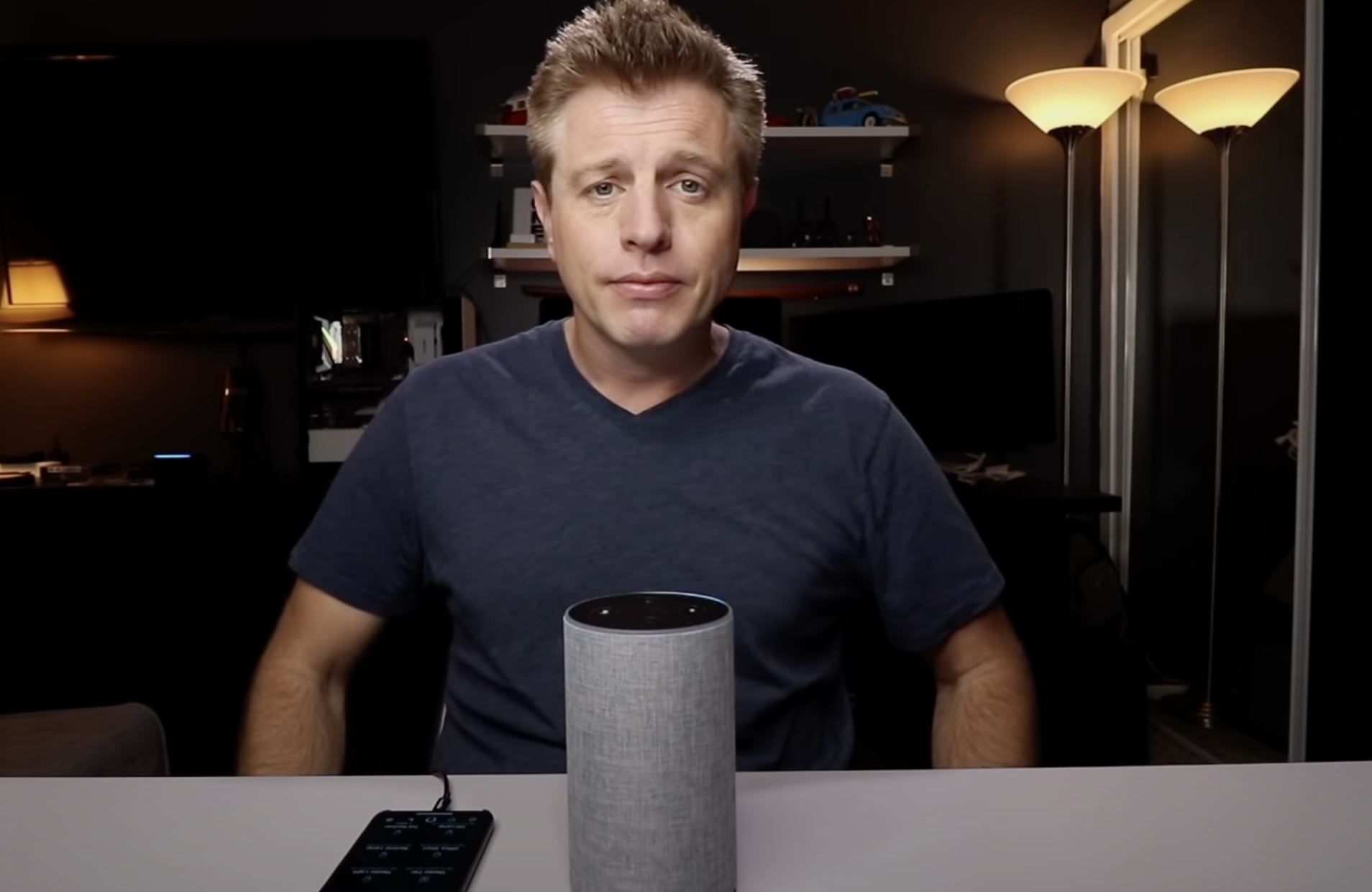

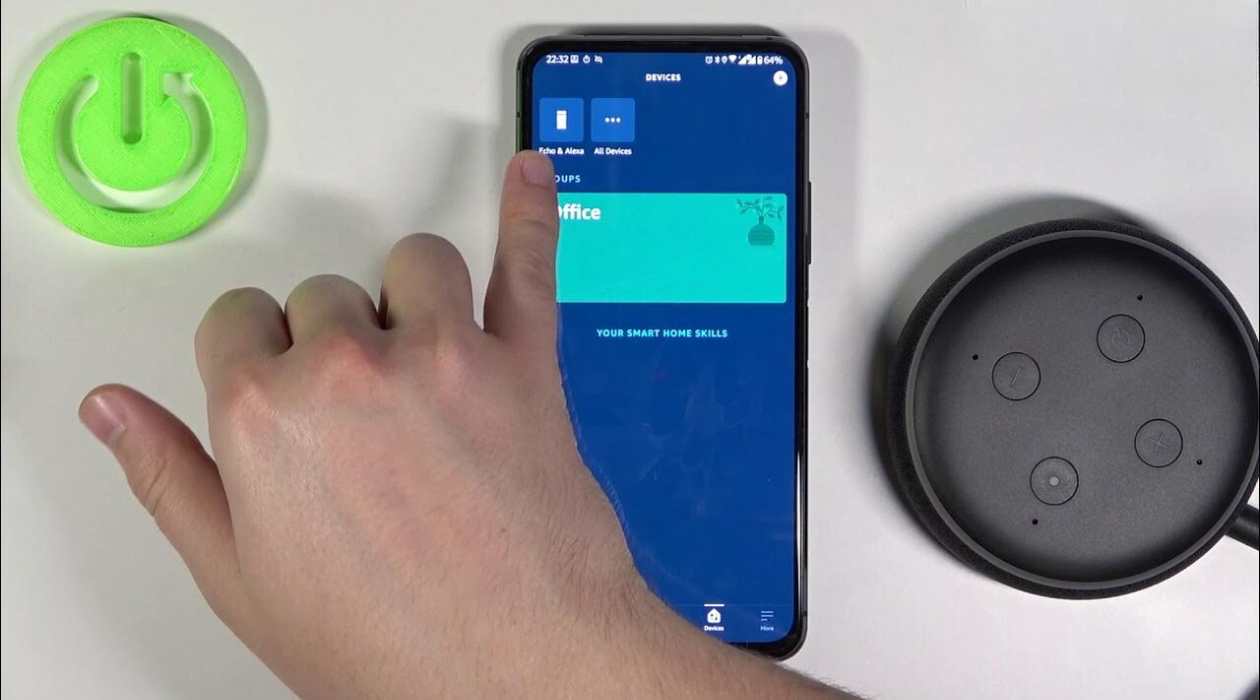



0 thoughts on “How To Delete Groups In Alexa App”