Home>Home Appliances>Home Automation Appliances>How To Add A Language To Alexa
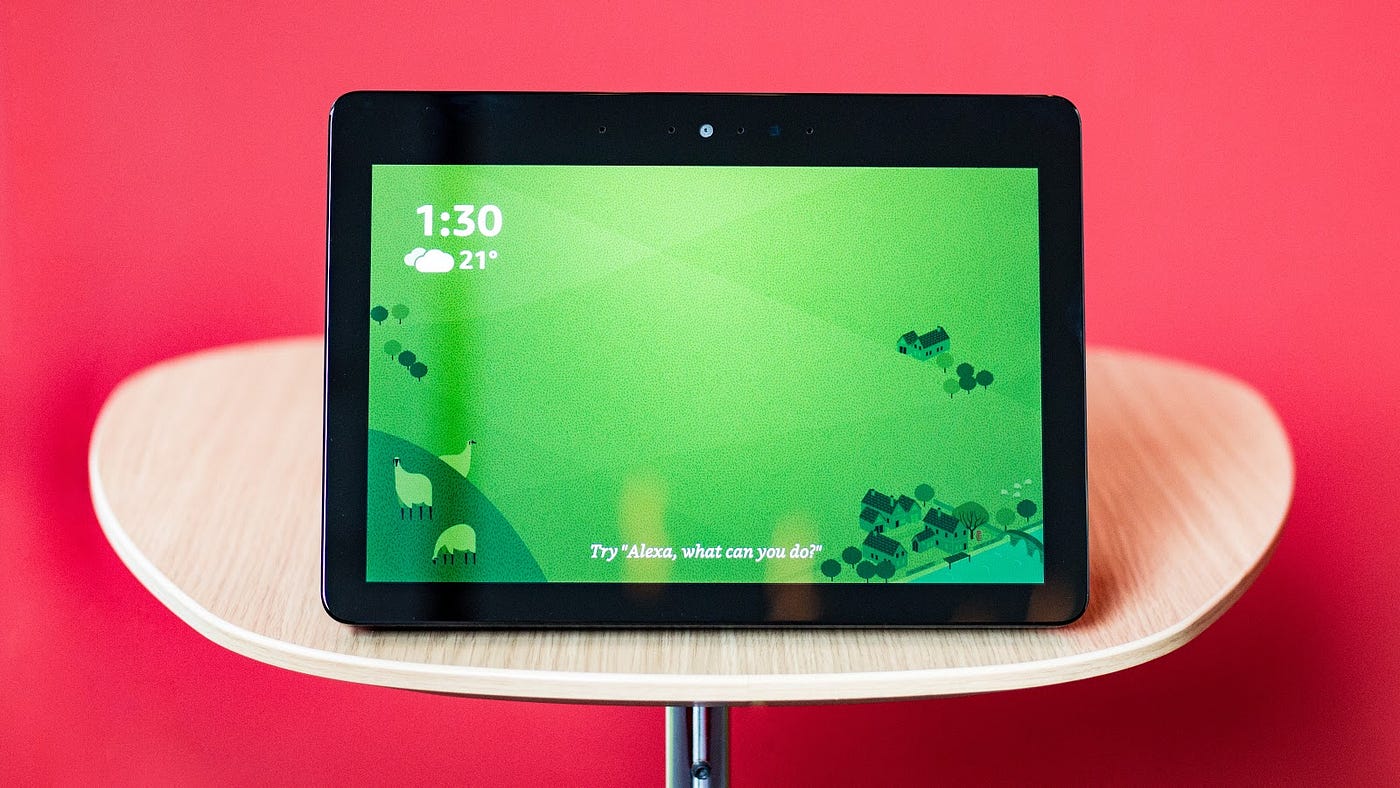
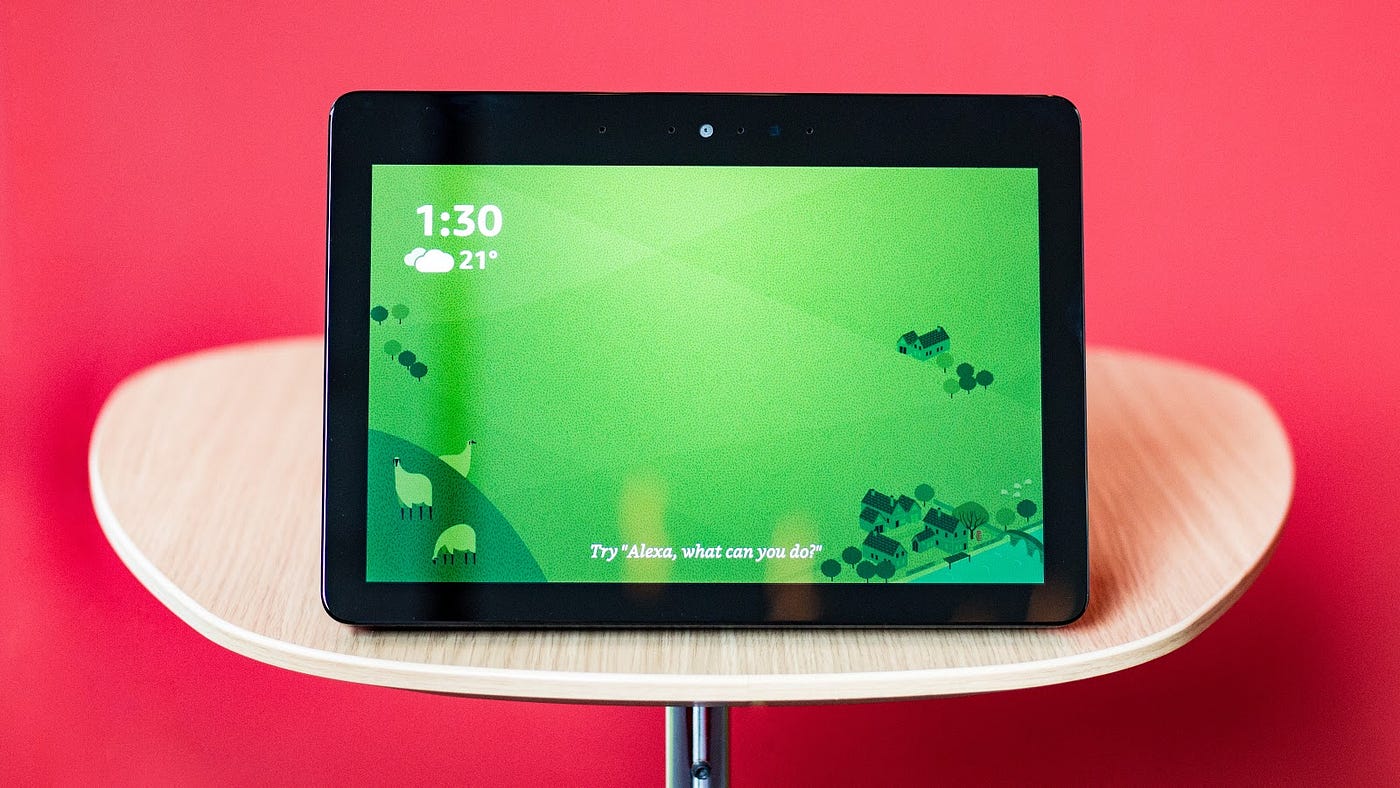
Home Automation Appliances
How To Add A Language To Alexa
Published: January 3, 2024
Learn how to add a new language to your Alexa for seamless integration with your home automation appliances. Enhance your smart home experience today!
(Many of the links in this article redirect to a specific reviewed product. Your purchase of these products through affiliate links helps to generate commission for Storables.com, at no extra cost. Learn more)
Introduction
Welcome to the world of Alexa, where convenience and innovation converge to redefine the way we interact with technology. As the leading virtual assistant, Alexa has continued to evolve, offering an array of features that cater to diverse user preferences. One such feature is the ability to communicate in multiple languages, allowing users to engage with Alexa in their preferred language. Whether you are multilingual or simply wish to explore a new language, adding a language to Alexa is a straightforward process that enhances the overall user experience.
In the following guide, we will walk you through the seamless steps required to add a language to your Alexa-enabled device. By the end of this tutorial, you will have the linguistic freedom to converse with Alexa in your chosen language, opening up a world of possibilities for seamless communication and interaction. Let’s embark on this journey to expand the linguistic capabilities of your Alexa device and unlock a more personalized and tailored experience.
Key Takeaways:
- Embrace linguistic freedom by adding a language to Alexa, enhancing personalized communication and inclusivity for a seamless user experience.
- Navigate the Alexa app to effortlessly customize language settings, opening up multilingual possibilities and tailored interactions with the virtual assistant.
Read more: What Programming Language Does Alexa Use
Step 1: Open the Alexa app
The first step in adding a language to your Alexa-enabled device is to open the Alexa app on your smartphone or tablet. This app serves as the central hub for managing your Alexa devices, settings, and preferences, providing a user-friendly interface to customize your Alexa experience. Whether you are an avid Alexa user or new to the ecosystem, accessing the Alexa app is the gateway to unlocking a myriad of features, including language customization.
To begin, ensure that your smartphone or tablet is connected to the internet, as the Alexa app requires an active internet connection to synchronize your device settings. Once connected, navigate to the app store on your device, whether it be the Apple App Store for iOS devices or the Google Play Store for Android devices. Search for “Alexa” in the app store’s search bar, and select the official Amazon Alexa app from the search results.
After downloading and installing the Alexa app on your device, locate the app icon on your home screen or app drawer, and tap to open it. Upon launching the Alexa app, you will be prompted to sign in to your Amazon account if you haven’t already done so. Enter your Amazon account credentials to proceed, and you will be greeted by the intuitive interface of the Alexa app, showcasing a range of options to explore and personalize your Alexa experience.
With the Alexa app successfully opened on your device, you are now ready to embark on the next step towards adding a language to your Alexa-enabled device. This initial step sets the stage for seamless customization and configuration, empowering you to tailor your Alexa experience to align with your linguistic preferences and communication style.
Step 2: Select the Devices tab
Once you have successfully opened the Alexa app on your smartphone or tablet, the next step in adding a language to your Alexa-enabled device is to navigate to the Devices tab within the app. The Devices tab serves as the central hub for managing and customizing your Alexa-compatible devices, offering a convenient platform to adjust settings, configure preferences, and explore additional features.
To access the Devices tab, look for the navigation bar or menu icon within the Alexa app interface. This may be located at the bottom of the screen, represented by a series of icons or text labels, or accessible through a menu button in the app’s header. Tap on the designated icon or menu option that corresponds to “Devices” to proceed to the dedicated Devices section of the app.
Upon entering the Devices tab, you will be presented with an overview of your connected Alexa devices, ranging from Echo speakers and smart displays to compatible smart home appliances and accessories. The Devices tab offers a comprehensive view of your Alexa ecosystem, allowing you to manage and customize each device according to your preferences.
Within the Devices tab, you can explore individual devices, adjust settings, create device groups for synchronized functionality, and delve into advanced configurations to optimize your smart home experience. Additionally, the Devices tab provides a seamless interface for adding new devices, integrating third-party smart home products, and, as in this case, customizing language settings for your Alexa-enabled devices.
By navigating to the Devices tab within the Alexa app, you are one step closer to enhancing the linguistic capabilities of your Alexa device. This pivotal stage sets the foundation for seamlessly integrating a new language into your Alexa experience, paving the way for more personalized and inclusive interactions with your virtual assistant.
Step 3: Choose your device
After accessing the Devices tab within the Alexa app, the next crucial step in the process of adding a language to your Alexa-enabled device is to select the specific device for which you intend to customize the language settings. This step is essential in ensuring that the language preferences are tailored to the intended device, allowing for a personalized and seamless interaction with Alexa in the chosen language.
Within the Devices tab, you will encounter a list of your connected Alexa-compatible devices, each represented by its respective name, type, and status. Whether you own an Echo Dot, Echo Show, or any other Alexa-enabled device, it is imperative to identify and select the device for which you wish to add a new language. This selection process ensures that the language settings are applied to the intended device, allowing for a cohesive and tailored linguistic experience.
To choose your device within the Alexa app, simply scroll through the list of devices displayed in the Devices tab until you locate the specific device that you want to customize. Once you have identified the device, tap on its name or icon to access the individual device settings and preferences. This action will direct you to the dedicated settings page for the selected device, where you can fine-tune various parameters to align with your preferences.
By choosing your device within the Alexa app, you are taking a significant stride towards personalizing the language settings and enhancing the linguistic capabilities of your Alexa-enabled device. This pivotal step sets the stage for a tailored and immersive linguistic experience, ensuring that your interactions with Alexa are seamlessly aligned with your preferred language, thereby enriching your overall user experience.
To add a new language to Alexa, go to the Alexa app, select “Settings,” then “Device Settings,” choose your device, and then select “Language.” From there, you can choose the language you want to add.
Step 4: Select Language
With your chosen device selected within the Alexa app, the next step in adding a language to your Alexa-enabled device involves navigating to the language settings to initiate the customization process. By selecting the language of your choice, you can seamlessly integrate multilingual capabilities into your Alexa experience, fostering a more inclusive and personalized interaction with the virtual assistant.
To access the language settings for your device, look for the “Language” or “Language Settings” option within the device-specific settings page. This may be located under a “Device Options” or “Device Settings” section, depending on the layout and organization of the Alexa app interface. Once you have located the language settings, tap on the corresponding option to proceed to the language customization screen.
Upon entering the language settings, you will be presented with a list of available languages supported by Alexa. These languages encompass a diverse range of linguistic options, catering to users with varying language preferences and proficiency. Whether you seek to converse with Alexa in a familiar language or aspire to learn a new language through immersive interactions, the language selection process empowers you to tailor your Alexa experience according to your linguistic inclinations.
Within the language settings, scroll through the list of available languages and locate the language that you wish to add to your Alexa-enabled device. Once you have identified the desired language, tap on the corresponding option to select it as the primary language for your device. This action initiates the process of integrating the selected language into your device, enabling you to engage with Alexa in your preferred language seamlessly.
By selecting the language for your device within the Alexa app, you are initiating a transformative customization that enhances the linguistic capabilities of your Alexa-enabled device. This pivotal step paves the way for a more inclusive and personalized interaction with Alexa, empowering you to communicate effortlessly in your chosen language and fostering a deeper connection with the virtual assistant.
Read more: How To Add Device To Alexa
Step 5: Choose the language
As you navigate through the language settings within the Alexa app, the final step in adding a language to your Alexa-enabled device involves choosing the specific language that aligns with your preferences and communication needs. This pivotal stage allows you to finalize the language customization process, ensuring that your interactions with Alexa are seamlessly conducted in the language of your choice.
Upon accessing the language settings within the Alexa app, you will be presented with a comprehensive list of supported languages, encompassing a diverse array of linguistic options to cater to multilingual users and those seeking to explore new languages. To choose the language that best suits your preferences, carefully review the available options and consider factors such as familiarity, proficiency, and learning objectives.
When selecting the language for your Alexa-enabled device, it is essential to choose a language that aligns with your comfort level and communication preferences. Whether you opt for a familiar language spoken in your household or aspire to immerse yourself in a new linguistic experience, the language selection process empowers you to tailor your Alexa interactions to reflect your unique linguistic identity.
Once you have identified the language that resonates with your preferences, tap on the corresponding option within the language settings to choose it as the primary language for your device. This action signals the integration of the selected language into your Alexa-enabled device, marking the culmination of the language customization process and paving the way for seamless multilingual interactions with Alexa.
By choosing the language for your device within the Alexa app, you are embarking on a transformative journey that enhances the linguistic capabilities of your Alexa-enabled device. This final step solidifies your personalized language preferences, enabling you to engage with Alexa in your chosen language with ease and fluidity, thereby enriching your overall user experience with the virtual assistant.
Conclusion
Adding a language to your Alexa-enabled device is a seamless and empowering process that enhances the versatility and inclusivity of your interactions with Alexa. By following the intuitive steps outlined in this guide, you have gained the knowledge and capability to customize the language settings of your Alexa device, opening up a world of multilingual possibilities and personalized communication with the virtual assistant.
From opening the Alexa app and navigating to the Devices tab to choosing and finalizing the language settings for your device, each step in the language customization process contributes to a more tailored and immersive user experience. The ability to converse with Alexa in your preferred language fosters a deeper connection with the virtual assistant, enabling effortless communication and interaction that aligns with your linguistic identity and preferences.
Whether you are a multilingual household seeking to engage with Alexa in multiple languages or an individual looking to explore new linguistic horizons, the flexibility offered by adding a language to your Alexa-enabled device ensures that your interactions with Alexa are seamlessly aligned with your communication needs and language proficiency.
As you embark on this journey of linguistic customization, remember that the diverse range of supported languages empowers you to tailor your Alexa experience according to your unique linguistic inclinations, fostering a more inclusive and personalized interaction with the virtual assistant. By adding a language to your Alexa-enabled device, you are not only expanding the linguistic capabilities of your device but also enriching your overall user experience with Alexa, paving the way for seamless and immersive interactions in the language of your choice.
Embrace the linguistic freedom and personalized communication that adding a language to your Alexa-enabled device brings, and revel in the seamless and inclusive interactions with Alexa that reflect your diverse linguistic preferences and communication style.
Frequently Asked Questions about How To Add A Language To Alexa
Was this page helpful?
At Storables.com, we guarantee accurate and reliable information. Our content, validated by Expert Board Contributors, is crafted following stringent Editorial Policies. We're committed to providing you with well-researched, expert-backed insights for all your informational needs.
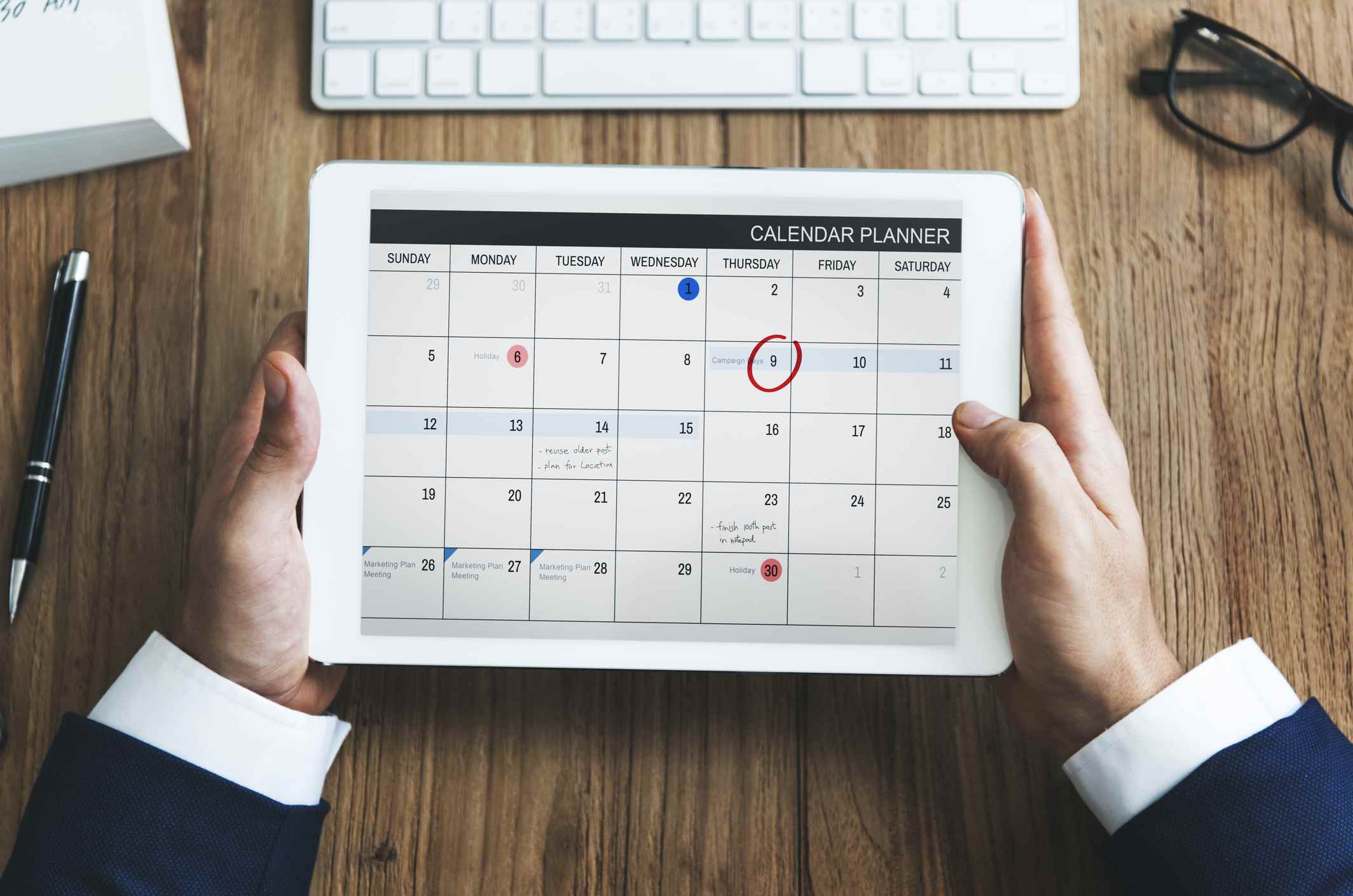
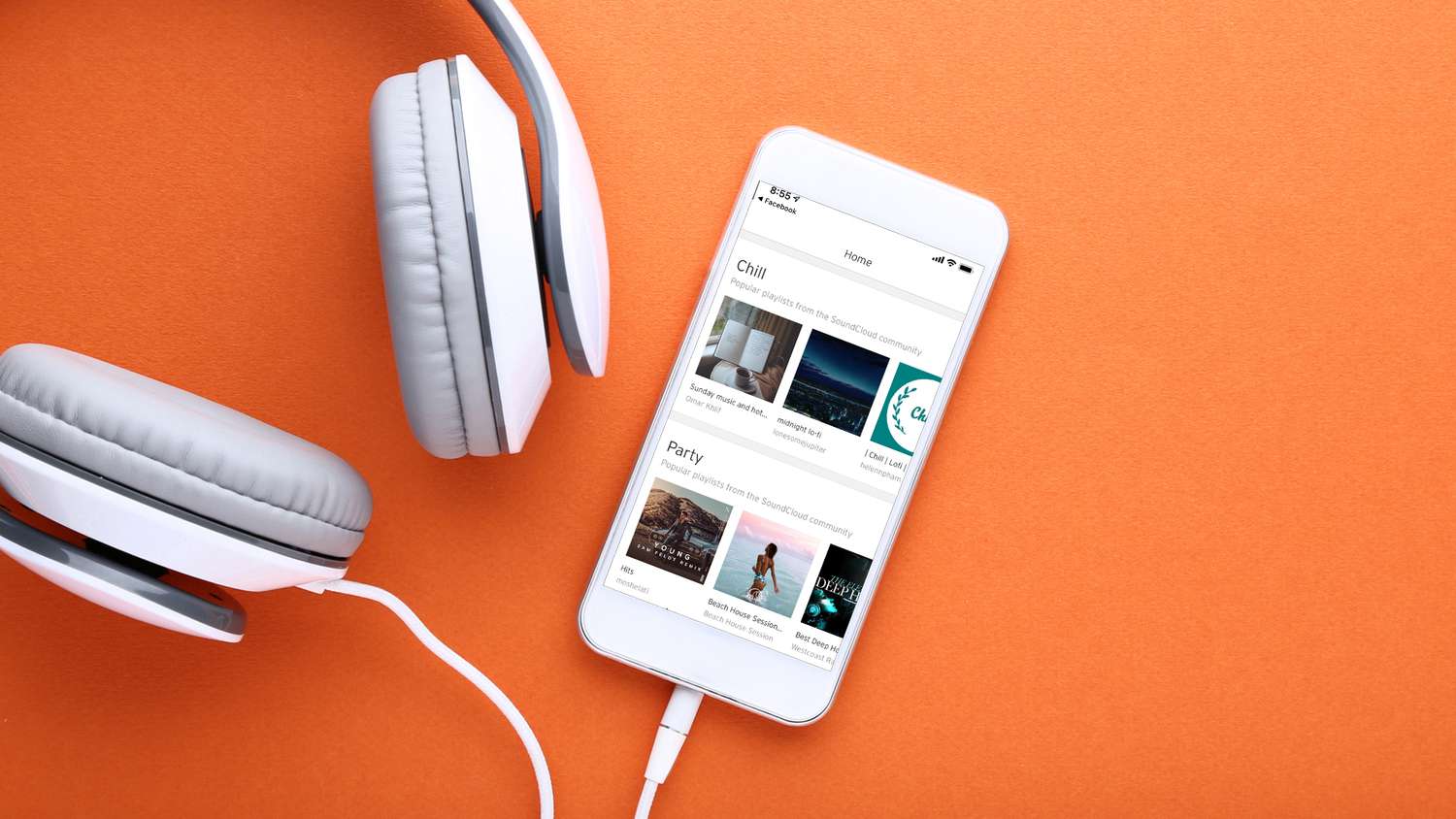

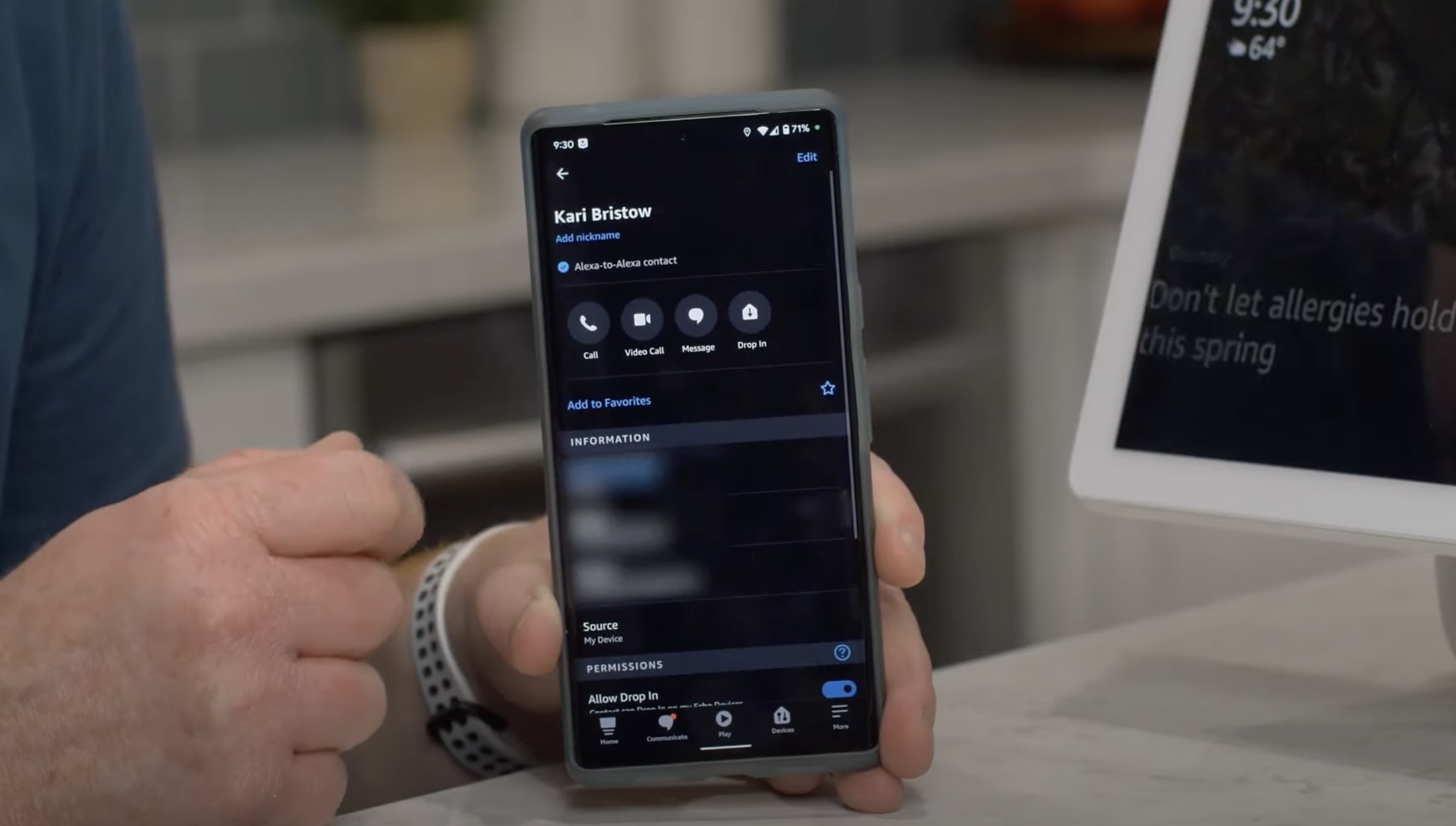


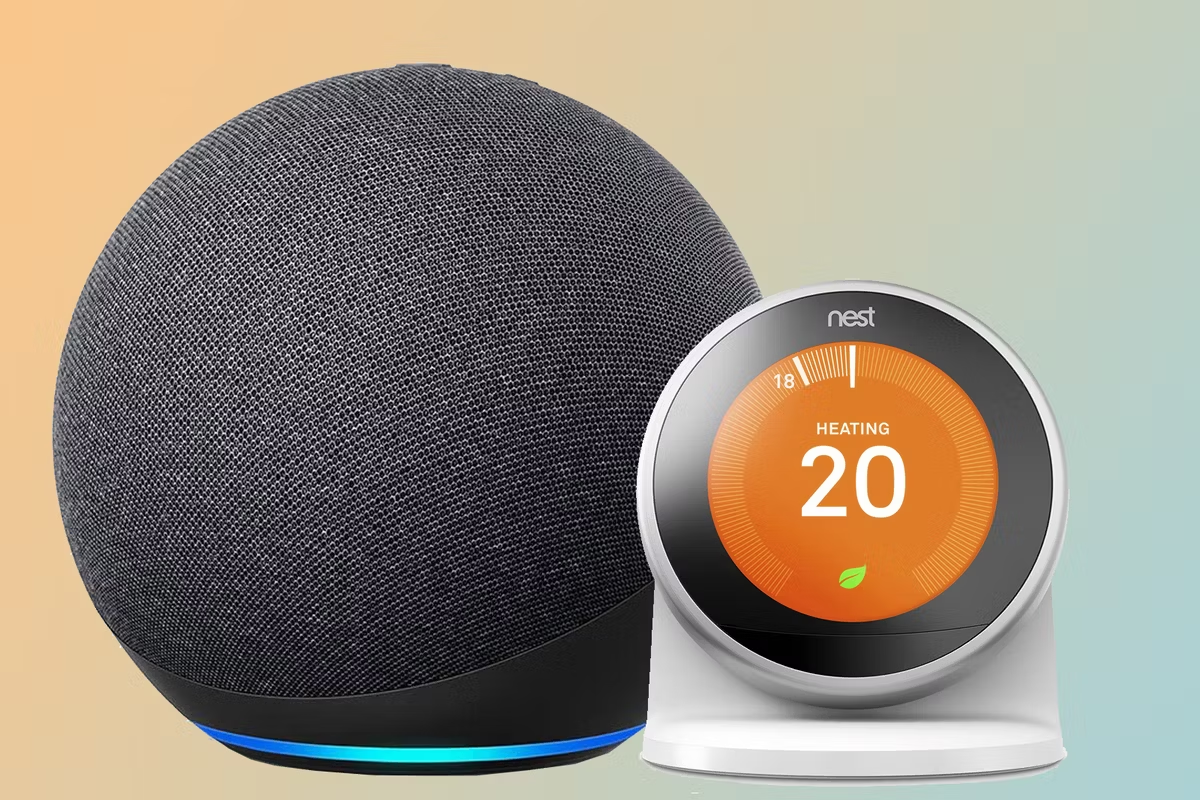


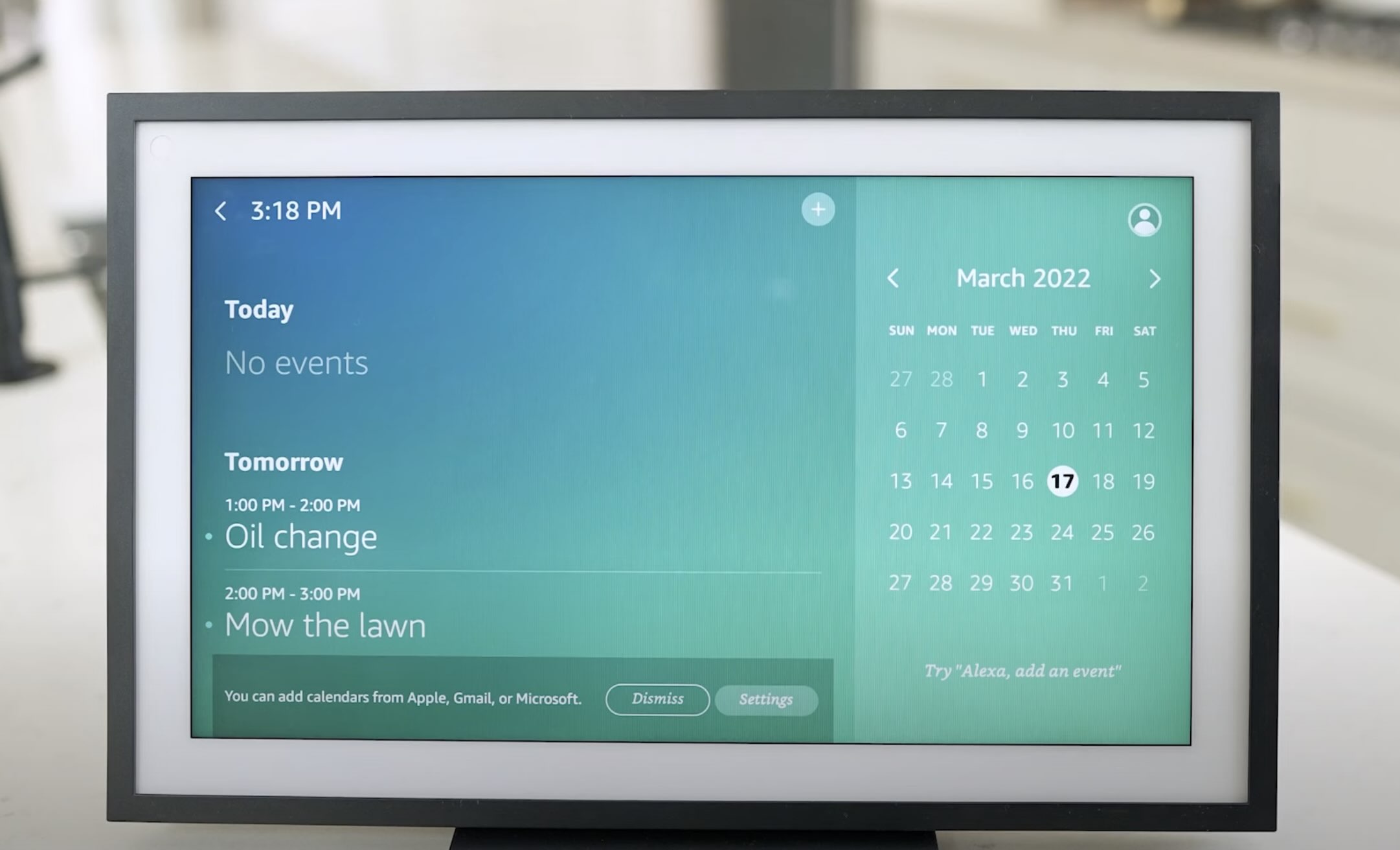

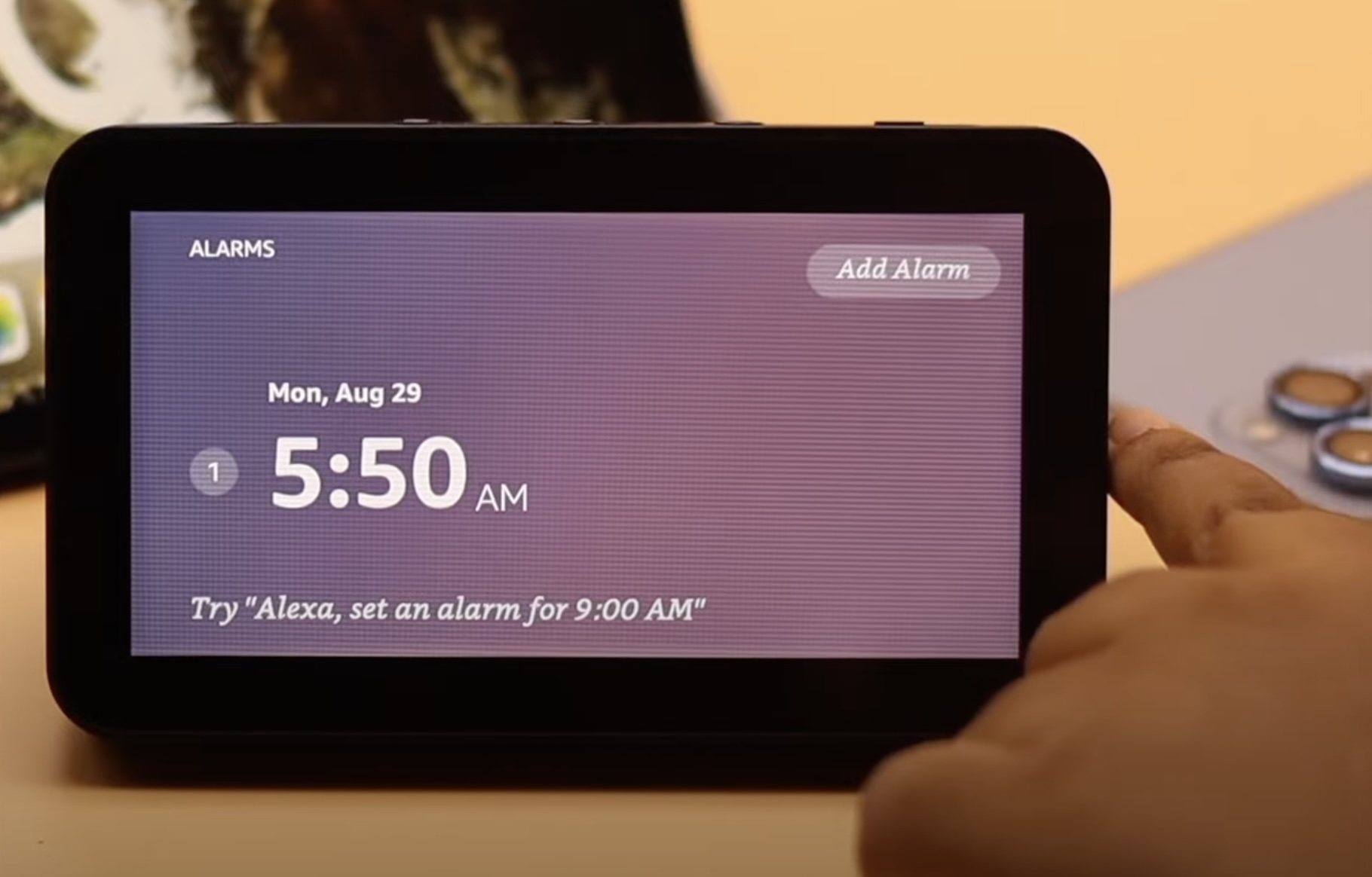

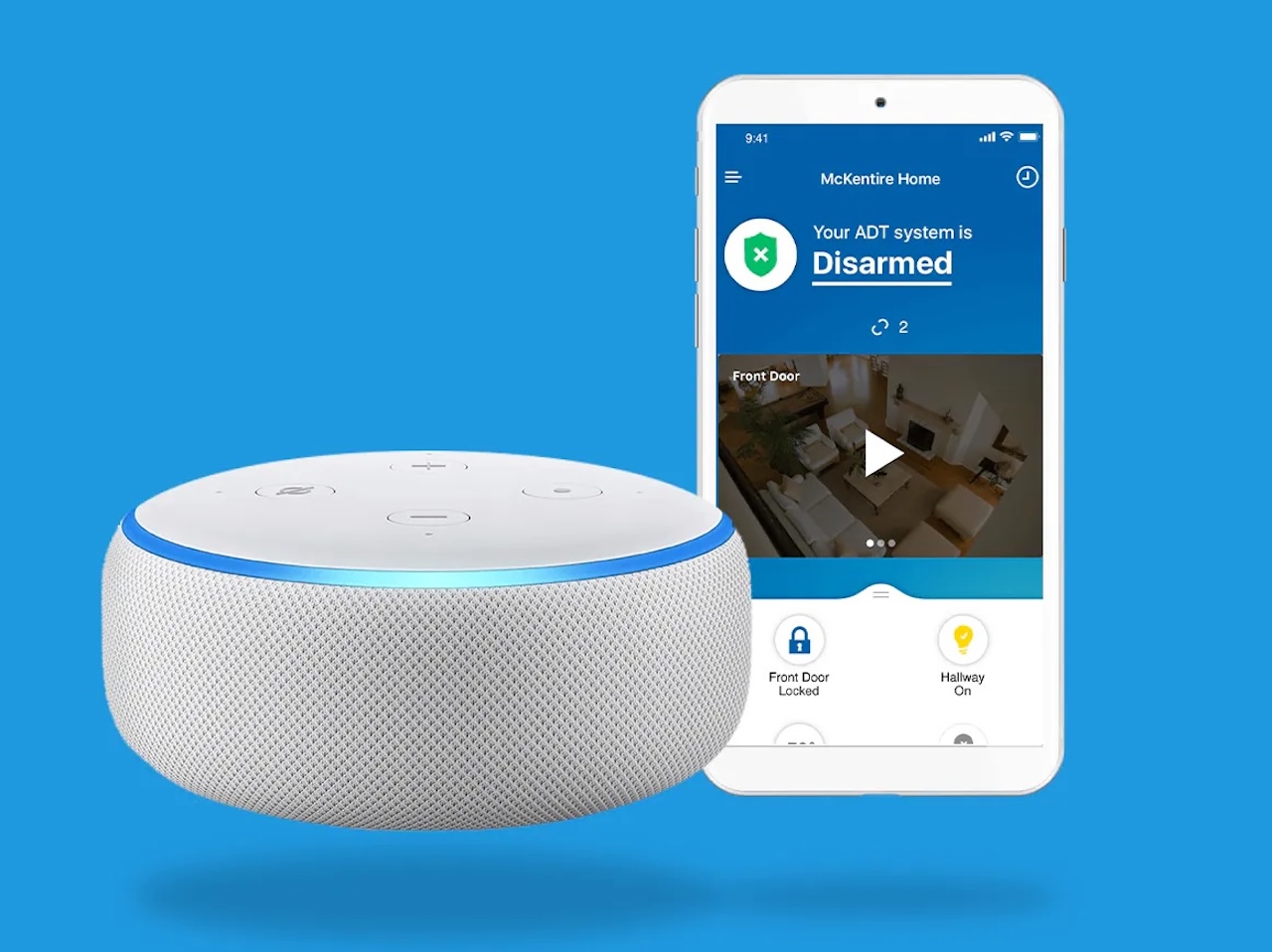

0 thoughts on “How To Add A Language To Alexa”