Home>Home Appliances>Home Automation Appliances>How To Change Owner Of Alexa Device


Home Automation Appliances
How To Change Owner Of Alexa Device
Modified: January 14, 2024
Learn how to change the owner of your Alexa device and manage your home automation appliances with our step-by-step guide. Take control of your smart home today!
(Many of the links in this article redirect to a specific reviewed product. Your purchase of these products through affiliate links helps to generate commission for Storables.com, at no extra cost. Learn more)
Introduction
Smart home devices have revolutionized the way we interact with our living spaces, offering unparalleled convenience and control. Among these, Alexa, the virtual assistant developed by Amazon, has gained widespread popularity for its seamless integration with various smart appliances. However, there may come a time when you need to change the owner of your Alexa device, whether due to a change in residence, a transfer of ownership, or other reasons. Fortunately, the process to change the owner of an Alexa device is straightforward and can be completed within a few simple steps using the Alexa app on your smartphone or tablet.
In this guide, we will walk you through the process of changing the owner of your Alexa device, ensuring a smooth transition of ownership while retaining access to all the features and settings you have come to rely on. Whether you are gifting your Alexa device to a friend or family member, or simply need to transfer ownership to a new Amazon account, this step-by-step tutorial will provide you with the necessary guidance to accomplish this task effortlessly. Let's dive in and explore how you can seamlessly change the owner of your Alexa device.
Key Takeaways:
- Changing the owner of your Alexa device is easy with the Alexa app. Simply open the app, access device settings, and follow the prompts to transfer ownership to a new Amazon account or user.
- The intuitive interface of the Alexa app empowers users to seamlessly manage their Alexa-enabled devices, ensuring a smooth transition of ownership and uninterrupted access to device features and settings.
Read more: What Are The Alexa Devices
Step 1: Open Alexa App
The first step in changing the owner of your Alexa device is to open the Alexa app on your smartphone or tablet. The Alexa app is available for both iOS and Android devices and can be downloaded from the respective app stores. Once you have installed the app, launch it by tapping on the Alexa icon on your home screen.
Upon opening the Alexa app, you will be prompted to sign in to your Amazon account. If you are not already signed in, enter your Amazon account credentials to access the app. If you do not have an Amazon account, you will need to create one in order to proceed. Once you have successfully signed in, you will be greeted by the Alexa app’s home screen, which provides an overview of your connected Alexa devices, recent interactions, and personalized recommendations.
With the Alexa app open and your Amazon account signed in, you are now ready to proceed to the next step in changing the owner of your Alexa device. This simple yet crucial first step sets the stage for a seamless transition of ownership and ensures that you have full access to the device settings and management features within the app.
Step 2: Access Device Settings
Once you have successfully opened the Alexa app and signed in to your Amazon account, the next step is to access the device settings for the Alexa device that you wish to transfer ownership of. To do this, navigate to the “Devices” tab located at the bottom of the Alexa app’s interface. Upon tapping on the “Devices” tab, you will be presented with a list of all the Alexa-enabled devices that are associated with your Amazon account.
Scroll through the list of devices and select the specific Alexa device for which you want to change the owner. Once you have chosen the device, you will be directed to its individual settings page, where you can manage various aspects of the device, including its name, location, and other configurations.
Within the device settings page, look for the option to change the device owner. This option may be located under a section labeled “Device Options,” “Device Settings,” or a similar heading, depending on the version of the Alexa app and the device model. Upon locating the option to change the device owner, proceed to the next step to initiate the ownership transfer process.
Accessing the device settings through the Alexa app empowers you to take full control of the device management and customization features, ensuring that you can seamlessly transition ownership while retaining the ability to configure the device according to your preferences.
To change the owner of an Alexa device, go to the Alexa app, select Devices, choose the device you want to change, and then select the option to Deregister. This will remove the device from the current owner’s account, allowing you to set it up as a new owner.
Step 3: Change Device Owner
With the device settings page for your selected Alexa device open in the Alexa app, you are now ready to initiate the process of changing the device owner. Look for the option specifically labeled “Change Device Owner” or a similar designation within the device settings interface. This option is pivotal in facilitating the transfer of ownership to the new Amazon account or user profile.
Upon selecting the “Change Device Owner” option, you will be prompted to provide the necessary details for the new owner. If the new owner already has an Amazon account, you may be required to input their account credentials to complete the transfer process. Alternatively, if the new owner does not have an Amazon account, they will need to create one in order to assume ownership of the Alexa device.
During this step, it is essential to ensure that the new owner is prepared to receive the device ownership transfer request and has their Amazon account details readily available. This will streamline the process and minimize any potential delays in completing the ownership change.
Once you have entered the required information and confirmed the transfer request, the Alexa app will initiate the transfer process, transferring ownership of the selected device to the new owner’s Amazon account. This crucial step ensures a seamless transition of ownership, enabling the new owner to fully access and manage the Alexa device within their own Amazon account.
By changing the device owner through the Alexa app, you can effectively transfer ownership of the device to the intended recipient, whether it be a family member, friend, or a new Amazon account under your control.
Step 4: Confirm Ownership Change
After initiating the ownership transfer process in the Alexa app, the final step involves confirming the ownership change to ensure that the transfer is successfully completed. Upon submitting the device ownership transfer request, the Alexa app will prompt you to confirm the transfer details and verify the new owner’s Amazon account information.
Review the ownership transfer details displayed on the confirmation screen to ensure that the correct Alexa device and new owner information are accurately reflected. This step is crucial in preventing any errors or discrepancies in the ownership transfer process, as it ensures that the device is being transferred to the intended recipient’s Amazon account.
Once you have carefully reviewed and verified the ownership transfer details, proceed to confirm the transfer by selecting the designated confirmation button within the Alexa app. This action will finalize the ownership change, officially transferring the selected Alexa device to the new owner’s Amazon account.
Upon confirming the ownership change, the Alexa app will initiate the transfer process, updating the device ownership details and associating the device with the new owner’s Amazon account. This seamless transition of ownership ensures that the new owner can immediately begin using and managing the Alexa device within their own Amazon account, accessing all the features and settings tailored to their preferences.
By confirming the ownership change through the Alexa app, you can effectively complete the transfer process, empowering the new owner to enjoy full control and customization of the Alexa device within their personal Amazon account.
Read more: How To Group Devices On Alexa
Conclusion
Changing the owner of an Alexa device is a straightforward process that can be effortlessly accomplished using the Alexa app on your smartphone or tablet. By following the simple steps outlined in this guide, you can seamlessly transfer ownership of your Alexa device to a new Amazon account or user, facilitating a smooth transition while ensuring uninterrupted access to the device’s features and settings.
From opening the Alexa app and accessing the device settings to initiating the ownership transfer and confirming the change, each step plays a crucial role in facilitating a successful transfer of ownership. The intuitive interface of the Alexa app empowers users to manage their Alexa-enabled devices with ease, providing a seamless platform for device customization and ownership management.
Whether you are gifting your Alexa device to a friend or family member, or simply need to transfer ownership to a new Amazon account, the process outlined in this guide offers a comprehensive and user-friendly approach to changing the owner of your Alexa device. By leveraging the capabilities of the Alexa app, you can ensure that the ownership transfer is executed smoothly and efficiently, allowing the new owner to enjoy the full benefits of the Alexa device within their personal Amazon account.
With the completion of the ownership change process, the new owner can seamlessly integrate the Alexa device into their smart home ecosystem, customizing its settings and preferences to align with their individual needs and preferences. This transfer of ownership not only facilitates a seamless handover of the device but also ensures that the new owner can fully harness the capabilities of the Alexa device within their own Amazon account.
By following the steps outlined in this guide, you can navigate the process of changing the owner of your Alexa device with confidence, empowering you to transfer ownership smoothly and efficiently. Embracing the convenience and flexibility offered by the Alexa app, you can ensure a seamless transition of ownership, allowing the recipient to enjoy the full potential of the Alexa device within their personalized smart home environment.
Frequently Asked Questions about How To Change Owner Of Alexa Device
Was this page helpful?
At Storables.com, we guarantee accurate and reliable information. Our content, validated by Expert Board Contributors, is crafted following stringent Editorial Policies. We're committed to providing you with well-researched, expert-backed insights for all your informational needs.







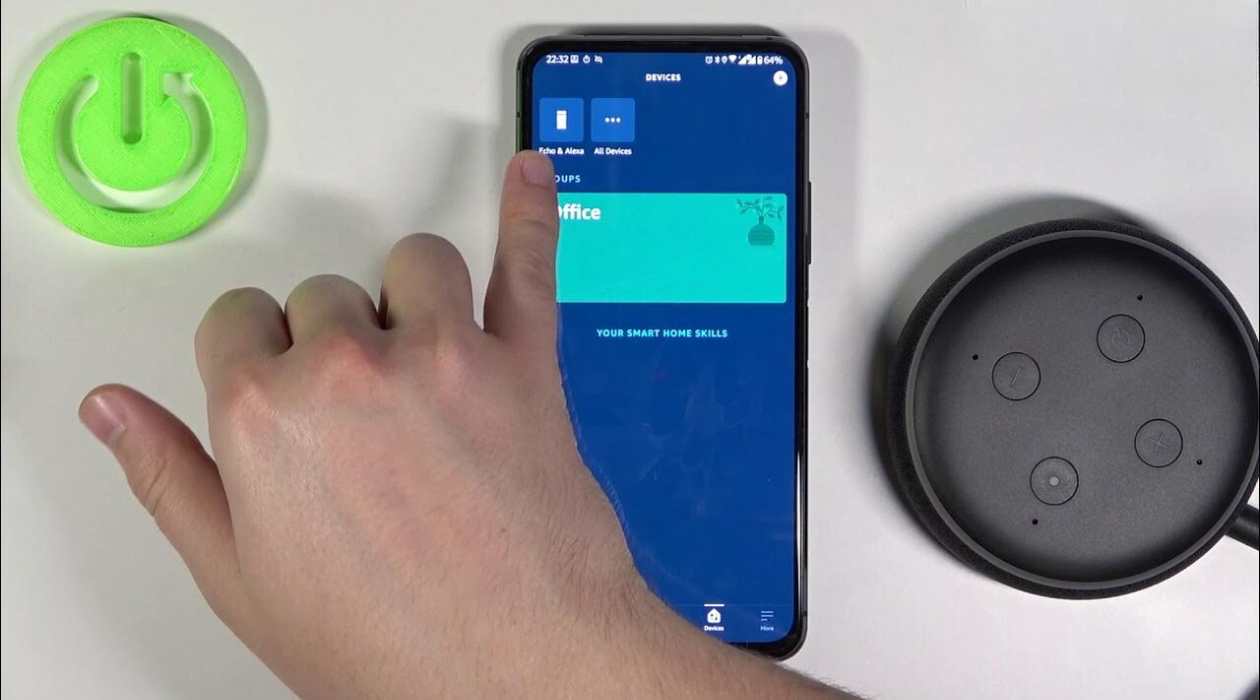


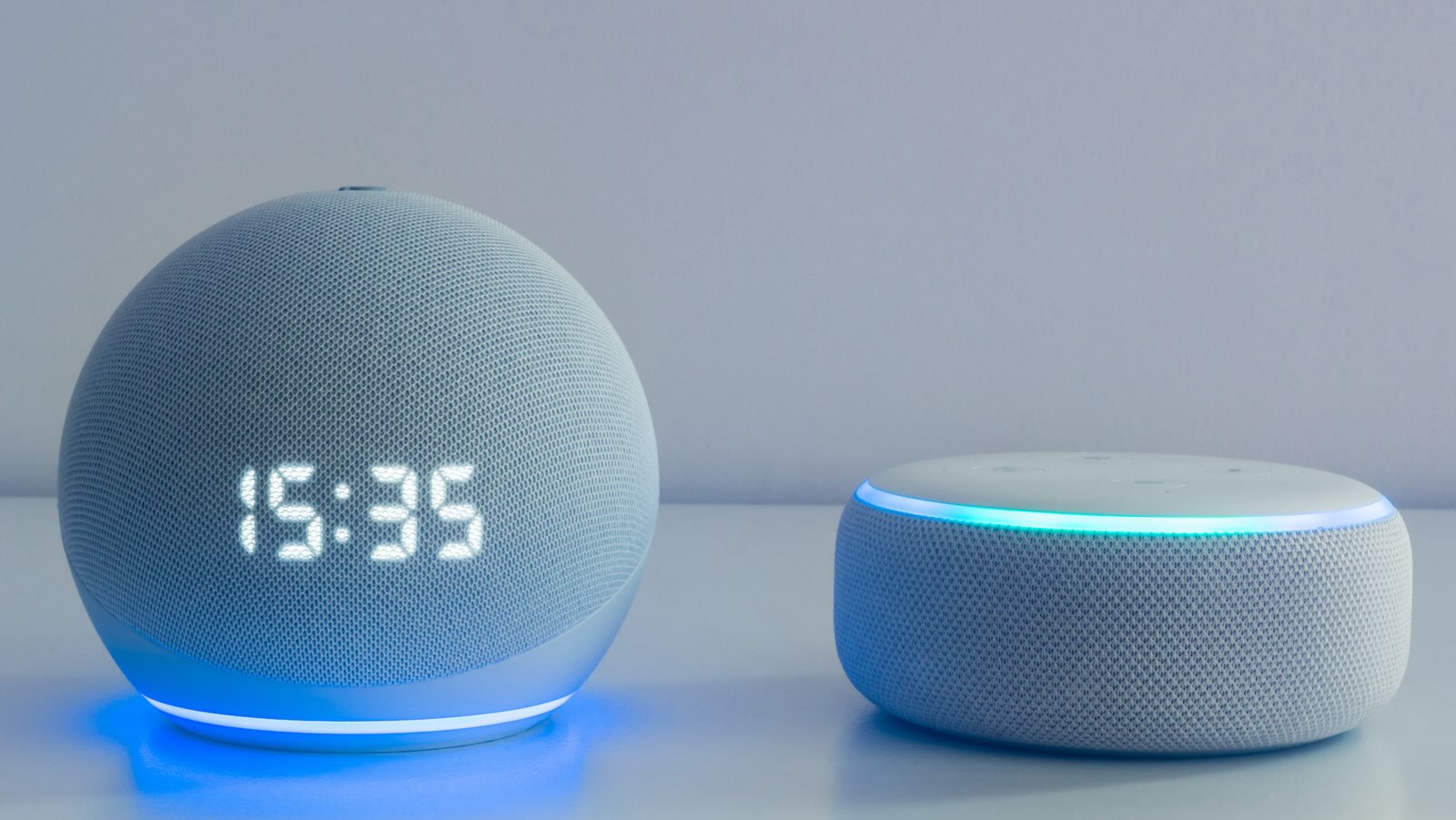




0 thoughts on “How To Change Owner Of Alexa Device”