Home>Home Appliances>Home Automation Appliances>How To Add Eufy Camera To Alexa


Home Automation Appliances
How To Add Eufy Camera To Alexa
Published: January 5, 2024
Learn how to easily integrate your Eufy camera with Alexa for seamless home automation. Follow our step-by-step guide to connect your home automation appliances effortlessly.
(Many of the links in this article redirect to a specific reviewed product. Your purchase of these products through affiliate links helps to generate commission for Storables.com, at no extra cost. Learn more)
Introduction
Welcome to the exciting world of smart home integration, where your Eufy camera and Alexa come together to elevate your home security and convenience. By seamlessly connecting your Eufy camera to Alexa, you can unlock a host of voice-controlled features that enhance your daily routine and provide peace of mind.
In this comprehensive guide, we will walk you through the simple yet powerful process of integrating your Eufy camera with Alexa. By following the step-by-step instructions, you will be able to harness the full potential of these cutting-edge technologies, allowing you to effortlessly monitor your home and surroundings with just the sound of your voice.
Whether you are a tech enthusiast looking to expand your smart home ecosystem or someone who values the convenience and security that these innovations offer, this guide is designed to empower you with the knowledge and confidence to seamlessly add your Eufy camera to Alexa.
So, let's embark on this journey together and unlock the endless possibilities that await when you unite your Eufy camera with Alexa. Let's dive into the first step: setting up your Eufy camera.
Key Takeaways:
- Get ready to connect your Eufy camera to Alexa for a smarter home! Follow simple steps to set up your camera, enable the Eufy skill in the Alexa app, and discover devices for seamless integration.
- Customize Alexa commands to effortlessly control your Eufy camera. Create personalized routines for easy monitoring and enjoy the convenience of voice-controlled home security.
Read more: How To Connect Eufy Camera To Alexa
Step 1: Set Up Your Eufy Camera
Before you can integrate your Eufy camera with Alexa, you need to ensure that the camera is properly set up and ready to connect to your smart home network. Follow these straightforward steps to get your Eufy camera up and running:
- Unboxing and Placement: Start by unboxing your Eufy camera and identifying the ideal location for its placement. Whether you are setting up an indoor or outdoor camera, choose a strategic vantage point that provides optimal coverage of the area you want to monitor.
- Power and Connectivity: Once you have identified the placement, power up your Eufy camera using the provided power adapter or batteries, depending on the model. Ensure that the camera is within range of a stable Wi-Fi connection to facilitate seamless communication with your smart home network.
- Installation and Configuration: Proceed to install the Eufy Security app on your smartphone or tablet. Follow the app’s intuitive instructions to add your Eufy camera to the app and configure its settings according to your preferences. This may include adjusting motion detection sensitivity, setting up activity zones, and customizing alerts.
- Testing and Alignment: Once the camera is successfully connected to the Eufy Security app, perform a test to verify its functionality and alignment. Ensure that the camera’s field of view encompasses the desired area and that the live feed is clear and stable.
By meticulously following these steps, you will have your Eufy camera primed and ready to seamlessly integrate with Alexa, bringing you one step closer to a fully interconnected smart home experience. With your Eufy camera set up, it’s time to move on to the next step: enabling the Eufy skill in the Alexa app.
Step 2: Enable Eufy Skill in Alexa App
Now that your Eufy camera is set up and operational, the next crucial step in the integration process involves enabling the Eufy skill in the Alexa app. This pivotal step establishes the vital link between your Eufy camera and the Alexa ecosystem, paving the way for seamless voice control and integration with other smart devices. Here’s how to enable the Eufy skill in the Alexa app:
- Accessing the Alexa App: Begin by launching the Alexa app on your smartphone or tablet. If you don’t have the app installed, you can download it from the App Store (for iOS devices) or the Google Play Store (for Android devices).
- Navigating to Skills & Games: Once inside the Alexa app, navigate to the “Skills & Games” section, typically found in the main menu or accessible through a designated tab at the bottom of the interface. This is where you can explore and add new skills to enhance your Alexa experience.
- Search for Eufy Skill: In the “Skills & Games” section, use the search function to look for the Eufy skill. Enter “Eufy” in the search bar and browse the results to locate the official Eufy skill developed for Alexa integration.
- Enable the Eufy Skill: Once you have identified the Eufy skill, select it to access the skill details. Here, you will find an option to enable the skill. Click on “Enable” to initiate the integration process, allowing Alexa to establish a connection with your Eufy camera.
- Link Eufy Account: After enabling the Eufy skill, you will be prompted to log in to your Eufy account or create a new account if you don’t already have one. This step is crucial for authorizing Alexa to communicate with your Eufy camera and access its functionalities.
By successfully enabling the Eufy skill in the Alexa app, you have laid the groundwork for a seamless and harmonious relationship between your Eufy camera and Alexa. With the skill enabled and your Eufy account linked, it’s time to proceed to the next step: discovering devices and bringing your Eufy camera into the Alexa ecosystem.
To add Eufy camera to Alexa, open the Alexa app, go to the menu, select Skills & Games, search for Eufy Security, enable the skill, and follow the prompts to link your Eufy account. Then, ask Alexa to discover devices.
Step 3: Discover Devices
With the Eufy skill enabled in the Alexa app and your Eufy account seamlessly linked, it’s time to embark on the pivotal process of discovering your Eufy camera as a compatible device within the Alexa ecosystem. This step is essential for integrating your Eufy camera into Alexa’s network, allowing for intuitive voice commands and effortless control. Follow these steps to discover your Eufy camera as a compatible device in the Alexa app:
- Access Smart Home Section: Open the Alexa app and navigate to the “Smart Home” section, which is designed to manage and control all your connected smart devices, including your Eufy camera.
- Initiate Device Discovery: Within the “Smart Home” section, look for the option to discover new devices. This functionality allows Alexa to scan your network for compatible smart devices, including your Eufy camera, and add them to the list of controllable devices.
- Wait for Detection: Once you have initiated the device discovery process, give Alexa some time to scan your network and identify the Eufy camera. This may take a few moments, during which Alexa will diligently search for compatible devices to enhance your smart home experience.
- Confirmation and Naming: After the device discovery process is complete, Alexa will present a list of detected devices, including your Eufy camera. Confirm the detection of the camera and proceed to assign a name or designation that will be used for voice commands and control. Choose a name that is easy to remember and pronounce, ensuring seamless interaction with Alexa.
- Integration and Control: With your Eufy camera successfully discovered and named within the Alexa app, you are now ready to enjoy the full benefits of seamless integration. You can now use intuitive voice commands to control and monitor your Eufy camera, adding a new dimension of convenience and accessibility to your smart home setup.
By successfully discovering your Eufy camera as a compatible device within the Alexa app, you have unlocked the potential for effortless voice-controlled management and monitoring. With your Eufy camera seamlessly integrated into the Alexa ecosystem, it’s time to move on to the final step: customizing Alexa commands for your Eufy camera.
Step 4: Customize Alexa Commands for Eufy Camera
As you approach the final stage of integrating your Eufy camera with Alexa, it’s essential to tailor the voice commands to suit your preferences and streamline the control of your smart home security system. Customizing Alexa commands for your Eufy camera allows for personalized and intuitive interactions, ensuring that you can effortlessly manage and monitor your home environment. Follow these steps to customize Alexa commands for your Eufy camera:
- Access Alexa Routines: Begin by accessing the “Routines” section within the Alexa app. Routines enable you to create customized sequences of actions triggered by a specific phrase or command, offering a convenient way to control multiple devices with a single voice command.
- Create Eufy Camera Routines: Within the Routines section, select the option to create a new routine. Here, you can specify the trigger phrase or command that will activate the routine related to your Eufy camera. For example, you can use phrases like “Alexa, monitor the front door” or “Alexa, activate home security” to initiate specific actions for your Eufy camera.
- Define Actions and Responses: Once you have set the trigger phrase for your Eufy camera routine, you can define the specific actions that Alexa should perform in response. This may include instructing the camera to start recording, adjusting its position, or activating specific monitoring features based on your unique requirements.
- Test and Refine: After creating the Eufy camera routine, it’s important to test its functionality to ensure that Alexa accurately interprets and executes the specified commands. Refine the routine as needed, fine-tuning the trigger phrase and associated actions to achieve the desired level of control and convenience.
- Seamless Integration: With your customized Alexa commands in place, you can seamlessly interact with your Eufy camera using intuitive voice prompts, empowering you to effortlessly manage your home security system and monitor your surroundings with unparalleled ease and convenience.
By customizing Alexa commands for your Eufy camera, you have personalized the interaction between Alexa and your smart home security system, creating a tailored experience that aligns with your unique preferences and usage patterns. With the integration process complete, you can now enjoy the seamless fusion of your Eufy camera and Alexa, unlocking a new realm of smart home control and security.
Frequently Asked Questions about How To Add Eufy Camera To Alexa
Was this page helpful?
At Storables.com, we guarantee accurate and reliable information. Our content, validated by Expert Board Contributors, is crafted following stringent Editorial Policies. We're committed to providing you with well-researched, expert-backed insights for all your informational needs.



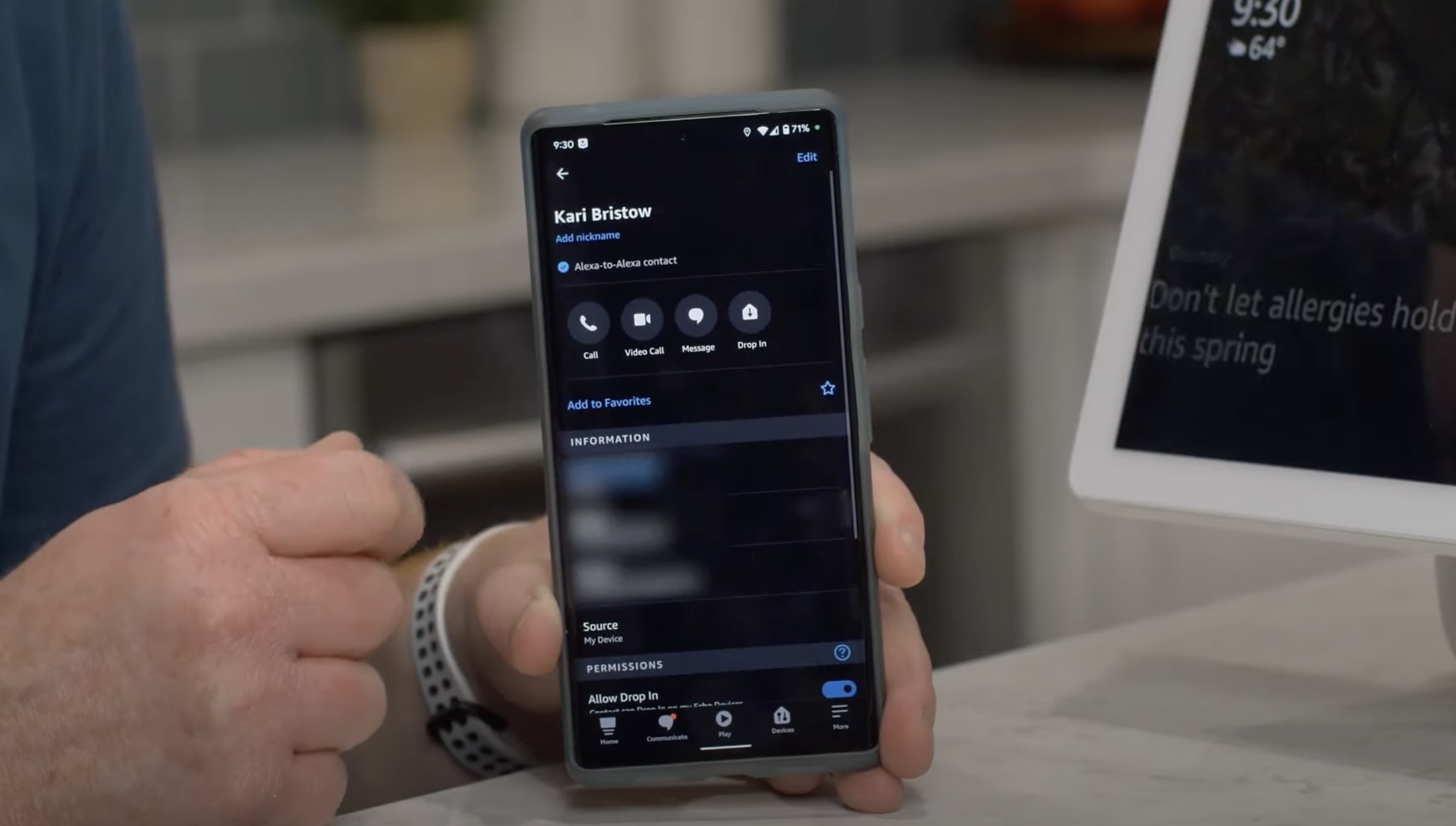

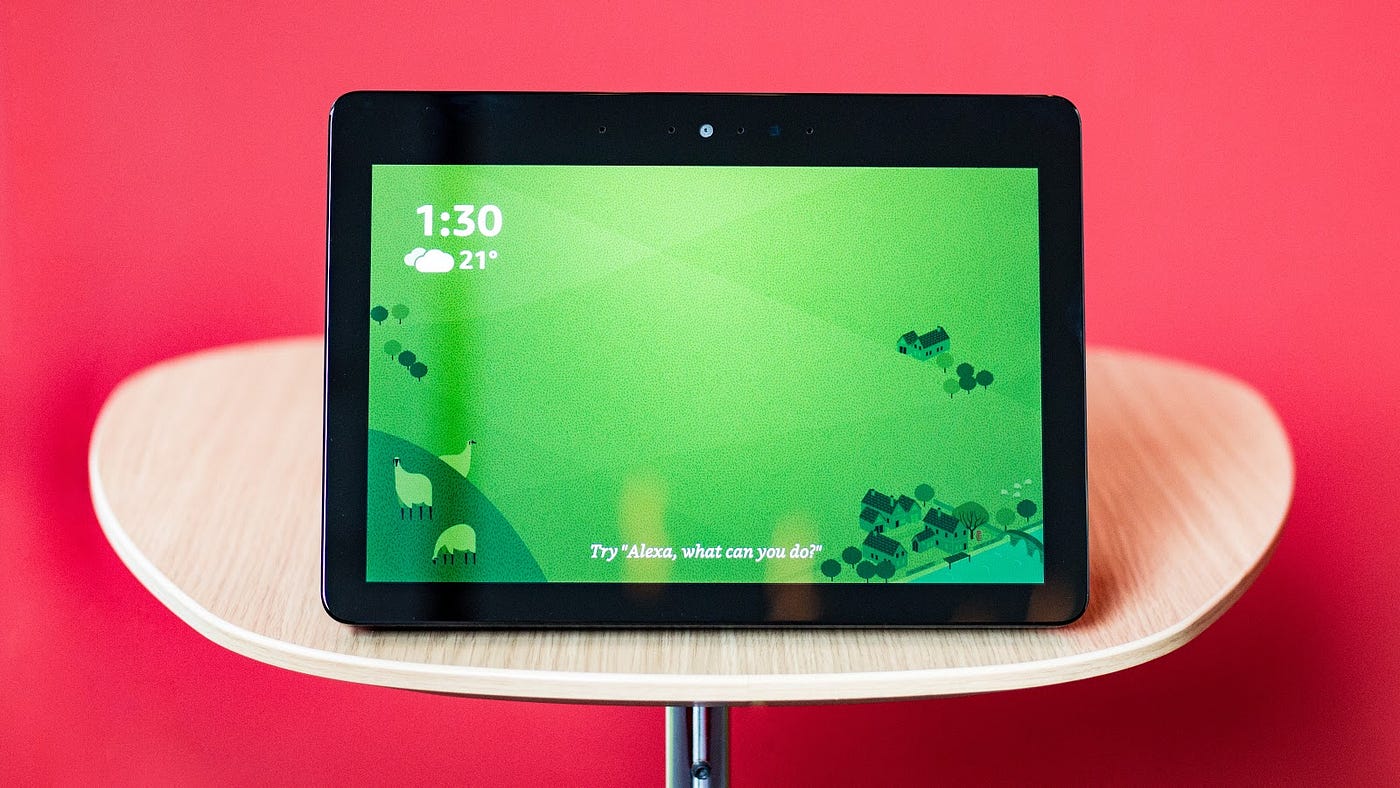


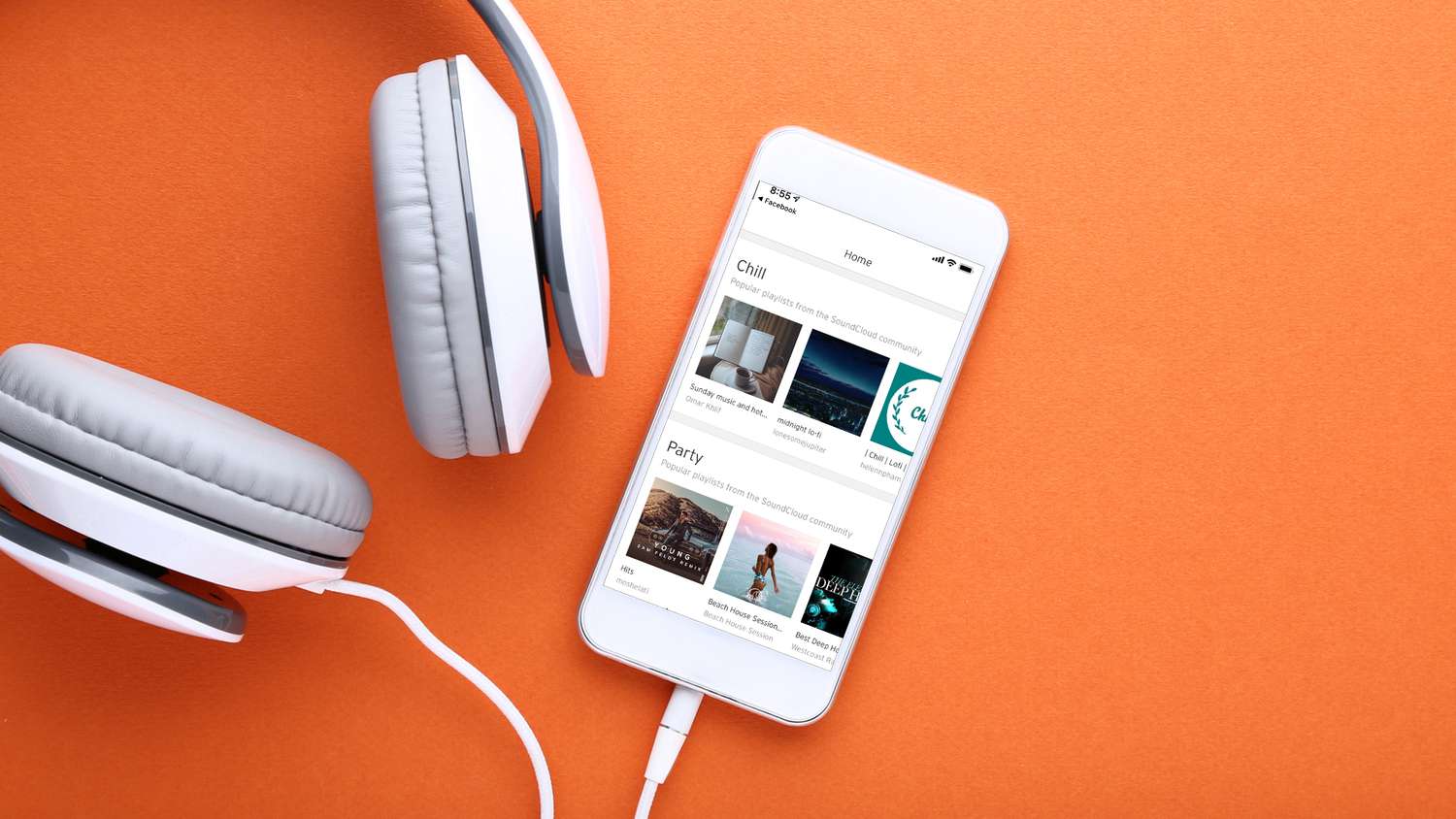

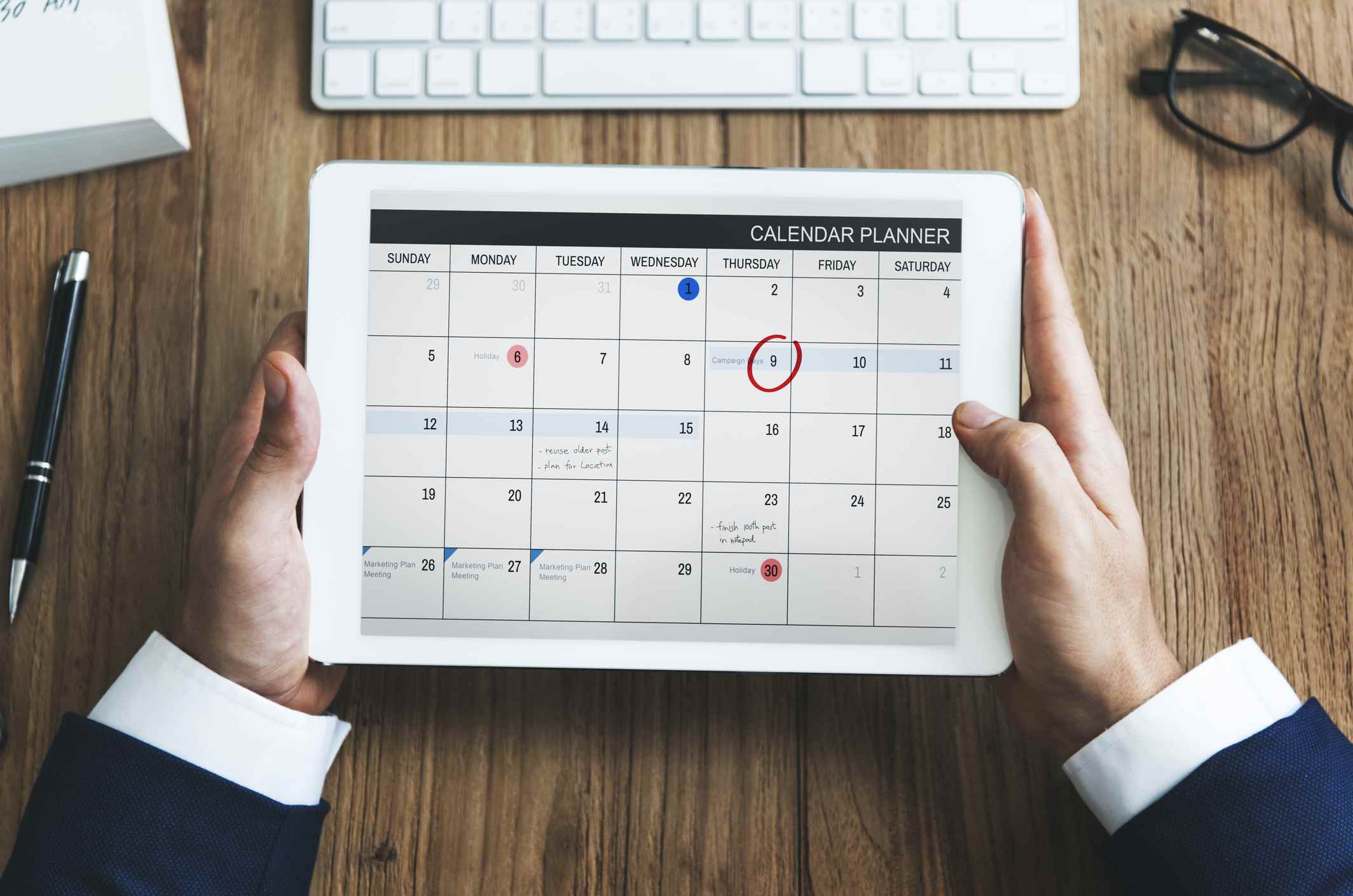

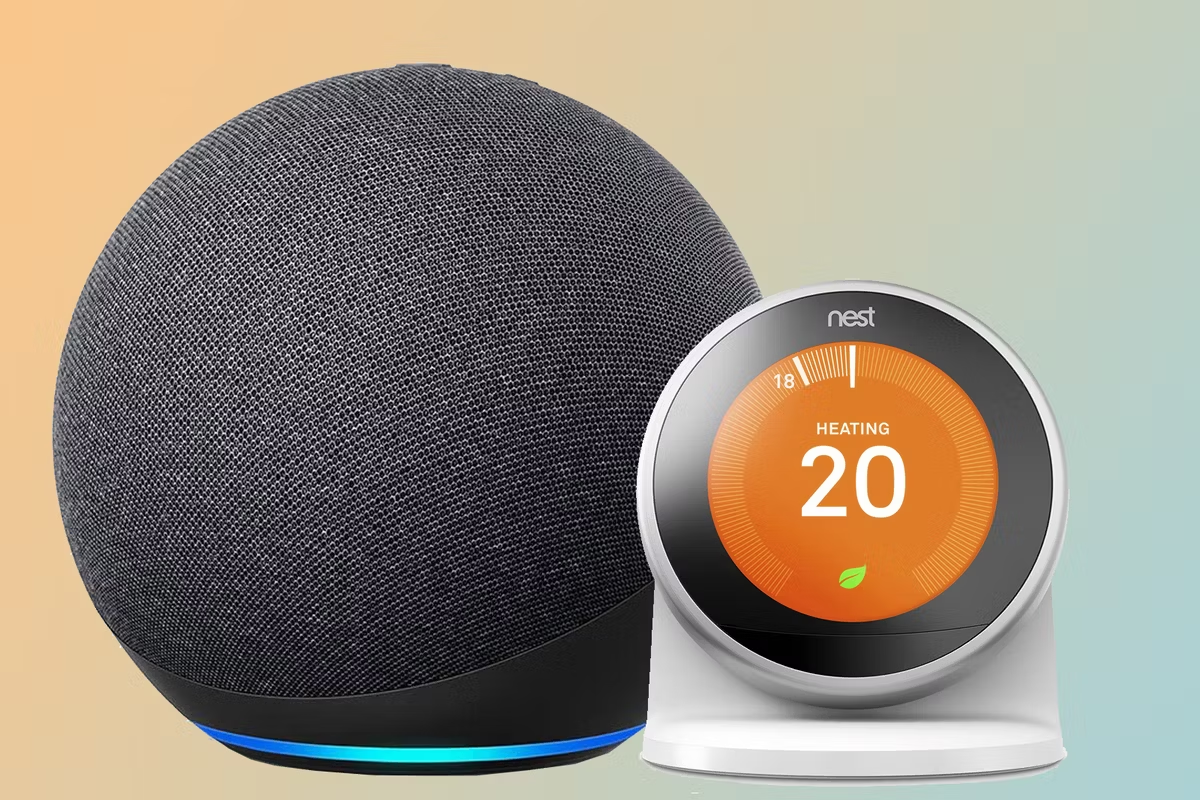

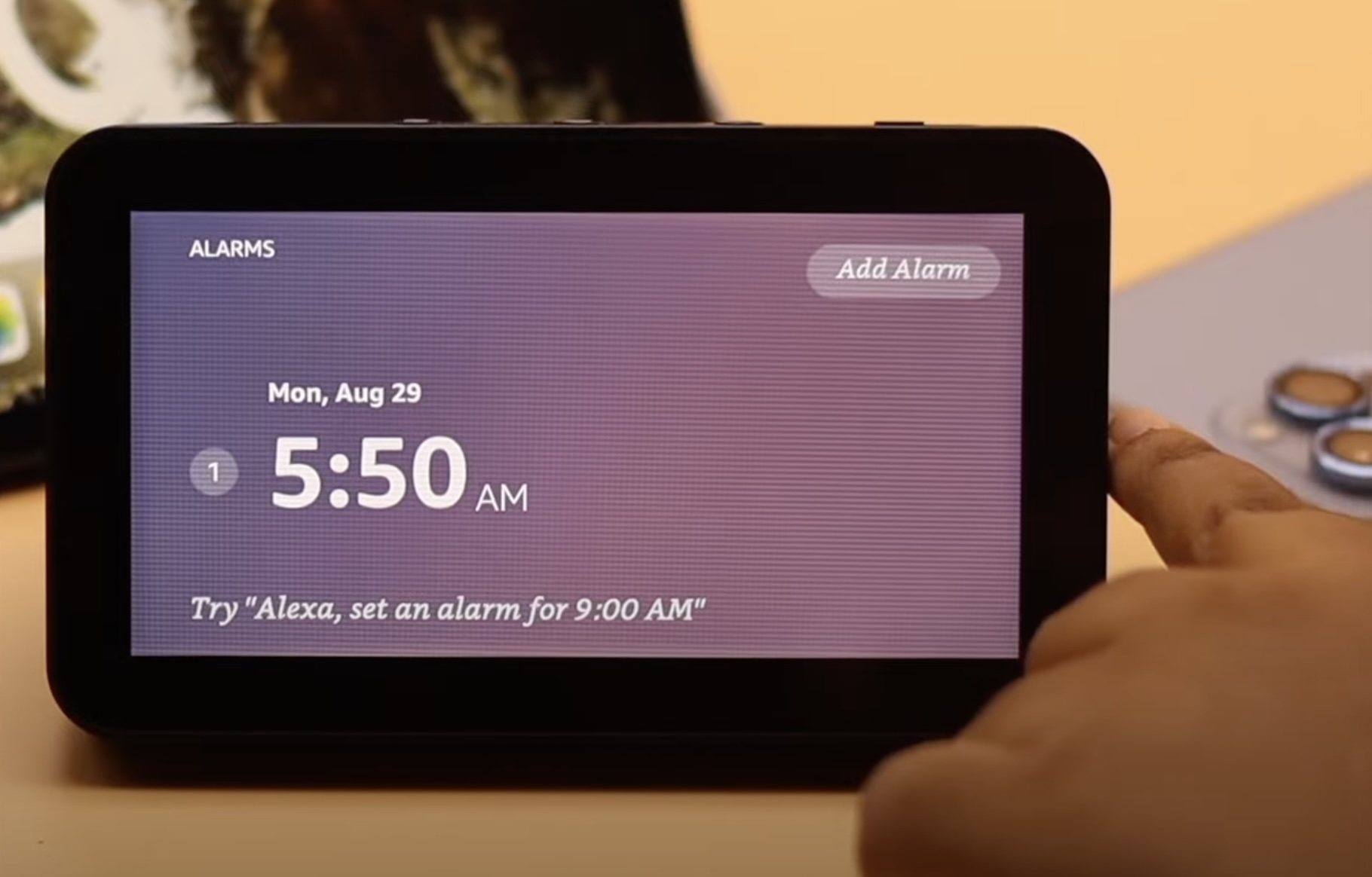

0 thoughts on “How To Add Eufy Camera To Alexa”