Home>Home Appliances>Home Automation Appliances>How To Add Lutron To Alexa


Home Automation Appliances
How To Add Lutron To Alexa
Published: January 3, 2024
Learn how to seamlessly integrate your Lutron home automation appliances with Alexa for a more convenient and connected living experience. Control your lights and shades with ease! Discover step-by-step instructions and tips.
(Many of the links in this article redirect to a specific reviewed product. Your purchase of these products through affiliate links helps to generate commission for Storables.com, at no extra cost. Learn more)
Introduction
In this modern era of smart technology, the ability to control our homes with voice commands has become a reality, thanks to the integration of smart home devices with virtual assistants like Amazon's Alexa. Lutron, a renowned name in the home automation industry, offers a range of smart lighting and shading solutions that can be seamlessly integrated with Alexa for a more convenient and connected living experience.
Adding Lutron to Alexa enables users to effortlessly control their lights and shades using voice commands, creating a more comfortable and efficient living environment. With the right setup and configuration, you can enjoy the convenience of adjusting the lighting or shades in your home without lifting a finger.
In this comprehensive guide, we will walk you through the step-by-step process of adding Lutron to Alexa, allowing you to harness the full potential of these smart technologies and enhance your daily living experience. Whether you are a tech-savvy enthusiast or a newcomer to the world of smart home automation, this guide will equip you with the knowledge and confidence to seamlessly integrate your Lutron devices with Alexa, paving the way for a more connected and convenient lifestyle.
So, let's dive into the exciting world of smart home integration and discover how you can effortlessly add Lutron to Alexa to unlock a new level of control and convenience in your living space.
Key Takeaways:
- You can control your Lutron smart lights and shades with Alexa by setting up the Lutron Smart Bridge, installing the Lutron App, enabling the Lutron skill in the Alexa app, and discovering your Lutron devices.
- Once integrated, you can use Alexa to effortlessly adjust your Lutron devices with voice commands, create custom lighting scenes, set schedules, and even manage them remotely, making your home smarter and more convenient.
Read more: How To Add Contacts To Alexa
Step 1: Set up Lutron Smart Bridge
Before you can integrate your Lutron devices with Alexa, you need to ensure that your Lutron Smart Bridge is properly set up and connected to your home network. The Smart Bridge serves as the central hub for your Lutron smart lighting and shading systems, allowing for seamless communication and control.
To begin the setup process, start by connecting the Lutron Smart Bridge to your home router using an Ethernet cable. Ensure that the Smart Bridge is powered on and has a stable connection to your home network. Once the Smart Bridge is connected, you can proceed to the next step of the setup process.
Next, download the Lutron App on your smartphone or tablet from the App Store or Google Play Store, depending on your device’s operating system. Follow the on-screen instructions to create a Lutron account and log in to the app. Once logged in, you can begin the process of adding your Lutron Smart Bridge to the app by following the guided setup prompts.
During the setup process, you will be prompted to connect the Smart Bridge to your Lutron account. This step is crucial for enabling remote access and control of your Lutron devices, allowing you to manage your smart lighting and shading systems from anywhere using the Lutron App.
Once the Smart Bridge is successfully added to your Lutron account, you can proceed to configure the settings and preferences for your Lutron devices within the app. This may include assigning specific names to your lights and shades, creating custom scenes, and adjusting other relevant parameters to personalize your smart home experience.
With the Lutron Smart Bridge set up and configured, you have laid the foundation for integrating your Lutron devices with Alexa. The next steps will guide you through the process of enabling the Lutron skill in the Alexa app and discovering your Lutron devices for seamless voice control and automation.
Step 2: Install Lutron App
Installing the Lutron App is an essential part of the process to seamlessly integrate your Lutron smart lighting and shading systems with Alexa. The Lutron App serves as the central control hub for managing and customizing your Lutron devices, allowing you to create personalized lighting scenes, set schedules, and adjust settings with ease.
To begin, navigate to the App Store or Google Play Store on your smartphone or tablet, depending on your device’s operating system. Search for the “Lutron” app and proceed to download and install it on your device. Once the installation is complete, launch the Lutron App to initiate the setup process.
Upon launching the app, you will be prompted to create a Lutron account or log in if you already have an existing account. Creating a Lutron account is a straightforward process that requires providing basic information and setting up login credentials. Once your account is created and verified, you can proceed to log in to the app to begin the setup of your Lutron devices.
After logging in, the app will guide you through the process of adding your Lutron Smart Bridge to your account. This step is crucial for establishing a secure and seamless connection between the Smart Bridge, your Lutron account, and the Lutron App. Follow the on-screen instructions to pair the Smart Bridge with the app, ensuring that it is properly recognized and integrated into your Lutron ecosystem.
Once the Smart Bridge is successfully added to the app, you can proceed to configure and customize the settings for your Lutron devices. This may include naming specific lights and shades, creating custom scenes to set the ambiance for different occasions, and setting up schedules for automated control based on your daily routines.
By installing and setting up the Lutron App, you gain full control and customization capabilities for your Lutron smart lighting and shading systems, laying the groundwork for a seamless integration with Alexa. The next step will guide you through the process of enabling the Lutron skill in the Alexa app, bringing voice control and convenience to your smart home environment.
To add Lutron to Alexa, first ensure your Lutron devices are connected to the Lutron app. Then, enable the Lutron skill in the Alexa app and link your Lutron account. Finally, discover devices in the Alexa app to control your Lutron devices with voice commands.
Step 3: Enable Lutron Skill in Alexa App
Enabling the Lutron skill in the Alexa app is a crucial step in integrating your Lutron smart lighting and shading systems with Alexa for seamless voice control and automation. By enabling the Lutron skill, you establish a direct connection between your Lutron account and the Alexa app, allowing you to control your Lutron devices using voice commands through your Alexa-enabled devices.
To begin, open the Alexa app on your smartphone or tablet and navigate to the “Skills & Games” section from the menu. In the search bar, enter “Lutron” to locate the official Lutron skill for Alexa. Once you find the Lutron skill, select it to proceed with the enabling process.
Upon selecting the Lutron skill, you will be prompted to enable the skill and link your Lutron account to the Alexa app. This involves logging in to your Lutron account to authorize the connection between Lutron and Alexa, allowing for seamless integration and control of your Lutron devices through Alexa-enabled voice commands.
Follow the on-screen prompts to log in to your Lutron account and authorize the connection with the Alexa app. Once the authorization process is complete, the Lutron skill will be successfully enabled in the Alexa app, paving the way for effortless voice control and automation of your Lutron smart lighting and shading systems.
After enabling the Lutron skill, it is essential to discover your Lutron devices within the Alexa app to ensure that Alexa recognizes and can interact with your smart lights and shades. The next step will guide you through the process of discovering your Lutron devices, allowing you to seamlessly control and automate them using Alexa voice commands.
By enabling the Lutron skill in the Alexa app, you establish a direct link between your Lutron and Alexa accounts, unlocking the potential for intuitive voice control and automation of your smart home environment. The upcoming steps will further enhance the integration process, bringing you closer to a seamlessly connected and voice-activated smart home experience.
Step 4: Discover Devices
Discovering your Lutron devices within the Alexa app is a crucial step in the integration process, ensuring that Alexa recognizes and can interact with your Lutron smart lighting and shading systems. By discovering your Lutron devices, you enable Alexa to seamlessly control and automate the lights and shades in your home using voice commands, adding a new level of convenience and flexibility to your smart home experience.
To begin the device discovery process, open the Alexa app on your smartphone or tablet and navigate to the “Devices” tab. From the Devices tab, select the option to add or discover new devices, initiating the process of scanning for and identifying the available smart devices within your home network.
During the device discovery process, Alexa will search for compatible smart devices, including your Lutron lights and shades that are connected to the Lutron Smart Bridge. It is essential to ensure that your Lutron Smart Bridge is powered on and properly connected to your home network to facilitate the successful discovery of your Lutron devices by Alexa.
Once the device discovery process is initiated, Alexa will scan your home network for compatible devices, including those connected to the Lutron Smart Bridge. As the scanning process progresses, Alexa will identify and list the discovered Lutron devices within the app, allowing you to review and verify their recognition by Alexa.
After the device discovery is complete, you can proceed to review the list of discovered Lutron devices within the Alexa app. Verify that all your Lutron lights and shades are accurately recognized and listed in the app, ensuring that Alexa can effectively control and manage them through voice commands and automation routines.
With the successful discovery of your Lutron devices within the Alexa app, you have established a direct link between Alexa and your Lutron smart lighting and shading systems, enabling seamless voice control and automation. The upcoming step will guide you through the process of controlling your Lutron devices with Alexa, unlocking the full potential of voice-activated smart home convenience and flexibility.
By discovering your Lutron devices within the Alexa app, you pave the way for intuitive voice control and automation, enhancing the overall smart home experience and empowering you to effortlessly manage your lighting and shading systems with ease.
Read more: How To Add Calendar To Alexa
Step 5: Control Lutron Devices with Alexa
Controlling your Lutron devices with Alexa marks the culmination of the integration process, bringing the convenience of voice-activated smart home automation to your fingertips. By leveraging the power of Alexa, you can seamlessly command your Lutron smart lighting and shading systems using natural voice commands, creating a more connected and responsive living environment.
To initiate voice control of your Lutron devices, simply address Alexa with the designated wake word, such as “Alexa,” followed by your command to adjust the lights or shades. For example, you can say, “Alexa, dim the living room lights to 50%” or “Alexa, close the bedroom shades,” prompting Alexa to execute the desired actions on your Lutron devices based on your vocal instructions.
Furthermore, you can create custom routines and scenes within the Alexa app to orchestrate specific lighting and shading configurations across multiple Lutron devices with a single voice command. Whether you want to set the ambiance for a cozy movie night or ensure that the lights are turned off when you say “goodnight,” Alexa allows you to personalize and automate your home environment with ease.
Additionally, Alexa’s compatibility with Lutron devices extends to advanced features such as scheduling, grouping, and remote access. You can schedule your lights to turn on or off at specific times, create groups to control multiple Lutron devices simultaneously, and even access and manage your smart lighting and shading systems remotely using the Alexa app, adding a new dimension of convenience and control to your daily routines.
By seamlessly integrating your Lutron devices with Alexa, you unlock a world of possibilities for intuitive and hands-free control of your smart home environment. Whether you prefer to adjust the lighting to suit different activities, create personalized scenes, or automate your home’s lighting and shading based on schedules and routines, Alexa empowers you to interact with your Lutron devices in a natural and effortless manner.
With the ability to control your Lutron devices with Alexa, you can embrace the future of smart home living, where voice commands and automation converge to enhance your comfort, convenience, and overall living experience. By harnessing the power of voice control, you can transform your home into a more responsive and connected space, tailored to your preferences and lifestyle.
As you embark on your journey of controlling your Lutron devices with Alexa, you are poised to experience the seamless integration of smart technologies, amplifying the comfort and convenience of your living space with every voice command.
Frequently Asked Questions about How To Add Lutron To Alexa
Was this page helpful?
At Storables.com, we guarantee accurate and reliable information. Our content, validated by Expert Board Contributors, is crafted following stringent Editorial Policies. We're committed to providing you with well-researched, expert-backed insights for all your informational needs.
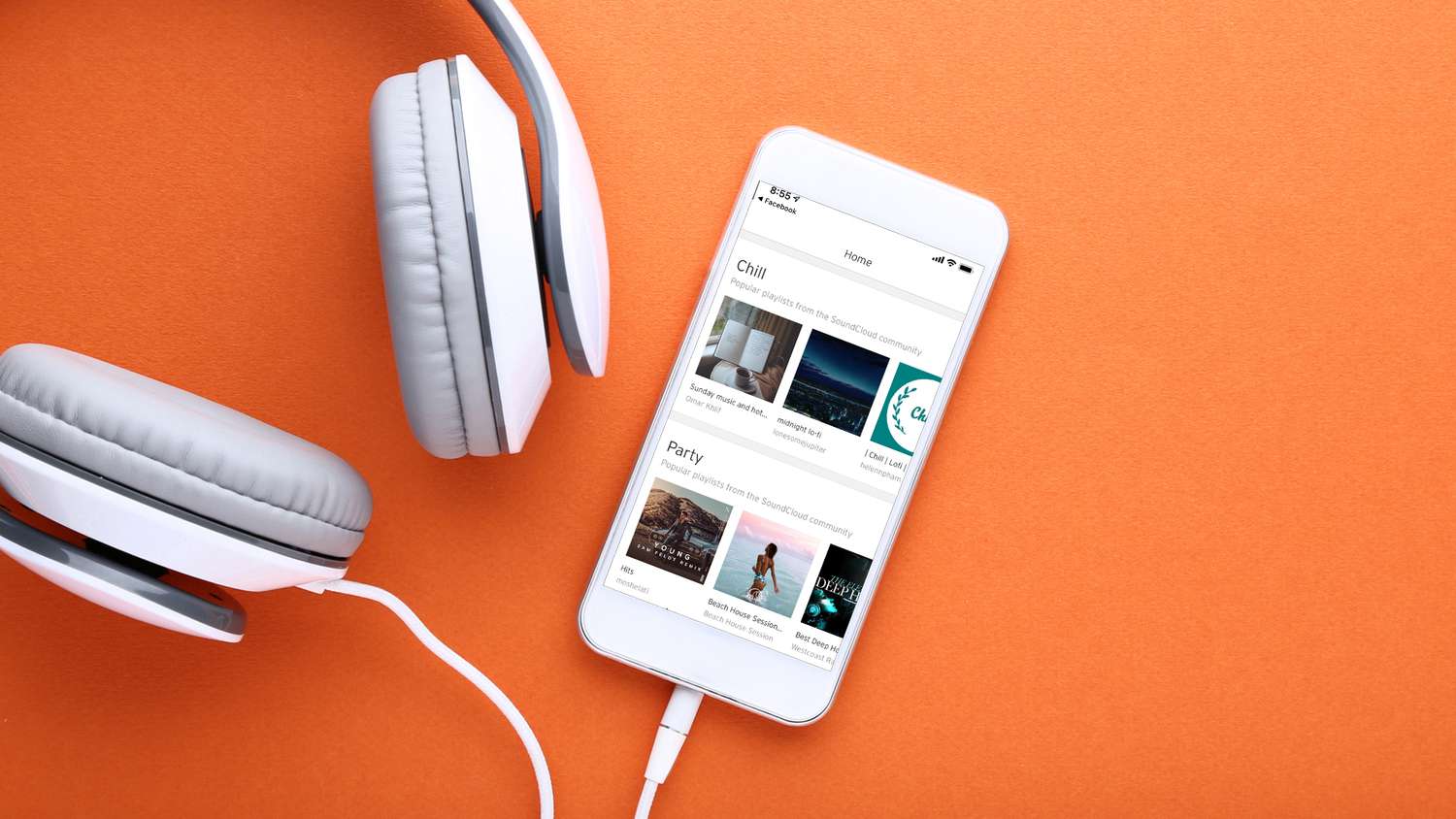

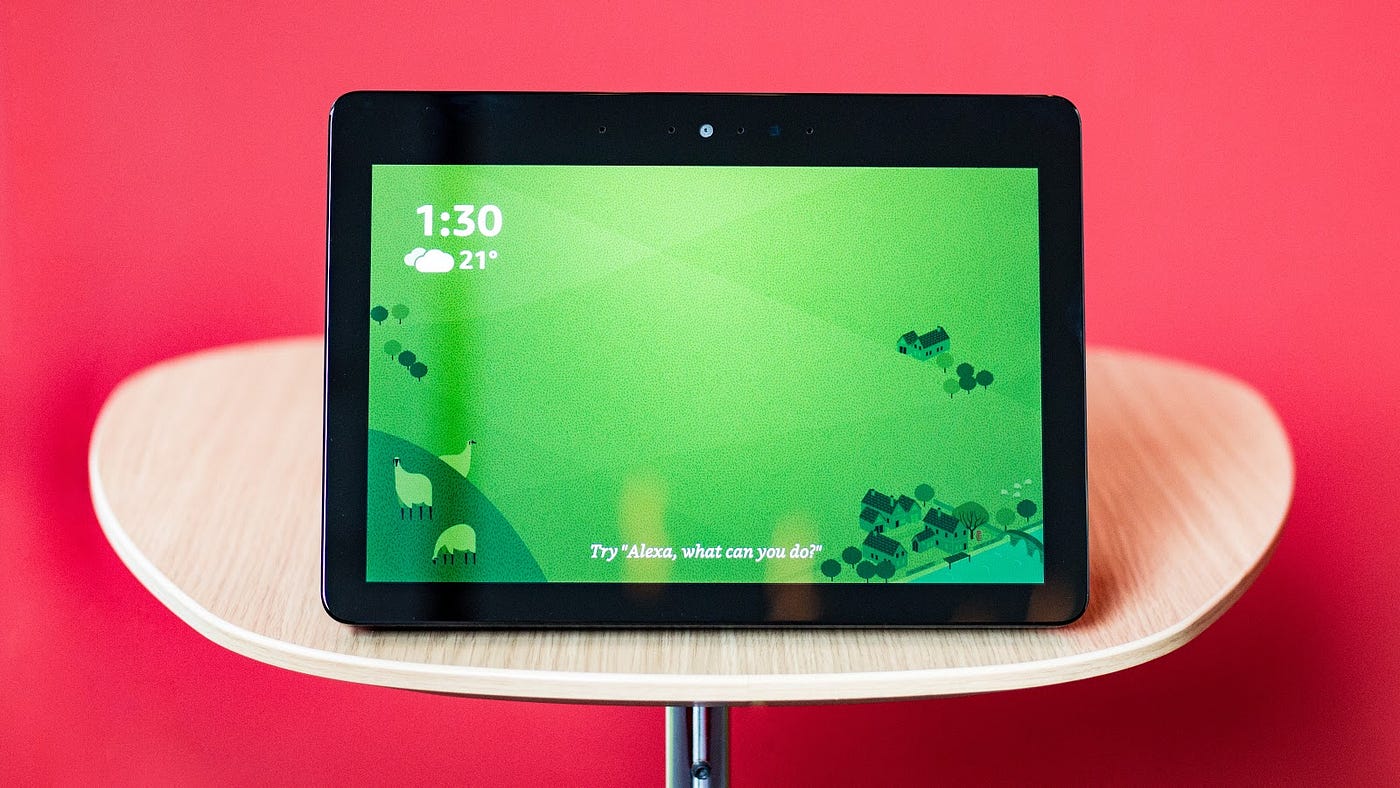


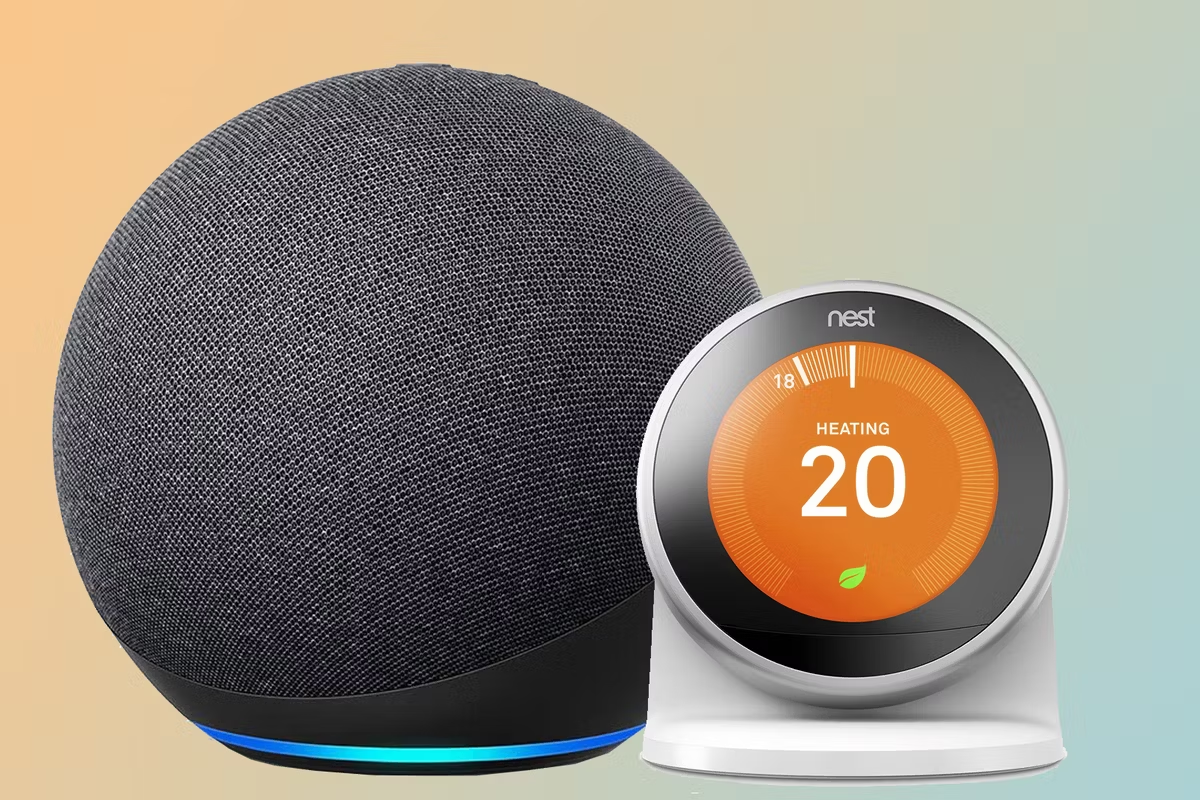

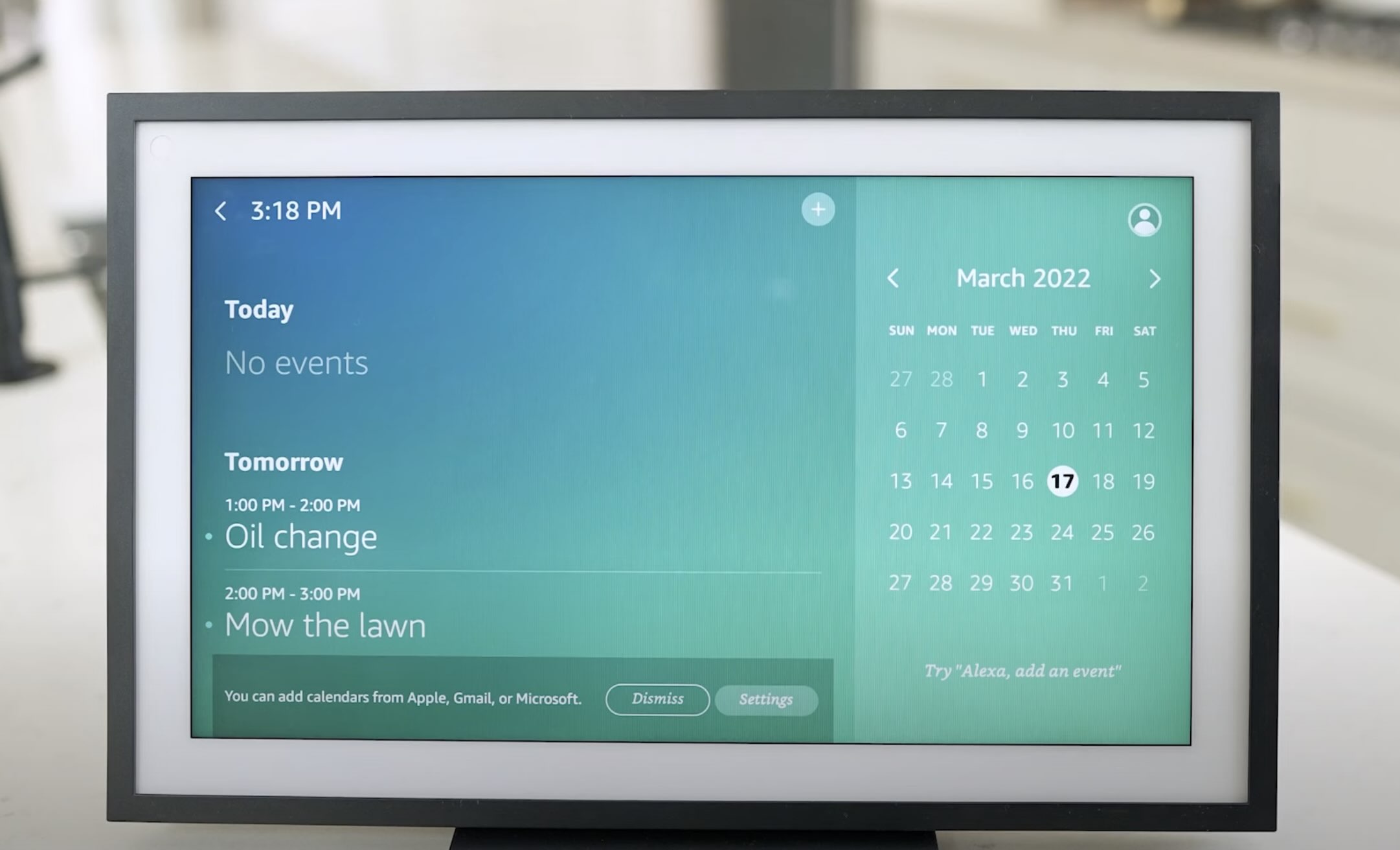
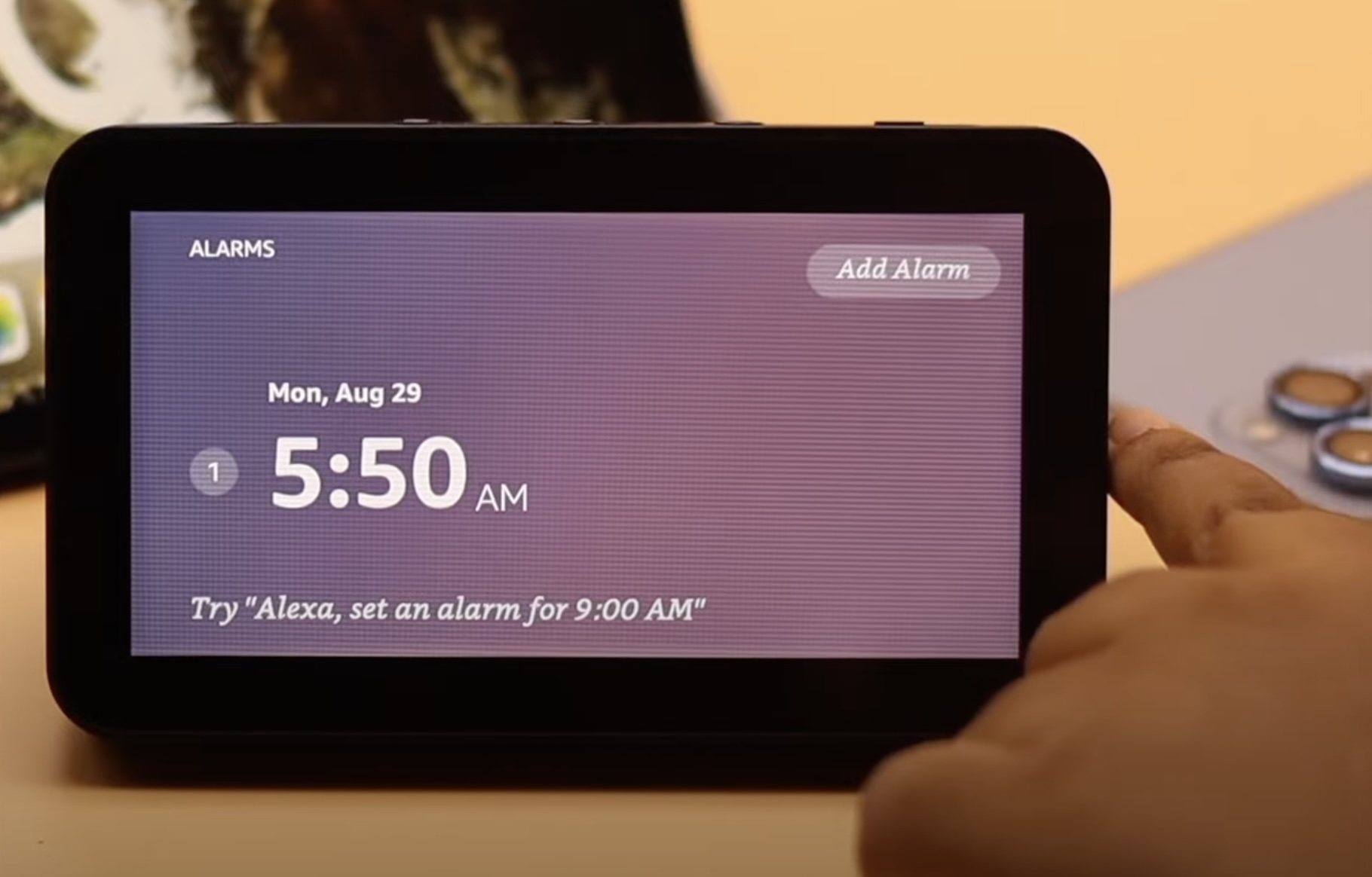






0 thoughts on “How To Add Lutron To Alexa”