Home>Home Appliances>Home Automation Appliances>How To Add Wyze To Alexa


Home Automation Appliances
How To Add Wyze To Alexa
Modified: November 2, 2024
Learn how to seamlessly integrate Wyze with Alexa for enhanced control and convenience in your home automation setup. Simplify your life with easy-to-follow steps. Discover the benefits today!
(Many of the links in this article redirect to a specific reviewed product. Your purchase of these products through affiliate links helps to generate commission for Storables.com, at no extra cost. Learn more)
Introduction
Welcome to the world of seamless home automation! In this guide, we'll delve into the exciting process of integrating your Wyze devices with Amazon Alexa. By bridging these two powerful platforms, you'll unlock a new realm of convenience and control over your smart home appliances. Whether you're an avid fan of voice commands or simply seeking to streamline your daily routines, the fusion of Wyze and Alexa is bound to elevate your home automation experience to new heights.
In the following steps, we'll walk you through the process of setting up your Wyze account, enabling the Wyze skill in Alexa, and discovering your Wyze devices within the Alexa ecosystem. By the end of this guide, you'll be empowered to effortlessly manage your Wyze devices using voice commands, creating a harmonious synergy between two cutting-edge technologies.
So, let's embark on this journey of integration and innovation as we unravel the seamless fusion of Wyze and Alexa, bringing you closer to the future of smart home living.
Key Takeaways:
- Seamlessly integrate Wyze devices with Amazon Alexa for voice-controlled home automation, enhancing convenience and efficiency in managing smart home appliances.
- By following simple steps, unlock the power of Wyze and Alexa integration, enabling intuitive voice commands to control cameras, sensors, plugs, and bulbs for a futuristic smart home experience.
Read more: How To Connect Wyze Camera To Alexa
Step 1: Setting Up Wyze Account
Before you can integrate your Wyze devices with Amazon Alexa, you need to ensure that your Wyze account is set up and ready to connect with other smart home platforms. Follow these simple steps to get started:
- Download the Wyze App: Begin by downloading the Wyze app from the App Store or Google Play Store. Once installed, open the app and proceed to create a new account or log in to your existing Wyze account.
- Set Up Your Wyze Devices: After successfully logging in, you can start setting up your Wyze devices, such as cameras, sensors, plugs, and bulbs, within the Wyze app. Follow the on-screen instructions to connect and configure your devices, ensuring they are operational and accessible from the Wyze app.
- Verify Device Compatibility: It’s essential to confirm that your Wyze devices are compatible with the Alexa platform. Check the Wyze website or app for a list of supported devices to ensure a seamless integration process with Alexa.
- Update Firmware (if necessary): To optimize the compatibility of your Wyze devices with Alexa, make sure that you have the latest firmware installed. Check for any available updates within the Wyze app and proceed with the firmware update if required.
- Secure Your Wyze Account: Prioritize the security of your Wyze account by enabling two-factor authentication and creating a strong, unique password. This extra layer of security helps safeguard your smart home devices and personal data from unauthorized access.
Once you have completed these initial steps, your Wyze account will be primed and prepared to seamlessly integrate with Amazon Alexa, paving the way for a unified smart home experience that combines the strengths of both platforms.
Step 2: Enabling Wyze Skill in Alexa
Now that your Wyze devices and account are set up, it’s time to enable the Wyze skill within the Amazon Alexa app. By integrating the Wyze skill, you’ll be able to control your Wyze devices using voice commands through your Alexa-enabled devices. Follow these straightforward steps to seamlessly link Wyze with Alexa:
- Open the Alexa App: Launch the Amazon Alexa app on your smartphone or tablet. If you haven’t installed the app yet, you can download it from the App Store or Google Play Store.
- Navigate to Skills & Games: Tap on the “More” option at the bottom right of the screen, then select “Skills & Games” from the menu. This will lead you to the Skills & Games section, where you can explore and add new skills to your Alexa account.
- Search for Wyze Skill: In the search bar at the top right corner, enter “Wyze” and press the search icon. Look for the official Wyze skill among the search results and select it to proceed with the setup.
- Enable the Wyze Skill: Once you’ve located the Wyze skill, click on it to access the skill details. Then, select the “Enable” button to integrate the Wyze skill with your Alexa account. You may be prompted to log in to your Wyze account to authorize the connection between Wyze and Alexa.
- Link Wyze Devices: After enabling the Wyze skill, you’ll have the option to link your Wyze devices to Alexa. Follow the on-screen instructions to complete the device linking process, ensuring that all your Wyze devices are successfully discovered and accessible within the Alexa app.
Once you’ve completed these steps, the Wyze skill will be seamlessly integrated into your Alexa account, allowing you to harness the power of voice control to manage your Wyze devices with unparalleled convenience. With the Wyze skill enabled, you’re now ready to explore the next phase of the integration process: discovering and controlling your Wyze devices through Alexa voice commands.
To add Wyze to Alexa, open the Alexa app, go to the menu, select Skills & Games, search for Wyze, enable the skill, and follow the prompts to link your Wyze account. Now you can control your Wyze devices with Alexa.
Step 3: Discovering Wyze Devices in Alexa
With the Wyze skill successfully enabled in your Alexa account, it’s time to discover and connect your Wyze devices within the Alexa ecosystem. By completing this step, you’ll be able to seamlessly control your Wyze smart home appliances using voice commands through any Alexa-enabled device. Follow these simple guidelines to discover your Wyze devices in Alexa:
- Access Devices Tab in Alexa: Open the Amazon Alexa app on your mobile device and navigate to the “Devices” tab located at the bottom right of the screen. This section allows you to manage and control all your connected smart home devices, including those from Wyze.
- Click on the “+” Icon: Within the Devices tab, look for the “+” icon in the top right corner and tap on it to initiate the device discovery process. This action prompts Alexa to search for new smart home devices that can be added to your account.
- Discover New Devices: Alexa will begin searching for compatible smart home devices, including your Wyze devices. Ensure that your Wyze devices are powered on and within range of your Wi-Fi network to facilitate the discovery process. Alexa will identify and list the available Wyze devices that can be added to your account.
- Complete Device Setup: Once Alexa has detected your Wyze devices, follow the on-screen instructions to complete the device setup within the Alexa app. Assign appropriate names to your Wyze devices to facilitate easy voice commands and seamless control through Alexa.
- Test Voice Commands: After successfully adding your Wyze devices to the Alexa app, you can now test their functionality by using voice commands. Try issuing simple commands such as “Alexa, turn on the living room camera” or “Alexa, dim the bedroom lights” to verify the integration and control of your Wyze devices through Alexa.
By following these steps, you will have effectively integrated your Wyze devices with Alexa, granting you the ability to effortlessly manage and control your smart home appliances through intuitive voice commands. With your Wyze devices seamlessly integrated into the Alexa ecosystem, you’re now poised to enjoy the unparalleled convenience and efficiency of voice-controlled home automation.
Conclusion
Congratulations on successfully integrating your Wyze devices with Amazon Alexa! By following the steps outlined in this guide, you’ve unlocked a world of seamless control and convenience, bringing your smart home to new heights of automation. The fusion of Wyze and Alexa empowers you to effortlessly manage your smart home devices using intuitive voice commands, creating a harmonious synergy between two cutting-edge platforms.
With your Wyze devices seamlessly integrated into the Alexa ecosystem, you now have the power to control your cameras, sensors, plugs, and bulbs with the sound of your voice. Whether you’re adjusting lighting settings, checking camera feeds, or automating your home environment, the integration of Wyze and Alexa offers unparalleled convenience and efficiency.
Embracing the future of smart home living, you can now enjoy the seamless fusion of technology and convenience, where your voice becomes the ultimate tool for managing your home environment. The integration of Wyze with Alexa exemplifies the seamless convergence of innovative technologies, transforming your living space into a hub of interconnected smart devices that cater to your every need.
As you continue to explore the possibilities of smart home integration, remember that the seamless fusion of Wyze and Alexa is just the beginning. With a multitude of compatible devices and ever-expanding capabilities, the world of smart home automation is yours to command, offering limitless potential for enhancing your lifestyle and simplifying daily routines.
So, revel in the convenience, embrace the power of voice control, and savor the seamless integration of Wyze and Alexa as you embark on a journey of innovation and efficiency within your smart home.
Frequently Asked Questions about How To Add Wyze To Alexa
Was this page helpful?
At Storables.com, we guarantee accurate and reliable information. Our content, validated by Expert Board Contributors, is crafted following stringent Editorial Policies. We're committed to providing you with well-researched, expert-backed insights for all your informational needs.

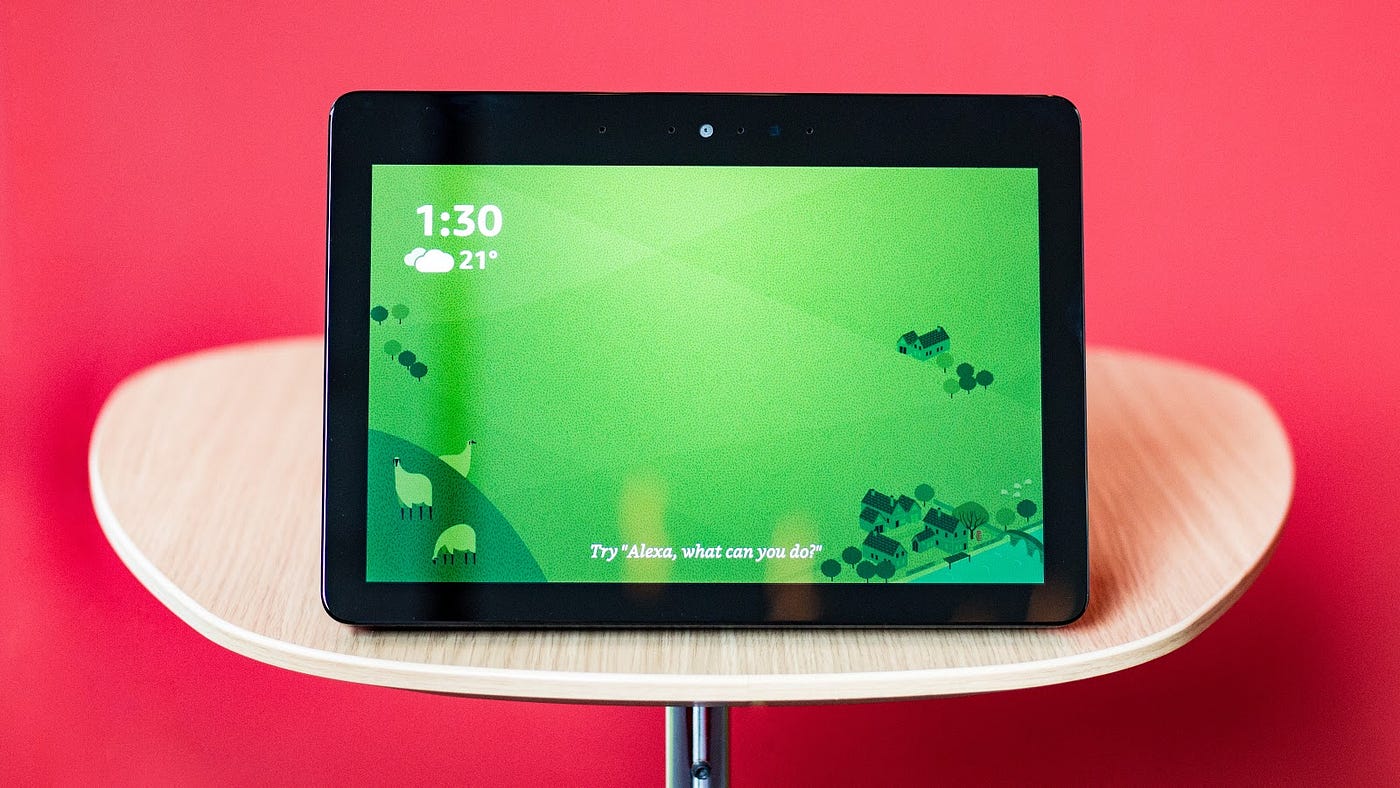
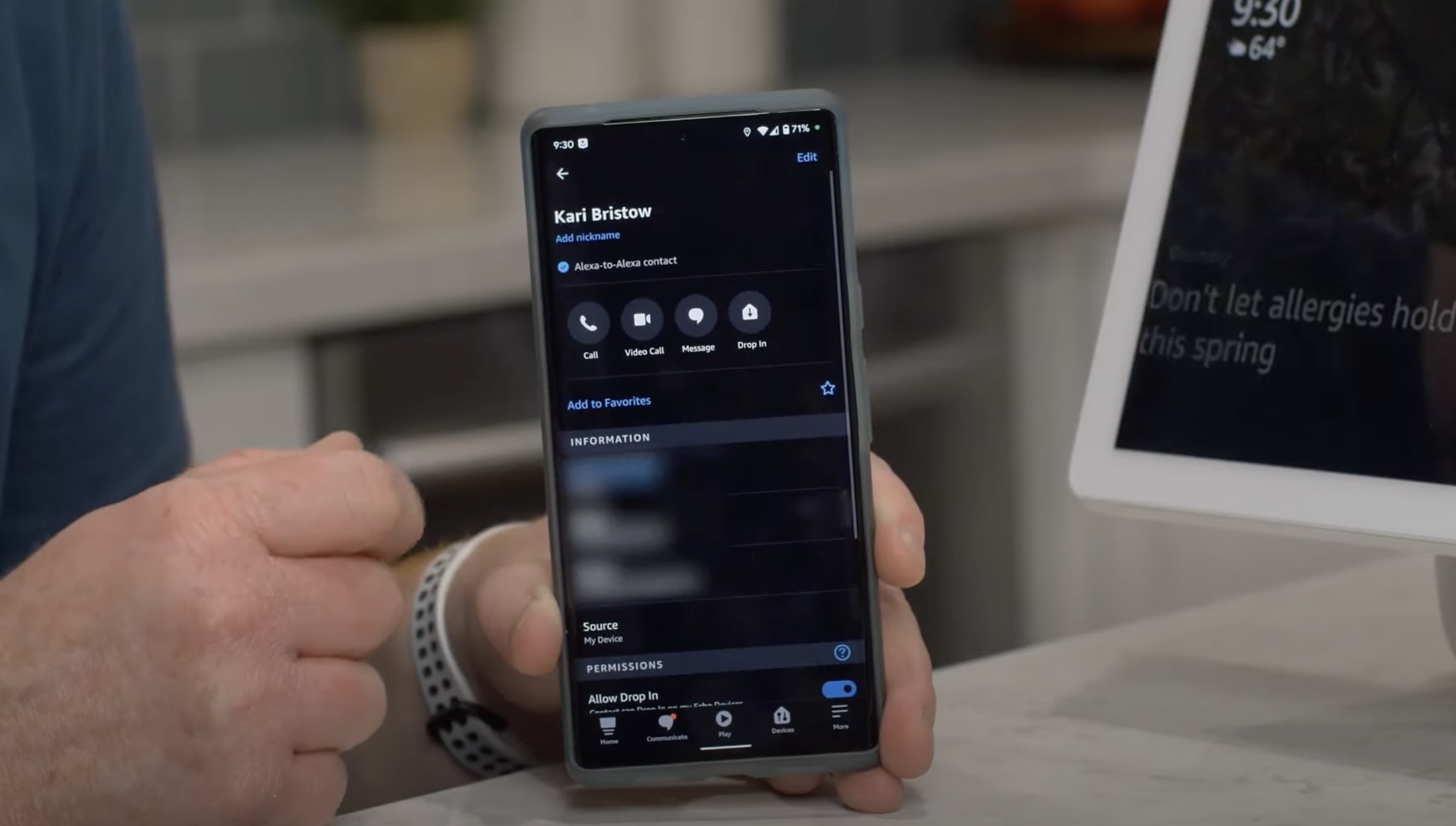
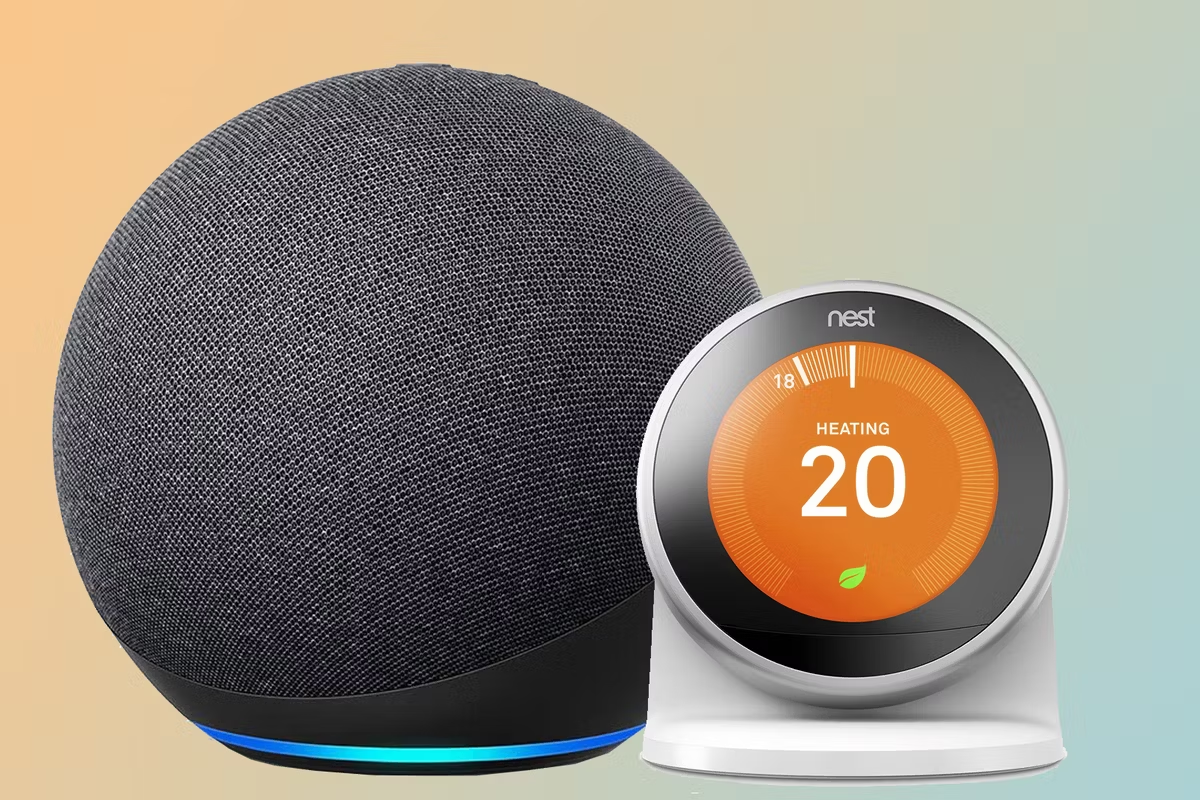


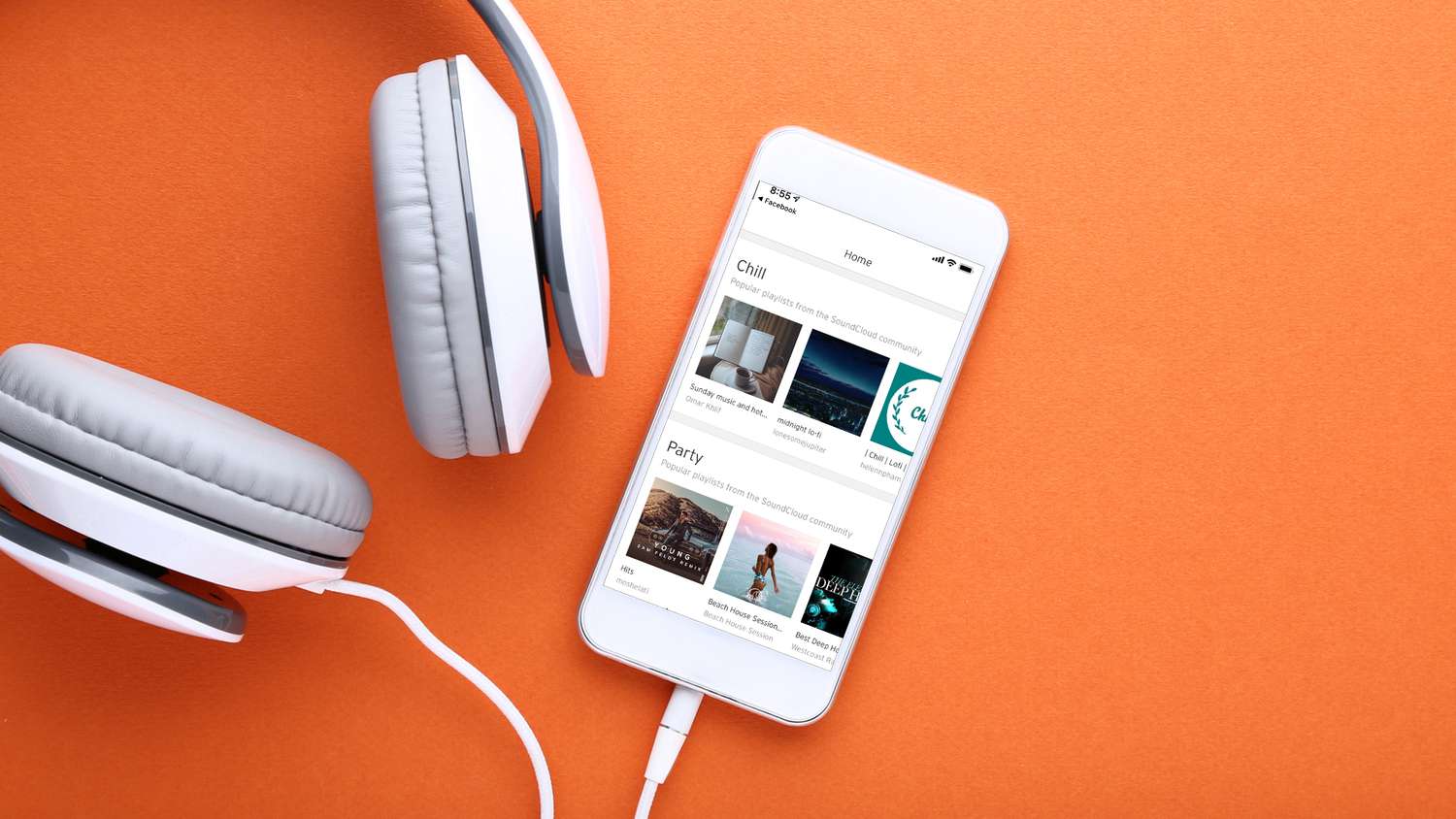
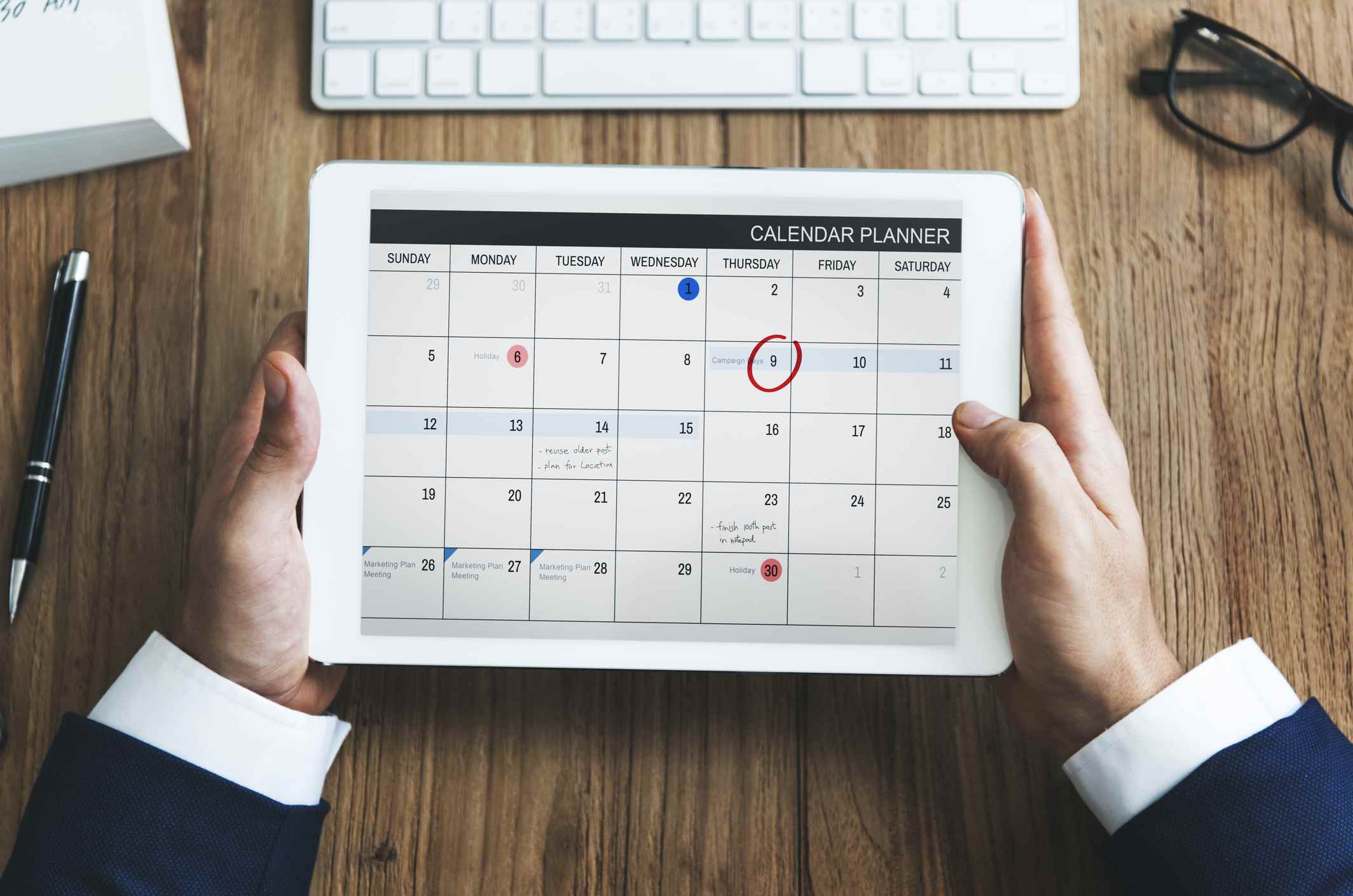

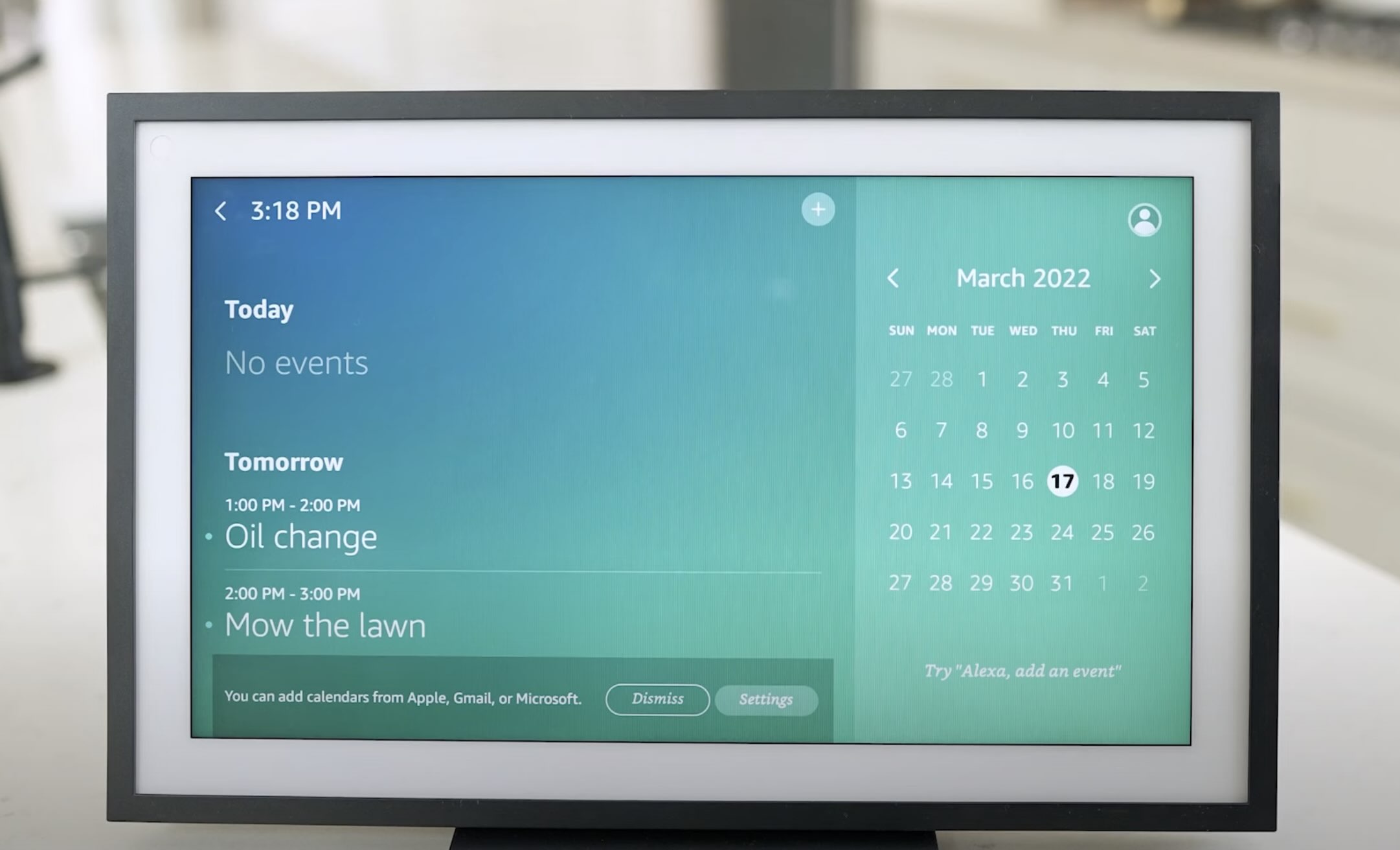
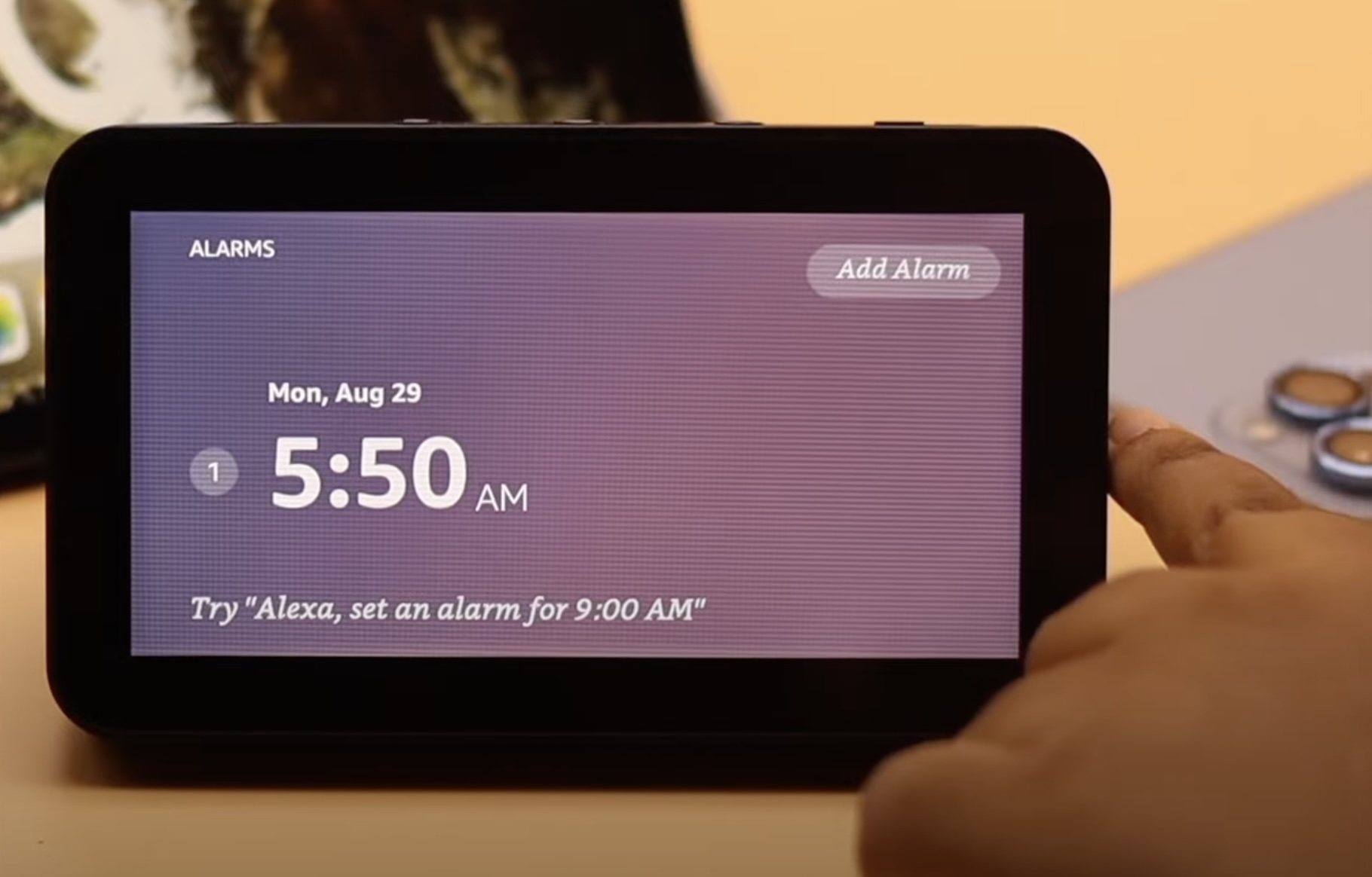

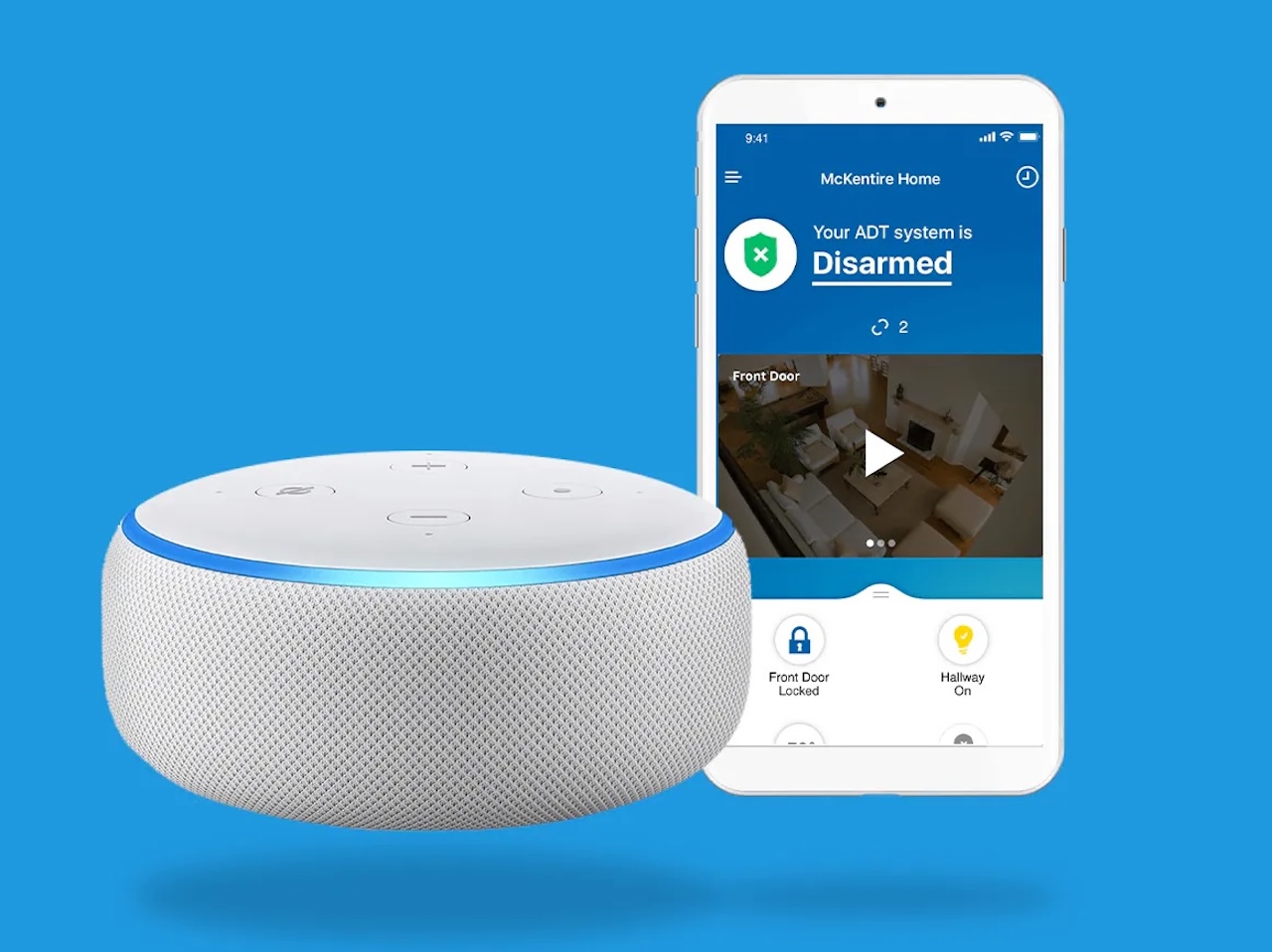



0 thoughts on “How To Add Wyze To Alexa”