Home>Home Appliances>Home Automation Appliances>How To Answer A Call On Google Home Mini
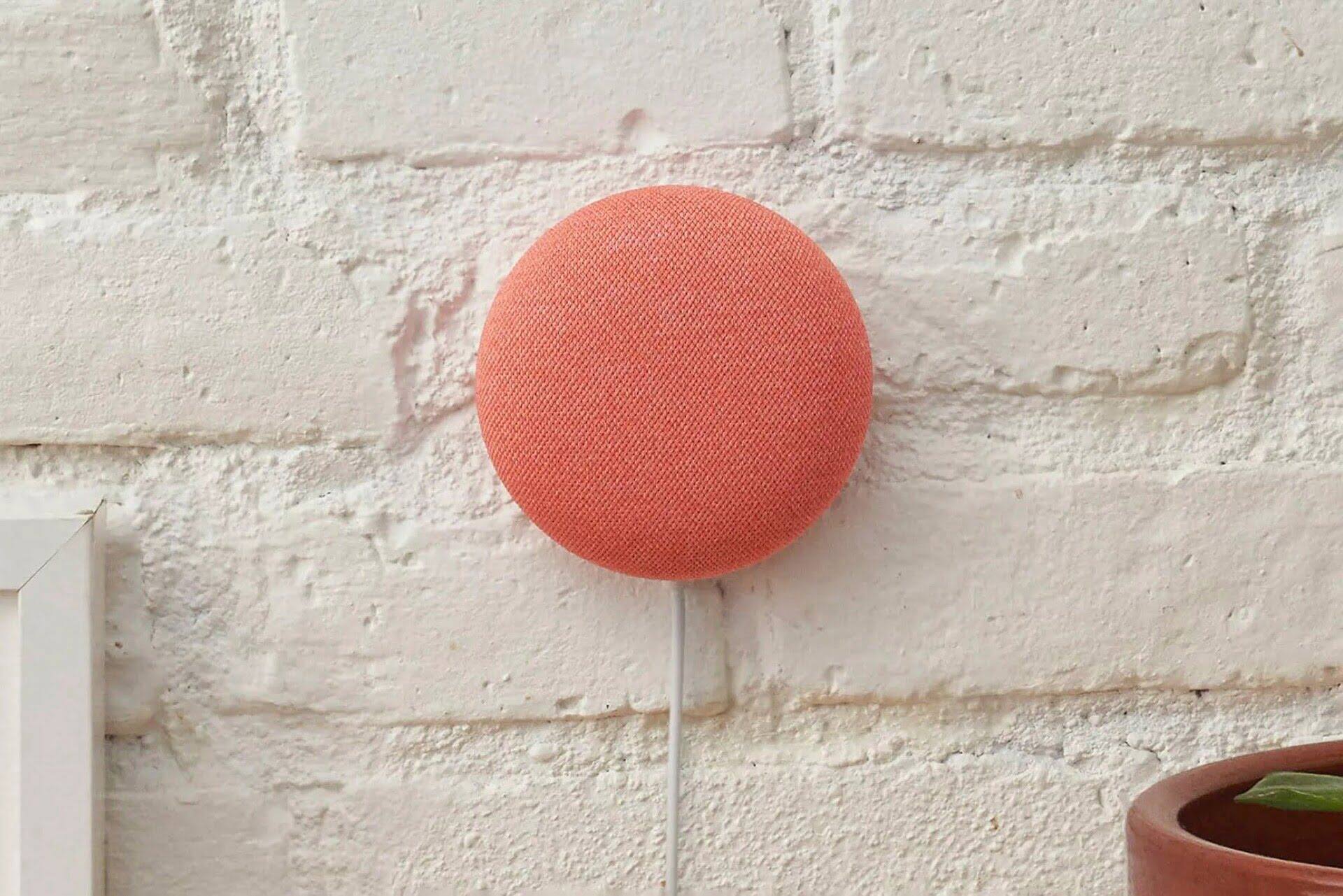
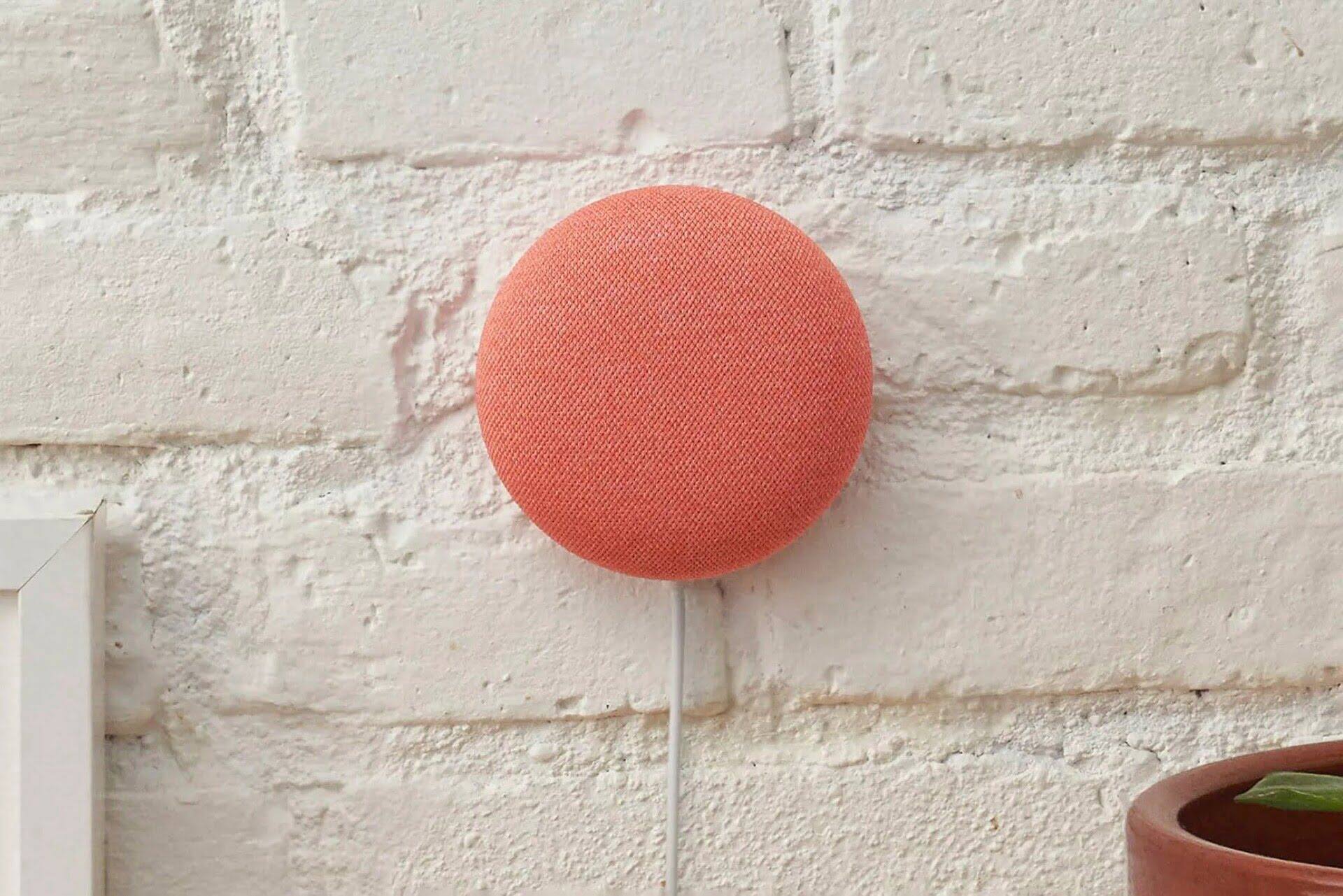
Home Automation Appliances
How To Answer A Call On Google Home Mini
Modified: May 6, 2024
Learn how to easily answer a call on your Google Home Mini and streamline your home automation appliances. Simplify your life with these tips!
(Many of the links in this article redirect to a specific reviewed product. Your purchase of these products through affiliate links helps to generate commission for Storables.com, at no extra cost. Learn more)
Introduction
The Google Home Mini is a powerful and versatile smart speaker that can do much more than simply play music or answer questions. With its built-in Google Assistant, the Home Mini can also handle phone calls, allowing you to make and receive calls hands-free. This feature is particularly convenient when your hands are occupied with other tasks or when you simply want to enjoy a hands-free conversation.
In this comprehensive guide, we will delve into the process of setting up the Google Home Mini to make and receive calls, as well as the steps for answering a call once it comes in. Whether you're a tech enthusiast looking to explore the full capabilities of your smart speaker or someone who simply wants to streamline their communication experience, this guide will provide you with the necessary insights to maximize the functionality of your Google Home Mini.
So, let's dive in and discover how you can seamlessly answer calls on your Google Home Mini, unlocking a new level of convenience and hands-free communication in your home.
Key Takeaways:
- Answering calls on Google Home Mini is easy and hands-free. Just use voice commands to pick up the call and enjoy a conversation without needing to touch your phone.
- With Google Home Mini, you can seamlessly manage incoming calls using voice commands, turning your home into a convenient and hands-free communication hub.
Read more: How To Reset Google Home Mini
Setting up Google Home Mini
Before you can start receiving calls on your Google Home Mini, you need to ensure that it is properly set up and configured. The following steps will guide you through the process of preparing your device to handle incoming calls:
- Connect to Wi-Fi: The first step in setting up your Google Home Mini is to connect it to your Wi-Fi network. This can be done using the Google Home app on your smartphone or tablet. Follow the on-screen instructions to connect your device to Wi-Fi.
- Link Google Account: Once your Google Home Mini is connected to Wi-Fi, you’ll need to link it to your Google account. This is essential for accessing the calling features. Open the Google Home app, navigate to the device settings, and select “Link your account” to complete this step.
- Verify Phone Number: To make and receive calls on your Google Home Mini, you’ll need to verify your phone number. Open the Google Home app, go to “Voice and video calls,” and follow the prompts to verify your phone number.
- Enable Voice Match: Voice Match allows the Google Assistant to recognize your voice and provide personalized responses. This feature is particularly useful for handling calls. To enable Voice Match, open the Google Home app, navigate to the device settings, and select “Voice Match” to set it up.
Once you have completed these steps, your Google Home Mini will be ready to handle incoming calls. With the setup process complete, you can now look forward to a seamless calling experience using your smart speaker.
Receiving a Call on Google Home Mini
Receiving a call on your Google Home Mini is a straightforward process that offers the convenience of hands-free communication. When someone calls your linked phone number, your Google Home Mini will announce the caller and give you the option to answer the call using voice commands. Here’s what you need to know about receiving calls on your device:
- Caller Announcement: When a call comes in, your Google Home Mini will announce the caller’s name or phone number, providing you with the necessary information to decide whether you want to answer the call.
- Voice Command: Upon receiving the call announcement, you can use a simple voice command to answer the call. For example, saying “Hey Google, answer the call” will prompt your Google Home Mini to pick up the call, allowing you to start the conversation without needing to physically interact with the device.
- Call Routing: If you have multiple Google Home devices in your home, the call can be routed to the specific device where you are located. This ensures that you can answer the call from the most convenient location without having to rush to a particular device.
- Speakerphone Functionality: Once the call is answered, your Google Home Mini serves as a speakerphone, enabling you to converse with the caller using the device’s high-quality audio output. This feature is especially useful when you need to multitask or when you simply prefer a hands-free calling experience.
By seamlessly integrating call handling into its array of features, the Google Home Mini transforms the way you communicate within your home environment. With the ability to receive calls hands-free, you can stay connected with friends, family, and colleagues without interrupting your daily activities.
Now that you understand how calls are received on your Google Home Mini, let’s explore the next step: answering the call once it comes in.
To answer a call on Google Home Mini, simply say “Hey Google, answer the call.” You can also tap the top of the device to answer the call.
Answering a Call on Google Home Mini
When a call comes in on your Google Home Mini, answering it is a seamless and hands-free process. Whether you’re in the middle of cooking, working on a project, or simply relaxing, the device allows you to effortlessly answer the call without needing to physically interact with your phone. Here’s a step-by-step guide to answering calls on your Google Home Mini:
- Call Announcement: When your Google Home Mini receives an incoming call, it will announce the caller’s name or phone number, providing you with the necessary information to decide whether you want to answer the call.
- Voice Command: To answer the call, simply use a voice command such as “Hey Google, answer the call.” This prompt will instruct your Google Home Mini to pick up the call, allowing you to start the conversation without needing to reach for your phone or physically interact with the device.
- Hands-Free Conversation: Once the call is answered, your Google Home Mini serves as a hands-free speakerphone, enabling you to engage in the conversation without needing to hold a phone to your ear. This feature is particularly convenient when you need to multitask or when you want to enjoy a comfortable and hands-free calling experience.
- Call Management: During the call, you can use voice commands to manage the conversation. For instance, saying “Hey Google, mute the call” will mute the call, allowing you to have a private conversation without the caller hearing your voice. Similarly, you can use voice commands to adjust the call volume or end the call once you’re done.
By seamlessly integrating call-handling capabilities into its functionality, the Google Home Mini offers a convenient and intuitive way to manage incoming calls within your home environment. With the ability to answer calls hands-free, you can stay connected with ease while attending to other tasks or simply enjoying a more relaxed communication experience.
Now that you’ve learned how to receive and answer calls on your Google Home Mini, you’re well-equipped to make the most of this feature and enjoy the convenience of hands-free communication within your home.
Conclusion
As we conclude this guide, it’s evident that the Google Home Mini offers a seamless and convenient way to manage incoming calls, providing a hands-free communication experience within your home. By setting up your device, linking your Google account, and verifying your phone number, you can unlock the full potential of this smart speaker and enjoy the added functionality of handling calls effortlessly.
Receiving and answering calls on your Google Home Mini is a streamlined process that allows you to stay connected with friends, family, and colleagues without the need to physically interact with your phone. The device’s voice command capabilities enable you to manage incoming calls with ease, ensuring that you can engage in conversations while attending to other tasks or simply enjoying a more relaxed communication experience.
With the ability to announce callers, answer calls using voice commands, and engage in hands-free conversations, the Google Home Mini redefines the way you communicate within your home environment. Whether you’re cooking in the kitchen, working in your home office, or relaxing in the living room, the device ensures that you can stay connected without interruption.
By integrating calling features into its array of functionalities, the Google Home Mini exemplifies the convenience and versatility of smart home technology. With its seamless call-handling capabilities, the device enhances your communication experience, allowing you to enjoy the benefits of hands-free calling within your home.
As you continue to explore the capabilities of your Google Home Mini, you’ll discover a host of features designed to streamline your daily activities and enhance your overall lifestyle. From managing calls to controlling smart home devices and accessing a wealth of information, the device serves as a valuable companion that enriches your home environment.
In conclusion, the Google Home Mini’s calling features exemplify the device’s commitment to providing a comprehensive and intuitive smart home experience. With its seamless integration of hands-free calling, the device empowers you to stay connected and engaged while enjoying the convenience of smart technology within your home.
Curious about what else your Google Home Mini can manage? Dive into our detailed guide on the capabilities of Google Home Mini. Looking to upgrade your living space with smart tech? Don’t miss our roundup of the top home automation systems for 2024. These articles will surely enhance your understanding and help you make informed choices for a smarter home!
Frequently Asked Questions about How To Answer A Call On Google Home Mini
Was this page helpful?
At Storables.com, we guarantee accurate and reliable information. Our content, validated by Expert Board Contributors, is crafted following stringent Editorial Policies. We're committed to providing you with well-researched, expert-backed insights for all your informational needs.
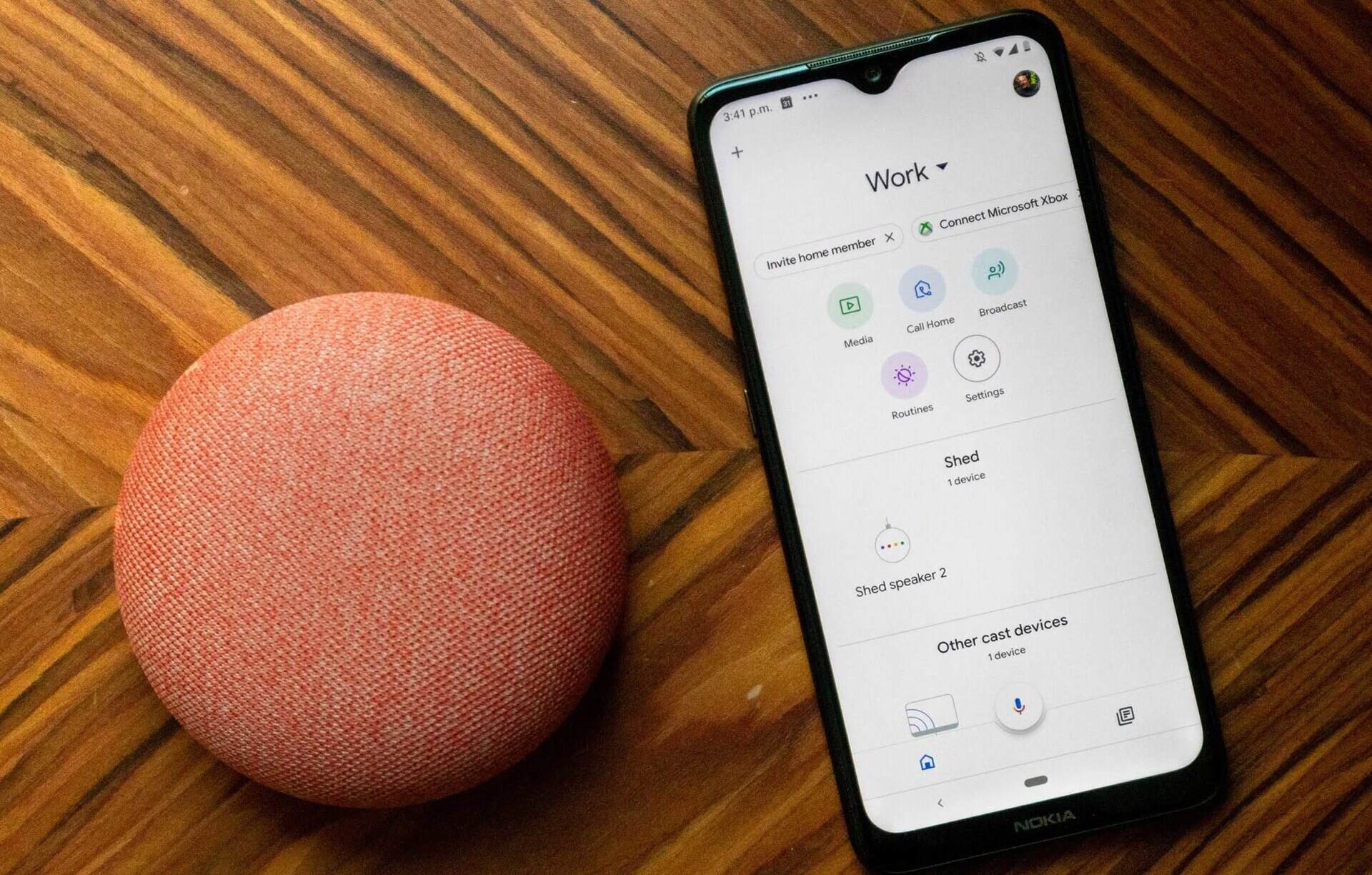

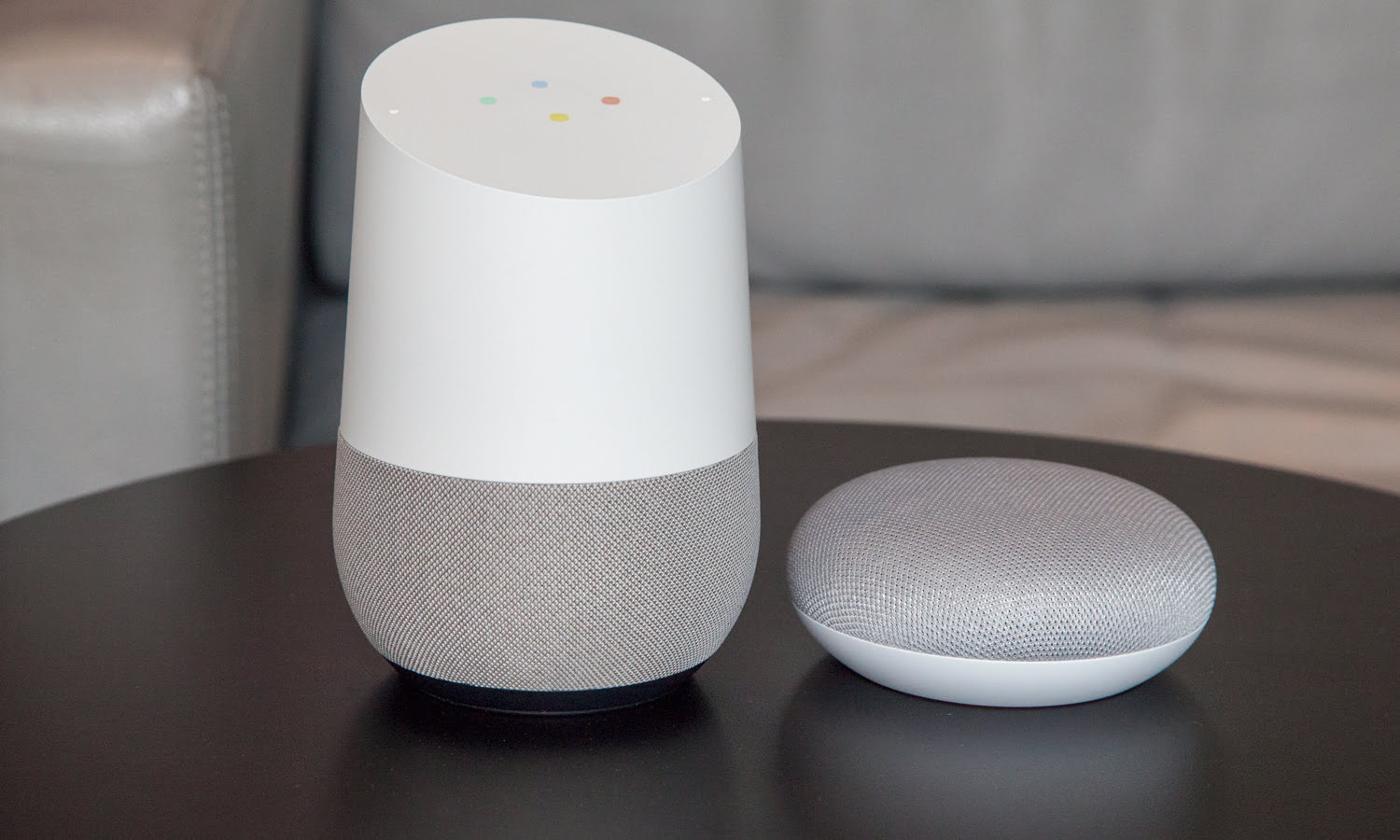



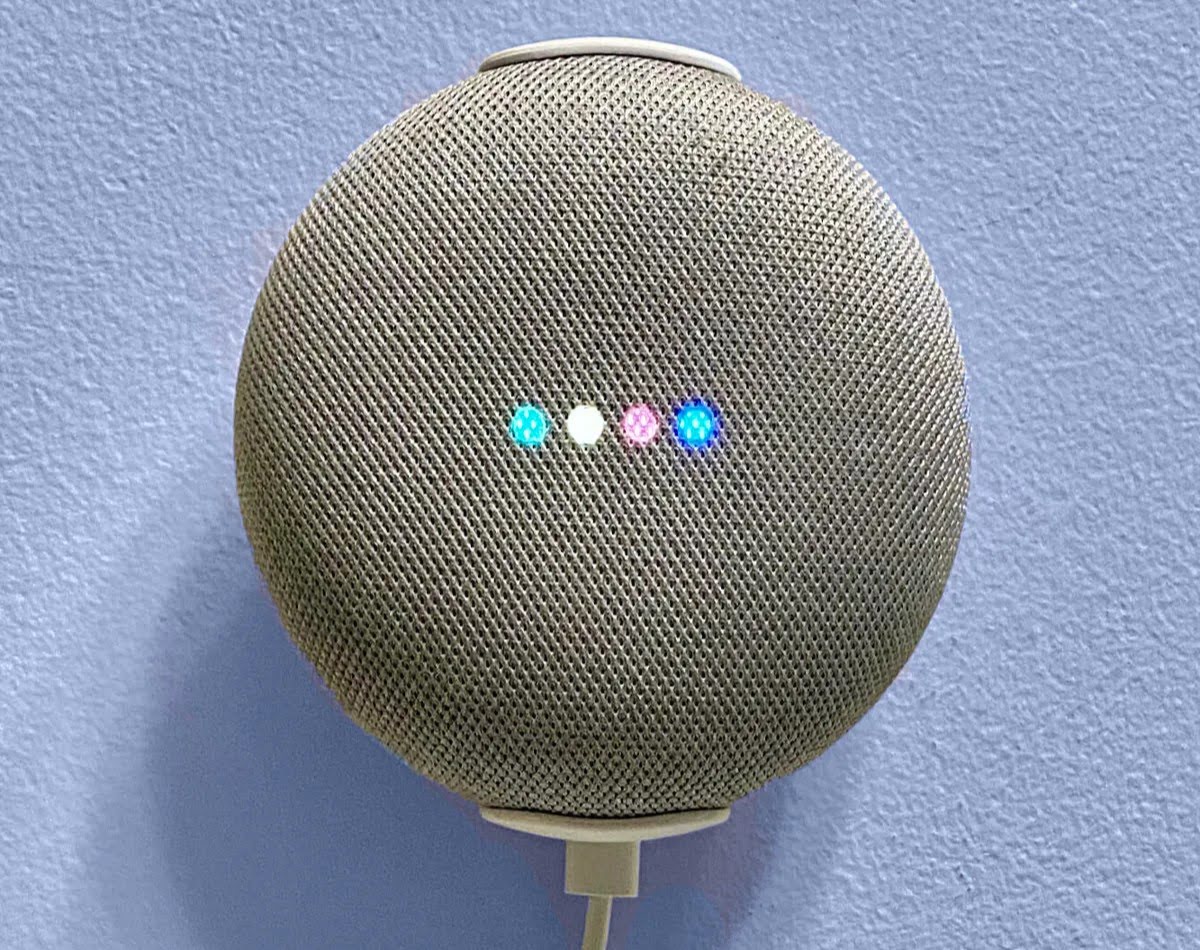


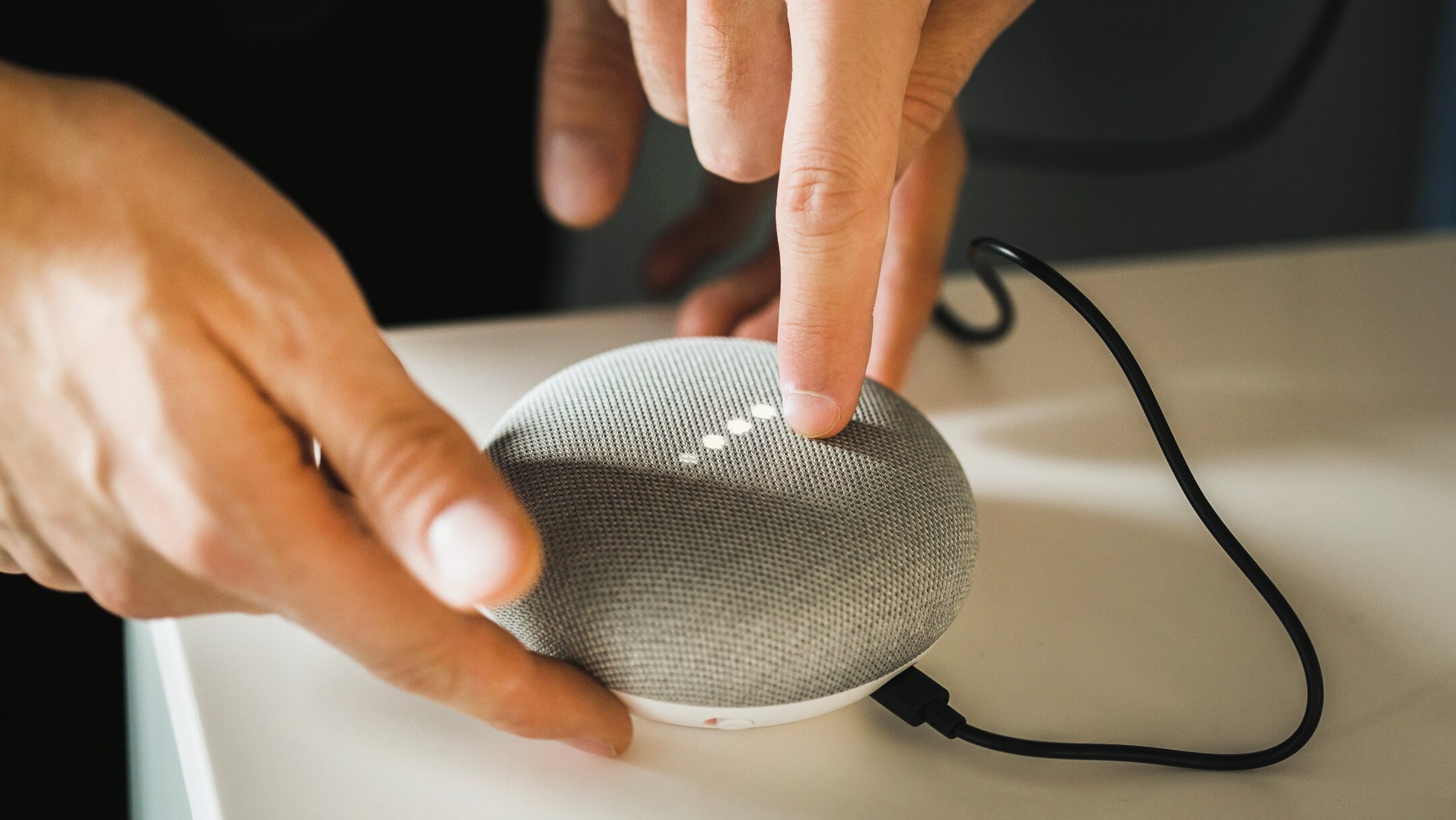
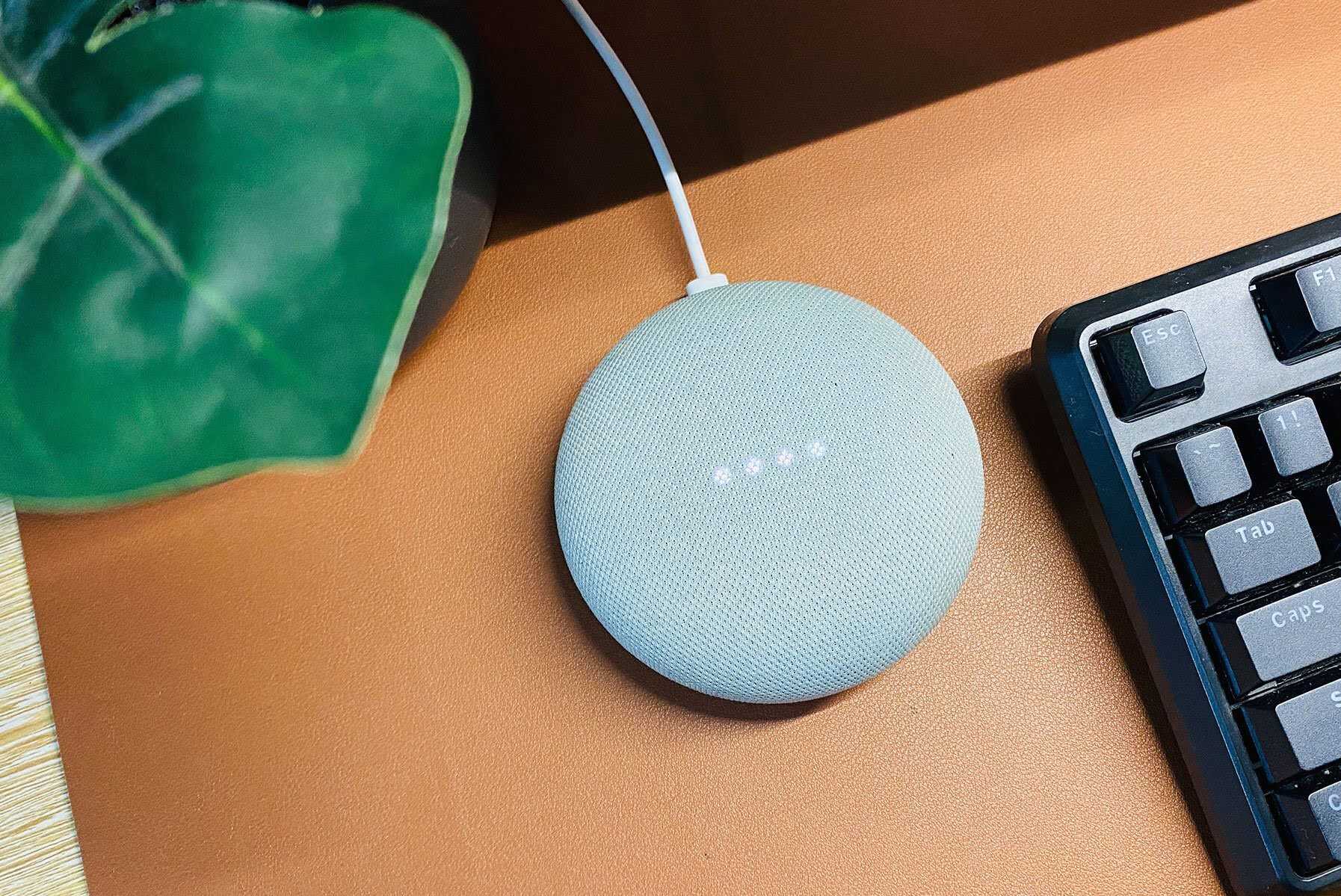
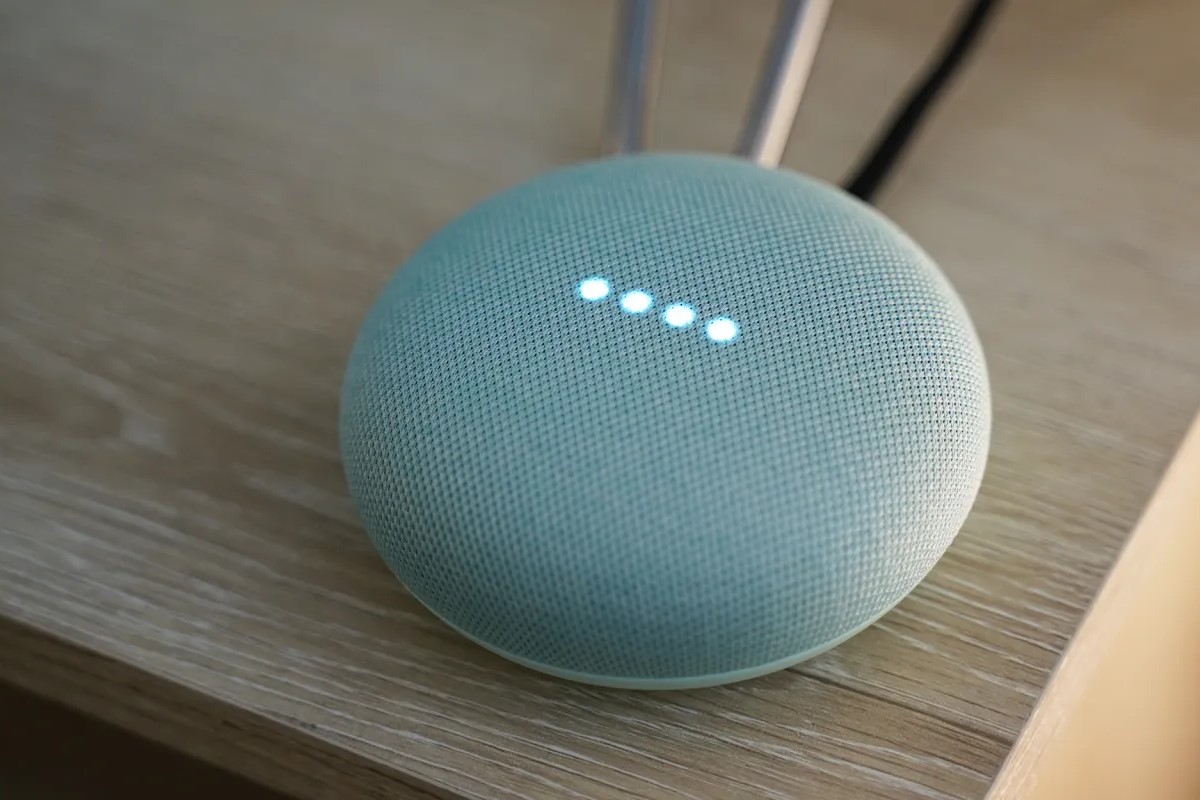




0 thoughts on “How To Answer A Call On Google Home Mini”