Home>Home Appliances>Home Automation Appliances>How To Use Google Home
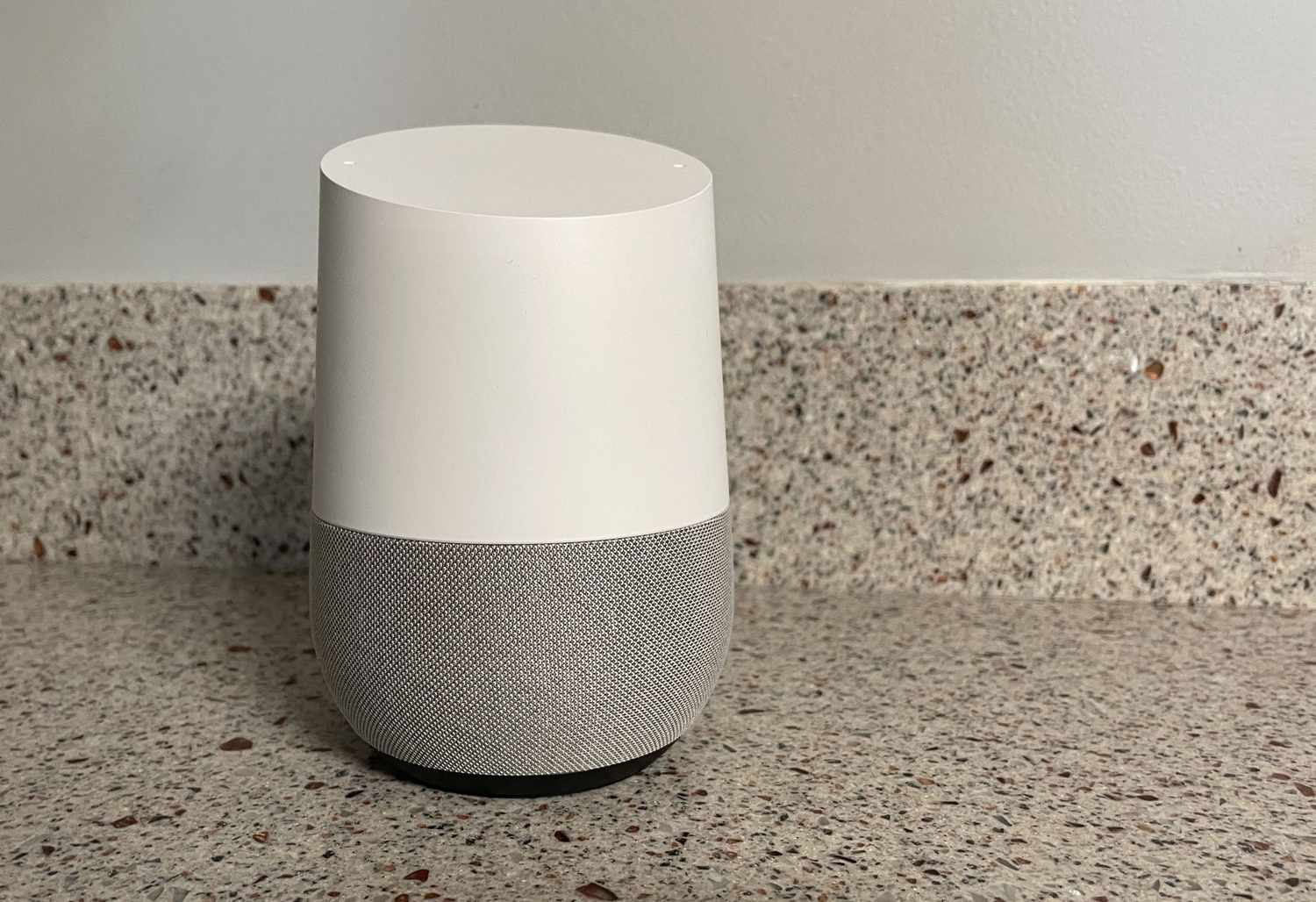
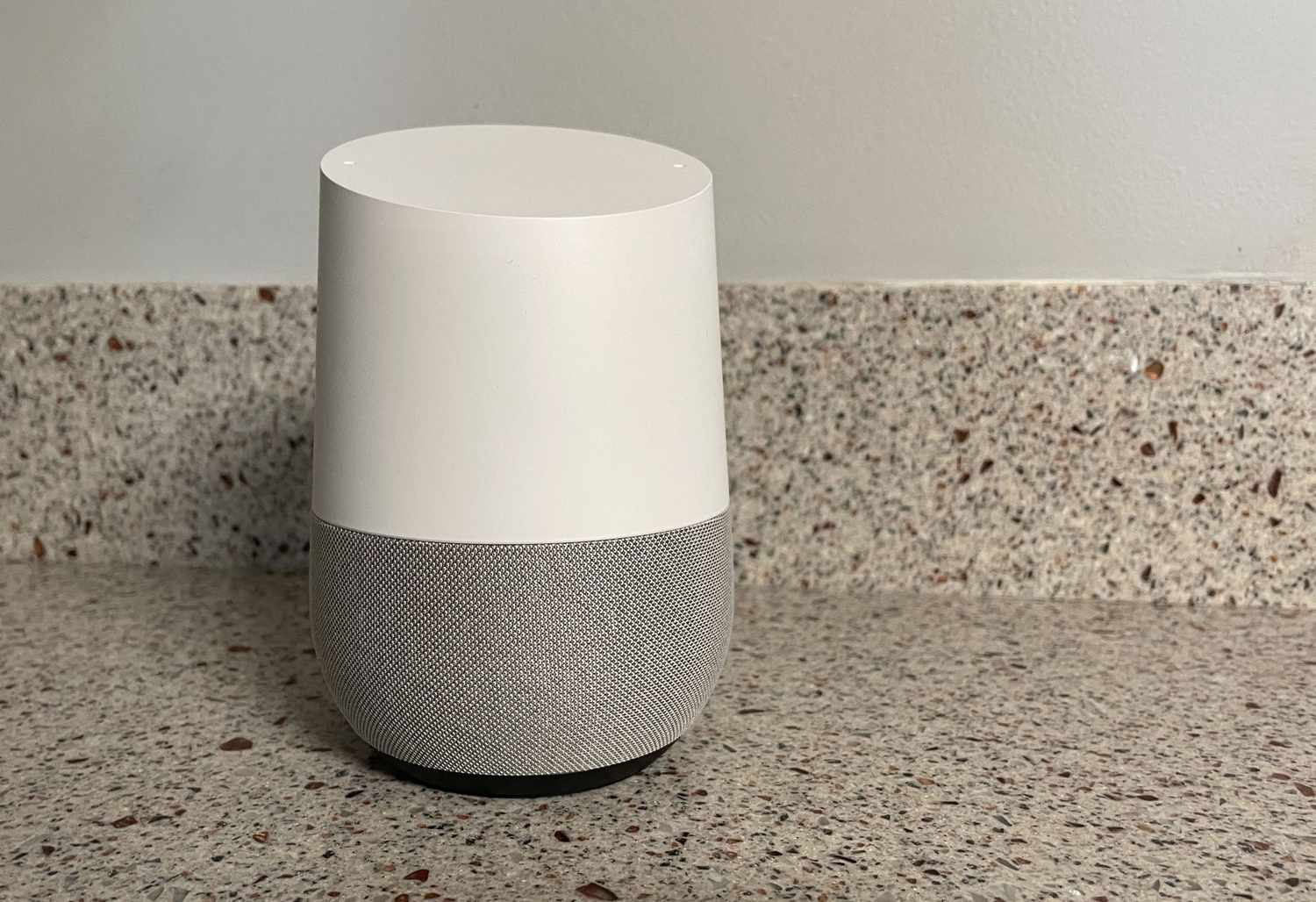
Home Automation Appliances
How To Use Google Home
Modified: February 25, 2024
Learn how to use Google Home to control your home automation appliances and make your life easier. Get started with voice commands and smart home integration today!
(Many of the links in this article redirect to a specific reviewed product. Your purchase of these products through affiliate links helps to generate commission for Storables.com, at no extra cost. Learn more)
Introduction
Introduction
Welcome to the future of home automation! With Google Home, you have the power to transform your living space into a smart, connected environment that responds to your every need. This innovative device, powered by Google Assistant, is designed to simplify your daily routine, entertain you with music and podcasts, and provide valuable information at your command. Whether you’re a tech enthusiast or just looking to streamline your home life, Google Home offers a wide range of capabilities that can revolutionize the way you interact with your living space.
In this comprehensive guide, we’ll explore the various features and functionalities of Google Home, from setting up the device to customizing it to your preferences. We’ll also delve into the world of voice commands, showcasing how you can effortlessly control your smart home appliances with just a few words. Additionally, we’ll cover the seamless integration of Google Home with other devices, offering insights into how you can create a fully connected ecosystem within your home.
Whether you’re a newcomer to the world of smart home technology or a seasoned enthusiast looking to expand your knowledge, this guide is designed to provide you with valuable information and practical tips for maximizing the potential of your Google Home device. So, let’s embark on this exciting journey into the realm of home automation and discover the endless possibilities that await with Google Home.
Setting Up Google Home
Key Takeaways:
- Transform your home with Google Home, a smart device that simplifies daily routines, entertains with music and podcasts, and provides valuable information. It’s easy to set up and customize, offering endless possibilities for home automation.
- With Google Home, control smart devices, play music, get updates, and set reminders with simple voice commands. Customize the device to suit your preferences and seamlessly integrate it with other smart home devices for a connected living space.
Read more: How To Use Google Home Mini
Setting Up Google Home
Setting up your Google Home device is a straightforward process that begins with unboxing the unit and downloading the Google Home app on your smartphone or tablet. Once you’ve completed these initial steps, follow the on-screen instructions to connect your Google Home to your Wi-Fi network. This seamless setup process ensures that you can start enjoying the benefits of Google Home in no time.
After connecting your Google Home to your Wi-Fi network, you can personalize the device by choosing a location for it within your home. Consider placing it in a central area where it can effectively capture your voice commands and provide omnidirectional sound for music playback and responses. Additionally, you can customize the appearance of your Google Home by selecting from a range of stylish base options that complement your home decor.
Once your Google Home is physically set up, it’s time to configure the device within the Google Home app. This involves linking your Google account to the device, enabling personalized features such as calendar integration, reminders, and access to your music library. You can also explore the app’s settings to fine-tune the audio preferences, adjust the ambient light brightness, and customize other aspects of the device’s functionality.
As you complete the setup process, take a moment to familiarize yourself with the basic controls and functionalities of Google Home. Understanding how to adjust the volume, mute the microphone, and interact with the device through simple touch gestures will ensure a seamless user experience. With Google Home successfully set up, you’re now ready to explore the diverse range of voice commands and features that make this device a game-changer in the realm of home automation.
Basic Voice Commands
Basic Voice Commands
Google Home’s intuitive voice recognition capabilities empower you to control a wide array of smart home devices, access information, and enjoy entertainment with simple voice commands. By utilizing natural language processing and the power of Google Assistant, Google Home responds to your voice prompts with remarkable accuracy and efficiency. Here are some basic voice commands to get you started on your journey with Google Home:
- Controlling Smart Home Devices: With Google Home, you can seamlessly control compatible smart home devices such as lights, thermostats, and smart plugs. Simply say, “Hey Google, turn off the living room lights,” or “Hey Google, set the thermostat to 72 degrees,” to effortlessly manage your home environment.
- Playing Music and Podcasts: Enjoy hands-free access to your favorite music and podcasts by instructing Google Home to play specific songs, artists, albums, or playlists. You can also explore various music streaming services and radio stations by asking Google Home to play specific genres or stations.
- Getting Information and Updates: Stay informed and up to date by asking Google Home for the latest news, weather forecasts, traffic updates, and sports scores. Whether you need a quick overview of the day’s headlines or want to check the weather before heading out, Google Home has you covered.
- Setting Reminders and Alarms: Utilize Google Home to set reminders, alarms, and timers with ease. Whether you need a wake-up alarm, a reminder for an upcoming appointment, or a timer for cooking, simply voice your instructions, and Google Home will handle the rest.
- Engaging in Conversational Interactions: Google Home’s conversational capabilities allow you to engage in natural, back-and-forth interactions. You can ask follow-up questions, request additional information, and have contextual conversations with Google Assistant, making the experience feel more human and interactive.
These basic voice commands represent just a glimpse of the extensive functionality offered by Google Home. As you become more familiar with the device, you’ll discover a wealth of additional voice commands and features that cater to your specific needs and preferences. With Google Home at your command, the possibilities for simplifying your daily routines and enjoying seamless home automation are virtually endless.
Customizing Google Home
To use Google Home, simply say “Hey Google” followed by your command or question. You can ask it to play music, set reminders, control smart home devices, and much more.
Customizing Google Home
Google Home offers a range of customization options that allow you to tailor the device to your personal preferences and integrate it seamlessly into your lifestyle. From adjusting the ambient lighting to personalizing the voice assistant’s responses, these customization features empower you to create a personalized and enjoyable user experience. Here’s how you can customize your Google Home to suit your individual needs:
- Personalized Voice Recognition: Train Google Home to recognize and respond to your voice with precision. By completing the voice match setup within the Google Home app, you can ensure that the device provides personalized responses and access to your specific calendar events, reminders, and music preferences.
- Custom Ambient Lighting: Tailor the ambient lighting of your Google Home device to complement your home decor and create the desired atmosphere. Adjust the brightness of the LED lights to suit your preferences, whether you prefer a subtle glow or a more prominent visual presence.
- Preferred Music Services: Customize your music experience by selecting your preferred music streaming services, such as Spotify, YouTube Music, or Pandora, within the Google Home app. This allows you to seamlessly access your favorite playlists and enjoy a personalized music listening experience.
- Personalized Responses and Routines: Create custom routines and personalized responses for Google Home to enhance its functionality. You can set up custom commands that trigger specific actions, such as adjusting the thermostat, turning off lights, or providing personalized morning briefings.
- Integration with Other Smart Devices: Customize the integration of Google Home with other smart devices in your home. Through the Google Home app, you can manage and control a variety of compatible smart home devices, creating a cohesive and interconnected ecosystem within your living space.
By taking advantage of these customization features, you can transform your Google Home device into a personalized assistant that caters to your unique preferences and daily routines. Whether you’re looking to streamline your smart home experience, enjoy tailored entertainment options, or access personalized information at your command, Google Home’s customization capabilities ensure a user-centric and enjoyable interaction with the device.
Using Google Home with Other Devices
Using Google Home with Other Devices
Google Home serves as a central hub for integrating and controlling a wide range of smart devices within your home, offering seamless connectivity and enhanced convenience. By leveraging the power of Google Assistant and the Google Home app, you can effortlessly manage and interact with various smart home devices, creating a cohesive and interconnected ecosystem. Here’s how you can maximize the potential of Google Home by integrating it with other smart devices:
- Smart Lighting and Switches: Control your smart lights and switches with voice commands through Google Home. Whether you have Philips Hue, LIFX, or other compatible smart lighting systems, you can adjust brightness, set schedules, and create custom lighting scenes using simple voice prompts.
- Thermostats and Climate Control: Integrate your smart thermostat, such as Nest or ecobee, with Google Home to adjust the temperature and manage your home’s climate effortlessly. Voice commands allow you to set specific temperatures, control heating and cooling modes, and create energy-efficient schedules.
- Smart Plugs and Outlets: Connect smart plugs and outlets to Google Home to remotely control appliances and devices. Whether you want to turn off a coffee maker, activate a fan, or manage other plugged-in devices, Google Home offers convenient voice-controlled functionality.
- Media and Entertainment Systems: Seamlessly integrate Google Home with your media and entertainment devices, including smart TVs, streaming devices, and sound systems. Use voice commands to play content, adjust volume, and control playback, creating a hands-free entertainment experience.
- Security Cameras and Door Locks: Monitor and manage your home security devices through Google Home. With compatible security cameras and smart locks, you can check camera feeds, lock doors, and enhance your home’s security with voice-controlled convenience.
Integrating Google Home with these smart devices not only enhances your home automation capabilities but also simplifies daily tasks and routines. By centralizing control through Google Home, you can create a unified and interconnected smart home environment that responds to your voice commands and provides enhanced convenience and efficiency.
Troubleshooting and Tips
Read more: How To Use Intercom On Google Home
Troubleshooting and Tips
While Google Home offers a seamless and intuitive user experience, occasional troubleshooting may be necessary to address any unexpected issues or optimize the device’s performance. Here are some valuable tips and troubleshooting techniques to help you make the most of your Google Home:
- Network Connectivity: If you encounter connectivity issues with your Google Home, ensure that it’s connected to a stable Wi-Fi network. Consider restarting your router or relocating your Google Home to improve signal strength and connectivity.
- Device Unresponsiveness: In the event of unresponsiveness, try rebooting your Google Home by unplugging it for a few seconds and then plugging it back in. This simple reset can resolve temporary glitches and restore the device’s functionality.
- Voice Recognition: If Google Home is having difficulty recognizing your voice commands, consider retraining the device for voice match within the Google Home app. This can enhance the accuracy of voice recognition and improve personalized responses.
- Software Updates: Ensure that your Google Home device and the Google Home app are running the latest software versions. Regularly updating the firmware and app can introduce new features, enhance performance, and address any known issues.
- Privacy and Security Settings: Familiarize yourself with the privacy and security settings within the Google Home app. Review and adjust the device’s privacy controls, including microphone mute options and data retention settings, to align with your preferences.
Additionally, here are some valuable tips to optimize your experience with Google Home:
- Explore Voice Commands: Take the time to explore and experiment with a wide range of voice commands for controlling smart devices, accessing information, and enjoying entertainment. Familiarizing yourself with diverse voice commands can unlock the full potential of Google Home.
- Discover New Skills and Actions: Explore the ever-expanding library of skills and actions available for Google Home. From productivity tools to interactive games, there’s a wealth of third-party integrations that can enhance the functionality and entertainment value of your device.
- Create Custom Routines: Leverage the custom routines feature within the Google Home app to automate specific actions based on personalized triggers. Whether it’s a morning routine or an evening relaxation sequence, custom routines can streamline your daily activities.
- Stay Informed About Updates: Stay informed about new features, updates, and tips for Google Home by exploring the official support resources and community forums. Keeping up to date with the latest developments ensures that you’re making the most of your device’s capabilities.
By implementing these troubleshooting techniques and embracing these tips, you can overcome potential challenges and elevate your experience with Google Home, unlocking its full potential as a versatile and valuable addition to your smart home ecosystem.
Frequently Asked Questions about How To Use Google Home
Was this page helpful?
At Storables.com, we guarantee accurate and reliable information. Our content, validated by Expert Board Contributors, is crafted following stringent Editorial Policies. We're committed to providing you with well-researched, expert-backed insights for all your informational needs.
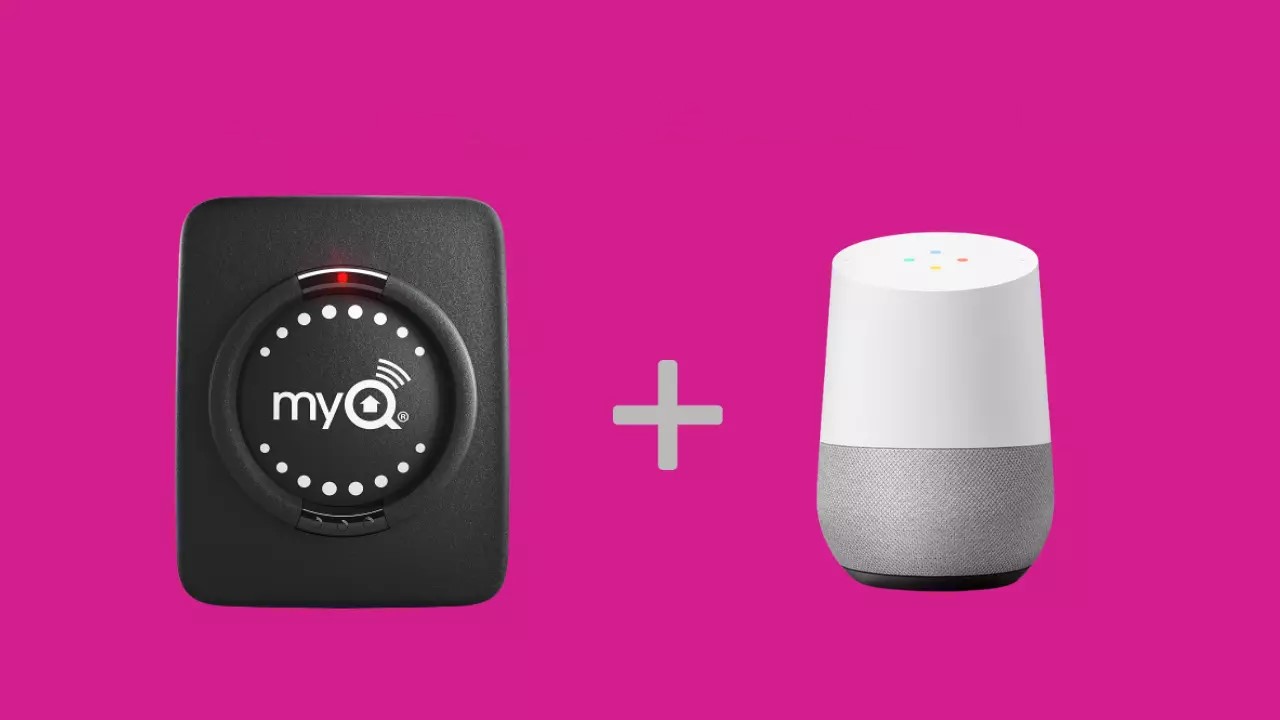





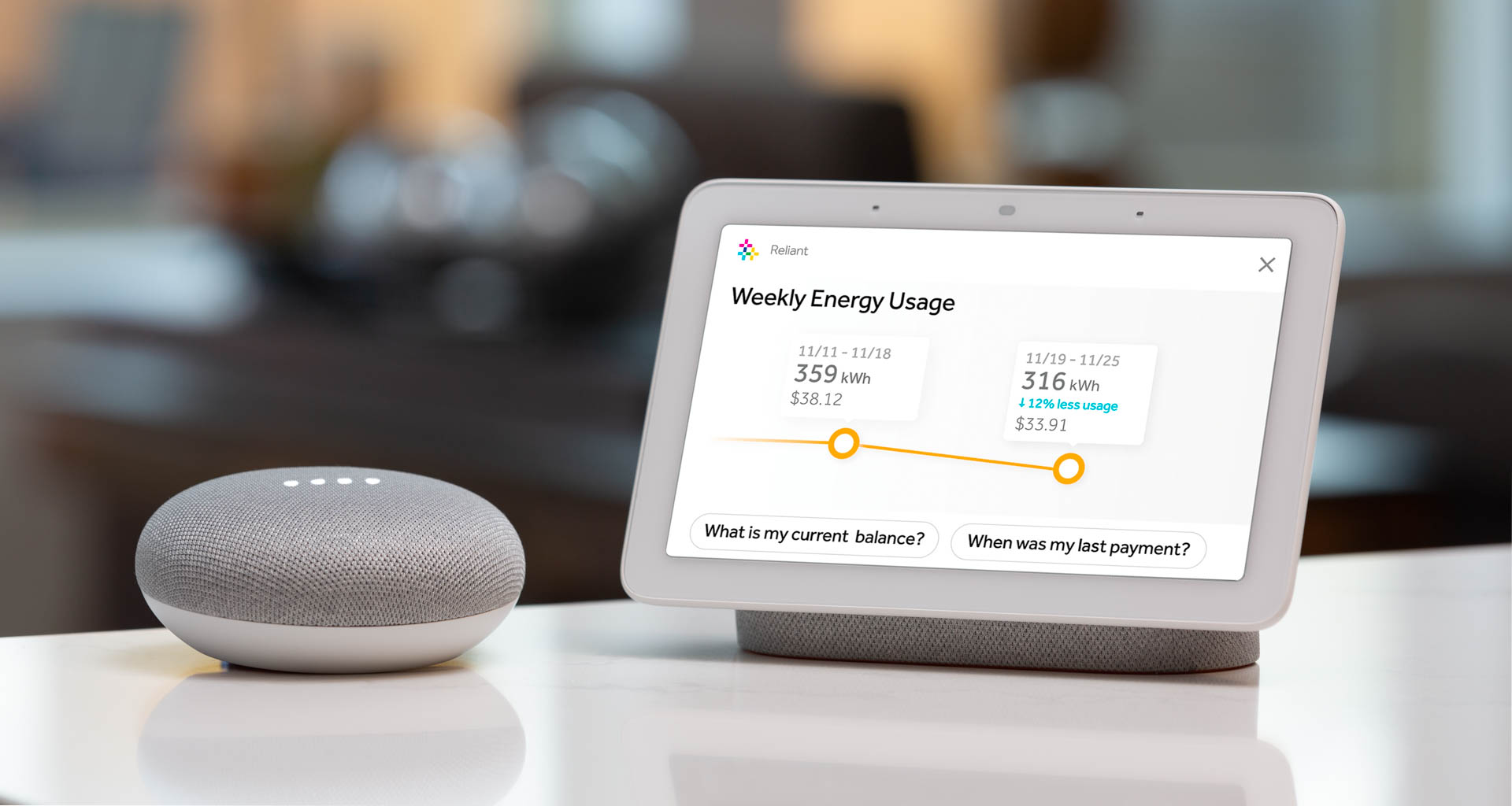
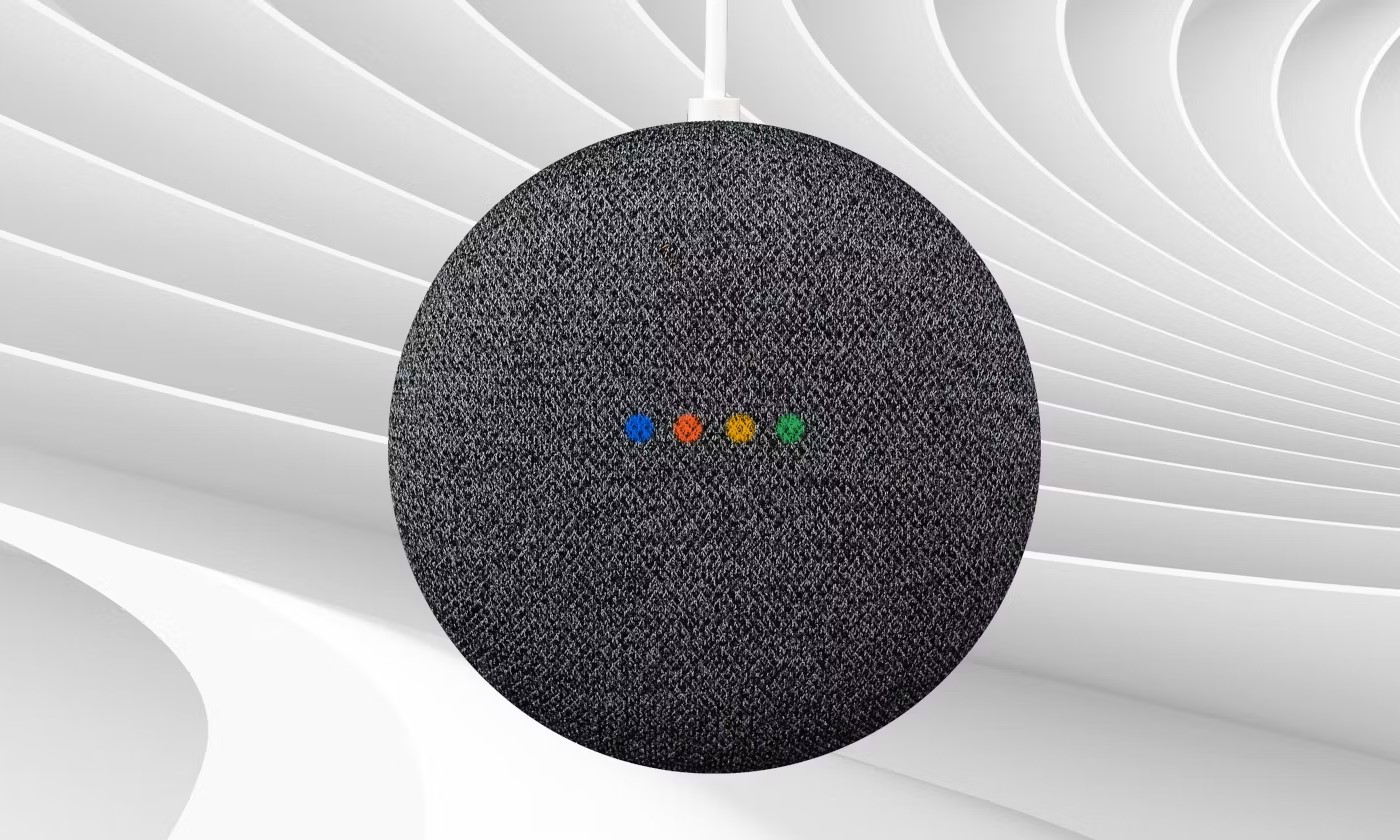







0 thoughts on “How To Use Google Home”