Home>Home Appliances>Home Automation Appliances>How To Connect Hue To Alexa


Home Automation Appliances
How To Connect Hue To Alexa
Published: January 1, 2024
Learn how to seamlessly connect your home automation appliances with Alexa using our step-by-step guide. Control your Hue lights with ease!
(Many of the links in this article redirect to a specific reviewed product. Your purchase of these products through affiliate links helps to generate commission for Storables.com, at no extra cost. Learn more)
Introduction
Welcome to the exciting world of home automation! In this article, we will delve into the seamless integration of Philips Hue smart lighting with Amazon's voice-controlled virtual assistant, Alexa. Imagine the convenience of controlling the ambiance of your home with simple voice commands. With the Hue-Alexa integration, you can effortlessly adjust the lighting to match your mood, enhance your home security, and create a truly immersive living experience.
The Philips Hue system offers a wide range of smart LED bulbs, lamps, and lighting accessories that can be easily controlled via a smartphone or voice assistant. Alexa, on the other hand, serves as a central hub for managing various smart devices in your home, including lighting, thermostats, and entertainment systems. By connecting these two powerful platforms, you can unlock a new level of convenience and customization in your living space.
In this guide, we will walk you through the process of setting up the Hue Bridge, connecting your Hue lights to the Alexa app, and seamlessly controlling them using voice commands. Whether you're a tech enthusiast looking to expand your smart home ecosystem or someone who simply values convenience, this article will equip you with the knowledge to seamlessly integrate Philips Hue with Alexa and elevate your home automation experience.
Let's embark on this enlightening journey and discover how to effortlessly connect and control your Philips Hue lights with Alexa!
Key Takeaways:
- Elevate your home with Philips Hue and Alexa integration, enabling effortless voice-controlled lighting customization for any mood or occasion. Enjoy convenience and immersive living with this seamless smart home experience.
- Seamlessly connect and control Philips Hue lights with Alexa, unlocking a world of convenience and personalization. Embrace the future of connected living and effortlessly enhance your home ambiance with just a few words.
Read more: How To Set Up Hue Lights With Alexa
Setting up the Hue Bridge
Before you can connect your Philips Hue lights to Alexa, you’ll need to set up the Hue Bridge, which serves as the central hub for controlling your smart lighting system. The Hue Bridge acts as a bridge between your Wi-Fi network and the individual Hue lights, enabling seamless communication and control. Here’s a step-by-step guide to setting up the Hue Bridge:
- Unpack the Hue Bridge: Start by unpacking the Hue Bridge from its packaging. The bridge is a small, square-shaped device that needs to be connected to your home router using an Ethernet cable.
- Connect the Hue Bridge to Power: After connecting the Hue Bridge to your router, plug the power adapter into an electrical outlet. The indicator lights on the bridge will illuminate, indicating that it’s receiving power and establishing a connection with your home network.
- Download the Hue App: To proceed with the setup, download the official Philips Hue app from the App Store or Google Play Store, depending on your mobile device’s operating system.
- Follow the In-App Instructions: Open the Hue app and follow the on-screen instructions to set up a new bridge. The app will guide you through the process of connecting the Hue Bridge to your Wi-Fi network and discovering the connected lights.
- Complete the Setup: Once the app successfully detects the Hue Bridge and connected lights, it will prompt you to create an account and personalize your lighting settings. You can assign names to individual lights, create custom lighting scenes, and explore various color options based on your preferences.
Upon completing these steps, your Hue Bridge will be successfully set up and ready to connect with the Alexa app. The bridge acts as the central control point for your Hue lights, allowing you to manage and customize their behavior through the Hue app and other compatible platforms, such as Alexa.
With the Hue Bridge in place, you’re now prepared to proceed with the integration of your Philips Hue lights into the Alexa ecosystem, enabling seamless voice control and enhanced automation capabilities.
Connecting Hue to the Alexa App
Now that you have successfully set up your Hue Bridge, the next step is to integrate your Philips Hue smart lighting system with the Alexa app. This integration will enable you to control your Hue lights using voice commands through any Alexa-enabled device, such as the Amazon Echo or Echo Dot. Here’s a comprehensive guide to connecting your Hue lights to the Alexa app:
- Open the Alexa App: Begin by opening the Alexa app on your smartphone or tablet. If you haven’t installed the app yet, you can download it from the App Store or Google Play Store.
- Navigate to the Devices Tab: Once you’re in the Alexa app, navigate to the “Devices” tab located at the bottom right corner of the screen. This tab allows you to manage and configure the smart devices connected to your Alexa ecosystem.
- Select “Add Device”: Within the Devices tab, tap on the “+” icon or the “Add Device” button to initiate the process of adding a new smart device to your Alexa setup.
- Choose “Light”: From the list of device categories, select “Light” to indicate that you’re adding a new lighting device to your Alexa environment. This will prompt the app to search for compatible lighting systems, including the Philips Hue smart lights.
- Discover and Connect Hue Lights: The Alexa app will begin searching for available smart lighting systems. Ensure that your Hue Bridge is powered on and connected to your home network. Once the app detects the Hue Bridge and associated lights, it will display them as available devices for connection.
- Follow the On-Screen Instructions: Proceed through the on-screen instructions to complete the pairing process. You may be prompted to sign in to your Philips Hue account to authorize the integration with Alexa. Follow the prompts to grant the necessary permissions for Alexa to control your Hue lights.
- Customize Device Names: After successfully connecting your Hue lights to the Alexa app, you can customize the names of individual lights and organize them into groups for easier voice control. This allows you to address specific lights or groups of lights using intuitive voice commands.
Once you’ve completed these steps, your Philips Hue lights will be seamlessly integrated into the Alexa app, ready to respond to your voice commands and lighting preferences. With the integration in place, you can now move on to the exciting process of controlling your Hue lights with Alexa and exploring the convenience of hands-free lighting management.
To connect Hue to Alexa, open the Alexa app, go to the menu, select Skills & Games, search for “Hue,” and enable the Hue skill. Then, follow the on-screen instructions to link your Hue account to Alexa.
Controlling Hue Lights with Alexa
With your Philips Hue lights successfully integrated into the Alexa app, you can now harness the power of voice commands to effortlessly control your smart lighting system. Alexa offers a seamless and intuitive way to adjust the ambiance, brightness, and color of your Hue lights, providing unparalleled convenience and customization. Here’s a guide to controlling your Hue lights with Alexa:
- Voice Commands: Using your Alexa-enabled device, such as an Amazon Echo or Echo Dot, you can simply issue voice commands to control your Hue lights. For example, you can say, “Alexa, turn on the living room lights,” or “Alexa, dim the bedroom lights to 50%.”
- Individual Light Control: Alexa allows you to address each Hue light individually by name. You can assign specific names to your lights, such as “kitchen pendant” or “bedside lamp,” and then use these names in your voice commands to control each light independently.
- Group Control: You can also create groups of lights within the Alexa app, enabling you to control multiple lights simultaneously with a single voice command. For instance, you can create a group called “dining room lights” that includes multiple Hue bulbs, allowing you to adjust them collectively using Alexa.
- Adjusting Brightness: Alexa provides precise control over the brightness levels of your Hue lights. You can instruct Alexa to set the brightness to a specific percentage, allowing you to create the perfect lighting ambiance for any occasion or activity.
- Color Customization: If you have Philips Hue color bulbs, you can leverage Alexa’s color control capabilities to adjust the color of your lights. Simply specify the desired color in your voice command, such as “Alexa, set the bedroom lights to blue,” and watch as your lights transform to match your preference.
- Automated Routines: Alexa enables you to create automated lighting routines that can be triggered by specific events or schedules. For example, you can set up a “Good Morning” routine that gradually brightens the lights in your bedroom each morning, simulating a natural sunrise to help you wake up gently.
By leveraging the seamless integration of Philips Hue with Alexa, you can elevate your home lighting experience to a new level of convenience and personalization. Whether you’re hosting a gathering, winding down for the evening, or simply adjusting the lighting to suit your mood, Alexa offers a hands-free and intuitive way to interact with your Hue lights, transforming your living space with just a few words.
Now that you’re equipped with the knowledge to control your Hue lights with Alexa, it’s time to explore the endless possibilities of voice-controlled lighting and immerse yourself in the convenience of smart home automation.
Troubleshooting Common Issues
While integrating your Philips Hue lights with the Alexa app offers a seamless and convenient smart home experience, you may encounter occasional issues that can disrupt the smooth operation of your smart lighting system. Understanding and addressing these common issues can help ensure a consistent and reliable interaction between your Hue lights and Alexa. Here are some troubleshooting tips to overcome common challenges:
- Connection Problems: If your Hue lights are not responding to Alexa commands, ensure that the Hue Bridge is connected to your home network and powered on. Check the network connectivity of both the bridge and your Alexa-enabled device to ensure they are on the same network. Restarting the devices and the router can often resolve connectivity issues.
- Device Discovery Issues: If the Alexa app is unable to discover your Hue lights during the setup process, verify that your Hue Bridge is properly connected and that the lights are powered on. You may need to reset the Hue Bridge and perform the discovery process again within the Alexa app to establish the connection successfully.
- Intermittent Responsiveness: In some cases, your Hue lights may exhibit intermittent responsiveness to Alexa commands. This can be due to network congestion or interference. Consider optimizing your Wi-Fi network by relocating the Hue Bridge to a central location and minimizing potential sources of interference, such as large metal objects or other electronic devices.
- Software Updates: Ensure that both the Hue Bridge and your Alexa app are running the latest firmware and software versions. Periodic updates may introduce enhancements and bug fixes that can improve the overall performance and compatibility of your smart lighting system with Alexa.
- Voice Command Accuracy: If Alexa is having difficulty understanding your voice commands for controlling the Hue lights, consider rephrasing your commands using simpler and more distinct phrases. You can also adjust the names of your lights within the Alexa app to ensure they are easily recognizable and distinguishable during voice interactions.
- Integration Settings: Review the integration settings within the Alexa app to ensure that the Hue lights are properly configured and assigned to the correct rooms or groups. This can help streamline the voice control experience and prevent confusion when issuing commands to Alexa.
By addressing these common issues and implementing the suggested troubleshooting steps, you can optimize the integration of your Philips Hue lights with Alexa, ensuring a reliable and seamless smart home lighting experience. Additionally, staying informed about updates and best practices for managing your smart devices can further enhance the stability and performance of your interconnected smart home ecosystem.
With these troubleshooting tips at your disposal, you can proactively address any potential challenges that may arise, allowing you to fully enjoy the convenience and versatility of controlling your Hue lights with Alexa.
Read more: How To Fix Alexa’s Internet Connection
Conclusion
Congratulations on successfully integrating your Philips Hue smart lighting system with the Alexa app! By seamlessly connecting these two powerful platforms, you’ve unlocked a world of convenience, customization, and immersive home automation. The ability to control your Hue lights with simple voice commands through Alexa represents a significant leap forward in enhancing your living space and simplifying your daily routines.
With the Hue-Alexa integration in place, you now have the power to effortlessly adjust the lighting ambiance, brightness, and color in your home, all with the sound of your voice. Whether you’re entertaining guests, creating a cozy atmosphere for relaxation, or optimizing your home’s energy efficiency, the synergy between Philips Hue and Alexa empowers you to tailor your lighting experience to suit any occasion.
Furthermore, the troubleshooting tips provided in this guide equip you with the knowledge to address common issues and ensure a seamless interaction between your Hue lights and Alexa. By proactively managing potential challenges, you can maintain a reliable and responsive smart lighting system that enriches your daily life with its convenience and versatility.
As you continue to explore the possibilities of smart home automation, consider expanding your ecosystem with additional compatible devices and exploring advanced features offered by both Philips Hue and Alexa. Whether it’s creating dynamic lighting scenes, setting up automated routines, or integrating other smart devices for a comprehensive home automation experience, the potential for customization and innovation is boundless.
By embracing the seamless integration of Philips Hue with Alexa, you’re not only enhancing the functionality of your home, but also embracing the future of connected living. The convenience and personalization offered by voice-controlled smart lighting exemplify the transformative power of technology in elevating our daily lives.
As you embark on this enlightening journey of home automation, remember that the fusion of Philips Hue and Alexa represents just one facet of the boundless possibilities within the realm of smart home technology. Embrace the convenience, unleash your creativity, and continue to explore the ever-expanding horizons of smart living.
With the ability to effortlessly connect and control your Philips Hue lights with Alexa, you’re poised to experience the seamless harmony of technology and comfort in your home, creating a living environment that is truly tailored to your preferences and lifestyle.
Frequently Asked Questions about How To Connect Hue To Alexa
Was this page helpful?
At Storables.com, we guarantee accurate and reliable information. Our content, validated by Expert Board Contributors, is crafted following stringent Editorial Policies. We're committed to providing you with well-researched, expert-backed insights for all your informational needs.




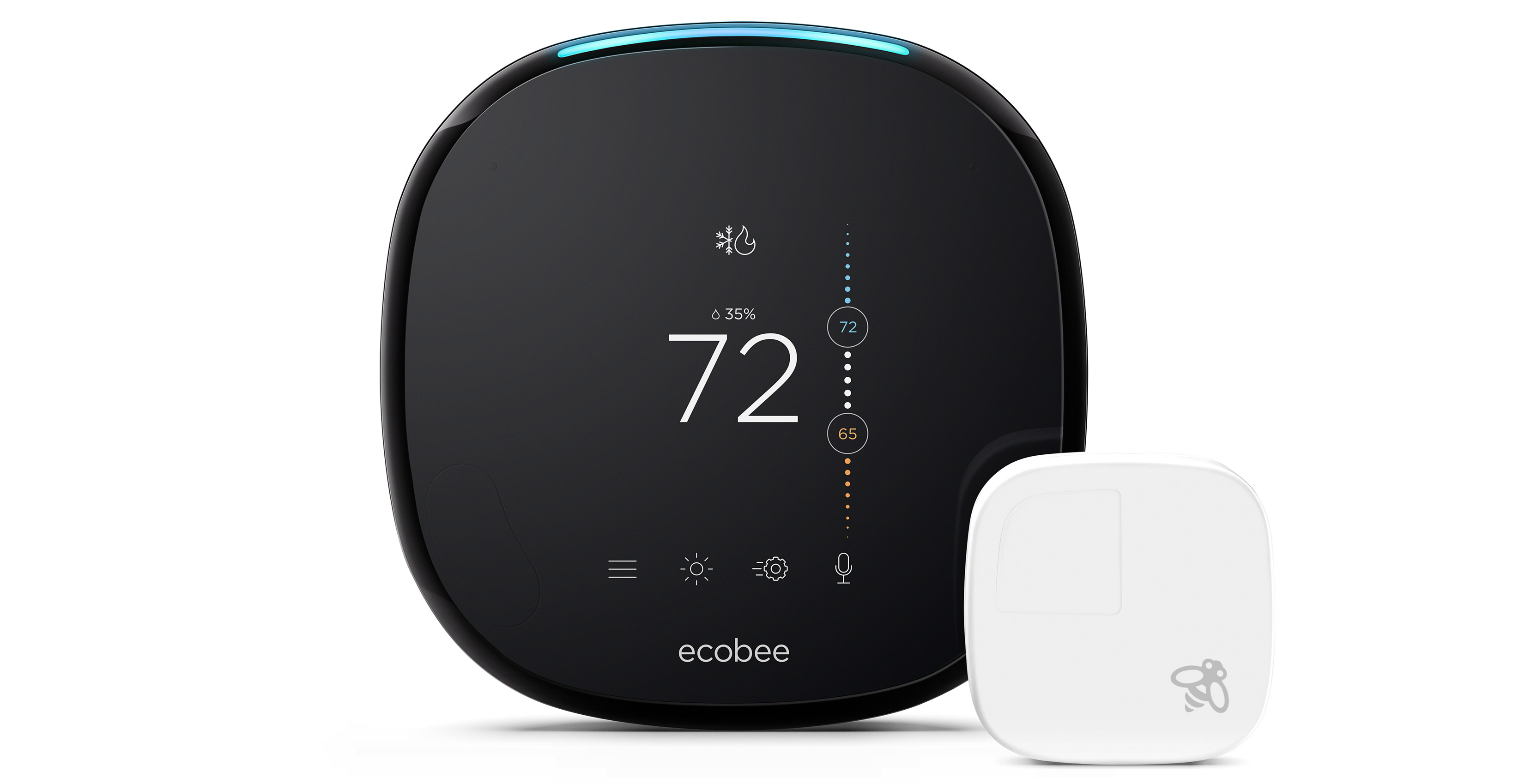





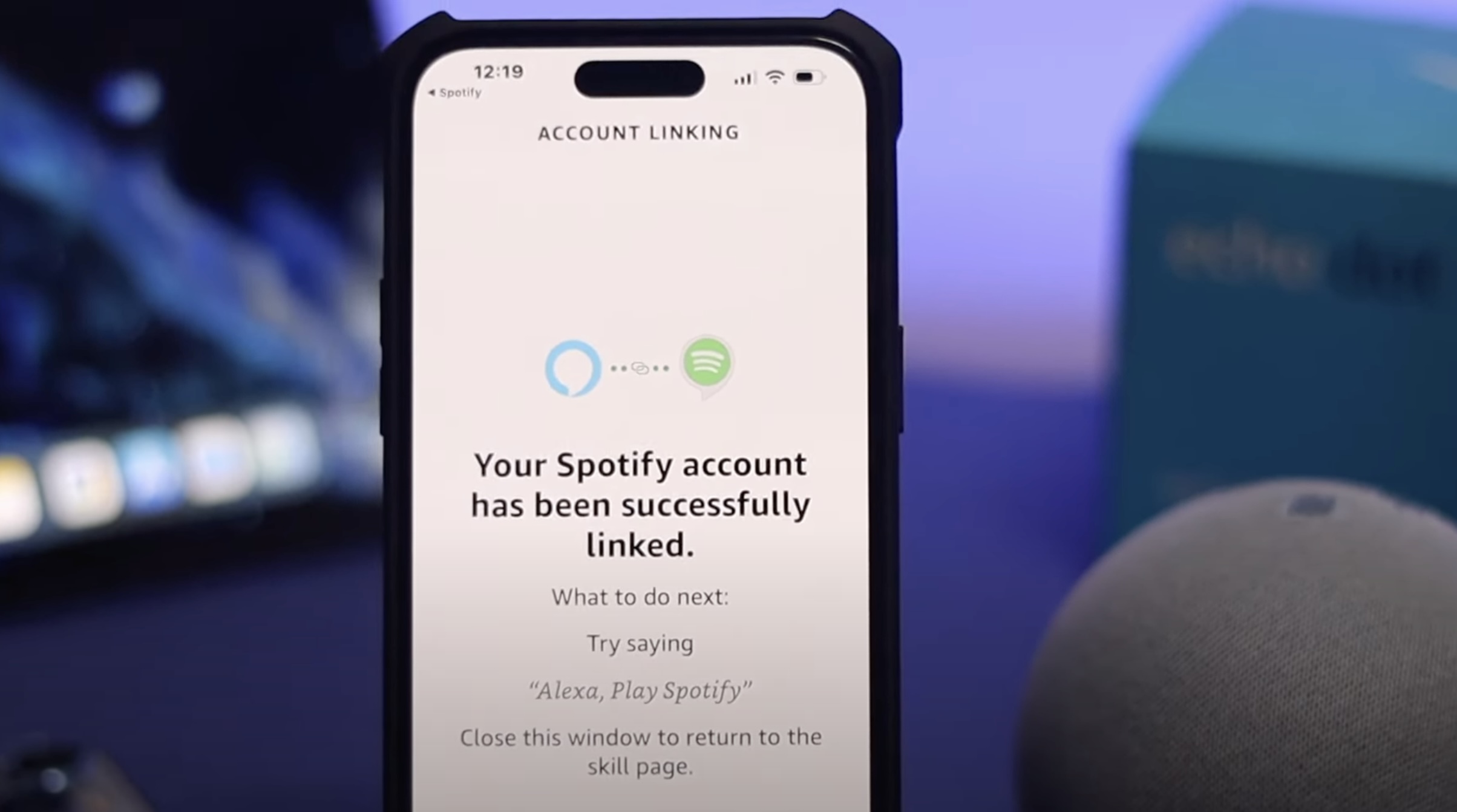




0 thoughts on “How To Connect Hue To Alexa”