Home>Home Appliances>Home Automation Appliances>How To Deregister Alexa


Home Automation Appliances
How To Deregister Alexa
Published: December 31, 2023
Learn how to easily deregister your Alexa device and manage your home automation appliances with our step-by-step guide. Simplify your smart home setup today!
(Many of the links in this article redirect to a specific reviewed product. Your purchase of these products through affiliate links helps to generate commission for Storables.com, at no extra cost. Learn more)
Introduction
Welcome to the world of smart home technology, where convenience and innovation converge to simplify everyday tasks. In this digital era, voice-activated virtual assistants have become integral components of modern households, offering seamless control over various devices and services. Among the leading contenders in this domain is Amazon's Alexa, a sophisticated virtual assistant designed to streamline home automation.
As you immerse yourself in the realm of smart home appliances and voice-activated commands, you may encounter situations that necessitate the deregistration of your Alexa device. Whether you are upgrading to a new device, troubleshooting connectivity issues, or simply reorganizing your smart home network, understanding the process of deregistering Alexa is crucial. This comprehensive guide will walk you through the necessary steps to deregister your Alexa device effectively.
By following the detailed instructions provided in this guide, you will gain the knowledge and confidence to navigate the Alexa app with ease, ensuring a seamless deregistration process. Let's embark on this journey to optimize your smart home experience by mastering the art of deregistering Alexa devices.
Key Takeaways:
- Deregistering Alexa is easy! Just open the Alexa app, select your device, and follow the prompts to remove it from your account. It’s a simple process that gives you control over your smart home.
- Confirming the deregistration is important to make sure you understand the consequences. Once confirmed, the device will be removed from your account, allowing you to make changes to your smart home setup.
Read more: How To Adjust Alexa’s Brightness
Step 1: Open the Alexa App
The first step in the process of deregistering your Alexa device is to open the Alexa app on your smartphone or tablet. This app serves as the central hub for managing your Alexa-enabled devices, customizing settings, and accessing a myriad of features to enhance your smart home experience.
To begin, ensure that your mobile device is connected to the internet and navigate to the app store relevant to your device’s operating system. Whether you are using an iOS device and accessing the App Store or utilizing an Android device and accessing the Google Play Store, search for “Amazon Alexa” in the respective store and download the app if you haven’t already done so.
Once the app is successfully installed, tap on the Alexa app icon to launch it. Upon opening the app, you will be prompted to sign in to your Amazon account using your credentials. If you are already signed in, the app will directly lead you to the home screen, where you can access various options and settings related to your Alexa devices.
With the Alexa app successfully launched and your account authenticated, you are now ready to proceed to the next step in the deregistration process. This seamless and user-friendly interface empowers you to effortlessly navigate through the app, setting the stage for a smooth deregistration journey.
Step 2: Select Your Device
After launching the Alexa app and accessing the home screen, the next pivotal step in the deregistration process is to select the specific Alexa device that you intend to deregister. The app provides a comprehensive overview of all your registered Alexa-enabled devices, allowing you to manage them efficiently and make targeted adjustments as needed.
To proceed, tap on the “Devices” icon located at the bottom right corner of the app’s interface. This action will direct you to a screen displaying all the Alexa devices associated with your account. From Echo speakers to smart displays and other compatible devices, you will find a list of your registered gadgets, each bearing its unique name for easy identification.
Upon accessing the list of devices, carefully review the options and select the device that you wish to deregister. By tapping on the specific device, you will gain access to its individual settings and management options, setting the stage for the subsequent steps in the deregistration process.
Amazon’s intuitive design ensures that navigating through the app and selecting your desired device is a seamless and straightforward process. This user-friendly interface empowers you to make informed decisions and take precise actions, enhancing the overall user experience as you proceed with the deregistration of your Alexa device.
To deregister Alexa, open the Alexa app, go to Settings, select your device, and then tap Deregister. This will remove the device from your Amazon account.
Step 3: Deregister Your Device
Having selected the specific Alexa device that you intend to deregister, the next crucial step involves initiating the deregistration process within the Alexa app. This step marks the beginning of the device-specific actions required to remove the selected device from your account, enabling a seamless transition as you reconfigure your smart home network.
Upon selecting the desired device, navigate to the device settings or management options within the app. Look for the “Deregister” or “Remove Device” option, which is typically located within the settings specific to the chosen device. By tapping on this option, you will trigger the deregistration process for the selected Alexa device.
As you proceed with the deregistration, the app will prompt you to confirm your decision, ensuring that the action is deliberate and intentional. This additional confirmation step serves as a safeguard, preventing accidental deregistrations and providing users with the opportunity to review and verify their choices before finalizing the process.
It is important to approach this step with confidence and attentiveness, as the deregistration process is irreversible and permanently removes the selected device from your account. By adhering to the app’s prompts and confirming the deregistration, you are one step closer to successfully managing your Alexa devices and optimizing your smart home ecosystem.
Amazon’s emphasis on user control and security is evident in the deliberate approach to device deregistration, empowering users to make informed decisions and exercise precise control over their smart home configurations.
Step 4: Confirm Deregistration
Upon initiating the deregistration process for your Alexa device, the final step involves confirming the action to complete the removal of the selected device from your account. This pivotal confirmation step serves as a safeguard, ensuring that the deregistration is deliberate and intentional, thereby preventing inadvertent removal of devices from your smart home network.
After selecting the “Deregister” or “Remove Device” option within the device-specific settings, the app will prompt you to confirm the deregistration. This confirmation message typically includes details about the consequences of the deregistration, such as the loss of access to specific features and services associated with the device being removed.
Take a moment to review the confirmation message carefully, ensuring that you fully understand the implications of deregistering the selected device. This deliberate approach allows you to make informed decisions and consider any potential ramifications before finalizing the deregistration process.
Once you have reviewed the confirmation message and are prepared to proceed, confirm the deregistration by selecting the appropriate option within the app. This affirmative action signals your deliberate intent to remove the device from your account, marking the conclusive step in the deregistration process.
By confirming the deregistration, you effectively complete the removal of the selected Alexa device from your account, paving the way for subsequent adjustments and optimizations within your smart home ecosystem. Amazon’s commitment to user empowerment and control is evident in the deliberate approach to confirming device deregistrations, ensuring that users maintain precise oversight of their connected devices.
Read more: How To Delete Alexa-to-Alexa Contact
Conclusion
Congratulations! You have successfully navigated the process of deregistering your Alexa device, empowering you to manage and optimize your smart home network with confidence and precision. By following the comprehensive steps outlined in this guide, you have gained valuable insights into the seamless deregistration process within the Alexa app, enhancing your ability to make informed decisions and take deliberate actions.
As you continue to explore the dynamic landscape of smart home technology, remember that the flexibility and control offered by the Alexa app enable you to adapt your smart home ecosystem to meet your evolving needs. Whether you are reorganizing your devices, troubleshooting connectivity issues, or upgrading to new Alexa-enabled gadgets, the deregistration process equips you with the tools to streamline these transitions effectively.
Amazon’s commitment to user-centric design and intuitive interfaces ensures that managing your Alexa devices remains a user-friendly and empowering experience. The deliberate approach to device deregistration, coupled with the comprehensive confirmation steps, exemplifies Amazon’s dedication to user control and security, fostering a sense of confidence and trust among users.
As you leverage the knowledge gained from this guide, you are poised to navigate the intricacies of smart home technology with ease, embracing the potential for seamless integrations and personalized configurations within your smart home ecosystem. By mastering the art of deregistering Alexa devices, you have unlocked a new level of control and adaptability, setting the stage for a tailored smart home experience that aligns with your unique preferences and lifestyle.
Embrace the possibilities that await as you continue to harness the power of Alexa-enabled devices, confident in your ability to manage and optimize your smart home network with precision and ease.
Frequently Asked Questions about How To Deregister Alexa
Was this page helpful?
At Storables.com, we guarantee accurate and reliable information. Our content, validated by Expert Board Contributors, is crafted following stringent Editorial Policies. We're committed to providing you with well-researched, expert-backed insights for all your informational needs.



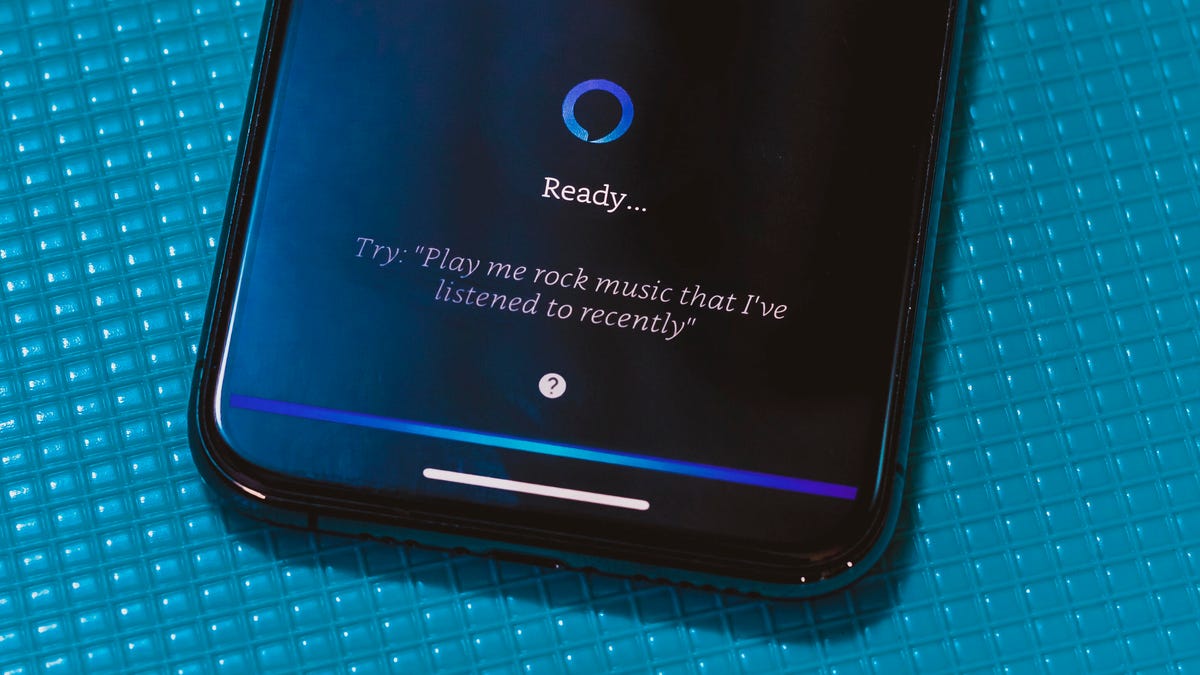

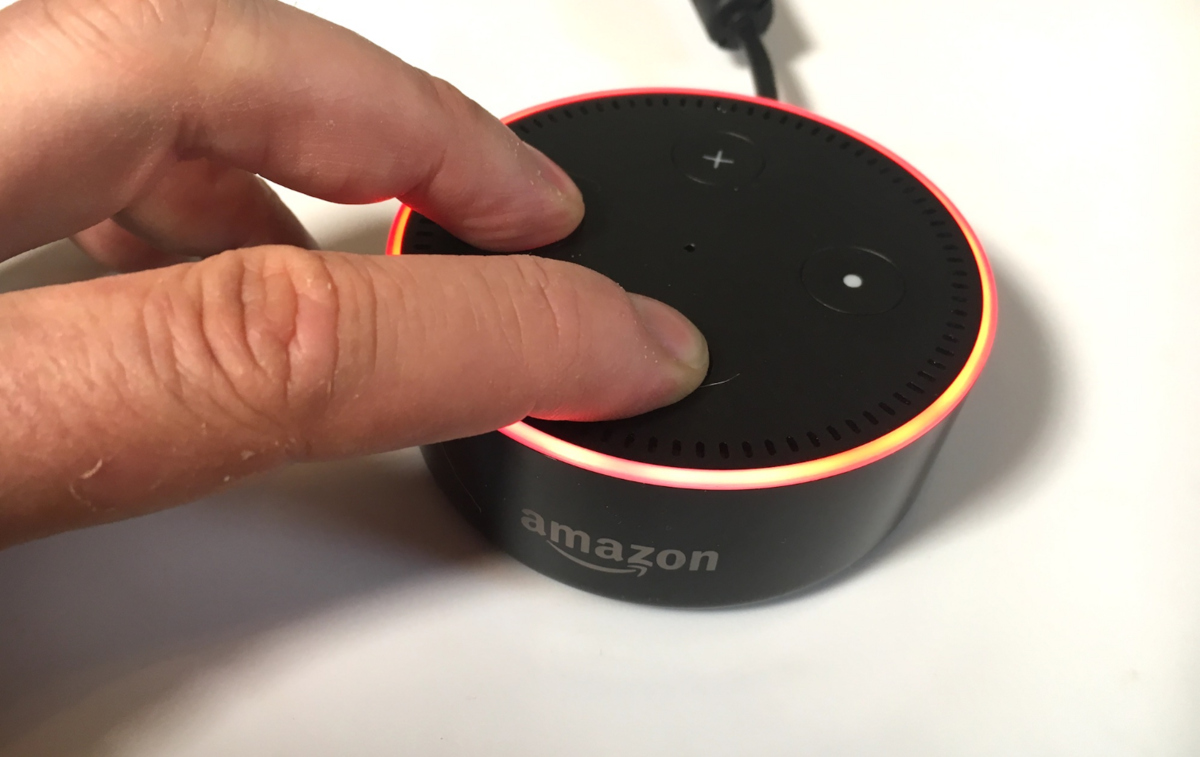
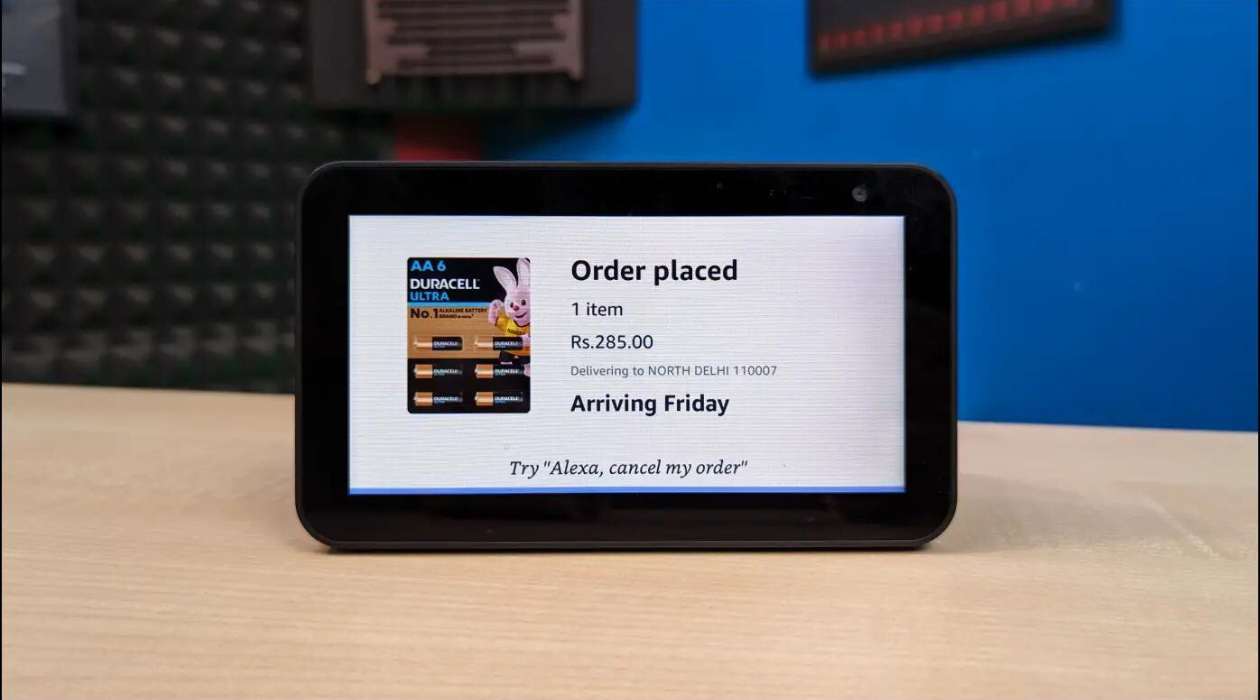





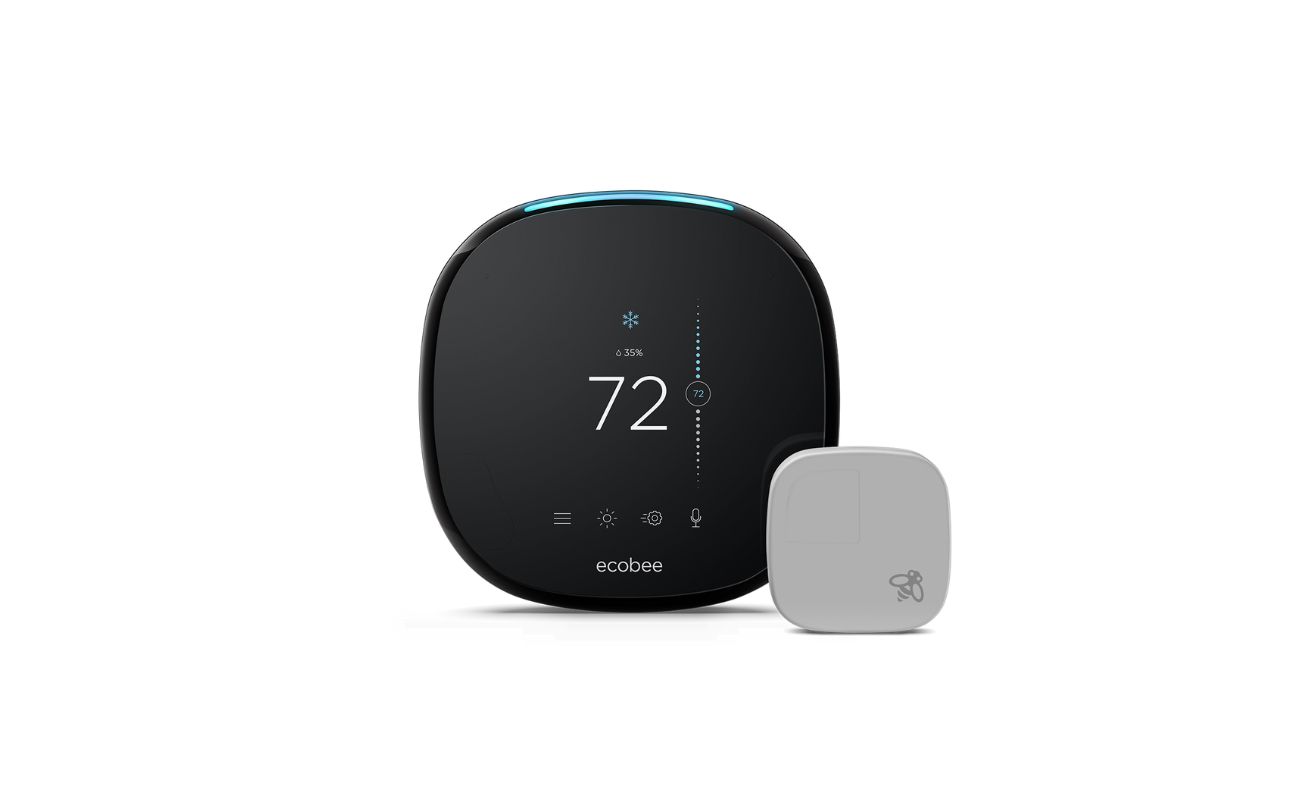


0 thoughts on “How To Deregister Alexa”