Home>Home Appliances>Home Automation Appliances>How To Delete Alexa Profile
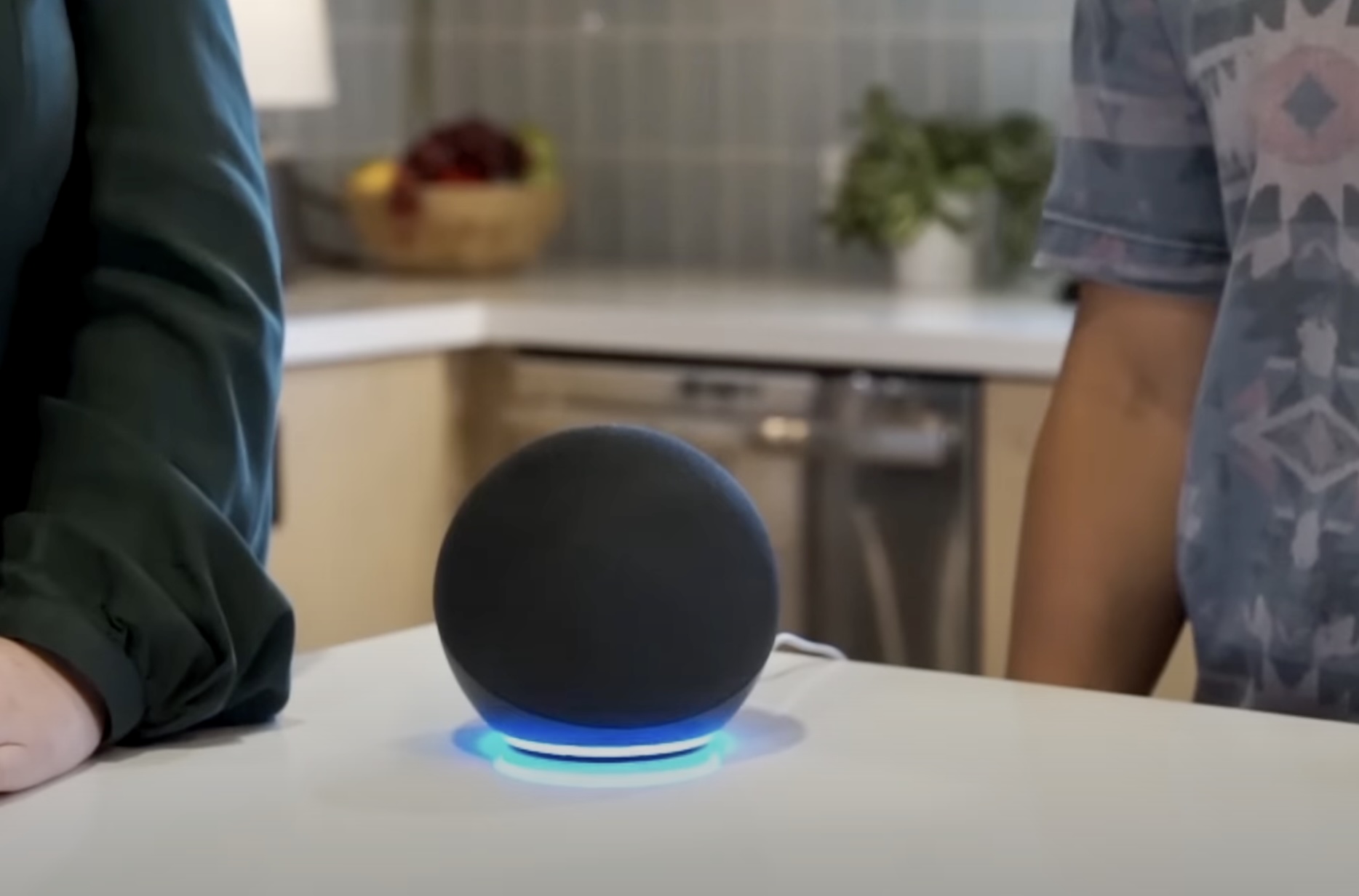
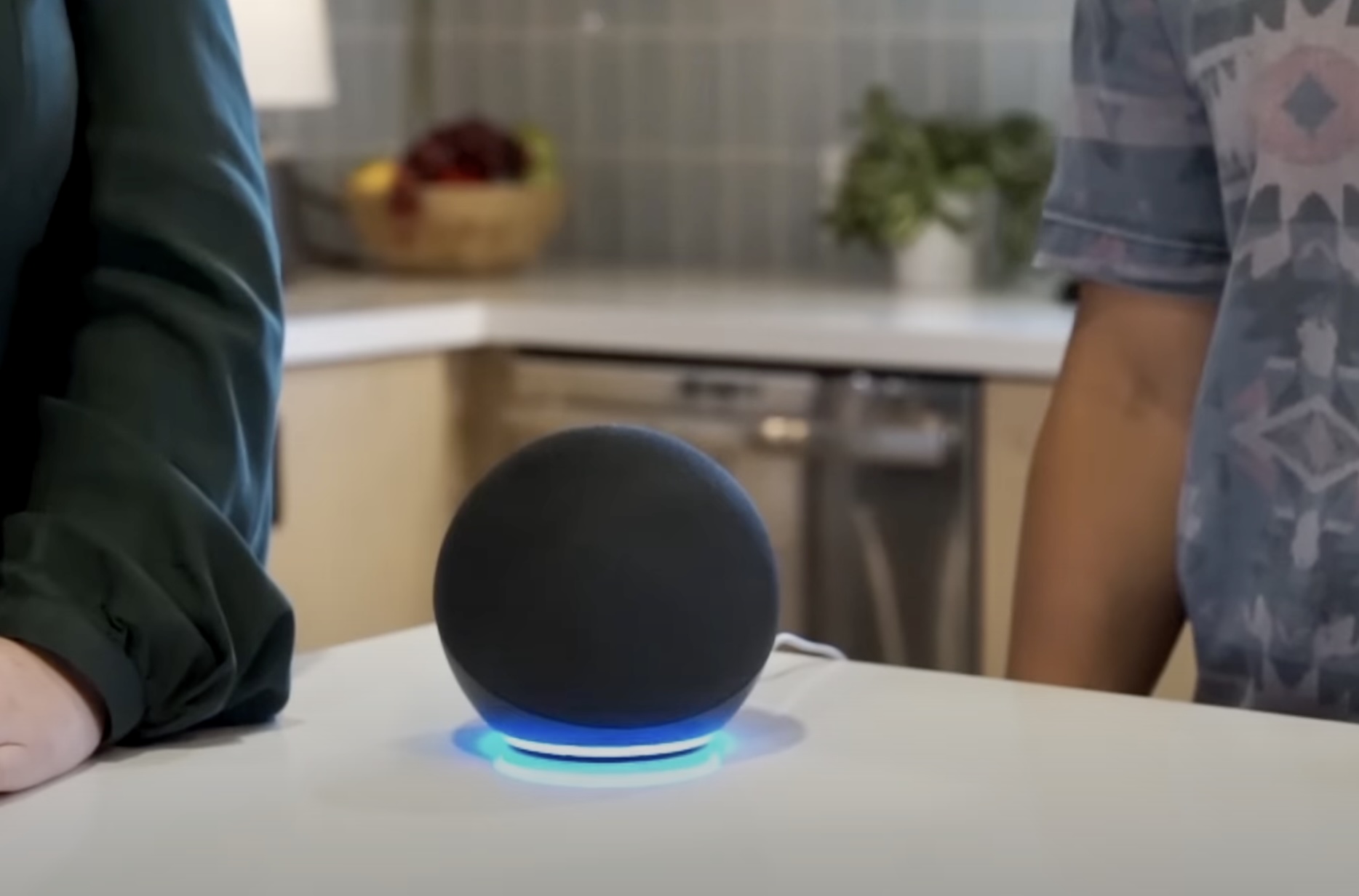
Home Automation Appliances
How To Delete Alexa Profile
Published: January 3, 2024
Learn how to delete your Alexa profile and manage your home automation appliances with our step-by-step guide. Ensure your privacy and security with these simple instructions.
(Many of the links in this article redirect to a specific reviewed product. Your purchase of these products through affiliate links helps to generate commission for Storables.com, at no extra cost. Learn more)
Introduction
Welcome to the world of smart home technology, where the convenience of voice-controlled devices has become an integral part of modern living. Among the frontrunners in this domain is the Amazon Echo, a smart speaker that houses the virtual assistant, Alexa. While Alexa seamlessly integrates into your daily routines, there might come a time when you need to remove a profile from the Alexa app. Whether it's due to a change in household members or simply a desire to start afresh, deleting an Alexa profile is a straightforward process. In this guide, we will walk you through the steps to delete an Alexa profile, ensuring that you can manage your smart home ecosystem with ease and efficiency. Let's dive into the process of removing an Alexa profile and regain control of your smart home setup.
Key Takeaways:
- Easily manage your Alexa household by deleting profiles through the Alexa app. Follow simple steps to remove unwanted profiles and regain control of your smart home setup.
- Deleting an Alexa profile offers flexibility to adapt to changes in your household, ensuring your voice-controlled ecosystem remains tailored to your needs.
Read more: How To Delete Amazon Alexa Profile
Step 1: Accessing Alexa App
Before you can delete an Alexa profile, you need to ensure that you have access to the Alexa app. The Alexa app serves as the central hub for managing your Alexa-enabled devices, settings, and profiles. Here's how you can access the Alexa app:
- Launch the Alexa App: Start by locating the Alexa app on your smartphone or tablet. The app icon typically features the Amazon smile logo with the word "Alexa" beneath it. Tap on the icon to open the app.
- Sign In to Your Amazon Account: If you are not already signed in, you will be prompted to enter your Amazon account credentials. This ensures that you have the necessary permissions to manage Alexa profiles associated with your account.
- Access the Menu: Once you are logged in, navigate to the menu icon, usually located in the top-left or top-right corner of the app. This will open up a range of options for managing your Alexa devices and settings.
- Select "Settings": Within the menu, locate and tap on the "Settings" option. This will lead you to a screen where you can manage various aspects of your Alexa ecosystem, including profiles.
By following these steps, you will successfully access the Alexa app, setting the stage for the next phase of deleting an Alexa profile. Now that you have gained entry into the app, let's proceed to the next step and delve into the process of removing an Alexa profile.
Step 2: Deleting Alexa Profile
Now that you have accessed the Alexa app, you are ready to initiate the process of deleting an Alexa profile. Follow these steps to seamlessly remove the desired profile:
- Navigate to "Account Settings": Within the "Settings" menu, locate and tap on "Account Settings." This section houses the options for managing your Alexa profiles and associated settings.
- Choose "Amazon Household": Once in the "Account Settings" section, select the "Amazon Household" option. This will lead you to a screen displaying the profiles linked to your Alexa household.
- Select the Profile to Delete: From the list of profiles, identify the specific profile that you intend to delete. Tap on the profile to proceed to the next step.
- Click "Remove from Amazon Household": Upon selecting the profile, you will be presented with the option to "Remove from Amazon Household." Tap on this option to initiate the removal process.
- Confirm Deletion: A confirmation prompt will appear, asking you to confirm the deletion of the selected profile. Review the details to ensure that you are removing the correct profile, and then proceed to confirm the deletion.
By following these steps, you will successfully delete the specified Alexa profile from your Amazon Household. This ensures that the profile is removed from your Alexa devices, and any associated settings and preferences are no longer active. With the profile successfully deleted, you can now proceed to the final step of confirming the deletion to wrap up the process seamlessly.
To delete your Alexa profile, go to the Amazon website, sign in to your account, and navigate to the “Content and Devices” section. From there, select the “Your Devices” tab and choose the Alexa device you want to delete. Click on “Deregister” to remove the device from your profile.
Step 3: Confirming Deletion
After initiating the deletion of an Alexa profile, it is essential to confirm the removal to ensure that the process is finalized. Here’s how you can confirm the deletion of the Alexa profile:
- Verification Prompt: Once you have confirmed the deletion within the Alexa app, a verification prompt will appear to reconfirm your decision. This serves as an additional layer of security to prevent accidental deletions.
- Review Confirmation Message: The verification prompt will display a confirmation message detailing the profile that is about to be removed from your Amazon Household. Take a moment to review this message to ensure that the correct profile is being deleted.
- Finalize Deletion: If the details in the confirmation message align with your intention to delete the profile, proceed to confirm the deletion. This action will effectively remove the selected profile from your Alexa devices and associated settings.
- Confirmation Notification: Upon successful confirmation, you will receive a notification indicating that the profile has been removed from your Amazon Household. This serves as a conclusive confirmation of the deletion process.
By following these steps, you can confidently confirm the deletion of an Alexa profile, ensuring that the removal is accurately carried out. With the confirmation in place, you have successfully completed the process of deleting an Alexa profile, allowing you to manage your Alexa ecosystem with precision and control.
Conclusion
Congratulations! You have successfully navigated the process of deleting an Alexa profile, empowering you to manage your smart home environment with efficiency and precision. By accessing the Alexa app, selecting the desired profile for deletion, and confirming the removal, you have effectively streamlined your Alexa household to reflect your current preferences and requirements.
Deleting an Alexa profile offers the flexibility to adapt to changes in your household or simply start afresh with a clean slate. Whether you are reorganizing profiles due to changes in occupants or refining your smart home setup, the ability to delete Alexa profiles ensures that your voice-controlled ecosystem remains tailored to your needs.
As you continue to harness the capabilities of Alexa and explore the myriad possibilities of smart home automation, remember that managing profiles within the Alexa app empowers you to curate a personalized and seamless experience for each household member. By understanding the process of deleting Alexa profiles, you are equipped to maintain a dynamic and responsive smart home environment that aligns with your evolving lifestyle.
With the deletion of an Alexa profile successfully confirmed, you are now poised to make further adjustments, additions, or refinements to your Alexa ecosystem, ensuring that it remains finely tuned to your preferences and routines. Embrace the flexibility and control that deleting Alexa profiles affords, and continue to explore the boundless potential of smart home technology with confidence.
Thank you for joining us on this journey to delete an Alexa profile. We hope this guide has equipped you with the knowledge and insights to seamlessly manage your Alexa household, allowing you to make the most of your smart home experience.
Frequently Asked Questions about How To Delete Alexa Profile
Was this page helpful?
At Storables.com, we guarantee accurate and reliable information. Our content, validated by Expert Board Contributors, is crafted following stringent Editorial Policies. We're committed to providing you with well-researched, expert-backed insights for all your informational needs.

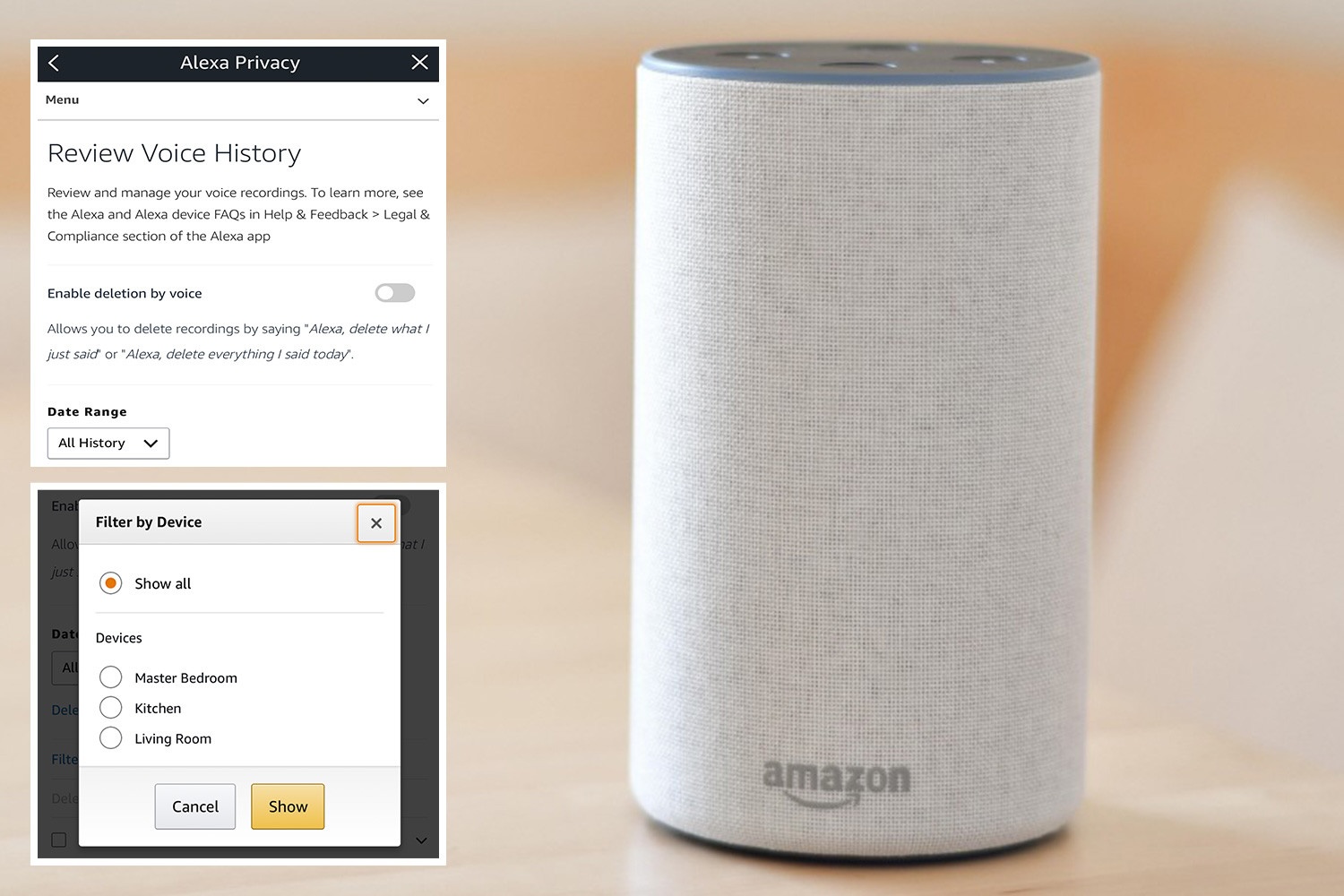
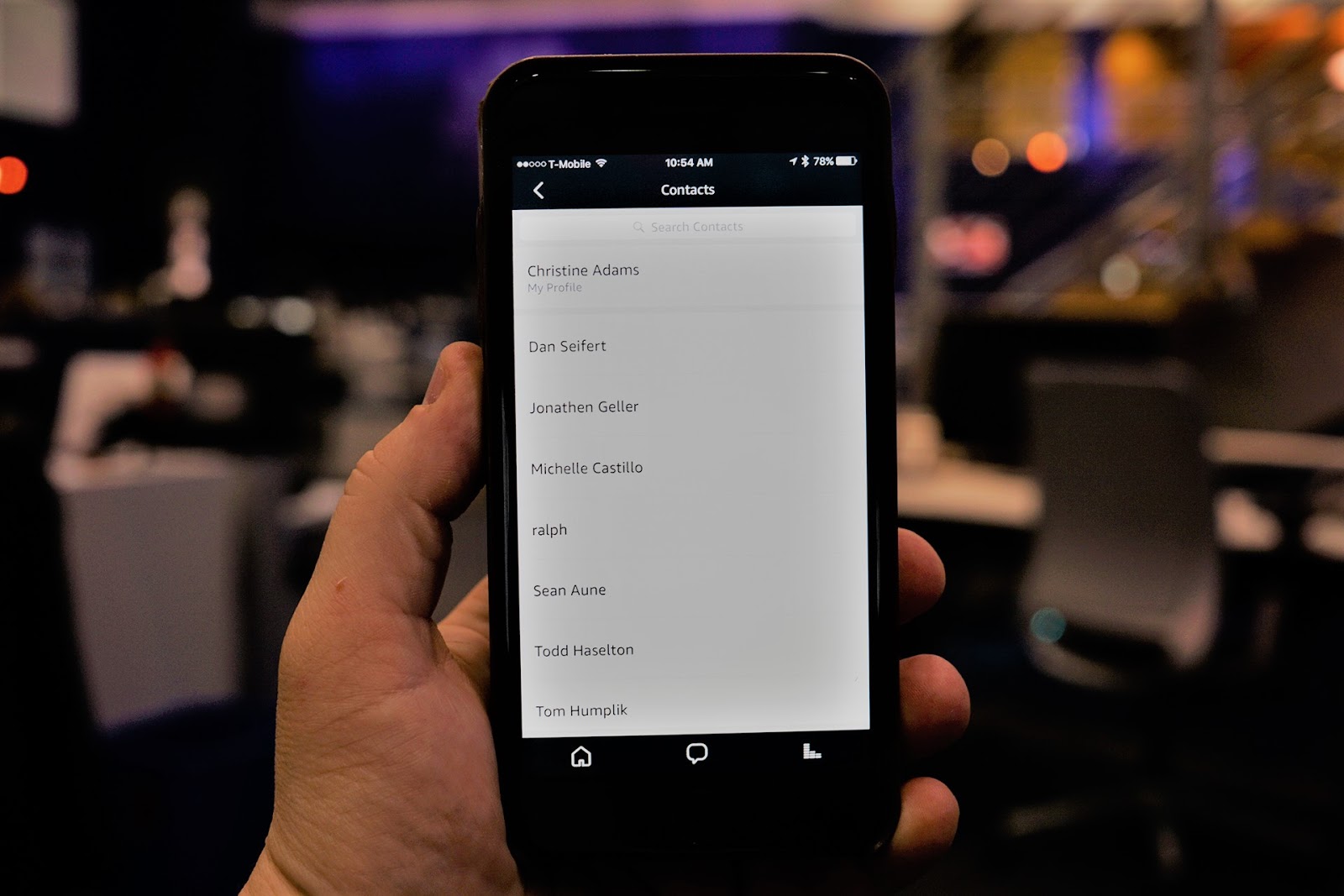
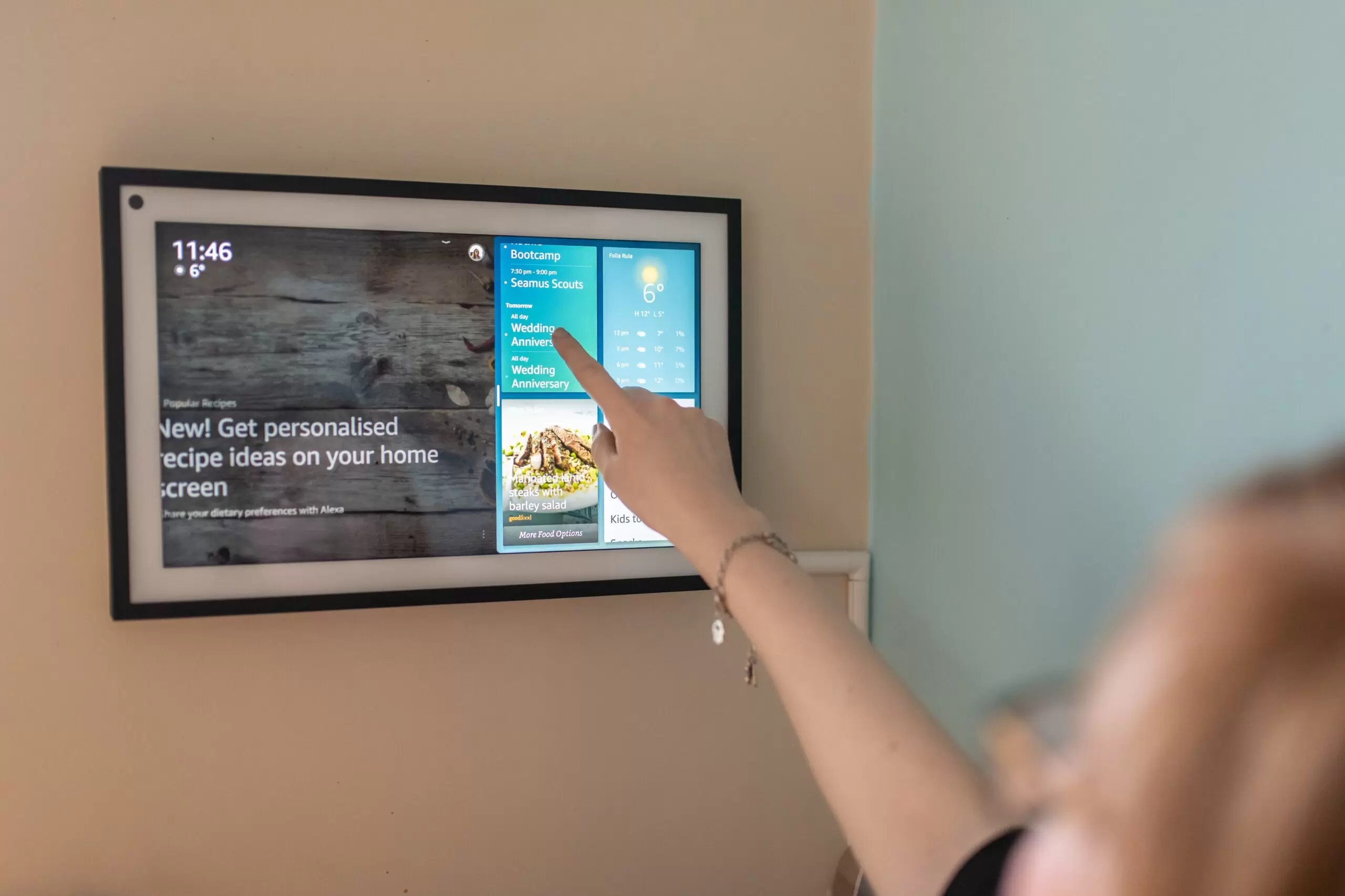

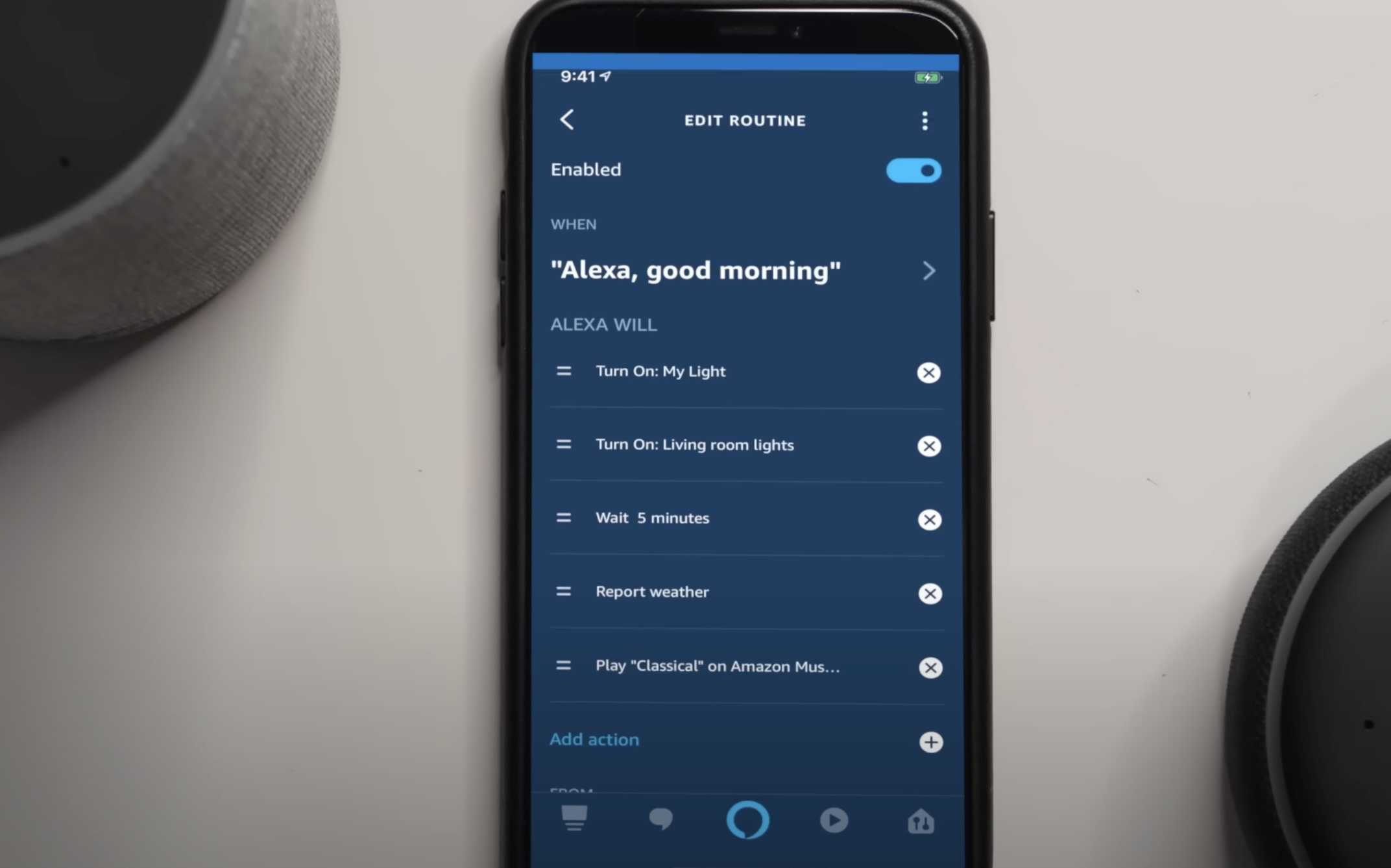
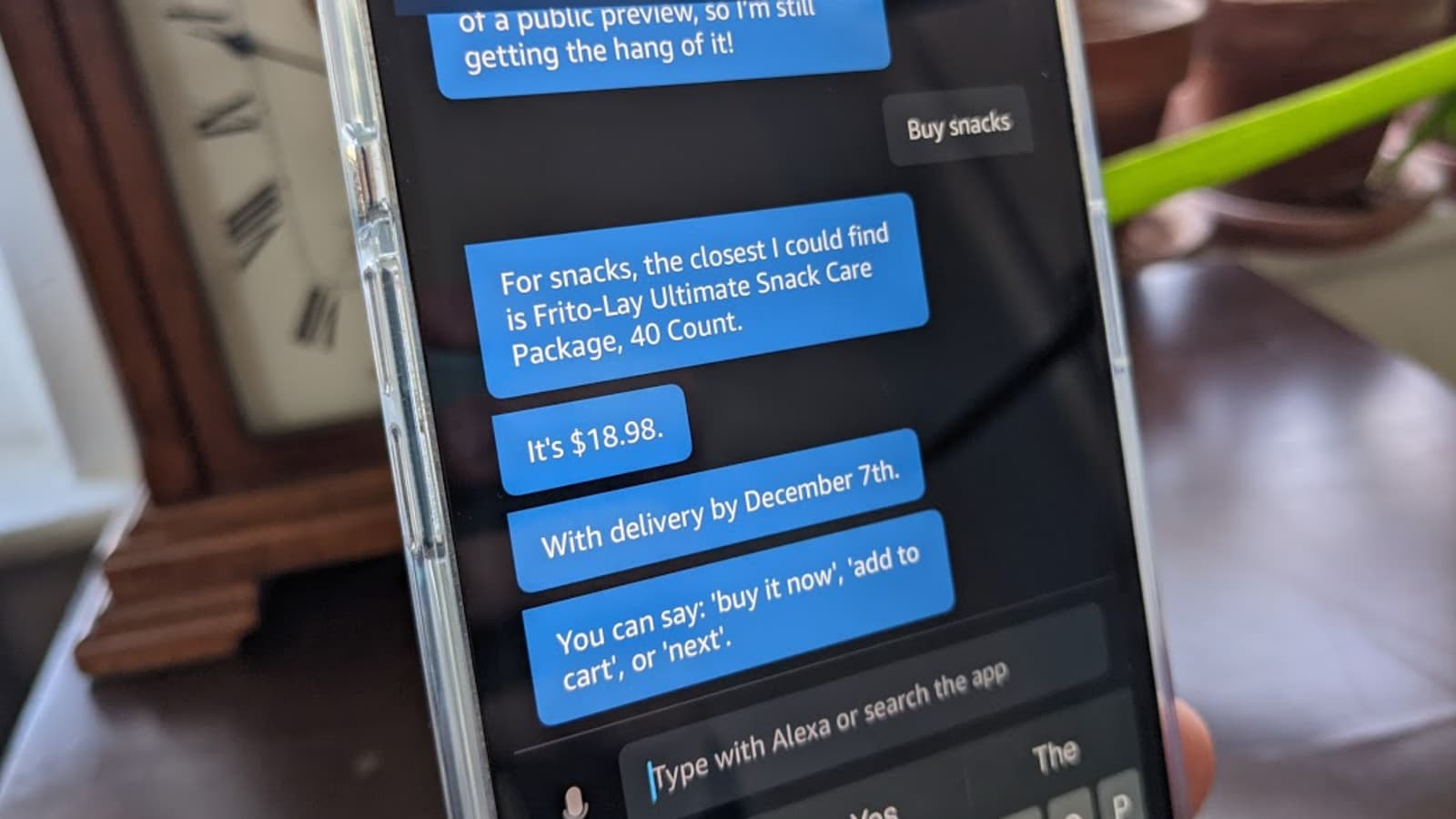

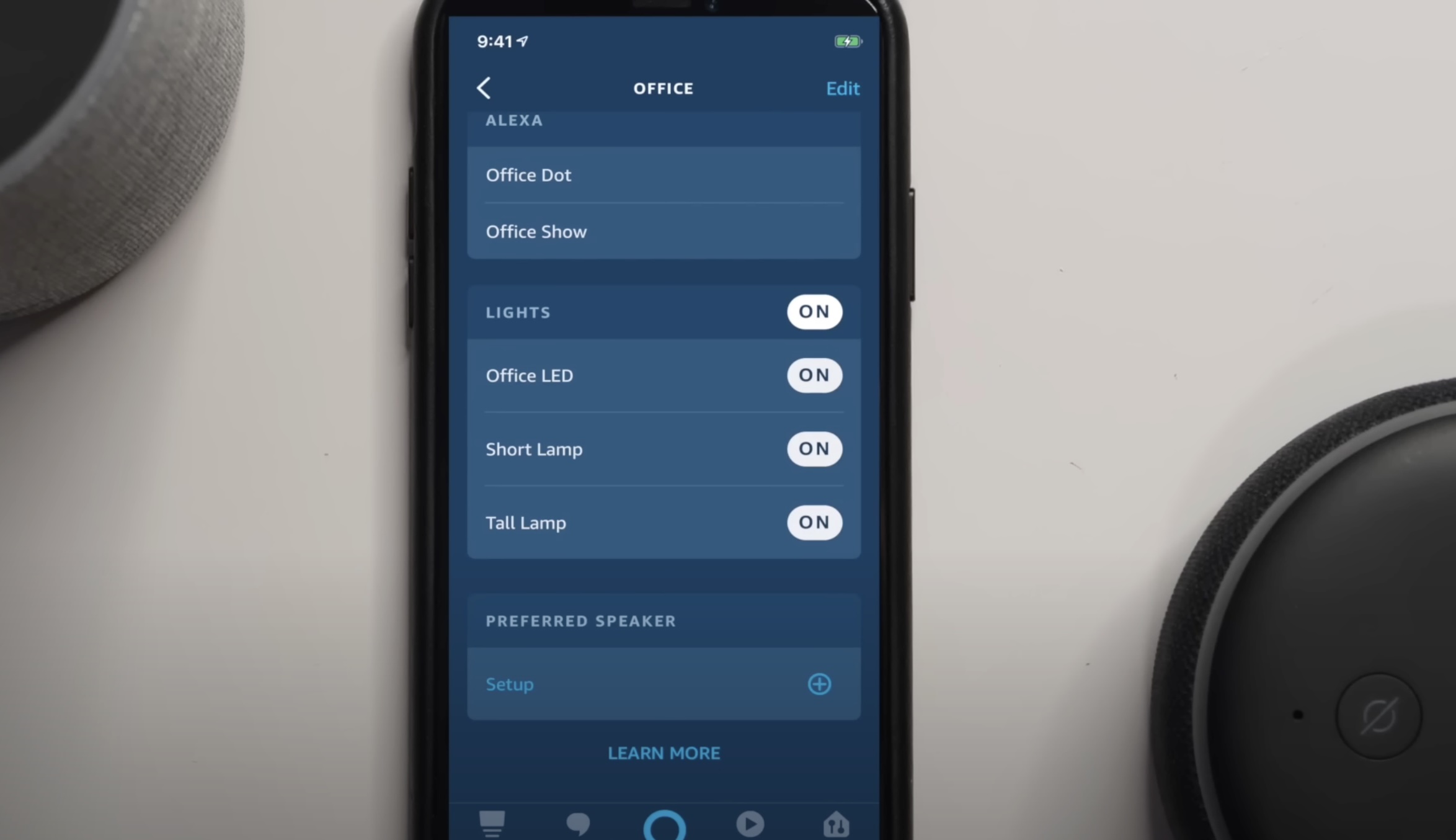
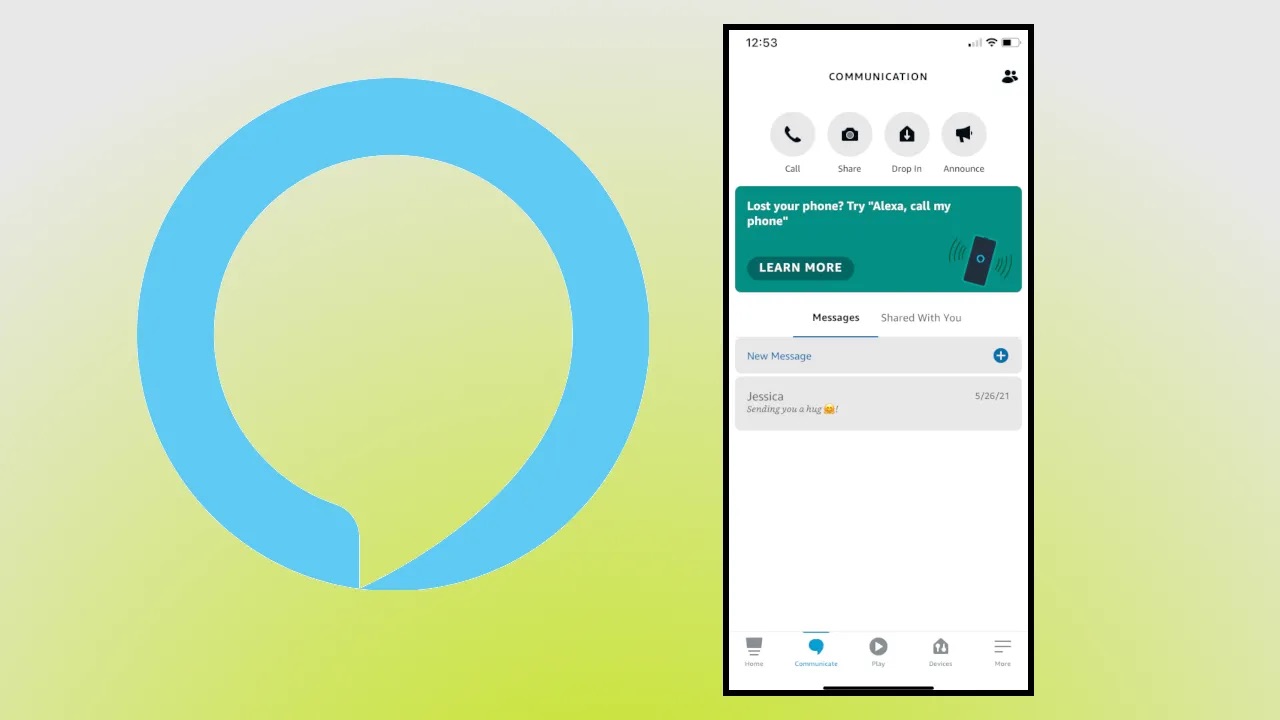


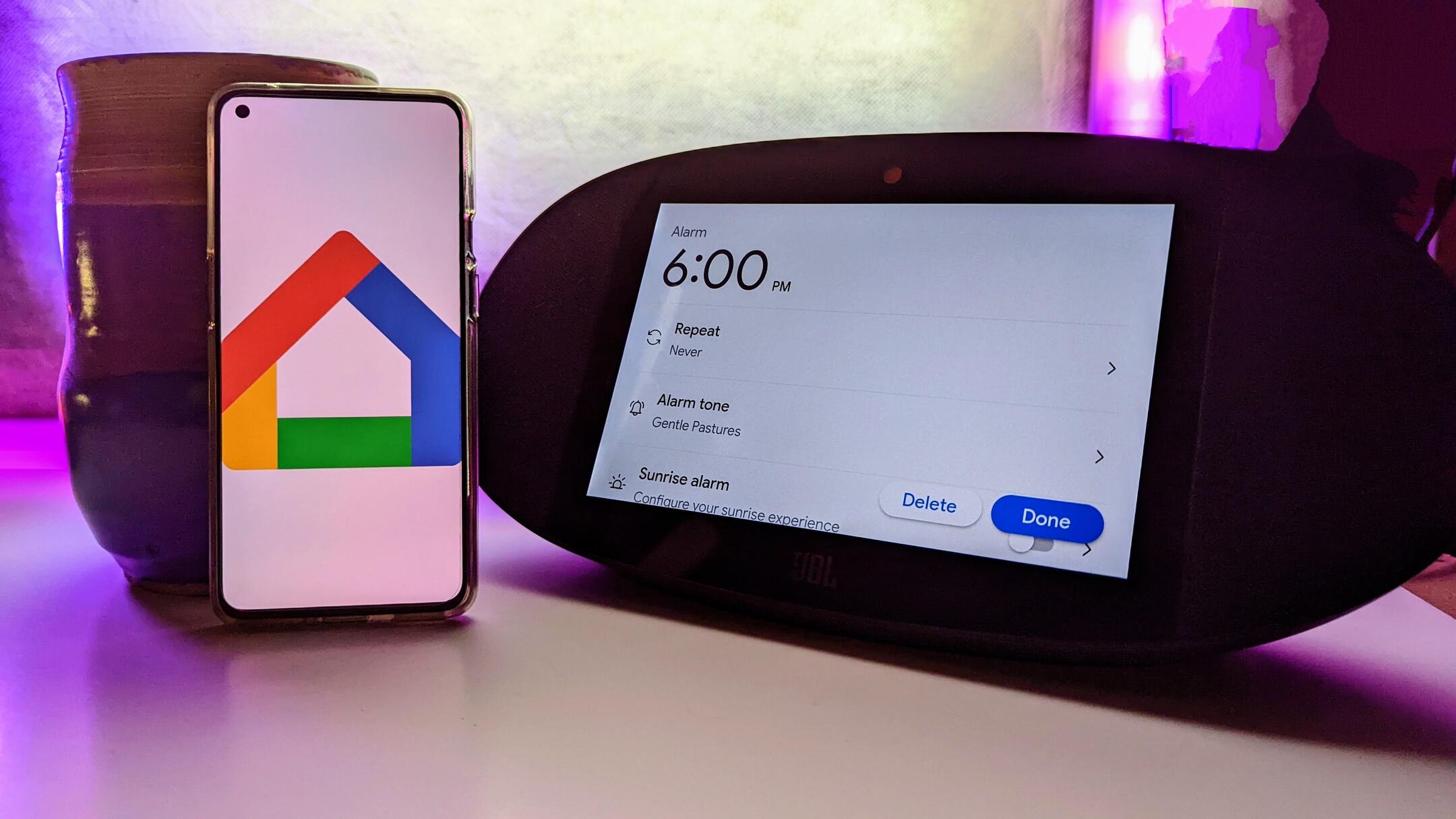



0 thoughts on “How To Delete Alexa Profile”