Home>Home Appliances>Home Automation Appliances>How To Group Lights On Google Home
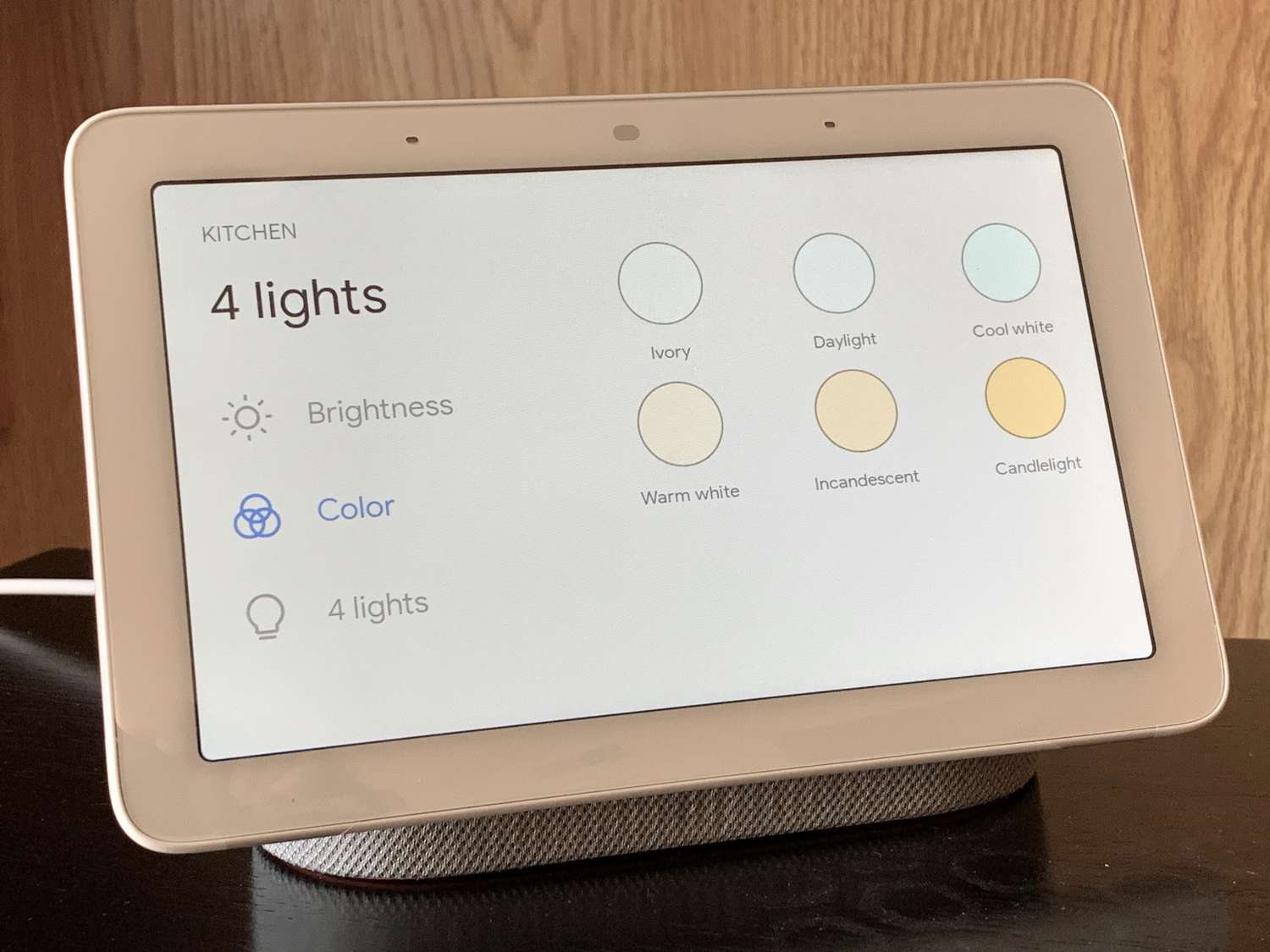
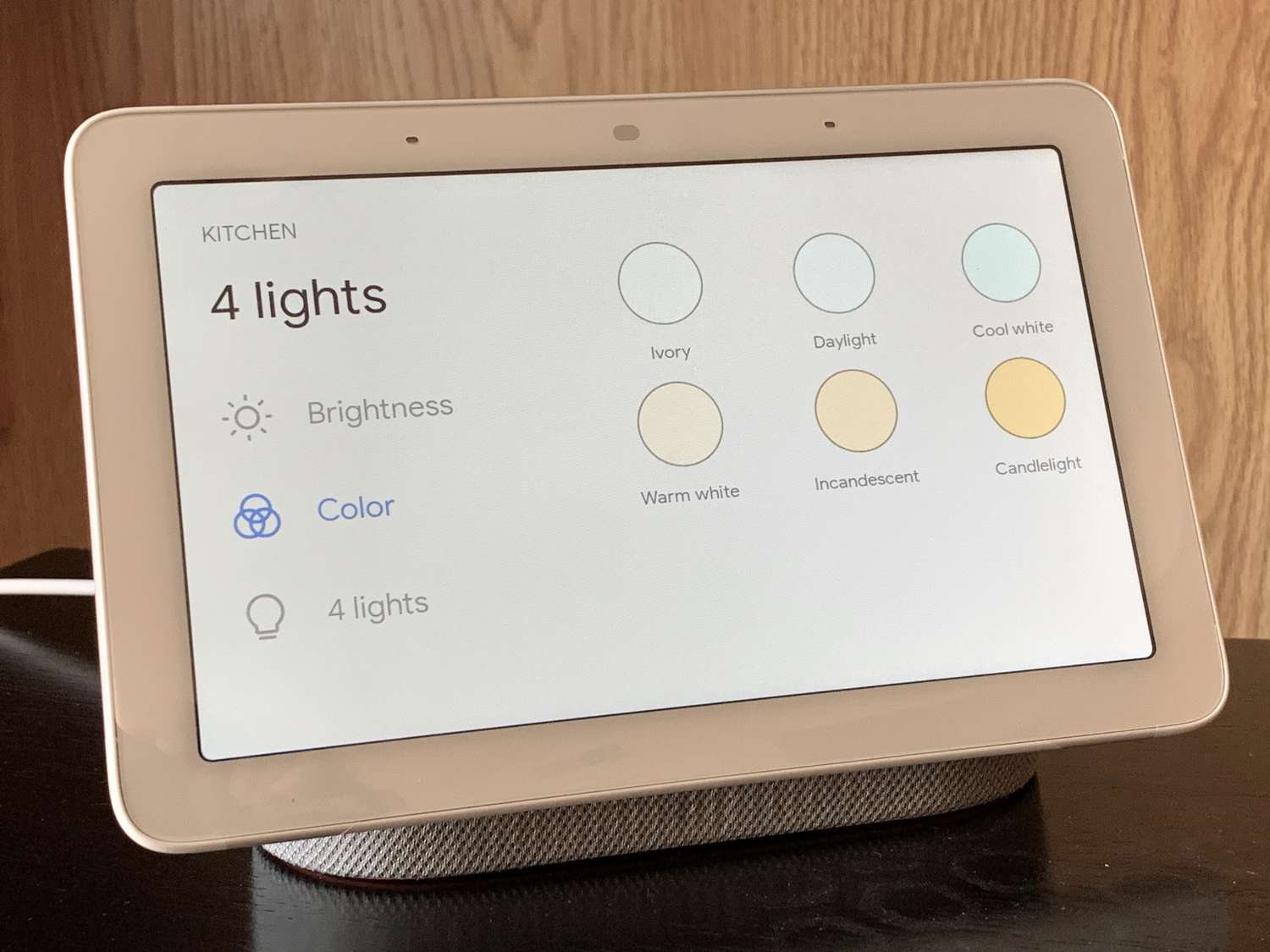
Home Automation Appliances
How To Group Lights On Google Home
Modified: May 6, 2024
Learn how to group lights on Google Home for seamless control of your home automation appliances. Simplify your smart home experience with this easy guide.
(Many of the links in this article redirect to a specific reviewed product. Your purchase of these products through affiliate links helps to generate commission for Storables.com, at no extra cost. Learn more)
**
Introduction
**
Welcome to the world of smart home automation, where convenience meets innovation. In this digital age, the ability to control your living space with just a few simple voice commands is no longer a futuristic dream but a present-day reality. With the advancement of technology, managing your home's lighting has become more intuitive and seamless than ever before. One of the leading platforms in this realm is Google Home, a smart speaker and voice assistant that can revolutionize the way you interact with your home appliances.
As we delve into the intricacies of grouping lights on Google Home, it's essential to understand the fundamental concepts behind this process. By the end of this guide, you'll have a comprehensive understanding of how to set up and control grouped lights using Google Home, empowering you to create the perfect ambiance for any occasion with just a few words.
Let's embark on this enlightening journey and unlock the potential of your smart home with Google Home's versatile lighting control features. Whether you're hosting a cozy dinner party, enjoying a movie night, or simply seeking a touch of convenience in your daily routine, the ability to group and control your lights with Google Home will undoubtedly elevate your home automation experience to new heights.
Key Takeaways:
- Easily control and customize your home’s lighting with Google Home, creating personalized light groups and scenes for any occasion using simple voice commands.
- Troubleshoot connectivity issues to maintain a seamless smart home lighting experience, ensuring your home’s ambiance is always under your effortless control.
Read more: How To Create A Group In Google Home
Setting Up Google Home
Before delving into the process of grouping lights on Google Home, it’s crucial to ensure that your Google Home device is set up and ready to seamlessly integrate with your smart lighting system. The initial steps involve unpacking your Google Home device, plugging it into a power source, and downloading the Google Home app on your smartphone or tablet.
Once the app is installed, follow the on-screen instructions to connect your Google Home to your Wi-Fi network. This step is vital as it establishes the communication link between your Google Home device and the internet, enabling it to access a myriad of smart home devices and services.
After successfully connecting your Google Home to your Wi-Fi network, proceed to link your Google account to the Google Home app. This allows you to personalize your Google Home experience, access your calendar, receive tailored responses, and utilize various Google services seamlessly. Additionally, ensure that your Google Home firmware is up to date to guarantee optimal performance and compatibility with the latest smart home devices and features.
With Google Home set up and ready to go, you’re now poised to embark on the next phase of the process: connecting your lights to Google Home. This seamless integration paves the way for effortless lighting control and customization, ultimately enhancing your home environment with a touch of modern sophistication and convenience.
Connecting Lights to Google Home
Integrating your lights with Google Home is a pivotal step in establishing a cohesive smart home ecosystem. To achieve this, you’ll need smart light bulbs or light fixtures that are compatible with Google Home. These may include popular options such as Philips Hue, LIFX, TP-Link Kasa, or other smart lighting solutions that support seamless integration with Google Home.
Commence the process by installing your smart light bulbs or fixtures in the desired locations within your home. Ensure that they are connected to the same Wi-Fi network as your Google Home device. Once the physical installation is complete, open the Google Home app on your smartphone or tablet to begin the setup process.
In the app, navigate to the “Add” or “+” icon to initiate the device setup procedure. Select “Set up device” and choose “Works with Google” from the list of options. This will present you with a variety of compatible smart home device brands and services. Locate and select the brand of your smart lights, then follow the on-screen prompts to link your smart lighting system to Google Home.
During the setup process, you may be required to sign in to the respective smart lighting service using your credentials. Once authenticated, the Google Home app will automatically detect and list the available smart lights associated with your account. You can then assign specific names to each light or group of lights, facilitating easy voice commands for individual or grouped control.
Upon successful integration, you’ll gain the ability to control your lights using voice commands directed at your Google Home device. Whether it’s dimming the lights for a cozy evening or adjusting the ambiance for a lively gathering, the seamless connection between your smart lights and Google Home empowers you to effortlessly tailor your home’s lighting to suit any occasion or mood.
With your lights now seamlessly connected to Google Home, the stage is set for the next phase: grouping your lights to streamline and enhance your lighting control experience.
Grouping Lights on Google Home
Grouping lights on Google Home offers a convenient and efficient way to manage multiple lights simultaneously, creating a cohesive lighting experience tailored to your preferences. Whether you want to control all the lights in a specific room at once or create custom lighting scenes for various activities, grouping lights simplifies the process and enhances the overall ambiance of your living space.
To begin, open the Google Home app on your mobile device and navigate to the “Rooms” or “Devices” section, depending on the app version. Here, you can create custom rooms and assign individual lights to each room. This organizational structure forms the foundation for grouping lights based on their physical location within your home.
Once your lights are organized into rooms within the Google Home app, you can proceed to create custom light groups that align with your specific preferences and usage scenarios. For instance, you might want to create a “Living Room” group comprising all the lights in your living room, or a “Movie Night” group that includes dimmable lights for a cozy cinematic experience.
To create a custom light group, navigate to the “Create group” or “Add group” option within the Google Home app. Select the lights you wish to include in the group, assign a descriptive name to the group, and save your preferences. This intuitive process empowers you to tailor your lighting control experience to match your lifestyle and home environment seamlessly.
With your custom light groups established, you can now effortlessly control them using voice commands directed at your Google Home device. For example, you can say, “Hey Google, dim the living room lights,” or “Hey Google, turn on the movie night lights,” triggering the corresponding actions within the designated light groups.
Grouping lights on Google Home not only simplifies the management of your smart lighting system but also adds a layer of personalization and convenience to your home automation setup. Whether you’re hosting a gathering, unwinding after a long day, or simply adjusting the ambiance to suit different activities, the ability to control grouped lights with ease and precision enhances your overall living experience.
As we explore the seamless control of grouped lights on Google Home, you’ll discover the myriad possibilities for customizing and optimizing your home’s lighting environment to suit your unique preferences and lifestyle.
To group lights on Google Home, create a room in the Google Home app and assign lights to that room. Then, you can control all the lights in that room with a single command.
Controlling Grouped Lights on Google Home
Once you’ve successfully grouped your lights on Google Home, you gain the ability to effortlessly control them using intuitive voice commands, the Google Home app, or compatible smart devices. This seamless control mechanism empowers you to tailor your home’s lighting to suit diverse activities, moods, and occasions with unparalleled ease and convenience.
Utilizing Voice Commands:
With Google Home’s voice recognition capabilities, controlling grouped lights becomes as simple as issuing a verbal command. Whether you’re adjusting the lighting for a specific room or triggering a custom lighting scene, you can use natural language commands to interact with your grouped lights. For example, saying “Hey Google, turn off the kitchen lights” or “Hey Google, set the living room lights to 50% brightness” enables seamless control and customization of your home’s lighting environment.
Using the Google Home App:
The Google Home app serves as a versatile control hub for managing your smart home devices, including grouped lights. Through the app, you can access individual light groups, adjust brightness levels, and turn lights on or off with a simple tap on your smartphone or tablet. This intuitive interface provides a visual representation of your custom light groups, allowing for effortless control and customization at your fingertips.
Integration with Smart Devices:
Google Home’s compatibility with a wide range of smart devices extends the control capabilities beyond voice commands and the Google Home app. Whether you prefer to use compatible smart switches, remotes, or other smart home controllers, you can seamlessly integrate them with Google Home to manage your grouped lights with enhanced flexibility and convenience.
Customizing Lighting Scenes:
With grouped lights on Google Home, you can create and save custom lighting scenes tailored to specific activities or moods. For instance, you might configure a “Relaxation” scene that dims the lights in the living room and sets a warm, inviting ambiance, or a “Productivity” scene that enhances brightness in your home office for focused work sessions. These personalized lighting scenes can be activated with a simple voice command or a tap within the Google Home app, effortlessly transforming your living space to suit your needs.
As you explore the diverse methods of controlling grouped lights on Google Home, you’ll uncover the seamless integration, intuitive interfaces, and personalized customization options that elevate your home’s lighting experience to new heights. The ability to effortlessly tailor your home’s ambiance and lighting environment with a touch of modern sophistication exemplifies the transformative power of smart home automation.
Read more: How To Connect Lights To Google Home
Troubleshooting
While Google Home offers a seamless and intuitive platform for controlling grouped lights, occasional technical issues or connectivity hiccups may arise. Understanding common troubleshooting steps can help address these challenges and ensure the consistent performance of your smart lighting system within the Google Home ecosystem.
Check Connectivity:
If you encounter issues with controlling grouped lights on Google Home, the first step is to verify the connectivity of your smart lights and the Google Home device. Ensure that all devices are connected to the same Wi-Fi network and that there are no network-related issues affecting their communication. Additionally, confirm that the smart lights are online and accessible through their respective apps or control interfaces.
Device Reboot:
Rebooting the Google Home device and the connected smart lights can often resolve temporary connectivity issues. Simply power off the Google Home device, unplug it for a few seconds, and then plug it back in to initiate a fresh start. Similarly, power cycle the smart lights by turning them off and on to reset their connection and address any potential glitches.
App Updates and Firmware:
Ensure that the Google Home app and the apps associated with your smart lights are updated to the latest versions. Additionally, check for firmware updates for your smart lights within their respective apps or control platforms. Keeping the software and firmware up to date can address compatibility issues and enhance the overall performance of your smart lighting system.
Wi-Fi Signal Strength:
Weak or inconsistent Wi-Fi signals can impact the communication between Google Home and your smart lights. Consider optimizing your Wi-Fi network by relocating the router, adding Wi-Fi extenders or mesh network nodes, and minimizing potential sources of interference to ensure robust and reliable connectivity for your smart home devices.
Reset and Re-Setup:
If persistent issues persist, consider resetting and re-setting up your smart lights within the Google Home app. This process can refresh the device connections and settings, potentially resolving underlying issues that hinder the seamless control of grouped lights on Google Home.
Technical Support:
If troubleshooting steps fail to resolve the issues with controlling grouped lights on Google Home, reaching out to the support channels of your smart lighting system and Google Home can provide additional assistance. Technical support teams can offer tailored guidance and solutions to address specific technical challenges and ensure the optimal functionality of your smart home lighting setup.
By familiarizing yourself with these troubleshooting strategies, you can effectively navigate and resolve potential issues that may arise when controlling grouped lights on Google Home. Proactive troubleshooting empowers you to maintain a seamless and reliable smart home lighting experience, ensuring that your home’s ambiance is always under your effortless control.
Conclusion
Embarking on the journey of grouping lights on Google Home has unveiled a world of possibilities for seamlessly controlling and customizing your home’s lighting environment. Through the intuitive integration of smart lights with Google Home, you’ve gained the ability to orchestrate tailored lighting scenes, manage multiple lights with ease, and enhance the ambiance of your living space with just a few simple commands.
As you’ve navigated the process of setting up, connecting, and grouping lights on Google Home, you’ve unlocked the potential for personalized lighting control that aligns with your unique preferences and lifestyle. The ability to effortlessly create custom light groups, activate personalized lighting scenes, and control your home’s ambiance using natural voice commands exemplifies the transformative power of smart home automation.
By leveraging the diverse control methods offered by Google Home, including voice commands, the Google Home app, and integration with smart devices, you’ve established a seamless and versatile framework for managing your grouped lights. Whether you’re unwinding after a long day, hosting a gathering, or simply seeking to tailor your home’s ambiance to different activities, the convenience and flexibility of controlling grouped lights on Google Home enrich your living experience.
Furthermore, the troubleshooting insights you’ve gained underscore the importance of proactive maintenance and optimization to ensure the consistent performance of your smart lighting system within the Google Home ecosystem. By addressing connectivity issues, staying updated on software and firmware, and seeking technical support when needed, you can uphold a reliable and seamless smart home lighting experience.
As you continue to explore the dynamic capabilities of grouping lights on Google Home, you’ll discover new ways to elevate your home’s ambiance, streamline your daily routines, and infuse your living space with modern sophistication and convenience. The fusion of cutting-edge technology and intuitive control mechanisms empowers you to craft a living environment that truly reflects your unique style and enhances your everyday moments.
In conclusion, the journey of grouping lights on Google Home transcends mere functionality; it embodies the seamless fusion of innovation, convenience, and personalization within your home automation ecosystem. With every voice command and lighting adjustment, you’re shaping an environment that not only responds to your needs but also enriches your daily life with a touch of modern elegance and effortless control.
Ready to take your smart home to the next level? Mastering Google Home lighting is just the beginning. For those eager to dive deeper into home automation, our detailed guide on the best setups for the upcoming year is a must-read. Whether you're looking to simplify daily routines or secure your space with cutting-edge technology, our insights will help you make informed decisions. So, why wait? Start enhancing your living environment today!
Frequently Asked Questions about How To Group Lights On Google Home
Was this page helpful?
At Storables.com, we guarantee accurate and reliable information. Our content, validated by Expert Board Contributors, is crafted following stringent Editorial Policies. We're committed to providing you with well-researched, expert-backed insights for all your informational needs.
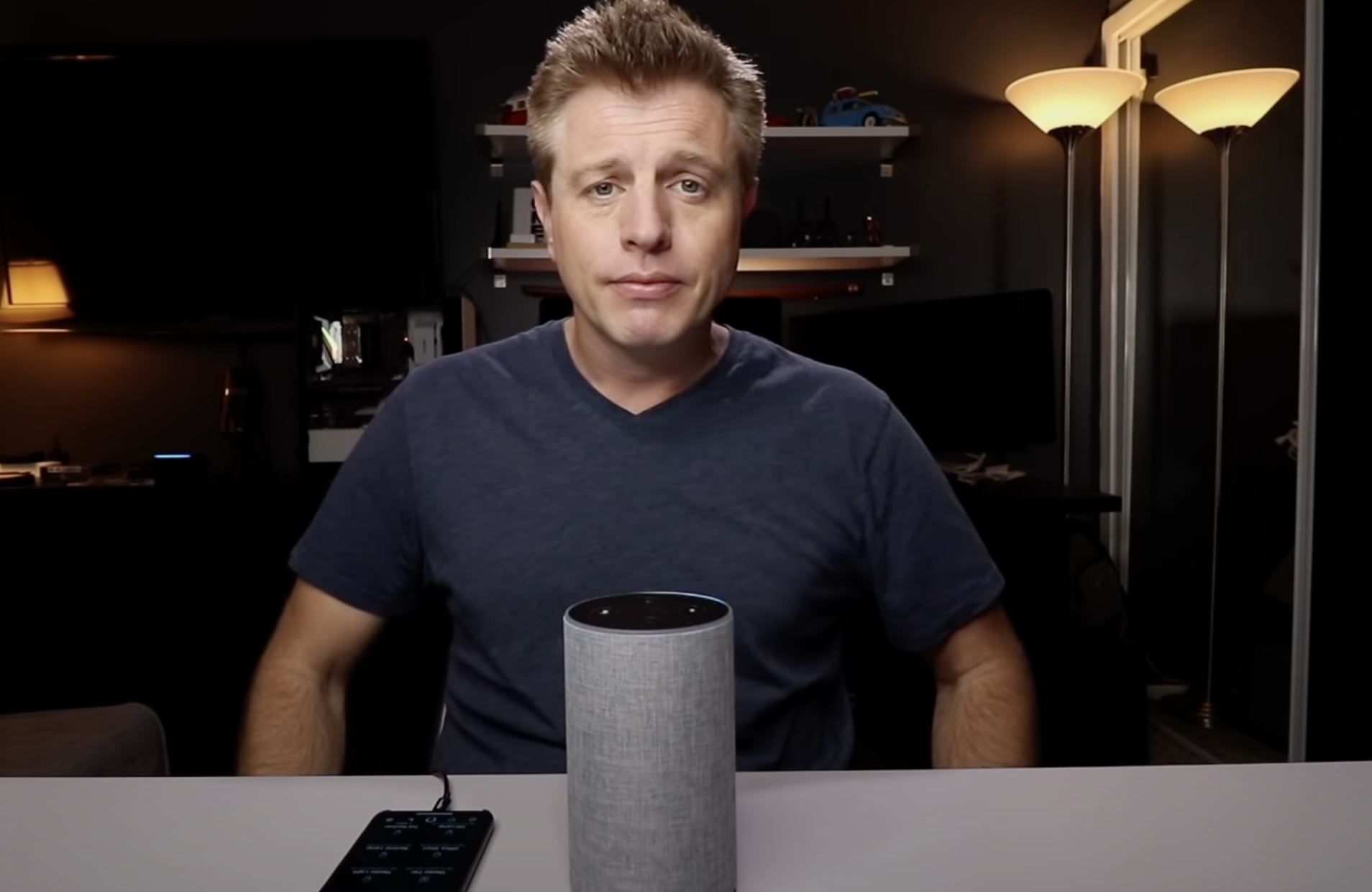


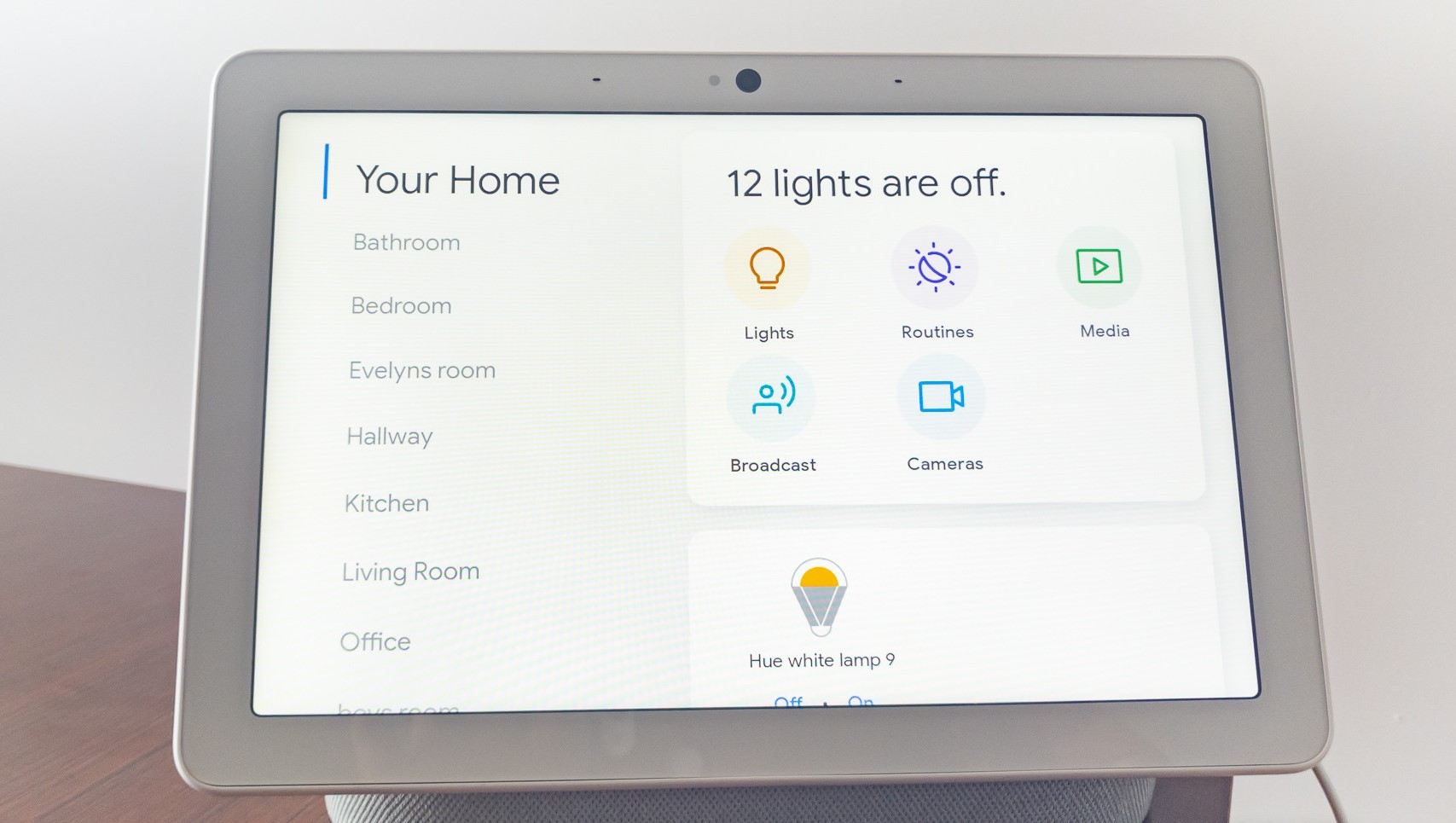



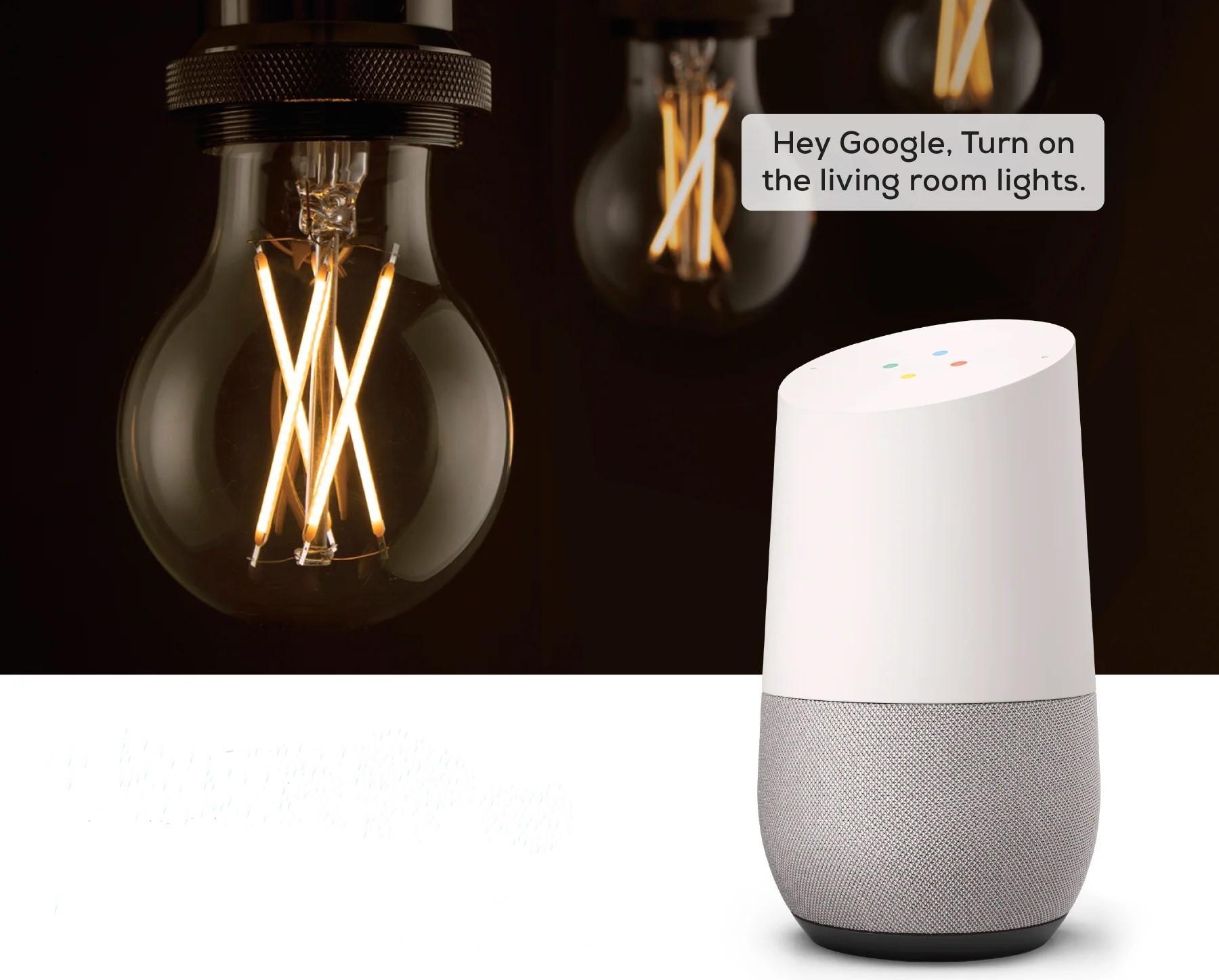







0 thoughts on “How To Group Lights On Google Home”