Home>Home Appliances>Home Automation Appliances>How To Create A Group In Google Home
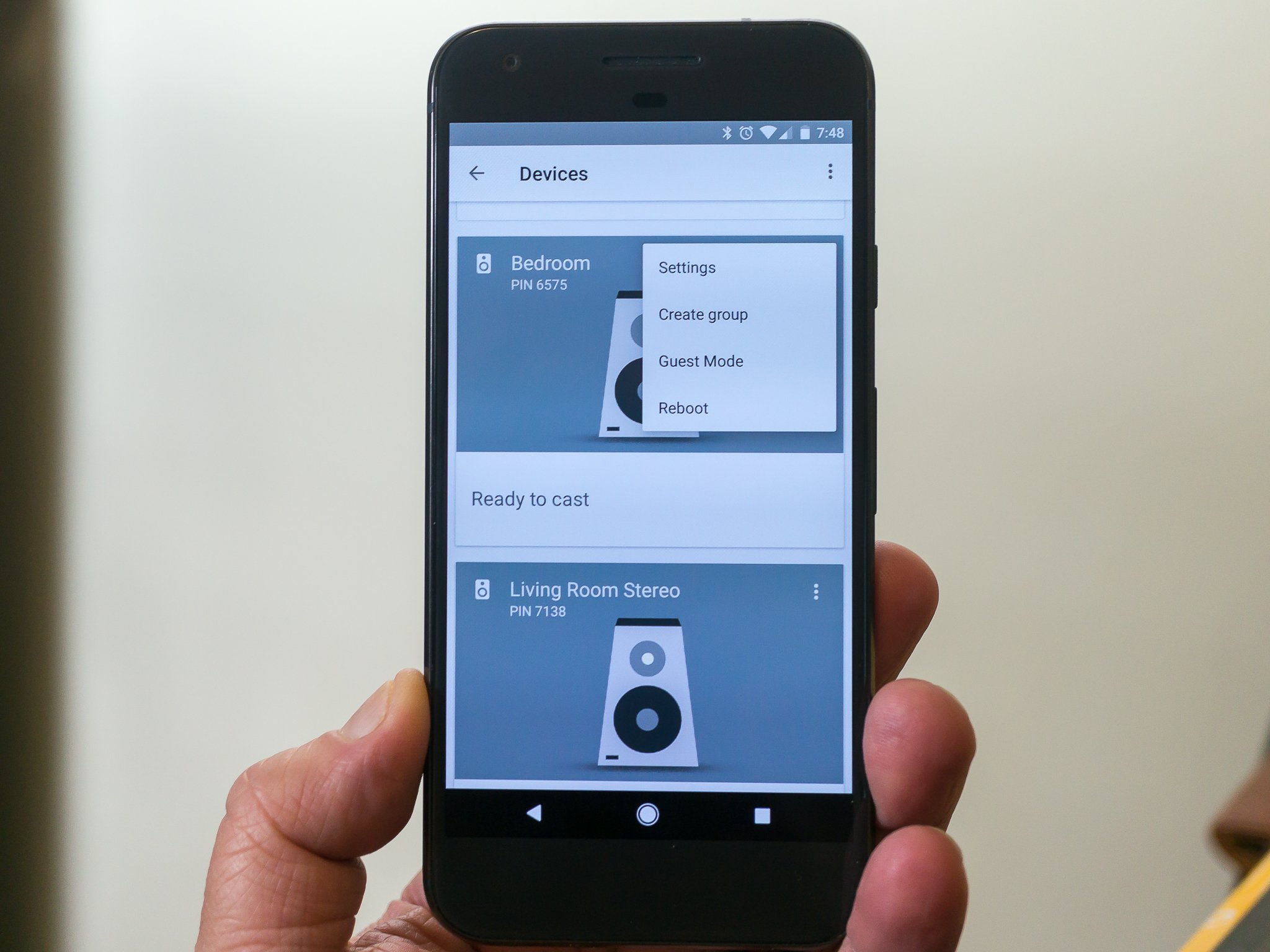
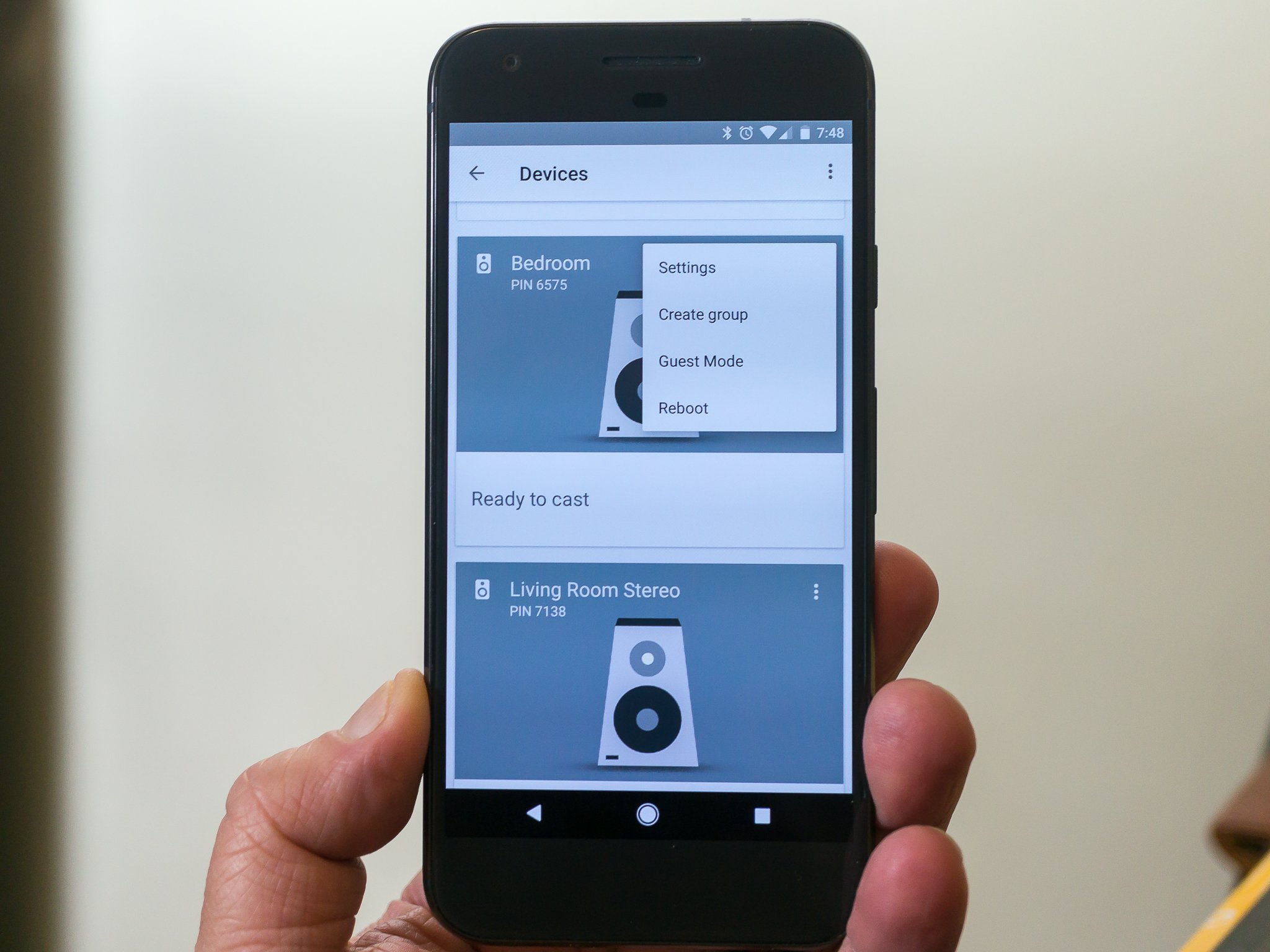
Home Automation Appliances
How To Create A Group In Google Home
Published: December 22, 2023
Learn how to easily create a group in Google Home for seamless control of your home automation appliances. Simplify your smart home setup today!
(Many of the links in this article redirect to a specific reviewed product. Your purchase of these products through affiliate links helps to generate commission for Storables.com, at no extra cost. Learn more)
Introduction
The advancement of technology has revolutionized the way we interact with our living spaces. Home automation appliances have become increasingly popular, offering convenience, efficiency, and enhanced control over various aspects of our homes. Among the leading contenders in this space is Google Home, a smart speaker and voice assistant that integrates seamlessly with a wide array of smart devices. One of the standout features of Google Home is its ability to create groups, allowing users to synchronize multiple smart devices and control them simultaneously with a single command.
In this comprehensive guide, we will delve into the process of creating a group in Google Home, exploring the steps involved and the benefits of this functionality. Whether you're looking to streamline your smart home setup or simply seeking to enhance your daily routines, understanding how to create and manage groups in Google Home can significantly elevate your home automation experience.
Let's embark on this journey to unlock the full potential of your smart devices and harness the power of Google Home to orchestrate a seamlessly interconnected home environment. Whether you're a tech enthusiast or a newcomer to the realm of home automation, this guide will equip you with the knowledge and expertise to maximize the functionality of your Google Home and associated smart devices. Get ready to elevate your living space to new heights of convenience and sophistication with the creation and management of groups in Google Home.
Key Takeaways:
- Simplify your smart home setup by creating groups in Google Home. Control multiple devices with a single command for enhanced convenience and efficiency.
- Customize and manage group settings in Google Home to tailor your smart devices to your specific needs and preferences. Elevate your home automation experience with precision and flexibility.
Read more: How To Group Lights On Google Home
Setting Up Google Home
Before diving into the intricacies of creating groups in Google Home, it’s essential to ensure that your Google Home device is set up and configured to seamlessly interact with your smart devices. The initial setup process involves a few straightforward steps to get your Google Home up and running, ready to connect and control your compatible smart appliances and accessories.
To begin, unbox your Google Home device and plug it into a power outlet. Once powered on, download the Google Home app on your smartphone or tablet from the App Store or Google Play Store. Launch the app and follow the prompts to set up your Google Home device, ensuring that it’s connected to the same Wi-Fi network as your smart devices.
After successfully linking your Google Home device to your Wi-Fi network, the app will guide you through the process of connecting your smart devices, such as smart lights, thermostats, or plugs, to your Google Home ecosystem. This typically involves accessing the app’s “Add” or “Set up device” feature and following the on-screen instructions to integrate each smart device with your Google Home.
Once your smart devices are successfully linked to your Google Home, you can begin exploring the various functionalities and interactions offered by the Google Home app. With your devices connected, you’re now ready to delve into the process of creating groups, a feature that enables you to synchronize and control multiple smart devices simultaneously, enhancing the efficiency and convenience of your home automation setup.
With your Google Home device set up and your smart devices seamlessly integrated, you’re poised to harness the full potential of your interconnected home ecosystem. The next step is to explore the process of creating groups, a powerful functionality that empowers you to orchestrate your smart devices with unparalleled ease and flexibility.
Creating a Group
Creating a group in Google Home is a game-changing feature that enables you to synchronize multiple smart devices and control them collectively with a single command. Whether you want to illuminate an entire living space, adjust the temperature in multiple rooms, or play music throughout your home, creating a group allows you to seamlessly coordinate the actions of various smart devices, enhancing the overall efficiency and convenience of your home automation setup.
To create a group in Google Home, follow these simple steps:
- Open the Google Home App: Launch the Google Home app on your smartphone or tablet, and ensure that your device is connected to the same Wi-Fi network as your Google Home and smart devices.
- Access the Devices Tab: Tap on the “Devices” tab in the app to view a list of all connected smart devices, including lights, thermostats, speakers, and more.
- Select the Devices to Include: Choose the smart devices you wish to include in the group. You can select devices based on their location, functionality, or any other criteria that aligns with your preferences.
- Create a Group: Once you’ve selected the devices, tap on the option to create a new group. You can assign a name to the group, such as “Living Room Lights” or “Upstairs Thermostats,” to reflect the purpose or location of the synchronized devices.
- Customize Group Settings: After creating the group, you can customize its settings, including adjusting the brightness of lights, setting preferred temperatures, or specifying volume levels for audio devices.
- Save and Activate: Once you’ve configured the group settings, save your changes and activate the group. Your newly created group is now ready to be seamlessly controlled using voice commands or the Google Home app.
By following these steps, you can effortlessly create groups tailored to your specific needs, allowing you to streamline the management of your smart devices and enhance the overall functionality of your home automation setup. Whether you’re looking to create lighting zones, temperature control clusters, or entertainment areas, the ability to create groups in Google Home empowers you to orchestrate your smart devices with unparalleled ease and efficiency.
With your groups successfully created, you’re now equipped to manage their settings and customize their behavior to suit your preferences and lifestyle. Let’s explore the process of managing group settings to further optimize the functionality and performance of your synchronized smart devices within the Google Home ecosystem.
To create a group in Google Home, open the Google Home app, tap on “Create speaker group,” select the devices you want to include, and give your group a name. Now you can play music on all the devices in the group at the same time.
Managing Group Settings
Once you’ve created groups in Google Home, it’s essential to understand how to manage their settings effectively. By customizing the behavior and attributes of your groups, you can fine-tune the interactions and functionalities of your synchronized smart devices, ensuring that they seamlessly align with your preferences and lifestyle.
Here are the key steps to manage group settings in Google Home:
- Access the Google Home App: Open the Google Home app on your mobile device and navigate to the “Devices” tab, where you can view the list of created groups.
- Select the Desired Group: Choose the group you wish to manage from the list of synchronized groups displayed in the app.
- Customize Group Settings: Once you’ve selected the group, you can access its settings to make adjustments based on your preferences. This may include modifying the brightness and color of lights, setting temperature thresholds for climate control devices, or adjusting the volume and playback settings for audio devices.
- Assign Voice Commands: If desired, you can assign specific voice commands or phrases to activate and control the group. This allows for seamless voice-based interactions with the synchronized smart devices within the group.
- Test and Refine: After customizing the settings, it’s beneficial to test the group’s functionality to ensure that the configured attributes align with your expectations. Make any necessary refinements to optimize the group’s performance and behavior.
- Save Changes: Once you’re satisfied with the customized settings, save your changes within the Google Home app to apply the modifications to the respective group.
By following these steps, you can effectively manage the settings of your groups, tailoring their behavior to suit your specific requirements and preferences. Whether you’re fine-tuning the ambiance of your living spaces, optimizing the climate control across different areas of your home, or coordinating the audio playback in various rooms, the ability to manage group settings in Google Home empowers you to orchestrate your smart devices with precision and flexibility.
With your groups and their settings effectively managed, you’re now equipped to seamlessly control and coordinate your synchronized smart devices, enhancing the overall efficiency and convenience of your home automation setup. Whether you’re entertaining guests, optimizing your living environment, or simply seeking to streamline your daily routines, the creation and management of groups in Google Home offer a myriad of possibilities to elevate your smart home experience.
As we conclude this guide, it’s evident that the ability to create and manage groups in Google Home represents a pivotal aspect of maximizing the potential of your interconnected smart devices. By leveraging this functionality, you can seamlessly orchestrate your home environment, transforming the way you interact with and control your smart appliances and accessories. Embrace the power of groups in Google Home, and embark on a journey of unparalleled convenience and sophistication within your home automation ecosystem.
Conclusion
In the realm of home automation, the emergence of Google Home has redefined the way we interact with and manage our smart devices. The ability to create and manage groups within the Google Home ecosystem represents a transformative feature that empowers users to synchronize and control multiple smart devices with unparalleled ease and flexibility. By seamlessly orchestrating the actions of various appliances and accessories, users can elevate their home automation experience to new heights of convenience and efficiency.
Throughout this guide, we’ve explored the process of setting up Google Home, creating groups, and effectively managing their settings to optimize the functionality of synchronized smart devices. From illuminating entire living spaces with a single command to customizing the climate control across different areas of the home, the creation and management of groups in Google Home offer a wealth of possibilities to streamline daily routines and enhance the ambiance of living spaces.
As technology continues to advance, the integration of smart devices into our homes presents boundless opportunities to elevate our living environments. With Google Home serving as a central hub for home automation, the creation and management of groups represent a pivotal aspect of maximizing the potential of interconnected smart devices. Whether you’re a tech enthusiast seeking to optimize your smart home setup or a newcomer to the world of home automation, the functionality of creating and managing groups in Google Home offers a user-friendly and intuitive approach to orchestrating your living spaces.
As we conclude this journey through the intricacies of creating and managing groups in Google Home, it’s evident that the seamless coordination of smart devices has the potential to transform the way we interact with our living spaces. By harnessing the power of Google Home and its group functionality, users can embrace a lifestyle characterized by convenience, efficiency, and personalized control over their home environments.
Embrace the possibilities that await within the realm of home automation, and unlock the full potential of your interconnected smart devices through the creation and management of groups in Google Home. Elevate your living space to new heights of sophistication and convenience, and embark on a seamless journey of orchestrating your home environment with unparalleled flexibility and precision.
Frequently Asked Questions about How To Create A Group In Google Home
Was this page helpful?
At Storables.com, we guarantee accurate and reliable information. Our content, validated by Expert Board Contributors, is crafted following stringent Editorial Policies. We're committed to providing you with well-researched, expert-backed insights for all your informational needs.
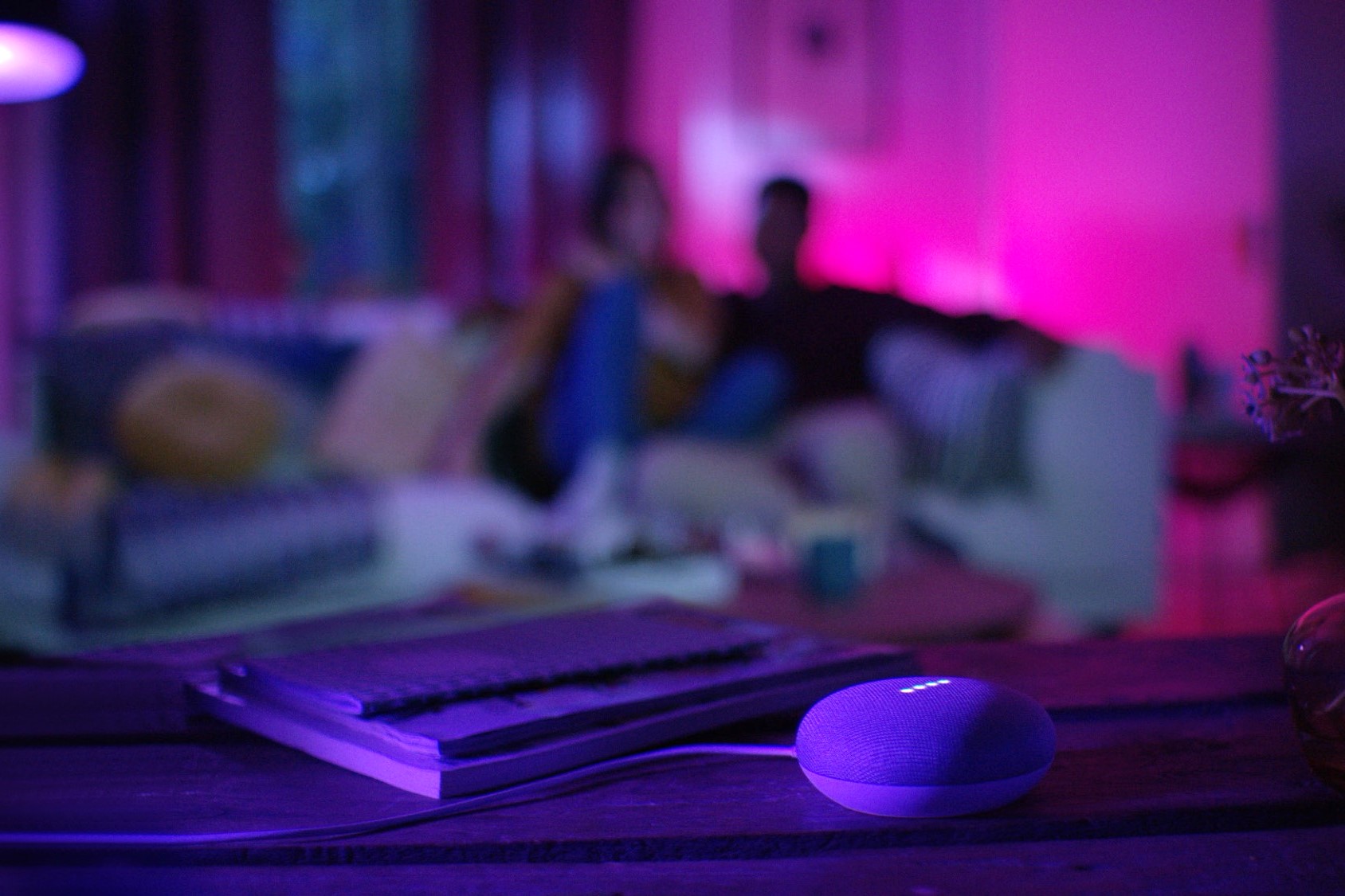
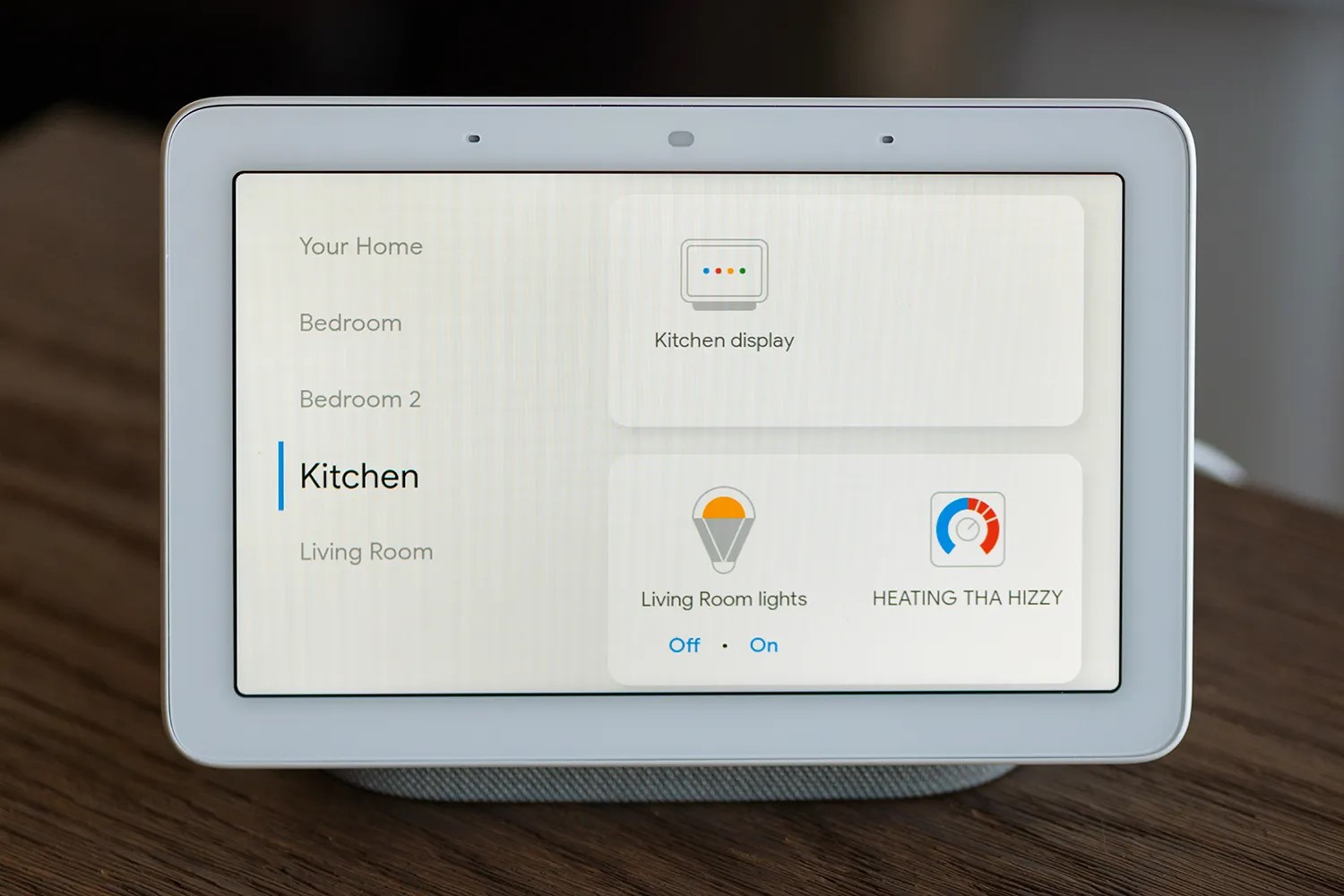
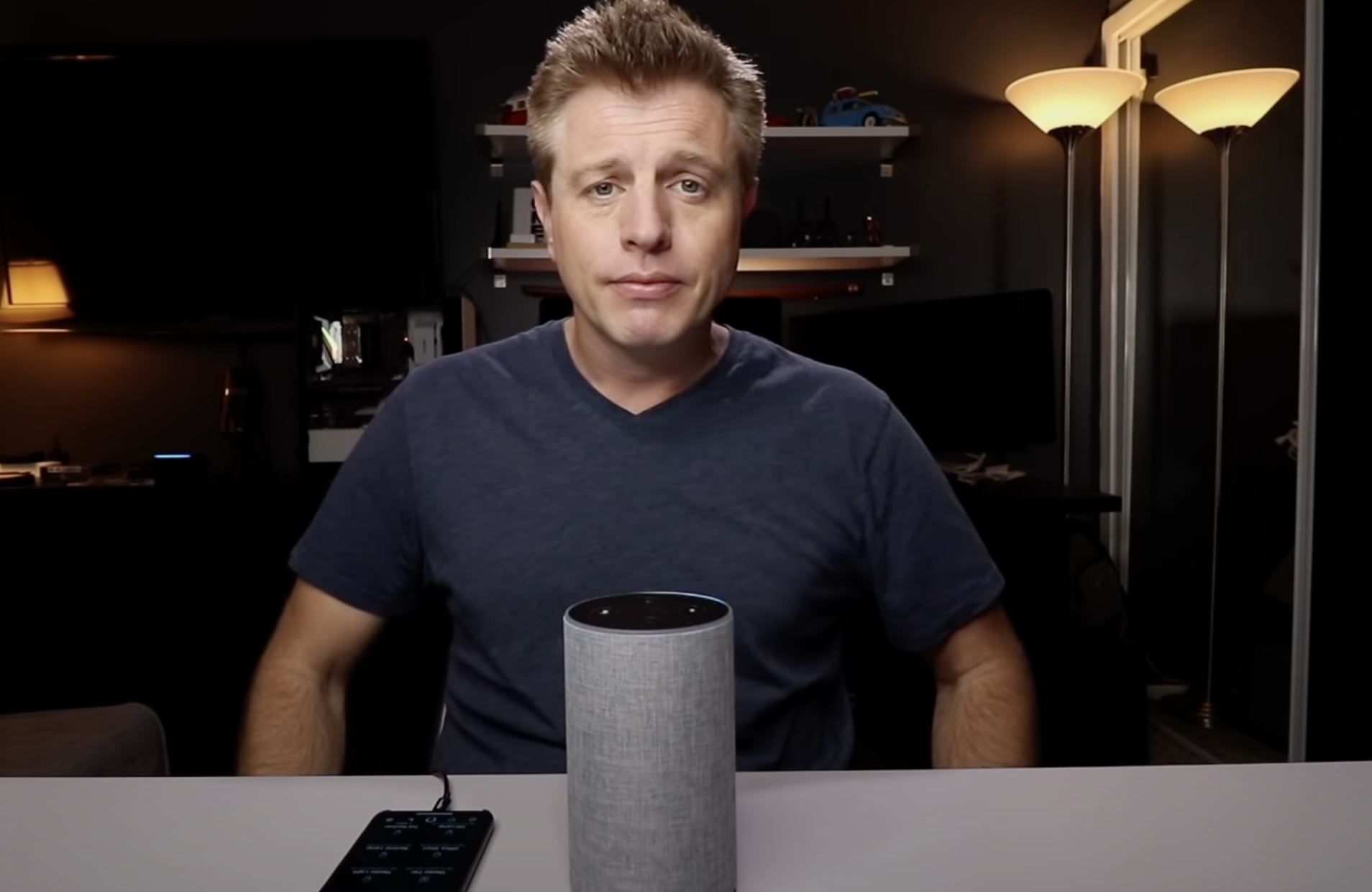







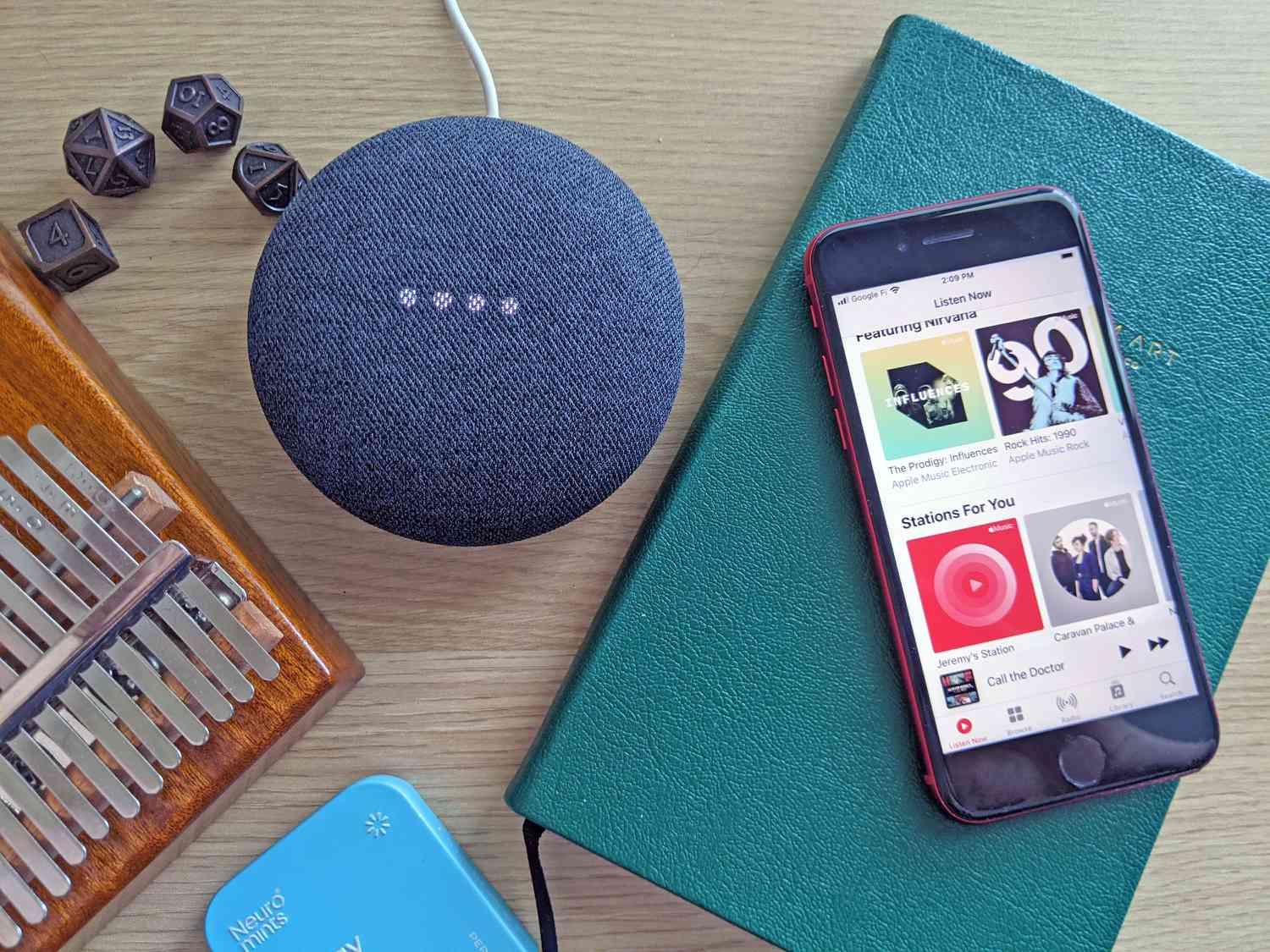
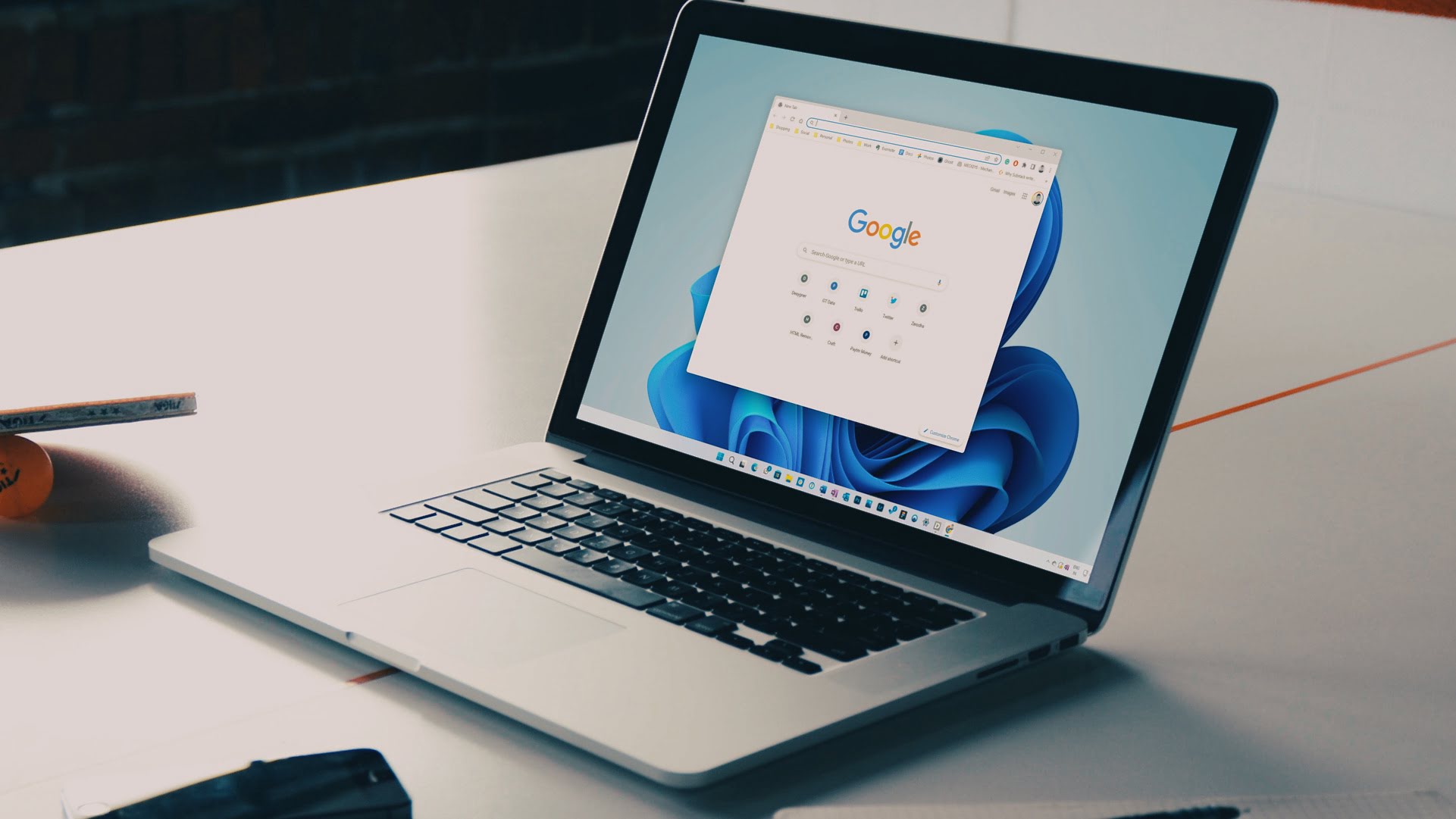


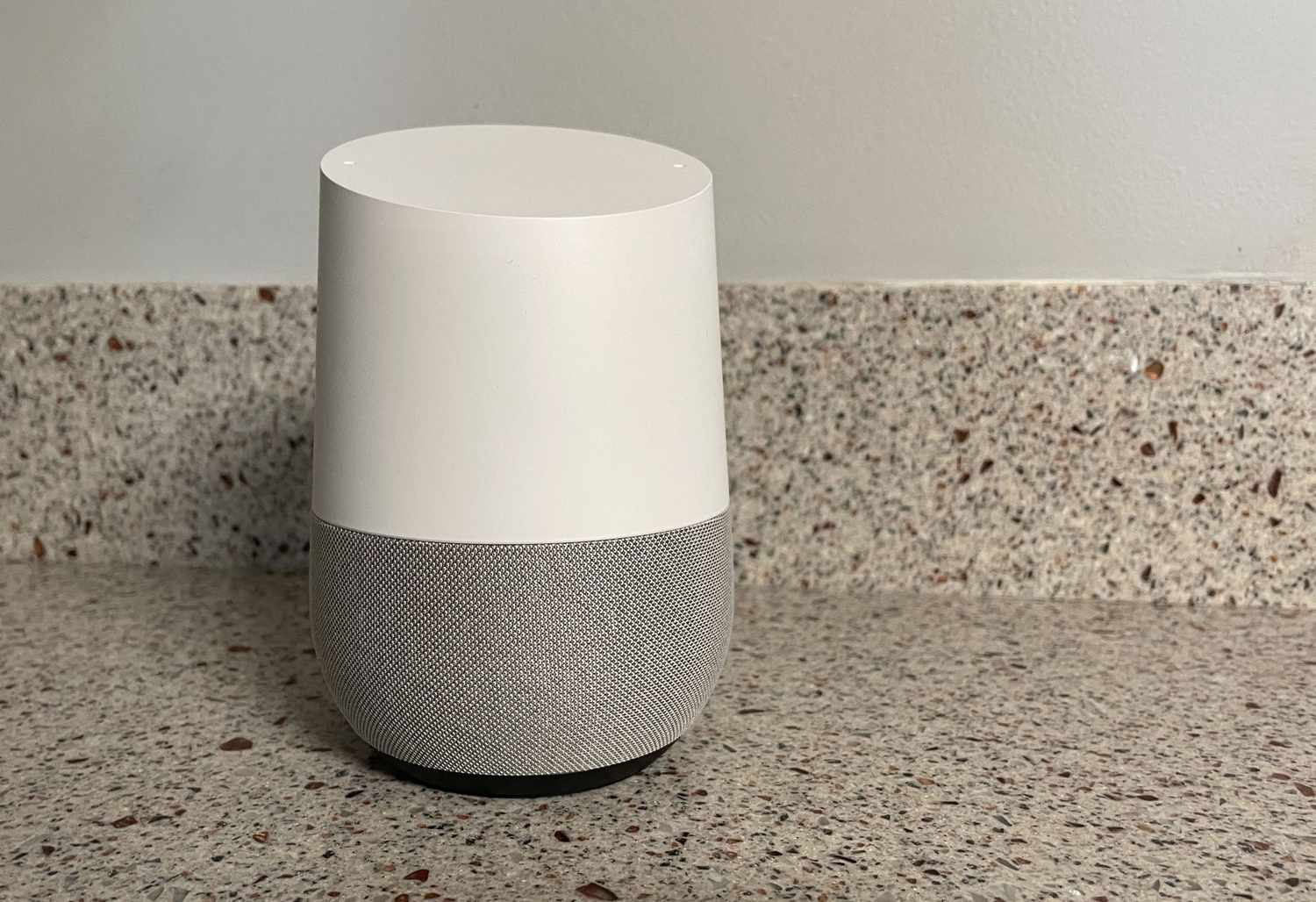

0 thoughts on “How To Create A Group In Google Home”