Home>Home Appliances>Home Automation Appliances>How To Link Govee Lights To Google Home


Home Automation Appliances
How To Link Govee Lights To Google Home
Modified: May 6, 2024
Learn how to easily link your Govee lights to Google Home for seamless control and automation. Simplify your home automation appliances setup today!
(Many of the links in this article redirect to a specific reviewed product. Your purchase of these products through affiliate links helps to generate commission for Storables.com, at no extra cost. Learn more)
Introduction
Welcome to the exciting world of smart home automation, where Govee lights and Google Home come together to transform your living space. With Govee’s innovative lighting solutions and Google Home’s voice-activated control, you can create a truly immersive and convenient home lighting experience. Whether you’re looking to set the mood for a cozy movie night or add a vibrant splash of color to your next gathering, linking your Govee lights to Google Home opens up a world of possibilities.
In this guide, we’ll walk you through the simple steps to set up your Govee lights, connect them to your Google Home device, and seamlessly control them using voice commands. By the end of this tutorial, you’ll be ready to effortlessly adjust the ambiance of any room with just a few words. Let’s dive in and unlock the potential of your Govee lights with the power of Google Home!
Key Takeaways:
- Easily control your Govee lights with Google Home by following simple setup steps. Enjoy voice-activated commands, room-based control, and seamless integration with other smart devices for a personalized lighting experience.
- Transform your living space with Govee lights linked to Google Home. Embrace the convenience of voice commands, scheduling, and diverse lighting effects to create the perfect ambiance for any occasion.
Read more: How To Link Google Calendar To Google Home
Step 1: Set Up Govee Lights
Before you can link your Govee lights to Google Home, you’ll need to ensure that the lights are properly set up and ready to be integrated into your smart home ecosystem. Govee offers a range of smart LED lighting products, including light strips, bulbs, and lamps, each designed to elevate your home lighting experience. Here’s how to get started:
- Choose the Right Govee Lights: Select the Govee lighting product that best suits your needs and preferences. Whether you’re looking to add ambient lighting behind your TV, illuminate your workspace, or create a dynamic color scheme in any room, Govee offers a diverse selection of smart lighting options to cater to your specific requirements.
- Install the Govee Home App: To begin the setup process, download and install the Govee Home app on your smartphone or tablet. The app is available for both iOS and Android devices, providing a user-friendly interface for managing and customizing your Govee lights.
- Follow the Setup Instructions: Once the app is installed, follow the step-by-step instructions provided by Govee to connect and configure your smart lights. This typically involves creating an account, pairing the lights with the app, and ensuring that they are connected to your home Wi-Fi network.
- Customize Your Lighting Settings: With the Govee Home app, you can explore a myriad of lighting effects, color options, and scheduling features to personalize your lighting setup. Whether you prefer soothing pastel hues or vibrant, dynamic patterns, Govee empowers you to tailor your lighting to match any occasion or mood.
By completing these initial setup steps, you’ll have your Govee lights ready to seamlessly integrate with Google Home, bringing enhanced convenience and creativity to your home lighting control.
Step 2: Connect Govee Lights to Google Home
Now that your Govee lights are set up and primed for integration, it’s time to link them to your Google Home ecosystem. By connecting Govee lights to Google Home, you’ll gain the ability to control your lighting using voice commands, schedules, and automation, enhancing the overall smart home experience. Here’s how to seamlessly integrate your Govee lights with Google Home:
- Open the Google Home App: Begin by launching the Google Home app on your smartphone or tablet. This central hub for managing your smart home devices allows you to add, organize, and control a wide range of compatible products, including Govee lights.
- Access the Device Settings: Within the Google Home app, navigate to the device settings or the section dedicated to adding new devices. Look for the option to add a new device or connect to smart home products.
- Select Govee as the Smart Home Service: When prompted to choose the smart home service or brand, select Govee from the list of available options. This will initiate the process of linking your Govee lights to your Google Home account.
- Authorize Govee Integration: Follow the on-screen instructions to authorize the integration of Govee lights with your Google Home account. This may involve signing in to your Govee account within the Google Home app or granting permission for the connection to take place.
- Complete the Pairing Process: Once the authorization is granted, the Google Home app will search for and identify your Govee lights within your home network. Upon detection, you’ll have the option to pair and assign the lights to specific rooms or areas within your home for easy control.
By following these steps, you’ll establish a seamless link between your Govee lights and Google Home, enabling intuitive control and integration with other smart home devices and routines. With the connection in place, you’re ready to explore the convenience and versatility of managing your Govee lights using the power of Google Home.
To link Govee lights to Google Home, open the Google Home app, tap “+” to add a device, select “Set up device,” choose “Have something already set up?”, and then follow the on-screen instructions to link your Govee lights.
Step 3: Control Govee Lights with Google Home
With your Govee lights successfully integrated into your Google Home ecosystem, you can now harness the full potential of voice-activated control, automation, and seamless lighting management. Google Home offers a range of intuitive methods to interact with your Govee lights, allowing you to effortlessly adjust colors, brightness, and lighting effects to suit your preferences. Here’s how you can take advantage of controlling your Govee lights with Google Home:
- Voice Commands: Utilize the power of voice commands to instruct Google Home to adjust your Govee lights. For example, you can say, “Hey Google, dim the living room lights to 30%,” or “Hey Google, change the bedroom lights to blue.” Google Home’s natural language processing capabilities make it easy to articulate your lighting preferences and see them instantly come to life.
- Room-Based Control: Organize your Govee lights into specific rooms or areas within the Google Home app, allowing you to control multiple lights simultaneously. You can simply say, “Hey Google, turn off the kitchen lights,” or “Hey Google, set the ambiance in the dining room to warm white,” streamlining your lighting adjustments based on your living spaces.
- Schedules and Routines: Leverage Google Home’s scheduling and routine features to automate your Govee lights. Whether you want to create a morning wake-up routine with gradually increasing light intensity or schedule evening ambiance settings, Google Home enables you to establish personalized lighting schedules tailored to your daily routines.
- Integration with Other Smart Devices: Explore the seamless integration of your Govee lights with other smart devices within your Google Home environment. You can incorporate your lights into broader routines, such as syncing them with your smart thermostat or linking them to motion sensors for enhanced home automation.
By embracing these control capabilities, you’ll discover a new level of convenience and creativity in managing your Govee lights through Google Home. Whether you’re seeking to set a relaxing atmosphere, boost productivity, or enhance your home’s aesthetics, the intuitive control options provided by Google Home empower you to effortlessly tailor your lighting experience to suit any occasion.
Conclusion
Congratulations on successfully linking your Govee lights to Google Home, unlocking a world of seamless control and customization within your smart home environment. By following the straightforward steps outlined in this guide, you’ve harnessed the synergy between Govee’s innovative lighting solutions and Google Home’s intuitive voice-activated capabilities, enhancing the ambiance and functionality of your living spaces.
As you continue to explore the possibilities of managing your Govee lights with Google Home, you’ll find yourself seamlessly orchestrating lighting scenarios to complement your daily routines, special occasions, and moments of relaxation. Whether it’s creating a vibrant party atmosphere, setting the perfect lighting for a cozy movie night, or simply adjusting the ambiance to match your mood, the integration of Govee lights with Google Home offers unparalleled convenience and creative expression.
Remember to experiment with the diverse lighting effects, colors, and scheduling options available through the Govee Home app and Google Home, allowing you to tailor your lighting experience to reflect your unique style and preferences. Embrace the convenience of voice commands, room-based control, and automation to effortlessly transform your home’s lighting at any given moment.
As the world of smart home technology continues to evolve, the seamless integration of Govee lights with Google Home exemplifies the potential for enhancing everyday living through intuitive, connected experiences. Embrace the art of lighting control and let your imagination guide the way as you curate the perfect atmosphere for every occasion, all at the sound of your voice.
With Govee lights and Google Home working in harmony, you’ve embarked on a journey towards a more vibrant, immersive, and personalized home environment, where the perfect lighting is always within reach. Here’s to a future filled with brilliant moments illuminated by the seamless fusion of Govee lights and Google Home.
Curious about what else you can do with your smart home devices? Discover how Google Home can simplify daily routines and enhance household management in our detailed guide. For those eager to dive deeper into smart home technology, our roundup of the best home automation systems for 2024 offers insightful recommendations to make your living space more efficient and responsive. Don't miss out on these essential reads to keep your home at the cutting edge of technology!
Frequently Asked Questions about How To Link Govee Lights To Google Home
Was this page helpful?
At Storables.com, we guarantee accurate and reliable information. Our content, validated by Expert Board Contributors, is crafted following stringent Editorial Policies. We're committed to providing you with well-researched, expert-backed insights for all your informational needs.

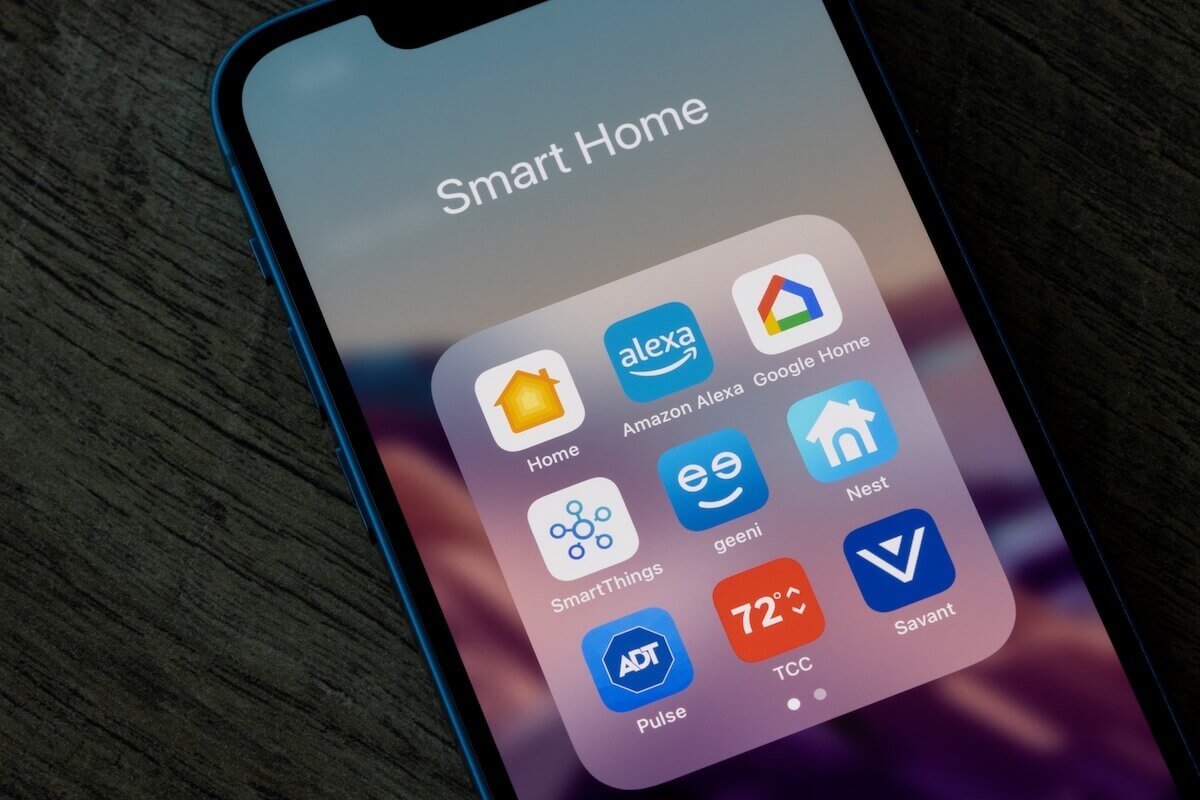
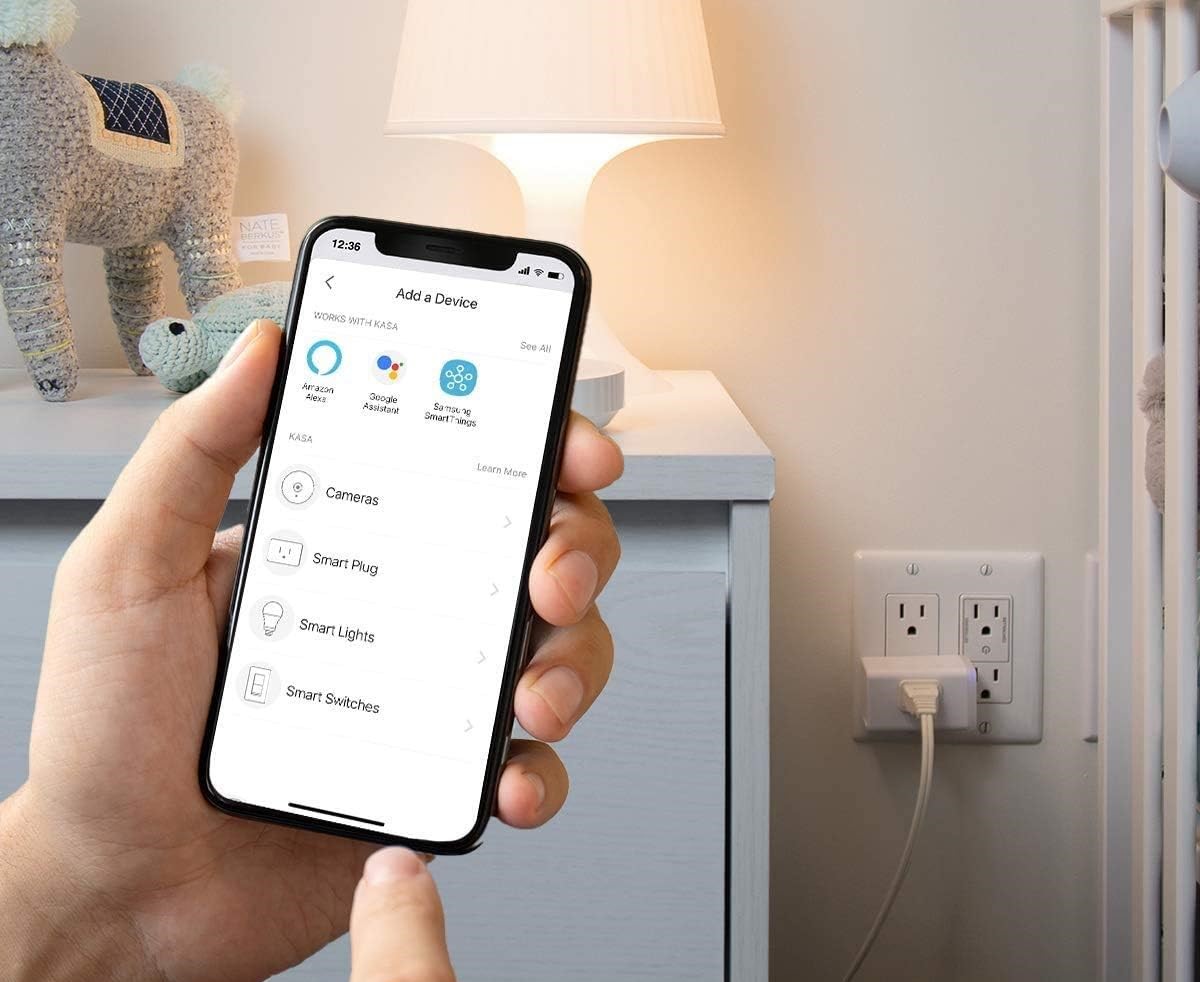
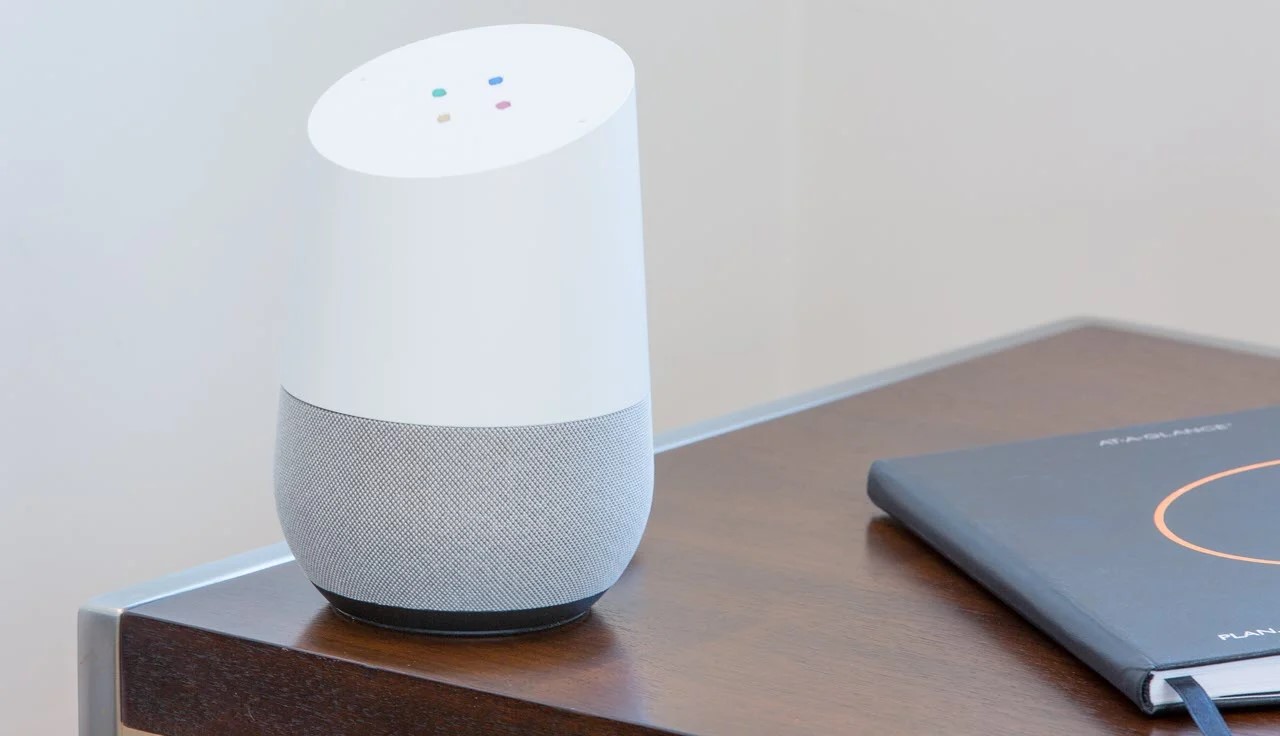
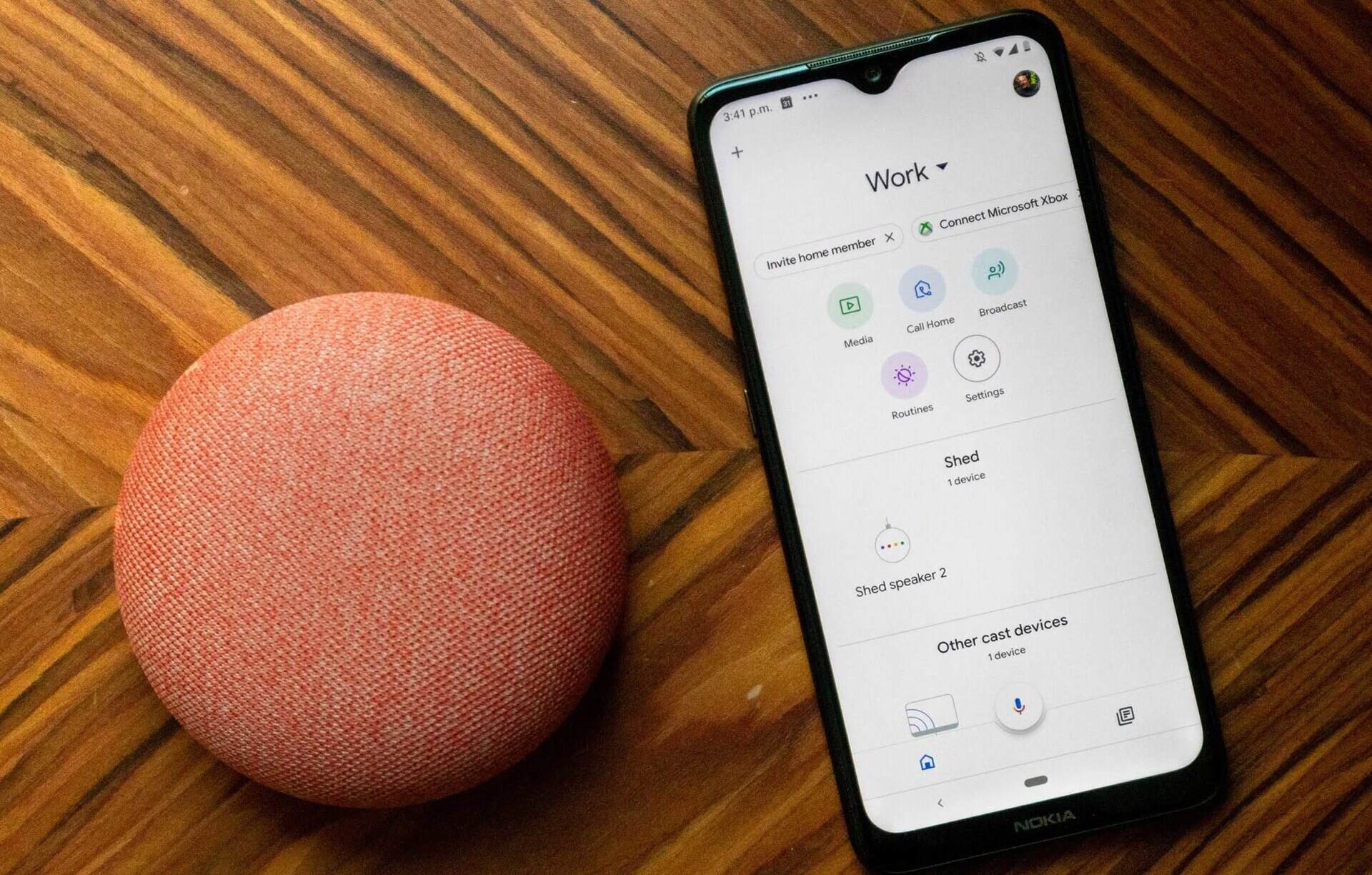
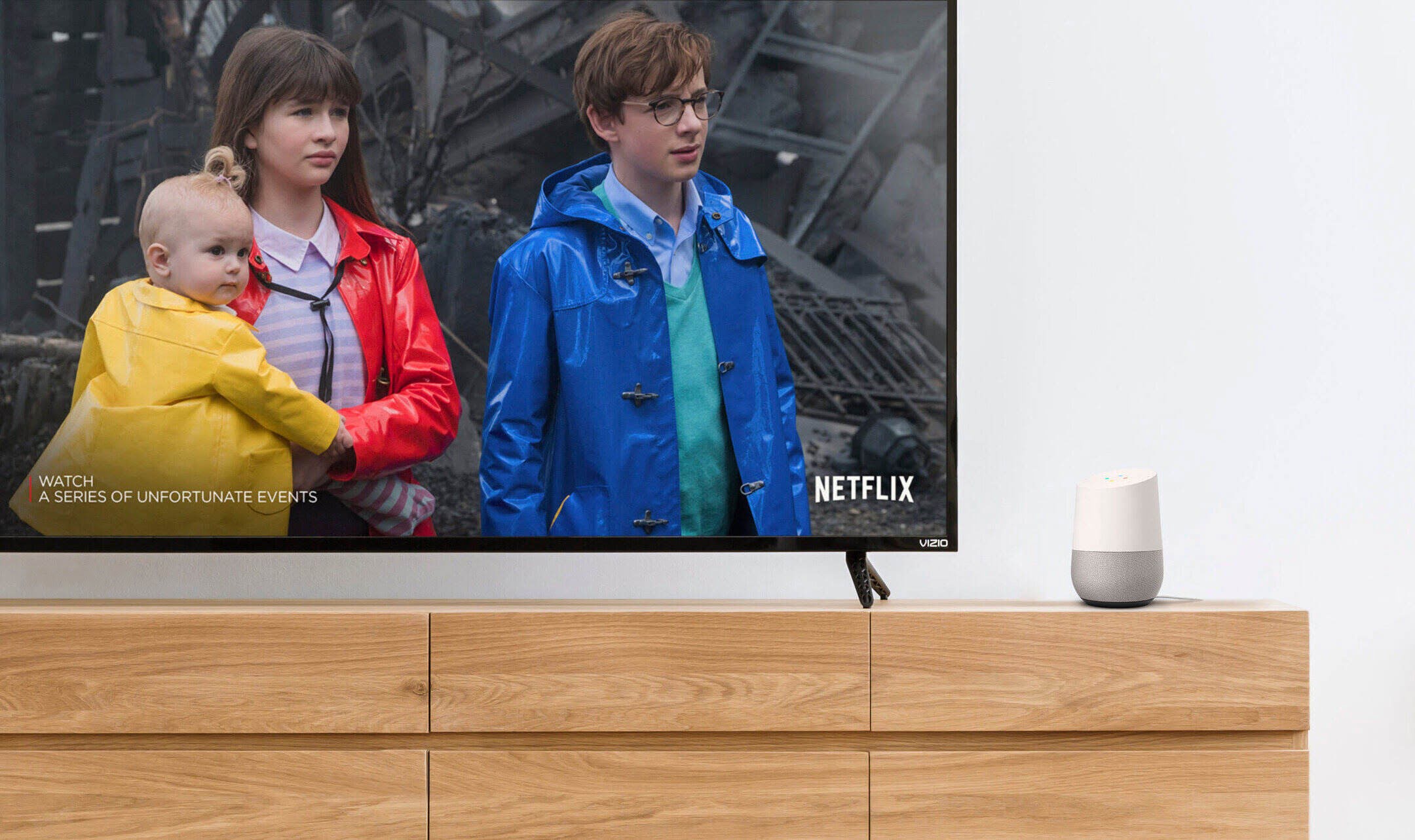

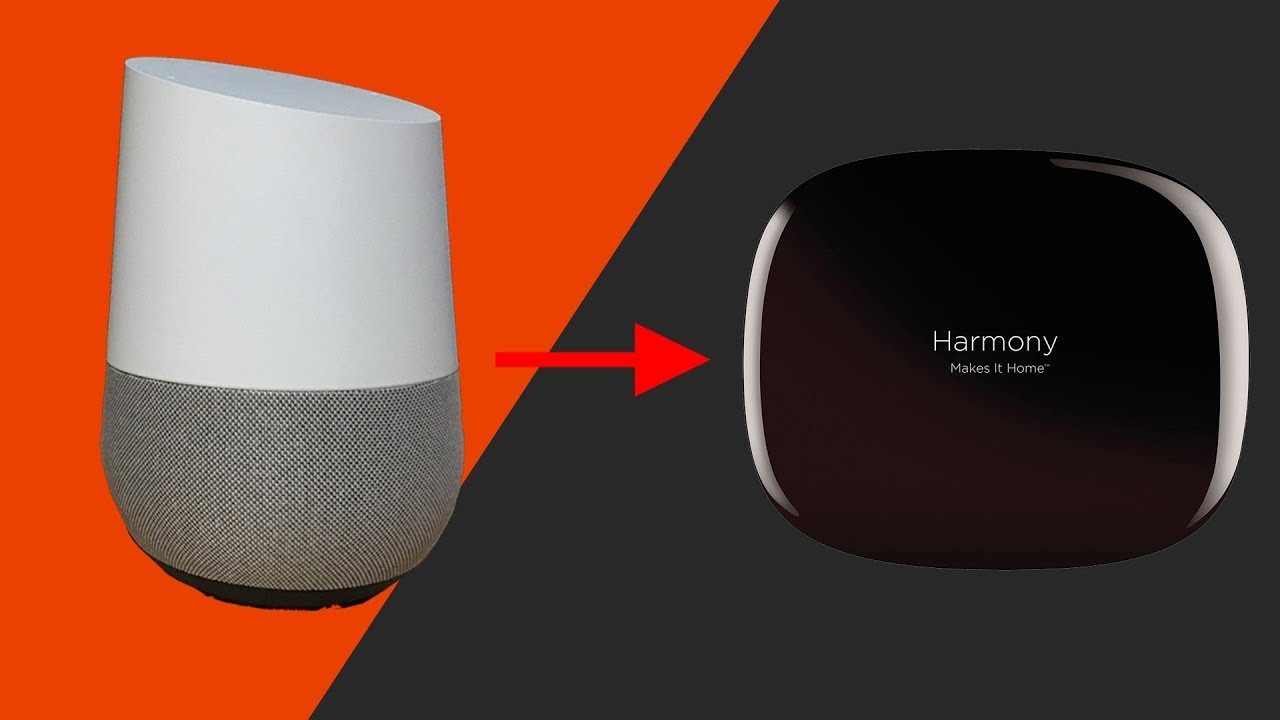

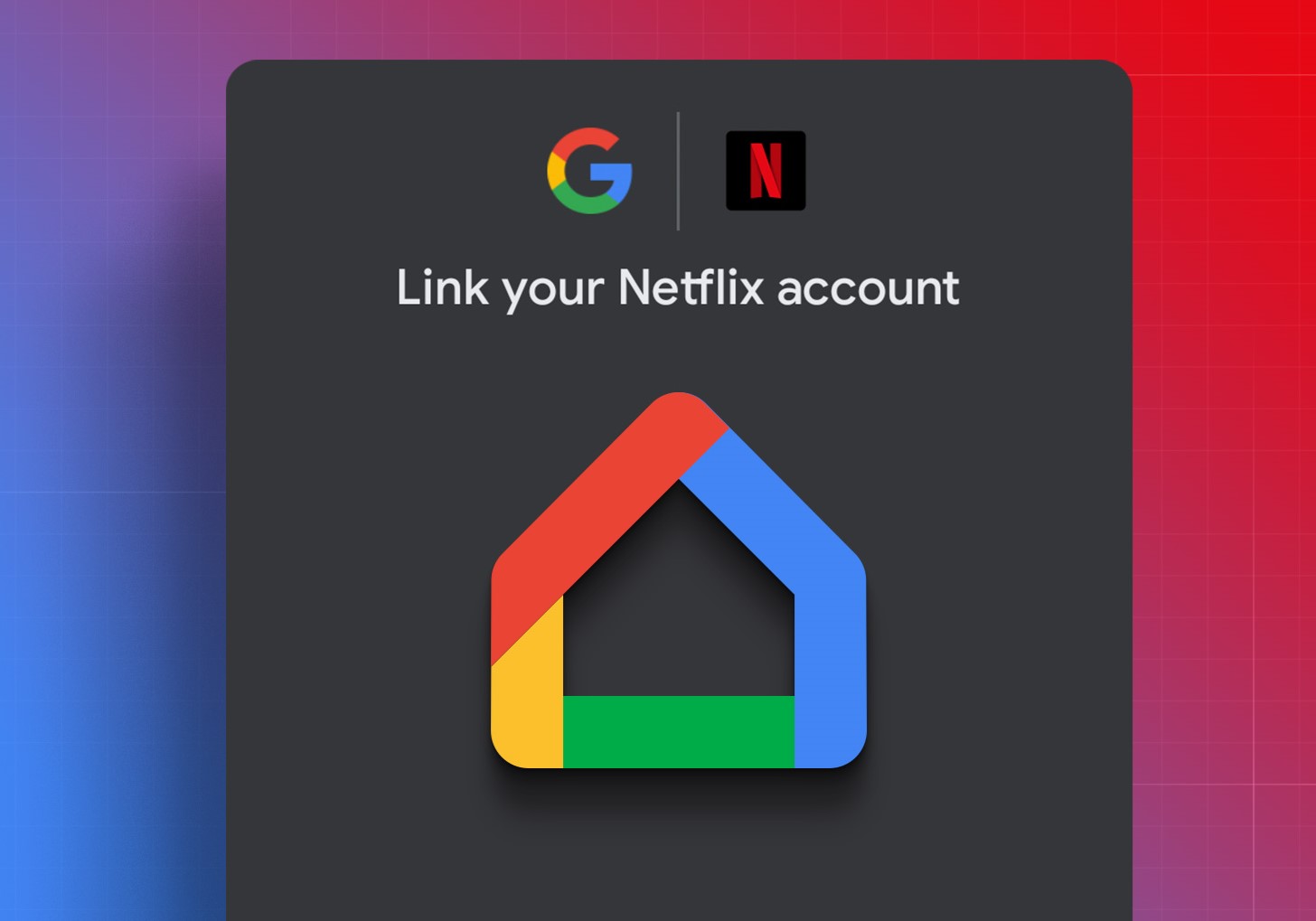
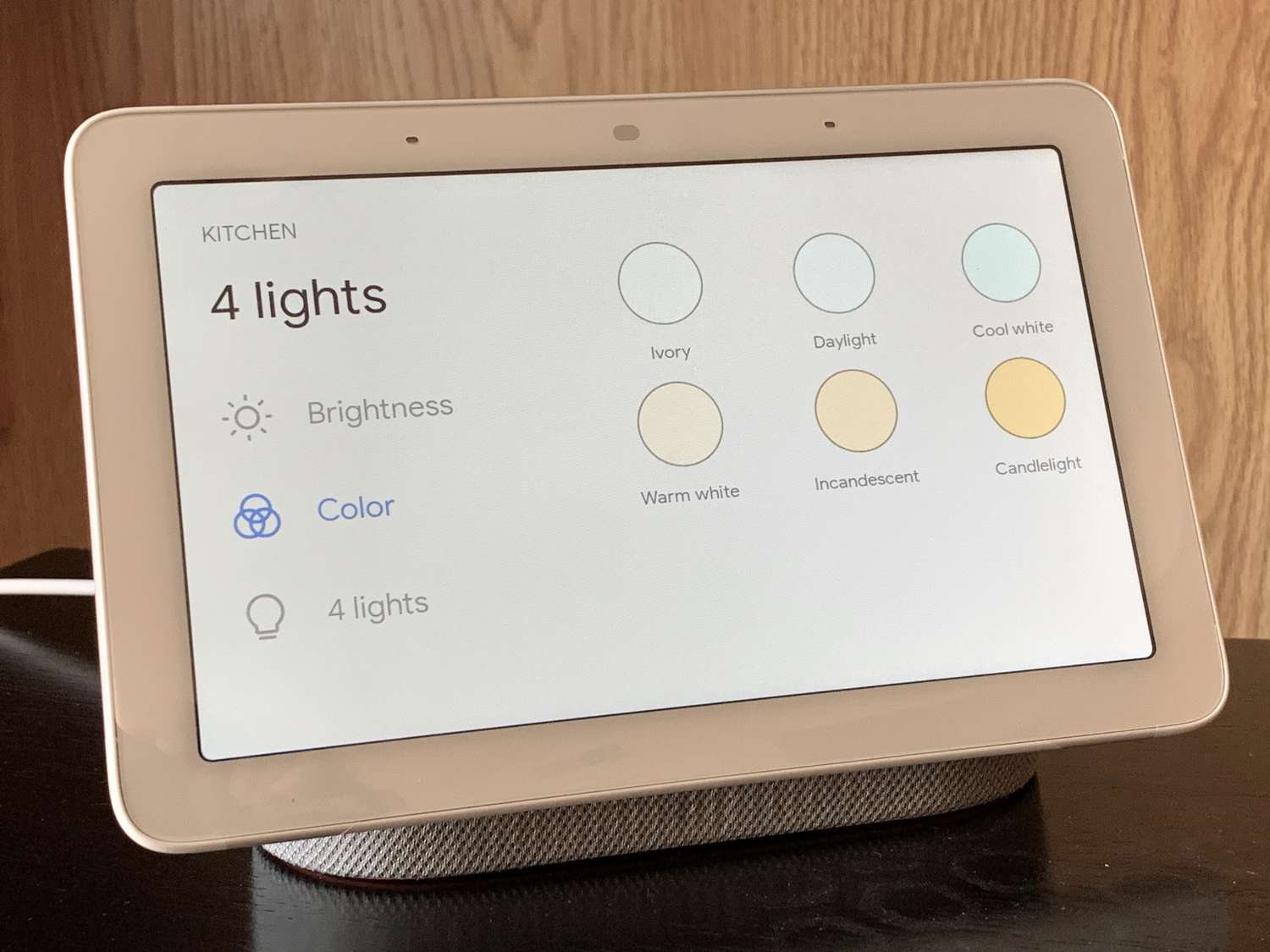





0 thoughts on “How To Link Govee Lights To Google Home”