Home>Home Appliances>Home Automation Appliances>How To Make Alexa Stop Talking


Home Automation Appliances
How To Make Alexa Stop Talking
Published: December 31, 2023
Learn how to make Alexa stop talking and manage your home automation appliances with these simple tips and tricks. Take control of your smart devices today!
(Many of the links in this article redirect to a specific reviewed product. Your purchase of these products through affiliate links helps to generate commission for Storables.com, at no extra cost. Learn more)
Introduction
As a proud owner of an Amazon Echo device, you’ve likely experienced the convenience and utility of having Alexa at your beck and call. Whether it’s setting reminders, playing your favorite tunes, or providing weather updates, Alexa is a versatile and indispensable virtual assistant. However, there are occasions when Alexa’s chattiness might become a tad overwhelming, prompting you to seek ways to make her less verbose. In this guide, we’ll explore various methods to manage and control Alexa’s verbosity, ensuring a more harmonious and less intrusive interaction with your smart home companion.
Key Takeaways:
- Takeaway 1:
Tame Alexa’s chatter by using clear commands and enabling Brief Mode in the Alexa app to get shorter responses, making interactions smoother and less talkative. - Takeaway 2:
Adjust Alexa’s volume, use Do Not Disturb mode, and customize notifications to create a peaceful and personalized experience, minimizing interruptions and enhancing control.
Read more: How To Make Alexa And Siri Talk
Understanding Alexa’s Voice
Before delving into the ways to manage Alexa’s chatter, it’s essential to understand the nuances of her voice and responses. Alexa’s voice, designed to be clear and natural, is intended to provide a seamless interaction experience. However, there are instances when her responses may be more detailed or lengthy than desired, especially when confirming a simple command or providing information.
It’s important to note that Alexa’s verbosity can vary based on the specific skill or action being performed. For example, when setting multiple timers or receiving news updates, Alexa’s responses may be more detailed, while simple commands like turning off lights may result in a brief acknowledgment. Understanding these variations can help in managing expectations and determining the most effective approach to controlling Alexa’s responses.
Additionally, Alexa’s responses can be influenced by the settings within the Alexa app, allowing users to customize the level of detail in her interactions. By gaining insights into the factors that influence Alexa’s voice and responses, you can effectively tailor your interactions with her to align with your preferences and needs.
Controlling Alexa’s Responses
Controlling Alexa’s responses involves implementing strategies to manage the length and detail of her interactions. One effective approach is to utilize specific commands and techniques that prompt concise and direct responses from Alexa. For instance, when issuing commands, using clear and succinct language can help minimize unnecessary elaboration in her replies. Instead of saying, “Alexa, can you turn off the living room lights, please?” a more direct command such as “Alexa, turn off the living room lights” can result in a briefer acknowledgment, streamlining the interaction.
Another method to control Alexa’s verbosity is to leverage the “Brief Mode” feature within the Alexa app. Enabling Brief Mode prompts Alexa to respond with brief chimes or tones for simple acknowledgments, reducing the need for lengthy verbal confirmations. This feature can significantly streamline interactions, especially for routine commands and tasks.
Furthermore, users can take advantage of the “Follow-Up Mode” setting, allowing for a more conversational interaction with Alexa. With Follow-Up Mode enabled, users can issue multiple commands in quick succession without having to repeatedly invoke Alexa’s wake word. This can help minimize the interruptions caused by Alexa’s responses, fostering a more seamless and efficient interaction experience.
By employing these strategies and leveraging the customizable settings within the Alexa app, users can effectively manage and control the length and detail of Alexa’s responses, ensuring a more tailored and streamlined interaction that aligns with their preferences.
Adjusting Alexa’s Volume
Adjusting Alexa’s volume can play a pivotal role in managing her verbosity and overall presence in your living space. Whether it’s reducing the volume to minimize her verbal confirmations or increasing it to ensure clear communication, having control over Alexa’s volume is essential for optimizing the interaction experience.
One simple method to adjust Alexa’s volume is through voice commands. By saying, “Alexa, decrease volume” or “Alexa, increase volume,” you can effortlessly fine-tune her audio output to suit your preferences. Additionally, using specific percentage values such as “Alexa, set volume to 50%” allows for precise adjustments, ensuring that Alexa’s voice is neither too subdued nor overly prominent.
For more granular control, users can manually adjust Alexa’s volume using the physical buttons located on the Echo device. By simply pressing the volume up or down buttons, you can seamlessly modulate Alexa’s audio output to achieve the desired level. This tactile approach provides a convenient way to swiftly adjust Alexa’s volume without the need for voice commands.
Furthermore, the Alexa app offers a user-friendly interface for managing Alexa’s volume across multiple devices. Through the app, users can individually adjust the volume of each Echo device within their network, enabling customized volume settings based on the specific location and usage scenario. This level of control empowers users to fine-tune Alexa’s volume to suit different environments and activities, ensuring an optimal audio experience.
By leveraging these methods to adjust Alexa’s volume, users can effectively tailor her audio output to align with their preferences, whether it involves minimizing her verbal responses or ensuring clear and audible communication in diverse settings.
To make Alexa stop talking, simply say “Alexa, stop” or “Alexa, cancel” to interrupt her current response or action. This will immediately halt her speech and any ongoing activity.
Using Alexa’s Do Not Disturb Mode
A key feature for managing Alexa’s interruptions and verbal notifications is the Do Not Disturb mode. Activating this mode ensures that Alexa refrains from emitting non-critical notifications and alerts, providing a more tranquil environment when desired.
To enable Do Not Disturb mode, users can simply say, “Alexa, turn on Do Not Disturb.” This command prompts Alexa to enter a state where notifications, incoming calls, and messages are muted, allowing for uninterrupted interactions without unnecessary interruptions. This is particularly useful during focused activities or when a quieter environment is preferred.
Additionally, users can schedule Do Not Disturb mode to automatically activate during specific time periods, such as bedtime or work hours, using the Alexa app. This automated scheduling feature provides the convenience of seamlessly silencing Alexa’s notifications during designated hours, ensuring a peaceful and undisturbed experience without the need for manual intervention.
Furthermore, Do Not Disturb mode can be customized to allow specific types of notifications to bypass the silent state. For instance, users can configure Do Not Disturb settings to permit alarms and timers while muting other non-essential notifications, ensuring that critical alerts remain audible while minimizing unnecessary interruptions.
By leveraging Alexa’s Do Not Disturb mode, users can effectively manage and control the timing and nature of Alexa’s notifications, fostering a more tranquil and focused environment as needed.
Read more: How To Talk To Alexa
Disabling Alexa’s Notifications
In addition to utilizing Do Not Disturb mode, users can further refine their control over Alexa’s notifications by selectively disabling specific types of alerts and messages. This level of customization allows for a tailored notification experience that aligns with individual preferences and usage scenarios.
Within the Alexa app, users can access the settings for each Echo device to manage the types of notifications they wish to receive. By navigating to the device settings and selecting the Notifications option, users can granularly disable specific categories of notifications, such as reminders, messages, or announcements. This targeted approach empowers users to curate a notification environment that suits their preferences and minimizes unnecessary interruptions.
Moreover, users can opt to temporarily disable notifications by activating the “Do Not Disturb” setting directly from the Alexa app. This feature provides a quick and convenient way to silence notifications across all connected Echo devices, ensuring uninterrupted moments without the need for manual adjustments on individual devices.
For a more comprehensive approach, users can leverage the “Brief Mode” feature, which replaces certain Alexa responses with brief chimes or tones. By enabling Brief Mode, users can significantly reduce the frequency and verbosity of Alexa’s notifications, creating a more streamlined and unobtrusive interaction experience.
By selectively disabling specific notifications and leveraging the customizable settings within the Alexa app, users can effectively tailor the notification experience to align with their preferences, fostering a more harmonious and less intrusive interaction with Alexa.
Conclusion
Managing Alexa’s verbosity and notifications is essential for creating a personalized and harmonious interaction experience with your Amazon Echo device. By understanding the nuances of Alexa’s voice and responses, users can effectively tailor their interactions to align with their preferences and needs. Leveraging specific commands, settings, and features allows for precise control over Alexa’s responses and notifications, ensuring a more streamlined and less intrusive interaction.
Adjusting Alexa’s volume, utilizing Do Not Disturb mode, and selectively disabling notifications provide users with the tools to create a tranquil and tailored environment when interacting with Alexa. Whether it involves minimizing interruptions during focused activities, customizing the level of detail in Alexa’s responses, or ensuring clear and audible communication, these methods empower users to optimize their interaction experience according to their preferences and usage scenarios.
Ultimately, the ability to manage and control Alexa’s verbosity and notifications enhances the overall utility and convenience of Amazon Echo devices, fostering a seamless and personalized smart home experience. By leveraging these strategies and features, users can cultivate a more harmonious and less intrusive interaction with Alexa, maximizing the benefits of their smart home ecosystem while maintaining control over the level of engagement and interruptions.
With a deeper understanding of Alexa’s voice and responses, coupled with the effective utilization of volume adjustments, Do Not Disturb mode, and notification customization, users can confidently navigate their interactions with Alexa, ensuring a tailored and enjoyable experience that aligns with their preferences and lifestyle.
Frequently Asked Questions about How To Make Alexa Stop Talking
Was this page helpful?
At Storables.com, we guarantee accurate and reliable information. Our content, validated by Expert Board Contributors, is crafted following stringent Editorial Policies. We're committed to providing you with well-researched, expert-backed insights for all your informational needs.
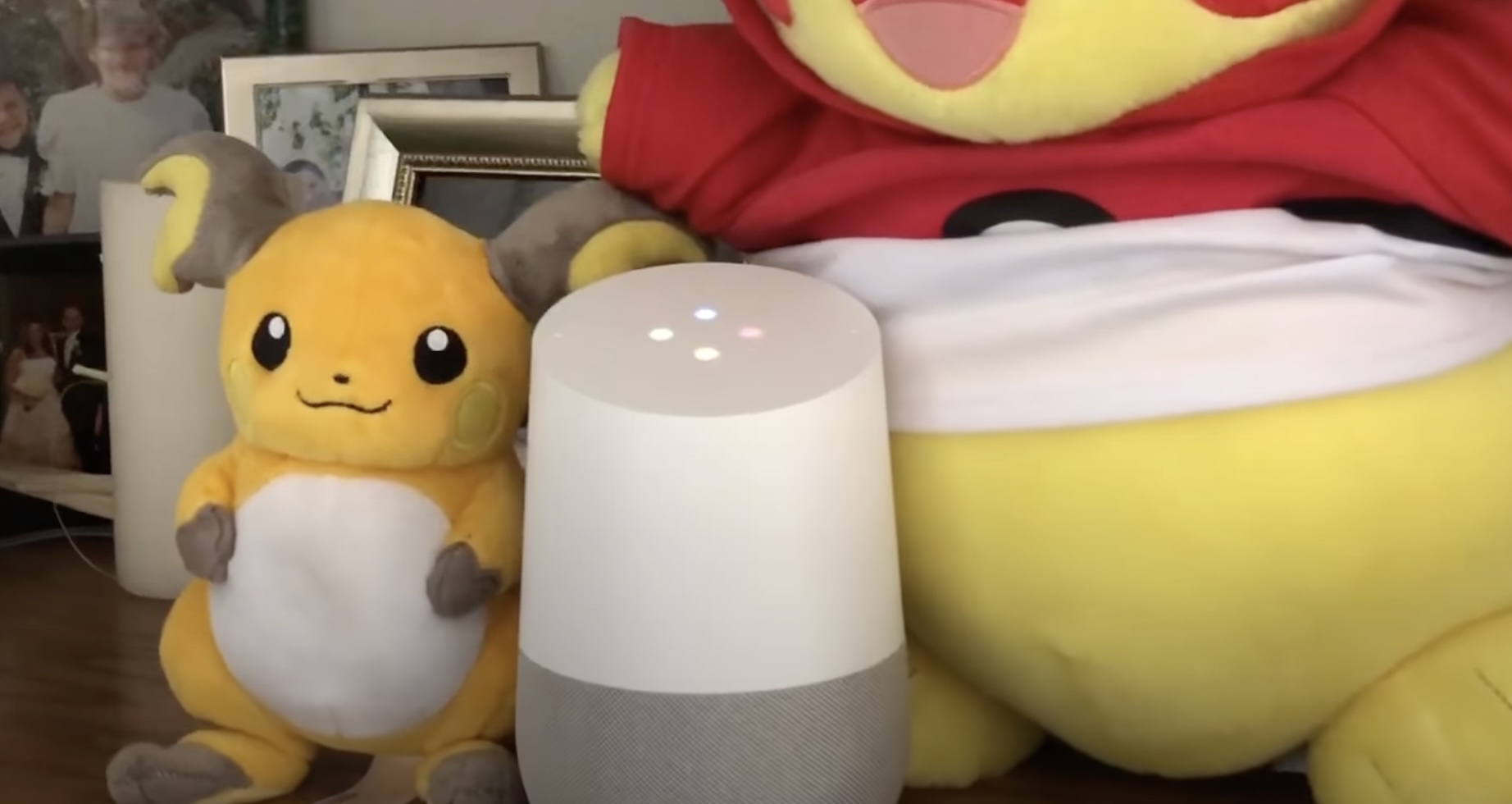
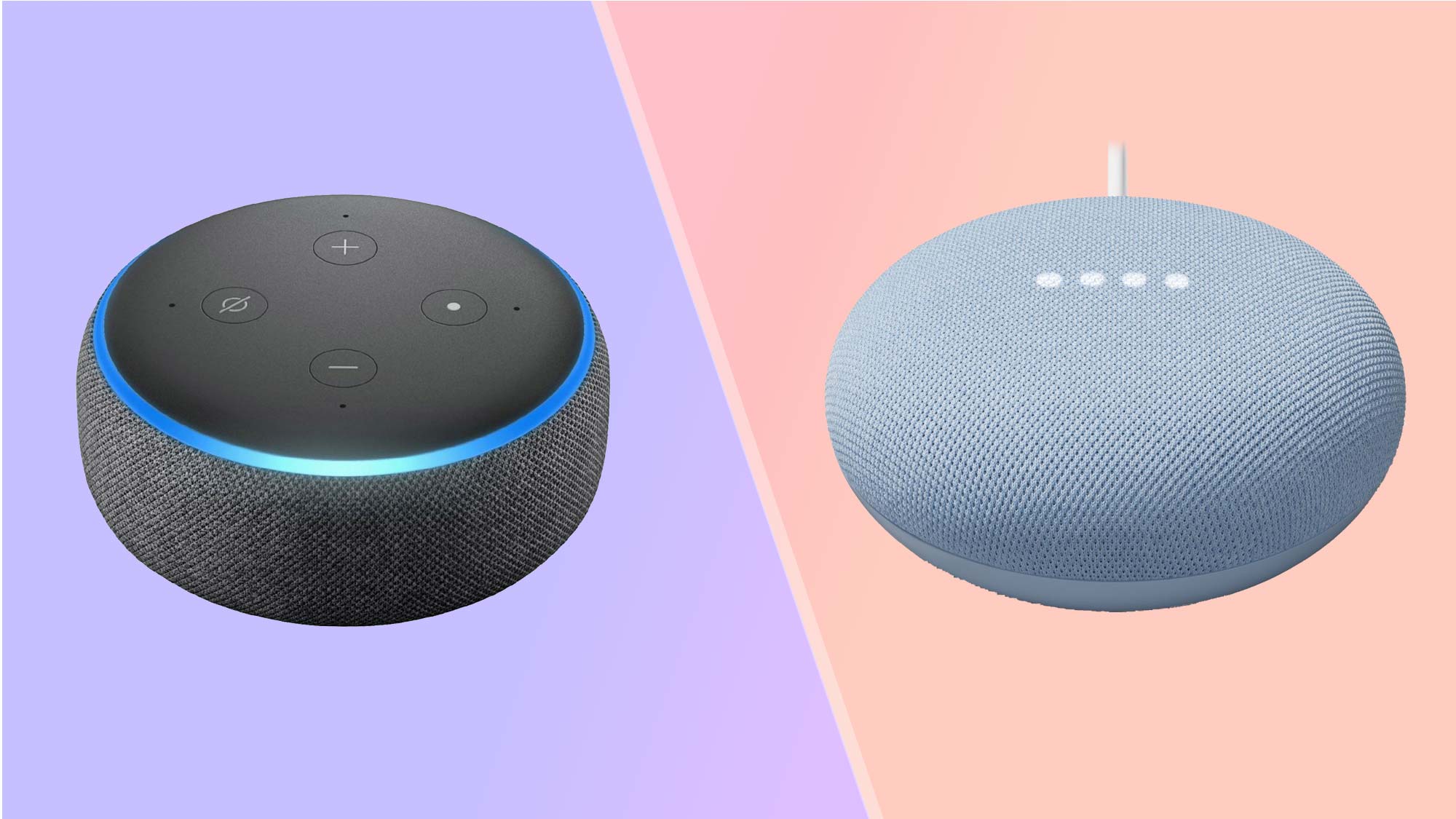
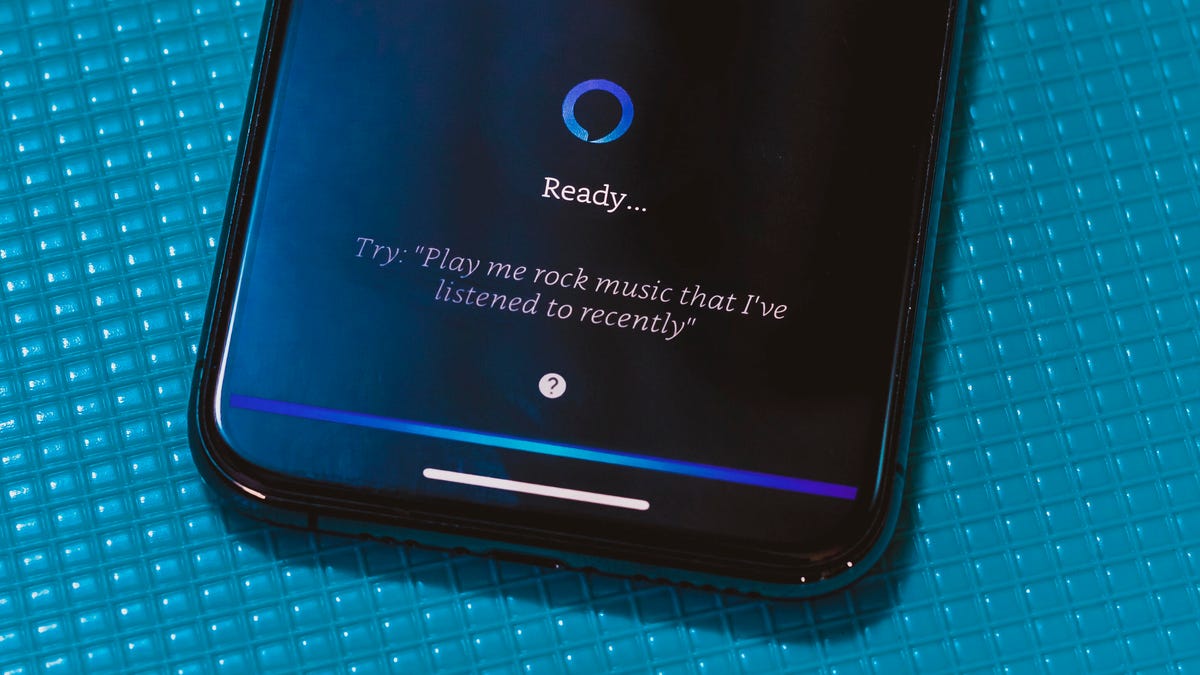







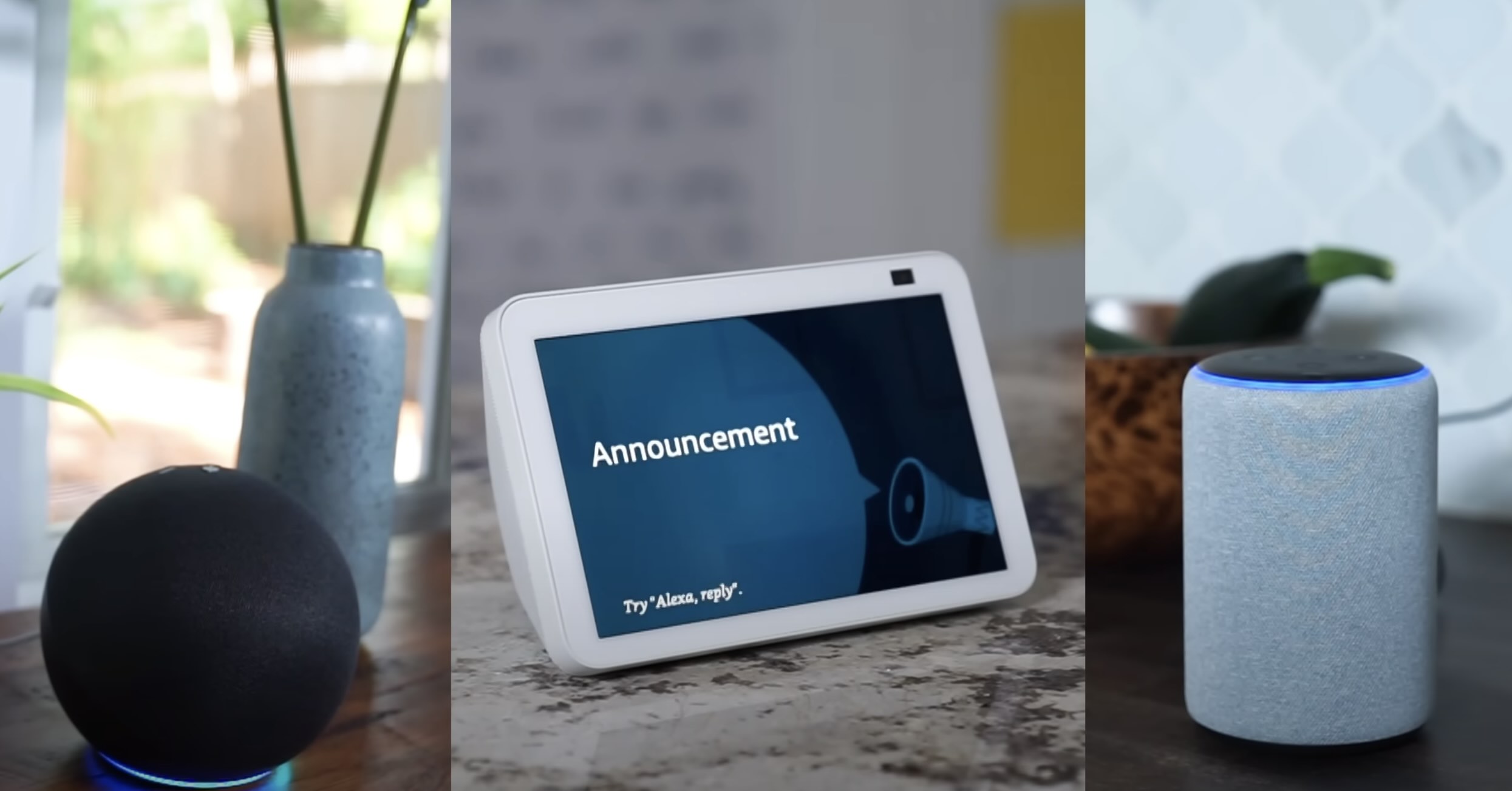
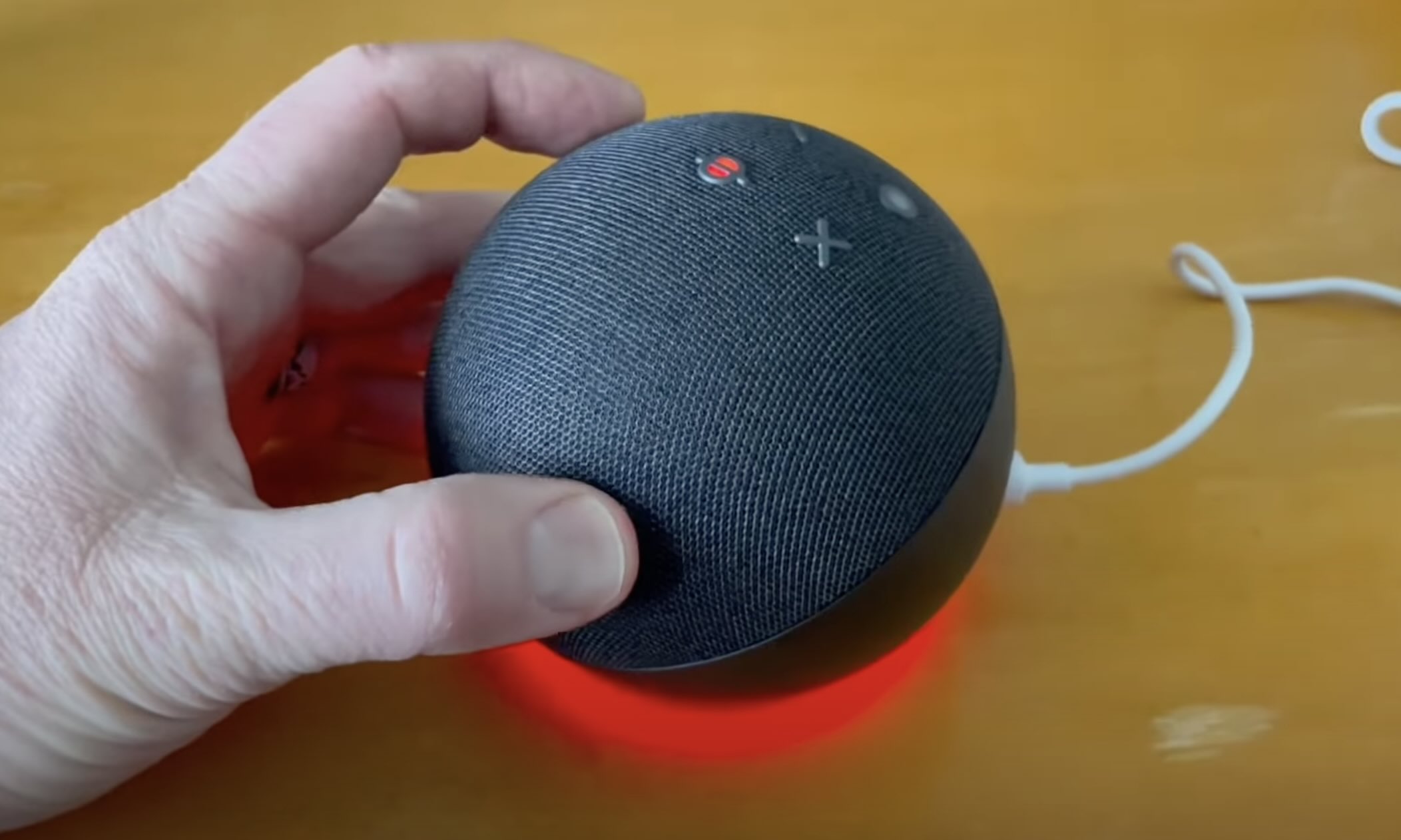
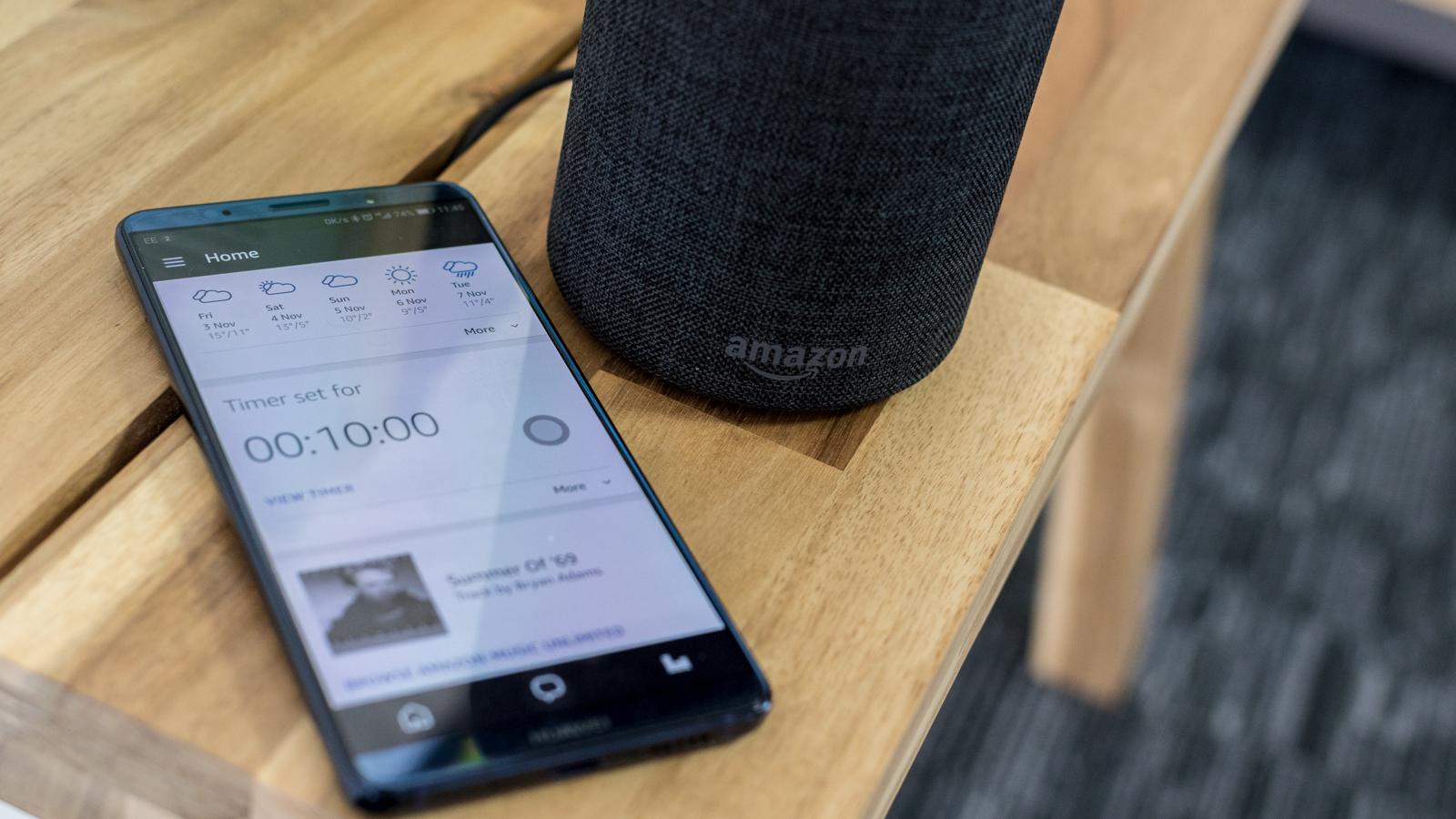
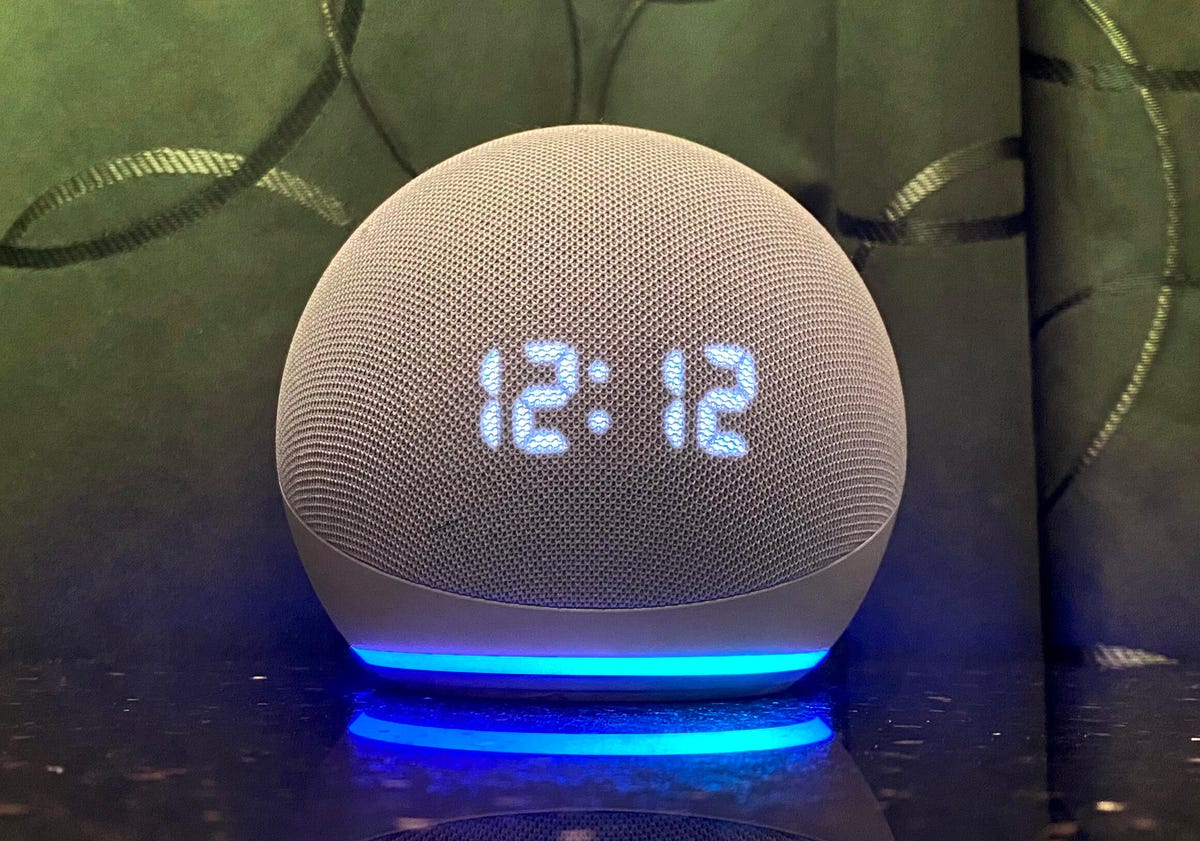

0 thoughts on “How To Make Alexa Stop Talking”