Home>Home Appliances>Home Automation Appliances>How To Stop Alexa From Saying “Ok” After A Command


Home Automation Appliances
How To Stop Alexa From Saying “Ok” After A Command
Published: January 2, 2024
Learn how to prevent Alexa from responding with "Ok" after executing a command. Improve your home automation experience with these simple tips. Control your home-automation appliances seamlessly.
(Many of the links in this article redirect to a specific reviewed product. Your purchase of these products through affiliate links helps to generate commission for Storables.com, at no extra cost. Learn more)
Introduction
Welcome to the world of smart home automation, where digital assistants like Alexa have revolutionized the way we interact with our living spaces. As a proud owner of an Amazon Echo device, you've likely experienced the convenience and efficiency of using voice commands to control your smart appliances. However, you may have noticed that after issuing a command, Alexa often responds with a seemingly unnecessary "Ok" or "Sure." While this response may initially seem harmless, it can become repetitive and disrupt the flow of your interactions with Alexa.
In this guide, we will delve into the intricacies of Alexa's responses and explore various methods to mitigate or eliminate the "Ok" response. By understanding how Alexa processes and acknowledges your commands, you'll gain valuable insights into customizing your smart home experience to better suit your preferences. Whether you're a seasoned Alexa user or a newcomer to the world of voice-controlled home automation, this article will equip you with the knowledge and strategies to enhance your interactions with Alexa and create a more seamless smart home environment.
Let's embark on this journey to optimize your Alexa experience and streamline the way you communicate with your digital assistant. Get ready to uncover practical tips and tricks that will empower you to take full control of your voice-activated smart home ecosystem. Whether you're seeking a more streamlined interaction with Alexa or simply curious about the inner workings of voice command responses, this guide is designed to cater to your needs and enrich your smart home journey.
Key Takeaways:
- Customize Alexa’s responses by enabling “Brief Mode” in the app settings to minimize interruptions and create a more streamlined interaction experience.
- Optimize your commands by using shorter, direct instructions to reduce Alexa’s verbal feedback and enhance the efficiency of your smart home interactions.
Read more: How To Make Alexa Say “OK” After Command
Understanding Alexa’s Response
When you issue a command to Alexa, whether it’s to turn off the lights, adjust the thermostat, or play your favorite music, the digital assistant acknowledges your request with a brief response. This acknowledgment is intended to reassure you that Alexa has understood and is acting upon your command. However, the inclusion of phrases such as "Ok" or "Sure" after each command can sometimes feel redundant and disrupt the natural flow of your interactions with Alexa.
It’s important to recognize that Alexa’s responses are designed to provide feedback and confirmation, enhancing the user experience by fostering a sense of communication between human and machine. These responses serve as audible cues, signaling that Alexa is processing your command and preparing to execute the requested action. While this feedback mechanism is essential for user engagement and reassurance, some users may find the additional "Ok" or "Sure" to be unnecessary, especially for routine or repetitive commands.
It’s also worth noting that Alexa’s responses are programmed to maintain a conversational tone, aiming to emulate natural human communication. This approach contributes to a more intuitive and user-friendly interaction, making the voice-controlled smart home experience more accessible and enjoyable for users of all ages and technological backgrounds.
As we delve deeper into the mechanisms of Alexa’s responses, it becomes evident that while these acknowledgments are rooted in the intention to enhance user experience, they may not align with every user’s preferences. This realization prompts us to explore methods for customizing Alexa’s responses to better suit individual needs and streamline the interaction process, ultimately optimizing the smart home experience for each user.
By gaining a comprehensive understanding of Alexa’s response mechanisms and the underlying reasons for their inclusion, we can approach the task of modifying these responses with clarity and purpose. In the following sections, we will explore practical strategies and settings that empower you to tailor Alexa’s responses according to your preferences, allowing for a more personalized and efficient interaction with your digital assistant.
Changing Alexa’s Response Settings
If you find Alexa’s repetitive responses disruptive or unnecessary, Amazon provides a straightforward solution to customize the digital assistant’s acknowledgment behavior. By adjusting the response settings, you can tailor Alexa’s feedback to align with your preferences, creating a more seamless and personalized interaction experience.
To modify Alexa’s response settings, follow these simple steps:
- Open the Alexa App: Begin by launching the Alexa app on your smartphone or tablet. This app serves as the central hub for managing your Alexa-enabled devices and customizing their settings.
- Select the Device: Navigate to the Devices tab within the Alexa app and choose the specific Amazon Echo device for which you wish to adjust the response settings.
- Access Device Settings: Once you’ve selected the desired Echo device, locate and tap on the "Communication" or "Voice Responses" option within the device settings menu.
- Customize Response Settings: Within the communication or voice responses settings, you should find an option to enable or disable brief mode. Enabling brief mode allows Alexa to respond with a simple chime instead of saying "Ok" or "Sure" after each command. By activating this feature, you can significantly reduce the verbal feedback from Alexa, creating a more streamlined interaction experience.
Once you’ve adjusted the response settings to your preference, Alexa will acknowledge your commands with a subtle chime instead of verbalizing "Ok" or "Sure," minimizing interruptions and maintaining a more fluid interaction flow. This customization empowers you to tailor Alexa’s responses according to your specific needs and communication style, enhancing the overall smart home experience.
It’s important to note that by modifying Alexa’s response settings, you retain control over the level of feedback provided by the digital assistant, striking a balance between reassurance and efficiency. This flexibility allows you to fine-tune the interaction dynamics, creating a more personalized and responsive smart home environment that aligns with your preferences and enhances your daily routines.
By leveraging the customizable response settings offered by Amazon, you can optimize your interactions with Alexa, fostering a more seamless and efficient smart home experience that caters to your individual communication preferences.
To stop Alexa from saying “Ok” after a command, go to the Alexa app, select “Settings,” then “Voice Responses,” and turn off the “Brief Mode” option. This will stop Alexa from responding with “Ok” after each command.
Using Shorter Commands
Another effective strategy for minimizing Alexa’s verbal acknowledgments is to optimize your command phrasing, utilizing shorter and more concise instructions when interacting with the digital assistant. By employing this approach, you can streamline the communication process and reduce the frequency of Alexa’s responses, creating a more efficient and fluid interaction experience.
When formulating voice commands for Alexa, consider the following tips to maximize brevity and minimize unnecessary verbal feedback:
- Utilize Direct Commands: Instead of framing your commands with lengthy phrases, opt for direct and succinct instructions. For example, instead of saying "Alexa, can you please turn off the living room lights," you can simply say, "Alexa, lights off." This concise approach conveys the same instruction while minimizing the need for extensive verbal feedback from Alexa.
- Employ Keywords: Identify and utilize specific keywords that trigger the desired actions from Alexa. By understanding the key phrases that prompt efficient responses, you can tailor your commands to elicit the desired actions with minimal verbal acknowledgment. For instance, using keywords like "stop," "play," and "volume" can facilitate streamlined interactions with Alexa when controlling media playback.
- Customize Routine Triggers: If you frequently execute a series of commands as part of your daily routines, consider customizing routines within the Alexa app. By creating personalized routines with concise triggers, you can automate multiple actions with a single command, reducing the need for repetitive verbal acknowledgments from Alexa.
By implementing these strategies, you can optimize your command phrasing to convey instructions more efficiently, reducing the frequency of Alexa’s verbal responses and enhancing the overall interaction experience. This approach not only minimizes interruptions but also contributes to a more intuitive and streamlined smart home environment, where your voice commands seamlessly translate into swift and precise actions.
Ultimately, by utilizing shorter and more direct commands, you can fine-tune your interactions with Alexa, fostering a more efficient and responsive communication dynamic that aligns with your preferences and daily routines. This optimization empowers you to leverage the full potential of your voice-activated smart home ecosystem, enhancing convenience and engagement while minimizing unnecessary verbal feedback.
Conclusion
Congratulations! You’ve embarked on a journey to refine your interactions with Alexa, the cornerstone of your smart home ecosystem. By gaining a deeper understanding of Alexa’s response mechanisms and exploring practical strategies for customization, you’ve taken significant strides toward creating a more seamless and personalized interaction experience.
Throughout this guide, we’ve navigated the intricacies of Alexa’s responses, shedding light on the underlying intentions of these acknowledgments and their impact on user engagement. By unraveling the mechanisms behind Alexa’s verbal feedback, you’ve gained valuable insights into the dynamics of human-machine communication within the context of smart home automation.
Through the exploration of response settings customization, you’ve harnessed the power to tailor Alexa’s acknowledgments to align with your preferences, fostering a more efficient and fluid interaction flow. By leveraging these settings, you’ve empowered yourself to strike a balance between reassurance and brevity, optimizing the communication dynamics within your smart home environment.
Additionally, by honing the art of formulating shorter and more direct commands, you’ve unlocked the potential to streamline your interactions with Alexa, minimizing interruptions and maximizing efficiency. This strategic approach enables you to communicate with Alexa in a manner that reflects your communication style and daily routines, ultimately enhancing the responsiveness and intuitiveness of your smart home ecosystem.
As you continue to explore the boundless capabilities of voice-activated smart home technology, remember that customization and optimization are key pillars of a truly personalized and enriching experience. By tailoring your interactions with Alexa to suit your preferences and communication style, you are actively shaping a smart home environment that seamlessly integrates into your lifestyle and enhances your daily routines.
Embrace the versatility and adaptability of your voice-activated digital assistant, and continue to explore the myriad ways in which you can refine your interactions with Alexa to create a truly tailored smart home experience. Whether it’s through adjusting response settings, optimizing command phrasing, or delving into advanced customization features, your journey toward a more intuitive and responsive smart home ecosystem is filled with endless possibilities.
As you apply the insights and strategies from this guide, may your interactions with Alexa be characterized by seamless communication, effortless control, and a harmonious integration of technology into your daily life. Here’s to a future filled with enhanced convenience, personalized experiences, and the boundless potential of your voice-activated smart home ecosystem!
Frequently Asked Questions about How To Stop Alexa From Saying "Ok" After A Command
Was this page helpful?
At Storables.com, we guarantee accurate and reliable information. Our content, validated by Expert Board Contributors, is crafted following stringent Editorial Policies. We're committed to providing you with well-researched, expert-backed insights for all your informational needs.
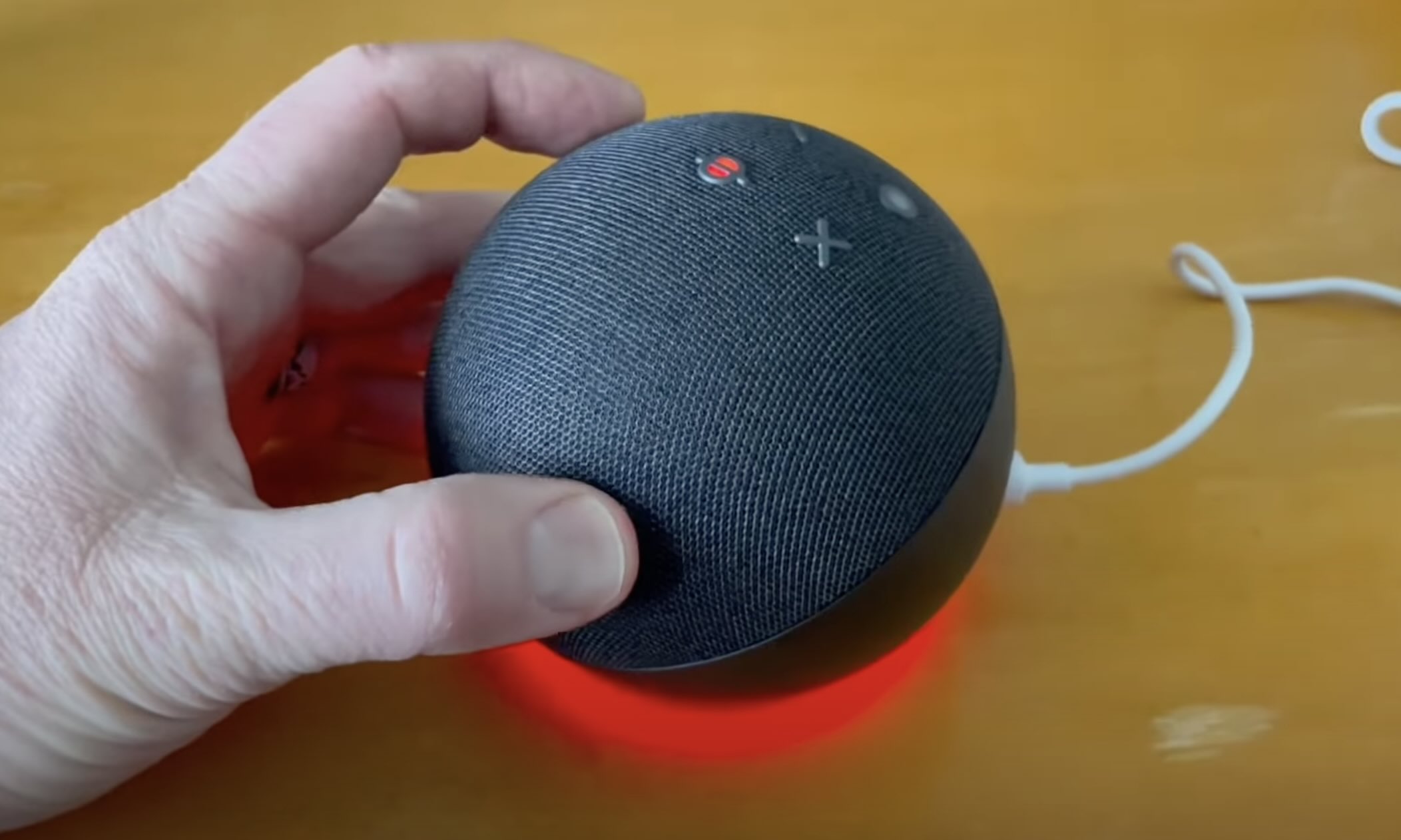
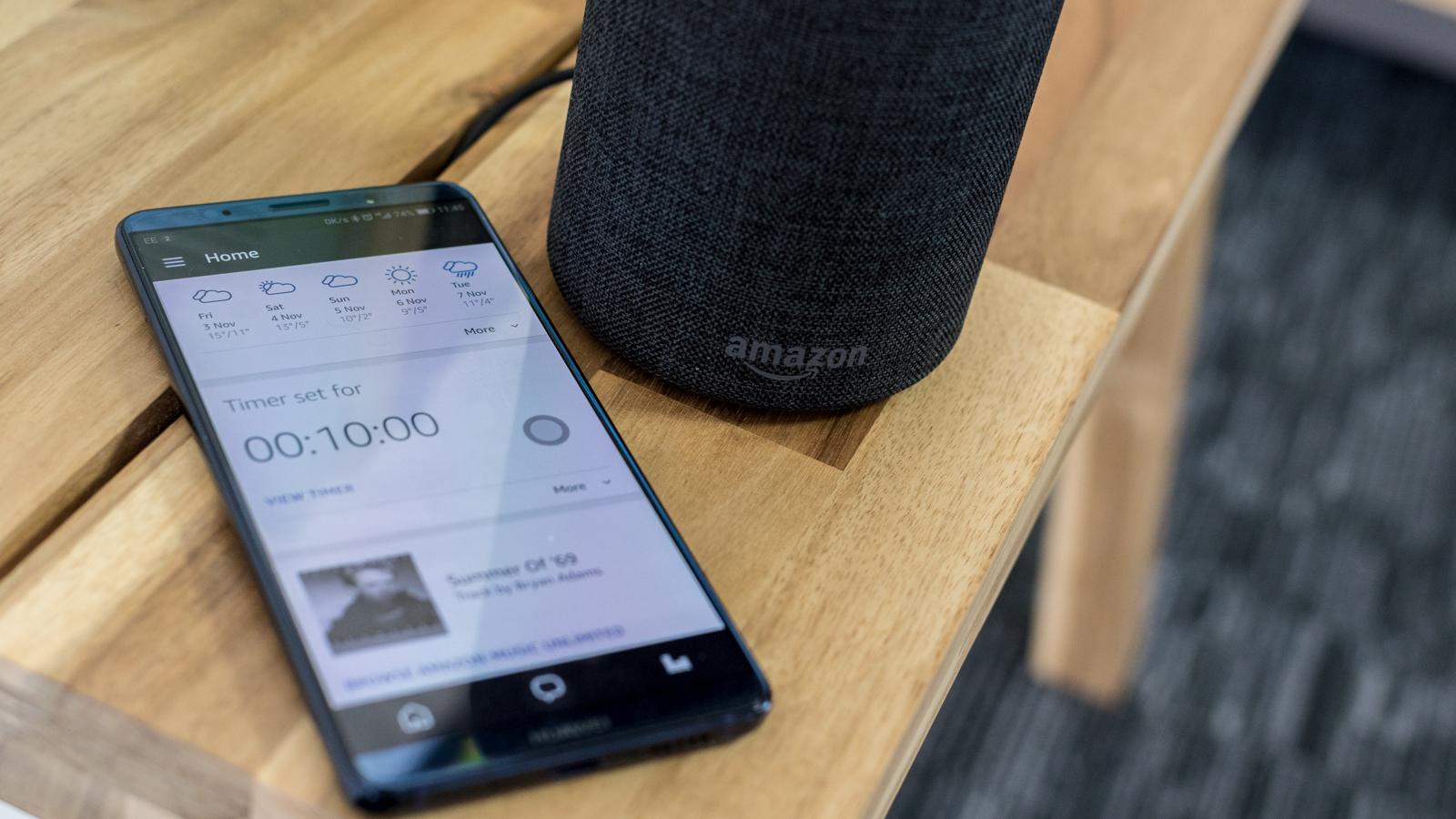
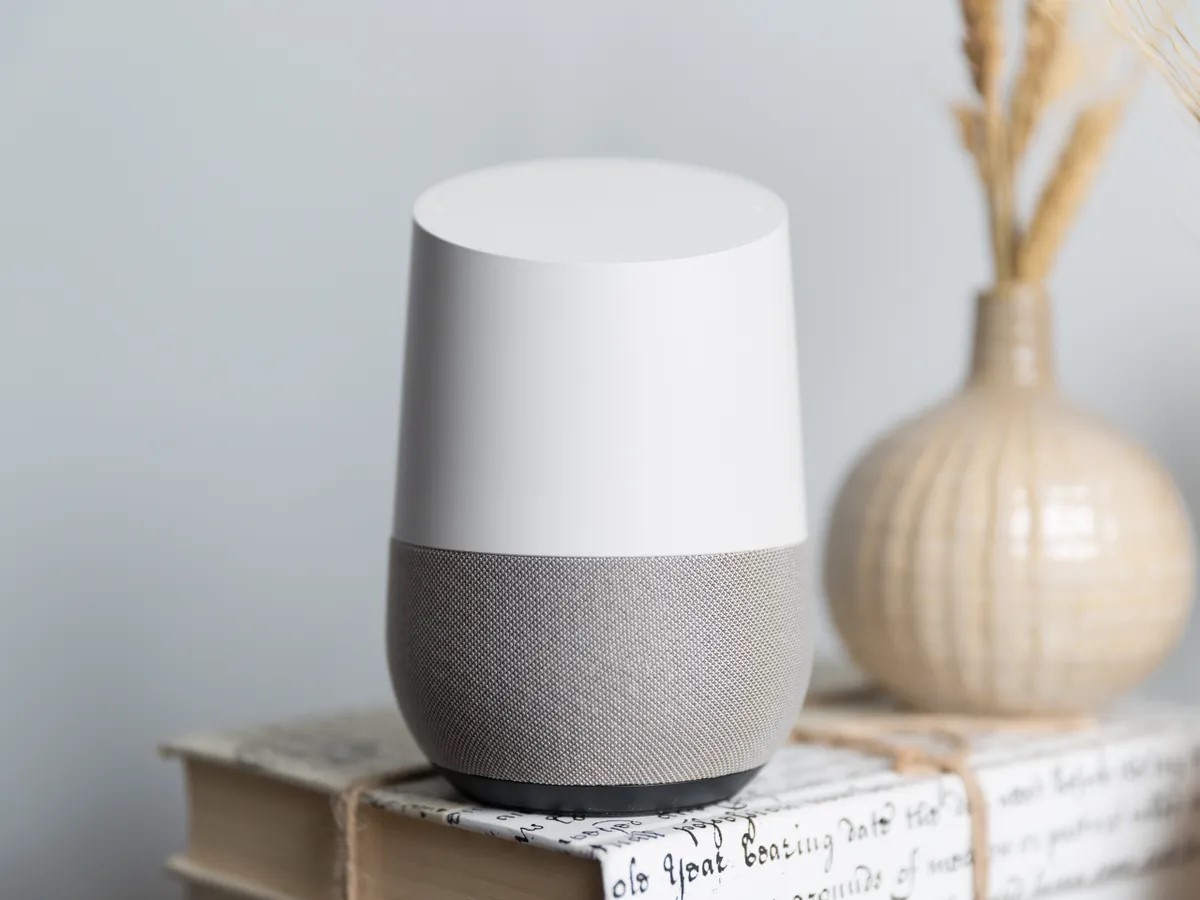
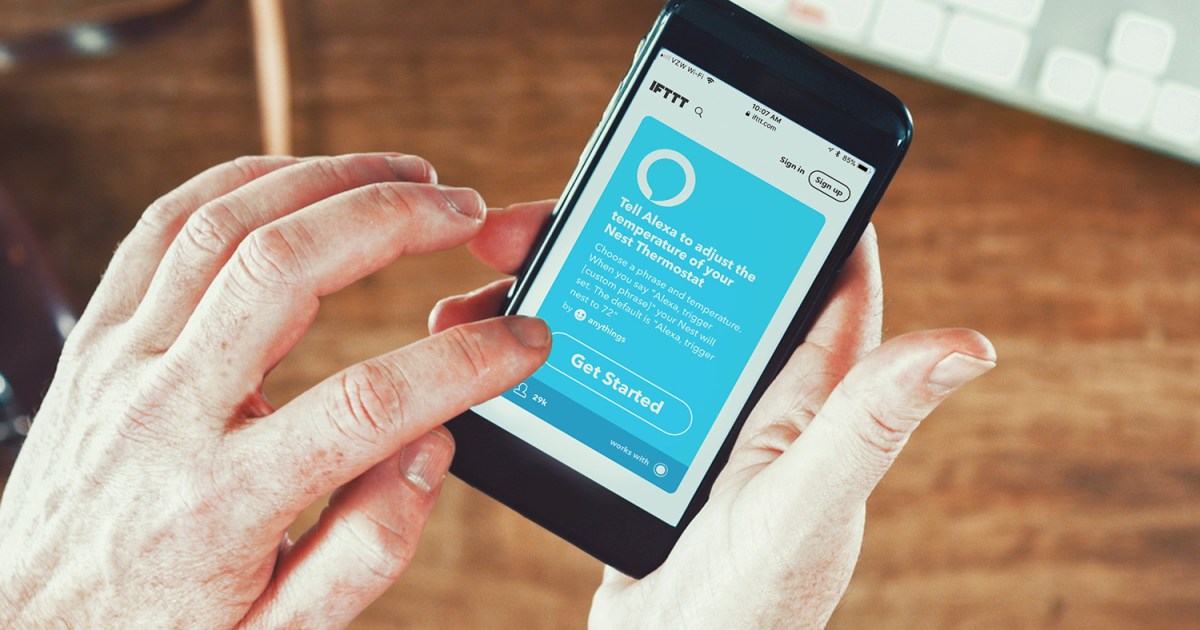



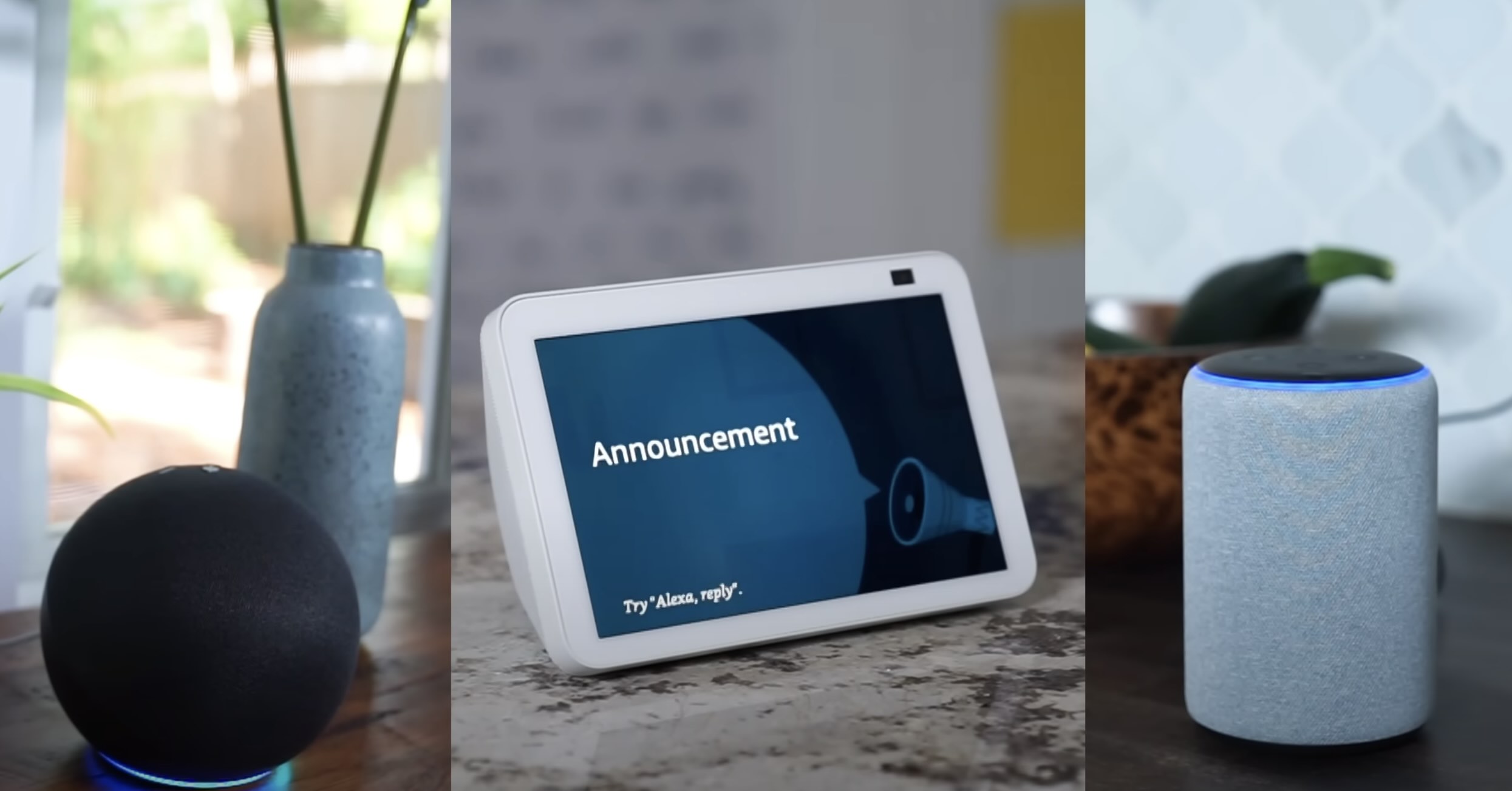

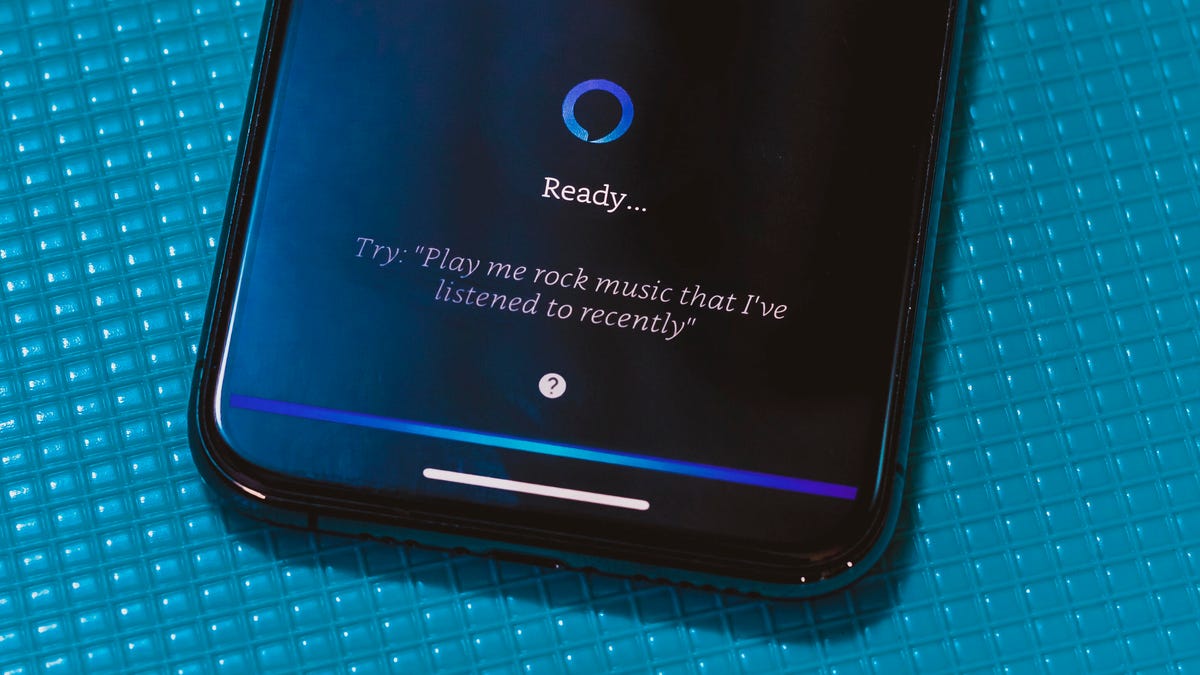
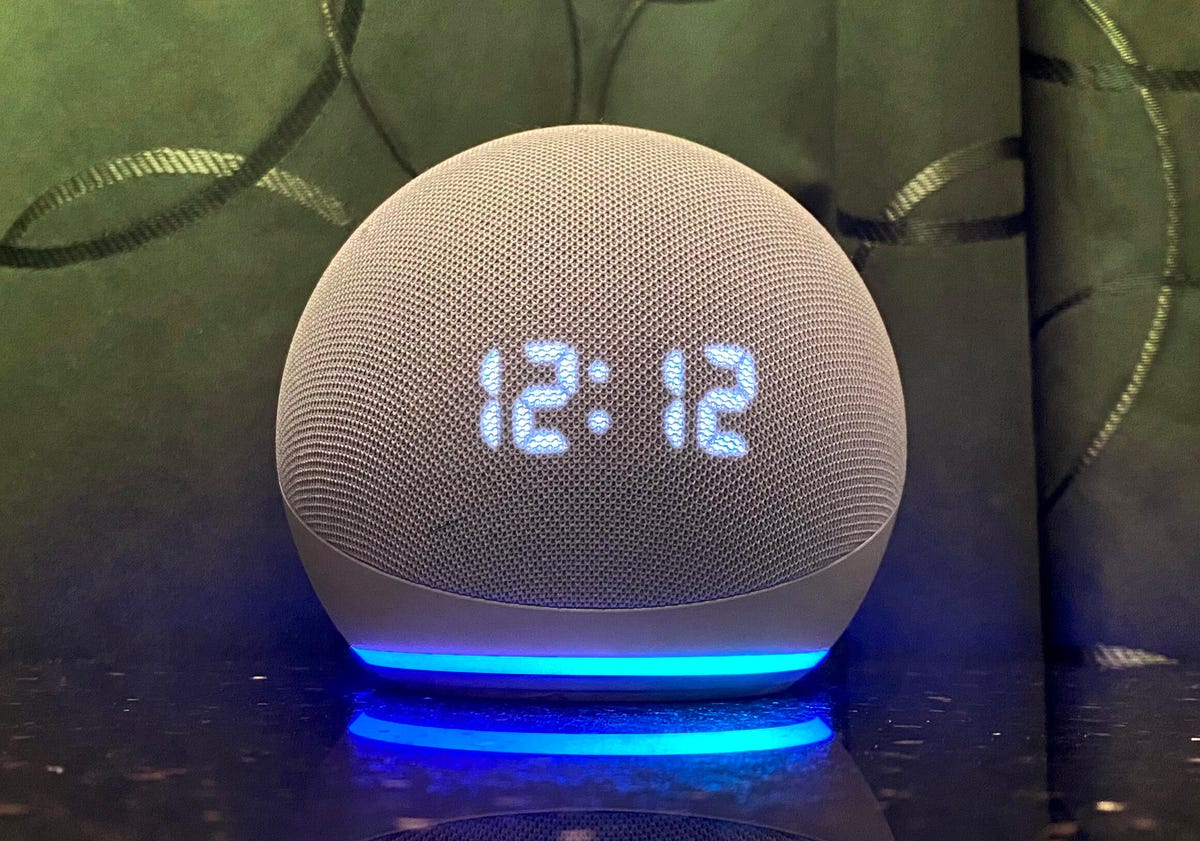
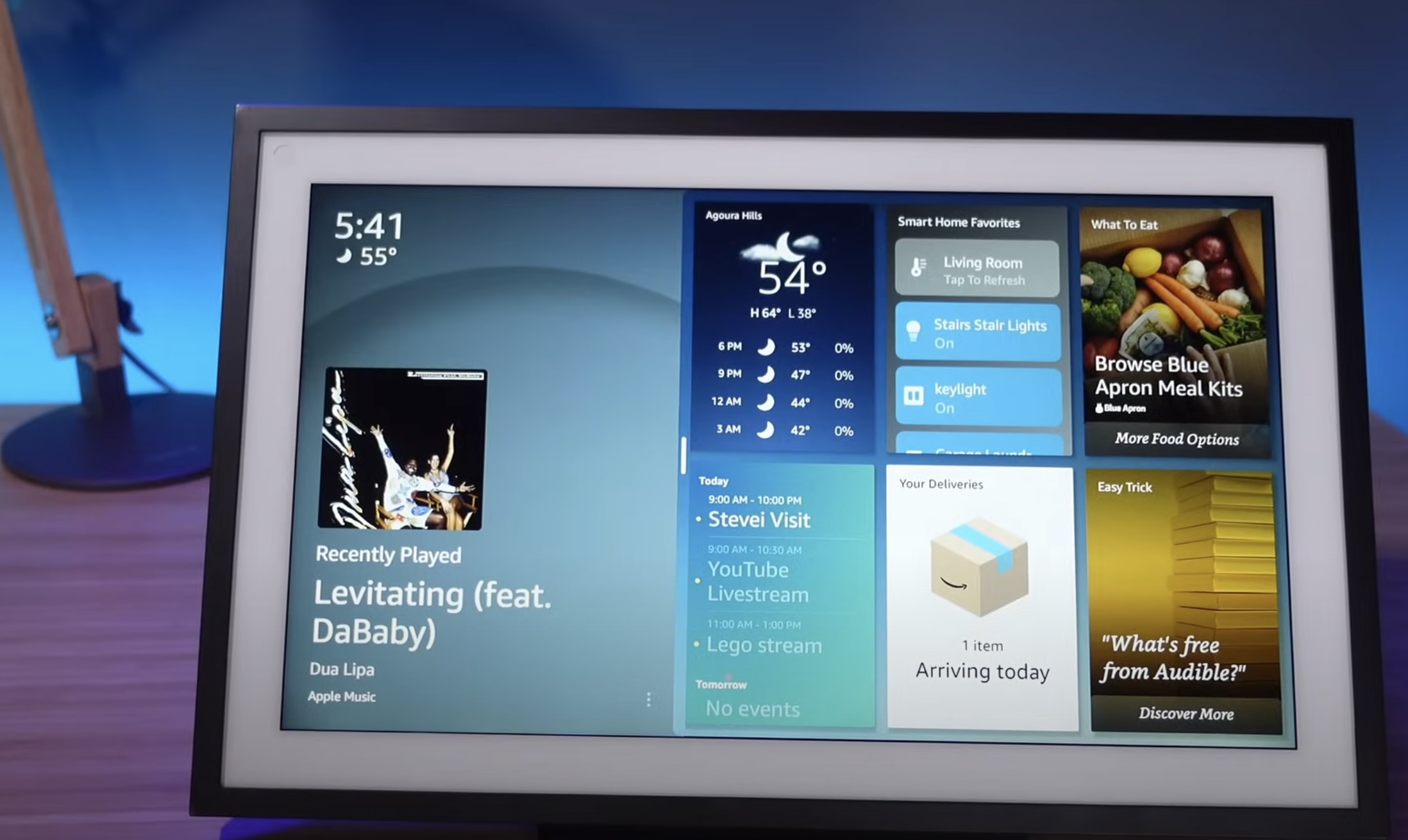




0 thoughts on “How To Stop Alexa From Saying “Ok” After A Command”